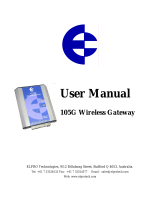Page is loading ...

Anybus X-gateway - Modbus Plus Slave Interface Network Installation Sheet
www.anybus.comSP1751, rev. 2.00, Apr 2015
Accessories Checklist
The following items are required for installation:
• USB cable (included)
• Modbus Plus cable (not included)
Installation and Startup Summary
1. Set the Node ID and Source ID for the interface
2. Connect the gateway to the network
3. Connect a PC to the gateway via USB (optional)
4. Power up and (if required) confi gure the gateway
Technical Support
Technical support, documentation and software downloads are
available at www.anybus.com.
Technical questions regarding the Modbus Plus fi eldbus system
should be directed to www.modbus.org.
LED Indicators
LED Indication Meaning
GW Status See Gateway Installation Sheet
ERROR Red (steady) Communication error
Off -
ACTIVE
Green (fl ashing, 6 Hz) Normal operation
Green (fl ashing, 1 Hz) MONITOR_OFFLINE state
Green (2 fl ashes) MAC_IDLE never-getting-token state
Green (3 fl ashes) Not detecting any other nodes
Green (4 fl ashes) Duplicate node ID detected
Off -
INIT Green (steady) Peer interface initialized
Off -
Product Overview
The Modbus Plus Slave interface can be top- or bottom-mounted.
Both of these options are illustrated below.
Top-mounted Interface
Modbus Plus
Connector (X1)
Power Connector (X3
)
Node ID Switch
Source ID Switch
Bottom-mounted Interface
Modbus Plus
Connector (X2)
Node ID Switch
Source ID Switch
Modbus Plus Connector
Pin Signal
96
15
1 Cable shield
2 Modbus Plus Line B
3 Modbus Plus Line A
4–9 (not connected)
Housing PE
Top-mounted
GW Status
ERROR
ACTIVE
INIT
GW Status
ERROR
ACTIVE
INIT
USB
(X4)
USB
(X4)
B
otto
m-m
ou
n
ted
Node/Source ID Switches
The DIP switches are used to set the node and source ID respectively,
using binary notation and adding 1 to the result. Switch 1 is MSB and
switch 6 is LSB. The switches are inverted so that ON=0 and OFF=1.
Sw. 1 Sw. 2 Sw. 3 Sw. 4 Sw. 5 Sw. 6 Node/Source ID
32 16 8 4 2 1
ON ON ON ON ON ON 1 (0 + 1)
ON ON ON ON ON OFF 2 (1 + 1)
ON ON ON ON OFF ON 3 (2 + 1)
... ... ... ... ... ... ...
OFF OFF OFF OFF OFF OFF 64 (63 + 1)
Example:
Node ID = 19 Source ID = 43
/