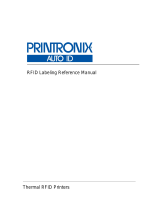Page is loading ...

BLANK

1 Products covered by this guide ................................................................................................................6
1.1 Approval note ........................................................................................................................................6
1.2 Legal notice ...........................................................................................................................................7
1.3 About Acura ...........................................................................................................................................7
2 Introduction ................................................................................................................................................1
2.1 About this Guide ....................................................................................................................................1
2.2 Document conventions ..........................................................................................................................1
2.3 Definition terms ......................................................................................................................................1
2.4 Target audience .....................................................................................................................................1
3 Introduction to equipment .........................................................................................................................2
4 Revision tables ...........................................................................................................................................3
4.1 Document revision table ........................................................................................................................3
4.2 Firmware revision table ..........................................................................................................................4
4.3 Hardware version table ..........................................................................................................................5
5 Installation notes and important warnings ...............................................................................................6
Part 1 - Overview and installation ................................................................................................................7
6 Equipment overview ..................................................................................................................................8
6.1 Hardware - AcuPad-50 ..........................................................................................................................8
6.2 Reader general features ......................................................................................................................10
7 Installation ................................................................................................................................................12
7.1 Turning on the reader ..........................................................................................................................12
7.1.1 Identifying serial port (USB) (Windows) .........................................................................................12
7.1.1.1 Installing driver for Windows ...................................................................................................14
7.1.1.1.1 Step 1: Device detection ...................................................................................................14
7.1.1.1.2 Step 2: Load the driver .....................................................................................................15
7.1.2 identifying serial port (USB) (Linux) ...............................................................................................20
7.1.3 identifying serial port (USB) (Mac OS) ...........................................................................................20
Part 2 - Autonomous mode .........................................................................................................................21
8 Reader in autonomous mode ..................................................................................................................22
8.1 Activating and deactivating RF in autonomous mode ...........................................................................22
8.2 General diagram of the autonomous mode ..........................................................................................23
8.3 Read result format ...............................................................................................................................24
8.4 Configuring the reader .........................................................................................................................26
8.4.1 How to set up the reader? .............................................................................................................26
8.4.1.1 Operating logic ........................................................................................................................26
8.4.1.2 Messages and answers sintaxe ..............................................................................................27
8.4.1.3 How to send the commands to the reader? (Windows) ...........................................................27
8.4.1.4 How to send the commands to the reader? (Linux and Mac OS) .............................................28

8.5 Configuration commands ..................................................................................................................29
8.5.1 Important tip ..................................................................................................................................29
8.5.2 Configuration commands and default values summary .................................................................30
8.5.3 Command return messages ..........................................................................................................32
8.5.4 Detailing of the configuration commands .......................................................................................33
8.5.4.1 readmode - Read mode ..........................................................................................................33
8.5.4.2 readtag - Activate or deactivate the RF, autonomous mode tag read ......................................34
8.5.4.3 readpower - Read power .........................................................................................................34
8.5.4.4 rfon - Reading time .................................................................................................................35
8.5.4.5 rfoff - downtime .......................................................................................................................36
8.5.4.6 gen2blf - EPC Gen2 Backscatter Link Frequency ...................................................................37
8.5.4.7 gen2tari - EPC Gen2 Tari pulse time .......................................................................................38
8.5.4.8 gen2tagencoding - EPC Gen2 codification ..............................................................................39
8.5.4.9 gen2session - EPC Gen2 tag session .....................................................................................40
8.5.4.10 gen2target - EPC Gen2 tag target .........................................................................................41
8.5.4.11 gen2q - EPC Gen2 number of tag in the read field ................................................................42
8.5.4.12 gen2accesspassword - EPC Gen2 tag access password ......................................................43
8.5.4.13 tagop - Tag read operation ....................................................................................................44
8.5.4.14 epcdecode - Tag EPC id decodification ................................................................................45
8.5.4.15 autoidcs - Security code of the Acura autoid system .............................................................46
8.5.4.16 separator - Separator character of result string .....................................................................47
8.5.4.17 endofline - End of line of result string ....................................................................................48
8.5.4.18 keystrokespeed - Typing speed of keyboard emulation .........................................................49
8.5.4.19 rssifilter - RSSI filter read ......................................................................................................50
8.5.4.20 reportrssi - RSSI value report of the tag ................................................................................51
8.5.4.21 reportreadcount - report the amounts of tag reading .............................................................52
8.5.4.22 enablebeep - warning sound .................................................................................................53
8.5.4.23 enablecapslock - shortcut to switch reading mode ................................................................54
8.5.4.24 help - Help about the commands ..........................................................................................55
8.5.4.25 summary - Reader configuration values summary ................................................................56
8.5.4.26 facreset - Factory reset .........................................................................................................56
8.5.4.27 upgradefirmware - Firmware upgrade ...................................................................................57
8.5.4.28 rs232baudrate -BaudRate config ..........................................................................................58
8.5.4.29 paresult - PA tag data format ................................................................................................59
8.5.4.30 detectionlimit - Detection limit................................................................................................60
8.5.4.31 returnlossinterval - Return loss interval .................................................................................61
8.5.4.32 returnloss - Return loss .........................................................................................................61
8.5.4.33 reportantenna - Report antenna ............................................................................................62

8.5.4.34 antennaport - Antenna port ...................................................................................................63
8.6 Switching from Autonomous mode for Transparent and vice versa..............................................64
8.7 Same tag read rate .............................................................................................................................65
8.8 Use examples (Autonomous mode) .................................................................................................66
8.8.1 Checkout - pattern GS1/EAN tag ...................................................................................................66
8.8.1.1 Read SGTIN-96/198 codified tag and show GS1 element string format result.........................66
8.8.1.2 Read SGTIN-96/198 codified tag and show EPC tag URI format result ..................................67
8.8.2 Artifact protocol pattern tags (SJ5511) ..........................................................................................68
8.8.2.1 Read artifact protocol toll tag (SJ5511) ...................................................................................69
8.8.3 Recorder for the Acura Autoid System ..........................................................................................70
8.8.4 Read tag TID and EPC id memory bank ........................................................................................71
Part 3 - Transparent mode ..........................................................................................................................72
9 Reader in transparent mode ....................................................................................................................73
9.1 Software programming and development .............................................................................................73
9.2 Software demo - URA ..........................................................................................................................74
9.2.1 Software demo instructions ...........................................................................................................74
9.2.2 Led and beep controlling ...............................................................................................................77
Part 4 - Upgrade firmware ...........................................................................................................................78
10 How to upgrade the reader firmware (Windows) ..................................................................................79
10.1 Upgrade firmware in the serial port ....................................................................................................79
10.1.1 Step 1: Send the update command for the reader .......................................................................79
10.1.2 Step 2: Software installation “Acura Sam-ba” (Windows) ..................................................................... 83
10.1.2.1 Step 1: Software installation ..............................................................................................83
10.1.2.2 Step 2: Unzip the software folder ..........................................................................................85
10.1.3 Step 3: Load the firmware ............................................................................................................86
Part 5 - Regional regulation ........................................................................................................................89
11.1 Frequency and operation region ........................................................................................................89
11.2 Reader RF power ..............................................................................................................................89

1 Products covered by this guide.
This guide contains information of the following products:
Model
Code
Details
AcuPad-50 Mux
100.659
Inside the box with 2 SMA
connectors.
1.1
Approval note.
National Telecommunications Agency (ANATEL):
The Acupad-50 Mux, was tested and approved in accordance with the Regulation for Certification and
Homologation of Telecommunications Products, approved by Anatel Resolution No.
242 of November 30, 2000.
Types: Radio Frequency Identification Systems - Category II.
Service/Application: Restricted Radiation Radiocommunication.
"This equipment is not entitled to protection against harmful interference and may not cause interference to
properly authorized systems."
Federal Communication Commission Interference Statement (FCC)
This device complies with Part 15 of the FCC Rules. Operation is subject to the following two conditions: (1)
This device may not cause harmful interference, and (2) this device must accept any interference received,
including interference that may cause undesired operation.
This equipment has been tested and found to comply with the limits for a Class B digital device, pursuant to
Part 15 of the FCC Rules. These limits are designed to provide reasonable protection against harmful
interference in a residential installation. This equipment generates, uses, and can radiate radio frequency
energy and, if not installed and used in accordance with the instructions, may cause harmful interference to
radio communications. However, there is no guarantee that interference will not occur in a particular
installation. If this equipment does cause harmful interference to radio or television reception, which can be
determined by turning the equipment off and on, the user is encouraged to try to correct the interference by
one of the following measures:
- Reorient or relocate the receiving antenna.
- Increase the separation between the equipment and receiver.
- Connect the equipment into an outlet on a circuit different from that to which the receiver is connected.
- Consult the dealer or an experienced radio/TV technician for help.
FCC Caution: Any changes or modifications not expressly approved by the party responsible for
compliance could void the user's authority to operate this equipment.

Authorized Antennas for AcuPad-50 MUX.
Vendor
Model
Type
Polarization
Max Linear
Gain (dBi)
Mti Wireless Edge
MT009S08LH/C
Patch
Circular
6.5
Mti Wireless Edge
MT-262006/TRH/A/K/F
Patch
Circular
7.0
Specification of the cable and connectors, used between the reader and antenna:
For MT009S08LH/C model:
Cable Length: 5m
SMA Male connector (antenna):
RP-SMA Male Connector (reader):
For MT-262006/TRH/A/K/F model:
Cable Length: 1.5m
RP-TNC Male (antenna):
RP-SMA Male Connector (reader):
MPE Warning: Radiation Exposure Statement – This equipment complies with FCC radiation
exposure limits set forth for an uncontrolled environment. This equipment should be installed and
operated with minimum distance 21cm between the radiator & your body. Contains FCCID:
QV5MERCURY6EN

Professional installation instruction
1. Installation personal
This product is designed for specific application and needs to be installed by a qualified personal who has RF
and related rule knowledge. The general user shall not attempt to install or change the setting.
2. Installation location
The product shall be installed at a location where the radiating antenna can be kept 21cm from nearby person
in normal operation condition to meet regulatory RF exposure requirement.
3. External antenna
Use only the antennas which have been approved by the applicant. The non-approved antenna(s) may produce
unwanted spurious or excessive RF transmitting power which may lead to the violation of FCC limit and is
prohibited.
4. Installation procedure
Please refer to user’s manual for the detail.
5. Warning
Please carefully select the installation position and make sure that the final output power does not exceed the
limit set force in relevant rules. The violation of the rule could lead to serious federal penalty.
1.2
Legal notice
While every effort has been made to ensure that this document and the information contained therein is
correct, ACURA Technologies and any other parties involved in the creation of this document declare that it
is provided "as is", without any express or implied warranty, including, but not limited to, any warranties that
use of the information contained herein does not infringe any right, legitimacy or fitness for purpose, and
therefore waives any liability, direct or indirect, for loss or damage related to the use of this document.
The information contained in this document is subject to change without notice.
1.3
About Acura
Since the end of the 1990s, ACURA has been the pioneer in the radio frequency identification (RFID)
market in Brazil and Latin America, and has successfully explored, since the late 1990s, its large-scale
adoption in the most diverse sectors of the economy, from mining to steel, agriculture to food
processing, from logistics to retail, from transportation to the distribution chain, access control to asset
management. Promoter of new technologies, innovative, agile, and focused on the feasibility of cutting-
edge projects.
Technological Development and Commercial Office
Wall Street Business
Av. Antartico, 381 - Jardim do Mar, São Bernardo do Campo - SP, 09726-
150 (11)3028-4600

2 Introduction
2.1
About this Guide
This guide provides detailed instructions for installing, connecting, configuring, operating, and
troubleshooting the AcuPad-50 Mux. This guide is divided in four parts, Part 1 with information for
installation of the reader, Part 2 with the operating information, reader working and configuration in the
Autonomous Mode, Part 3 with the reader operating and working information in Transparent Mode and
Part 4 with the reader firmware upgrade information.
2.2
Document conventions
Throughout this document some important information should be highlighted using the following notes:
WARNING:
Important notices that require user attention.
2.3
Definition terms
The term “tag” used in this document refers to any RFID tag that follows the pattern “EPCglobal UHF
Class 1 Generation 2”.
The term “EPC id” used in this document refers to the Tag’s id in the EPC memory bank.
The term “Pattern GS1” used in this document refers to the “EPC Tag Data Standard version 1.11” that
is the GS1 tags coding pattern.
The term “CDC” is the acronym for “Communication Device Class”, “ACM” is the acronym for “Abstract
Control Model”, “HID” is the acronym for “Human Interface Device” both used in the “Universal Serial
Bus” USB communication.
The term “ASCII” stands for “American Standard Code for Information Interchange” and refers to a table
with values for converting readable characters. The term “<CR>” used in this manual represents the
“Carriage Return” of the ASCII table and the ENTER key on the keyboard when mentioned in
commands.
2.4
Target audience
This document is intended for helping the professional in set up and install the AcuPad-50 Mux. Before
attempting to install, configure, and operate this product, you should be familiar with the following terms:
●
Device communication parameters including USB and Serial communications.
●
Basic knowledge about network setting for Windows OS.
●
Basic knowledge about RF antenna radiation and positioning.
●
Basic knowledge about the UHF EPC Gen2 protocol.
NOTE:
Important information and tips regarding the subject.

User Guide AcuPad-50 Mux
Rev. 02
Copyright © 2023 ACURA
2 de 97
3 Introduction to equipment
The reader AcuPad-50 Mux is a table or wall reader with UHF RFID technology (Radio Frequency
Identification) (Ultra High Frequency) with short dimensions and flexible use, it has useful features and
functionality for the solutions of tag registration, Checkout, etc. Below follows the main features:
●
It can work in two different ways, Autonomous and Transparent:
○
Autonomous mode:
■
Read tags automatically;
■
Send the read results on the following interfaces;
●
Keyboard emulation (Native);
●
Serial communication;
●
Keyboard emulation + serial communication;
■
Many configuration parameters serial terminal;
●
Read power;
●
RF time;
●
Parameters Gen2, (tag >> reader) and (reader << tag);
●
Reader information;
●
Read operations;
●
Reader filter by the tag RSSI value;
■
Decodes tags GS1 SGTIN-96 and SGTIN-198 pattern for checkout applications,
send the following formats:
●
gs1string, example “(01)03608449920322(21)1540341”;
●
gs1epcuri, example “urn:epc:tag:sgtin-96:1.360844.0992032.1540341”;
●
gs1epcpureuri, example “urn:epc:id:sgtin:360844.0992032.1540341”;
●
gs1gtin13, example “3608449920322”;
●
gs1sgtin13, example “3608449920322 1540341”;
■
Read the PA tags (SJ5511 - Artifact), toll (only the AC-01M V2);
■
Decodes tags Autoid System pattern in the Acura for tag registration for vehicles
identification application:
●
autoid + autoidcs
○
Wiegand26, example “172 13259”;
○
Magstripe, example “00001034695627”;
■
Decodes tags ASCII pattern;
■
Option of not decoding and sending the EPC value of the tag in hex;
■
Reports which antenna the tag was read;
■
In addition to reading and decoding the tag's EPC, it is possible to read any
database tag memory;
○
Transparent mode:
■
The reader must be controlled by a Software that uses the MercuryAPI, an API for
reading and writing tags in the following languages:
●
C, .Net (C#) and Java;
●
Compatible with Windows 10, Mac and Linux with no driver needed, for Windows 7 and 8 or
driver is provided for installation;
●
It has reduced dimensions, with holes compatible with a 4x2” light box;
●
Wide range of read power: 0 to 30dBm (using a Y extender cable for an additional power input).

User Guide AcuPad-50 Mux
Rev. 02
Copyright © 2023 ACURA
3 de 97
4 Revision tables
4.1
Document revision table
Revision
Date
mm/yyyy
Description
3
02/2023
●
Format adjustment.
2
01/2020
●
Added information about new firmware 1.1.3.
○
New readtag command to enable and disable reading of tags
(RF) in standalone mode.
1
06/2019
●
Creation of this document.

User Guide AcuPad-50 Mux
Rev. 02
Copyright © 2023 ACURA
4 de 97
4.2
Firmware revision table
Revision
Date
mm/yyyy
Description
1.1.3
01/2020
●
New "readtag" command with "on" and "off", to turn rf off and on
again in standalone mode;
●
New Capslock combination (twice fast) to run the readtag command;
●
Audible warning on readtag execution;
●
Sound warning when changing readmode via CapsLock;
●
Tag read beep when readmode is serial and there is no open serial;
●
Improved transparent-standalone transition and vice versa aiming at
better stability of the reader;
1.1.2
07/2019
●
Added support for the Micro module;
●
Added commands to read PA, toll tags;
●
Added several commands regarding antenna detection;
●
Minor fixes and improved player stability.
1.0.6
03/2019
●
Fixed internal communication timing error that generated reader
instability if the RFO time was set to more than 500ms.
1.0.2
10/2018
●
Firmware creation and release.

User Guide AcuPad-50 Mux
Rev. 02
Copyright © 2023 ACURA
5 de 97
4.3
Hardware version table
Version
Date
mm/yyyy
Description
V1
06/2022
●
Creating the AcuPad-50 Mux

User Guide AcuPad-50 Mux
Rev. 02
Copyright © 2023 ACURA
6 de 97
5 Installation notes and important warnings
WARNING:
The maximum reading distance varies depending on the antenna used in the
reader. The effective reading distance of passive tags varies according to
each installation and environment, and may change depending on:
●
Material on which the tag is installed;
●
Tag position;
●
Reader direction in relation to tag;
●
Electromagnetic interference caused by other equipment installed
nearby.
NOTE:
It is recommended that before installing the reader, reading tests are carried out in the place
where the reader is to be installed.

User Guide AcuPad-50 Mux
Rev. 02
Copyright © 2023 ACURA
7 de 97
Part 1 - Overview and installation
Equipment Overview

User Guide AcuPad-50 Mux
Rev. 02
Copyright © 2023 ACURA
8 de 97
6 Equipment overview
6.1
Hardware - AcuPad-50 Mux

User Guide AcuPad-50 Mux
Rev. 02
Copyright © 2023 ACURA
9 de 97
6.4 Reader general features
Transponder protocols
Protocol
EPCGlobal Gen2 (ISO 18000-6C).
EPCGlobal Gen2 V2 (ISO 18000-63) (transparent mode).
Artifact protocol (SJ5511).
Interface RF
RF Power
0 a 27 dBm
Regulation
ANATEL (BR) 915 – 928 MHz
FCC
Mode/ Modulation/ RF codification
Frequency Hopping / PR-ASK / M2, M4, M8.
Backscatter Link Frequency (BLF)
250KHz.
Performance
Max read distance1
Up to 3 meters with 8,5 dBic antenna.
Data / control interface
Connectors
Power and communication:
USB type A connector male (USB model).
Interface communication
USB HID keyboard:
The reader is recognized by the operating system (Windows, Mac,
Linux) as a HID dispositive as a keyboard.
USB Serial CDC:2
When the reader is plugged into the USB, a Serial port is created
automatically (Windows 10, Mac, Linux).
Programming/Configuration
Autonomous mode:
Configuration via serial communication with commands ASCII via
terminal (Putty, Minicom, Screen, etc). It is not necessary to use the
API/SDK. Tag read only.
Transparent mode:
The reader starts responding to a Software that uses Mercury API and
has tag reading and writing functionality.
1The reading distance may vary depending on the antenna connected to the reader, power supply, the tag used
and the environment in which the reader is used.
2 Windows 7 and 8 will require driver installation.

User Guide AcuPad-50 Mux
Rev. 02
Copyright © 2023 ACURA
10 de 97
Protection
Protection against ESD
Passive high pass filter (40dB attenuation in the ESD
discharge).
Energy (Continuation)
Power (Direct Current)
Input voltage: 5VDC +/- 1%. (Host USB port).
Maximum Ripple from the source: 200mVpp @20MHz.
Consumption (Direct Current)
Maximum 2.5W in autonomous mode.
Maximum 6W in transparent mode.
Physical characteristics
Reader protection level
Indoor use, no weather protection.
RF Connector
2x RP-SMA Female
Dimensions
125x90x17mm
Operating temperature
-10°C a + 65°C
Storage temperature
-10°C a + 70°C
Air relative humidity
95%
Fixation
Reader with holes for fixation.

User Guide AcuPad-50 Mux
Rev. 02
Copyright © 2023 ACURA
11 de 97
7 Installation
7.1
Turning on the reader
After connecting the reader to a USB port, the following combinations of leds can be:
Beep and greed led flashing quickly and red led
on:
Reader is working in autonomous mode, trying
to read tags.
Beep and green led off and red led flashing
slowly:
Reader is working in autonomous mode, with
RF disabled, no reading tags.
Beep and green and red led flashing quickly
simultaneously:
Reader energized but not having initialized USB
communication with the Operating System. reader
no is in operation until communication takes place
with the Operational system.
Beep and green led flashing slowly and red led
off:
Reader is working in transparent mode.
Obs. In the transparent mode, the red led and the
beep are controlled by the user software.
On computers with Windows Operating System older than 10, it will be necessary to install a driver for
creating the COMxx serial communication port.
For Linux, Android and Mac OS, the driver is not required.
When the reader is turned on, the following devices will be created in the Operating System:
●
HID class keyboard type;
●
Serial port, (COM&LPT in windows), (CDC in Linux, Android and Mac).
Since the keyboard type HID class will be used by the reader for keyboard emulation when sending the
reading results in Autonomous mode and the Serial Port will serve as communication and configuration
in the Autonomous and Transparent modes.
7.1.1 Identifying serial port (USB) (Windows)
After turning on the reader, go to “Control Panel” or with the keys “Windows + X” open the “Device
Manager”. In “Ports (COM and LPT)”, a virtual serial communication port should appear 4s after the
moment the reader is plugged in, plus a new HID Keyboard type device in “Keyboards”.

User Guide AcuPad-50 Mux
Rev. 02
Copyright © 2023 ACURA
12 de 97
The images below show that the reader has been recognized by the Operating System and is ready to
work.
If Windows does not recognize the reader, as in the image below Device Manager, the Reader driver
must be installed following the steps below:
/