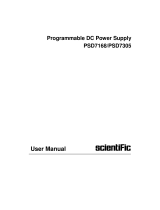Page is loading ...

User Manual
Digital Storage Oscilloscope
SMO502ED, SMO1002ED

Scientific
SMO502ED,SMO1002ED Manual 2/69
Copyright © Scientific All rights reserved.
This instrument contains proprietary information, no part of this manual may
be photocopied, reproduced or translated without any prior written consent.
Information in this manual supersede all corresponding previous released
material.
Scientific continues to improve products and reserves rights to amend part or
all of the specifications, procedures, equipment at any time without notice.
Ver1.0/0822
Scientific Mes-Technik Pvt. Ltd.,
B-14 Industrial Estate, Pologround,
Indore- 452015 (India)
Tel : 0731-2422330/31/32/33
Fax : 0731-2422334,561641
Email : support@scientificindia.com
Website: www.scientificindia.com

Scientific
SMO502ED,SMO1002ED Manual 3/69
Contents
Chapter 1 General Safety Requirements .................................................. 5
Chapter 2 Safety Terms and Symbols ...................................................... 6
Chapter 3 Quick Start ........................................................................... 8
3.1 Introduction .......................................................................... 8
3.1.1 Front Panel ...................................................................... 8
3.1.2 Rear Panel ....................................................................... 9
3.1.3 Control Area ...................................................................10
3.2 Display Interface ..................................................................11
3.3 General Inspection ................................................................13
3.4 Function Inspection ...............................................................14
3.5 Probe Compensation .............................................................15
3.6 Probe Attenuation Coefficient..................................................16
3.7 To use Probe Safely ...............................................................17
3.8 Self-calibration .....................................................................18
3.9 Introduction to Vertical System ...............................................18
3.10 Introduction to Horizontal System ...........................................19
3.11 Introduction to Trigger System ...............................................20
Chapter 4 Advanced User Guidebook ......................................................22
4.1 How to set the Vertical System ...............................................23
4.2 How to use Mathematical Function ..........................................25
4.2.1 The Waveform Calculation ................................................25
4.2.2 FFT function ...................................................................26
4.3 Use Vertical Position and Scale Knobs ......................................29
4.4 How to Set the Horizontal System ...........................................30
4.4.1 Zoom the Waveform ........................................................31
4.5 How to Set the Trigger System ...............................................31
4.5.1 Single Trigger .................................................................32
4.5.2 Alternate Trigger .............................................................34
4.6 How to Operate the Function Menu ..........................................34
4.6.1 How to Set the Sampling/Display .......................................35
4.6.2 How to Save and Recall a Waveform ..................................37
4.6.3 How to Implement the Auxiliary System Function Setting ......41
4.6.4 How to Update your Instrument Firmware .........................43
4.6.5 How to Measure Automatically ..........................................44
4.6.6 How to Measure with Cursors ............................................49
4.6.7 How to Use Executive Buttons ...........................................53
Chapter 5 Communication with PC .........................................................55
Chapter 6 Demonstration .....................................................................57
Example 1: Measurement a Simple Signal ...............................57
Example 2: Gain of a Amplifier in a Metering Circuit ...................58
Example 3: Capturing a Single Signal ......................................59
Example 4: Analyze the Details of a Signal .............................. 61

Scientific
SMO502ED,SMO1002ED Manual 4/69
Example 5: Application of X-Y Function ...................................63
Example 6: Video Signal Trigger..............................................65
Chapter 7 Troubleshooting ....................................................................66
Chapter 8 Maintenance and Service .......................................................68
Chapter 9 E-Waste Management & Warranty ...........................................69

Scientific
SMO502ED,SMO1002ED Manual 5/69
Chapter 1 General Safety Requirements
Before use, please read the following safety precautions to avoid any possible
bodily injury and to prevent this product or any other connected products from
damage. To avoid any contingent danger, ensure this product is only used within
the ranges specified.
Only a qualified person should perform internal maintenance.
To avoid Fire or Personal Injury:
•
Use Proper Power Cord. Use only the power cord supplied with the product
and certified to use in your country.
•
Connect or Disconnect Correctly. When the probe or test lead is connected
to a voltage source, please do not connect and disconnect the probe or test
lead.
•
Product Grounded. This instrument is grounded through the power cord
grounding conductor. To avoid electric shock, the grounding conductor
must be grounded. The product must be grounded properly before any
connection with its input or output terminals.
When the instrument is powered by AC, do not measure AC power sources
directly otherwise it will cause a short circuit. This is because the testing
ground and power cord ground conductor are connected.
•
Check all Terminal Ratings. To avoid fire or shock hazard, check all ratings
and markings on this product. Refer to the user manual for more
information about ratings before connecting to the instrument.
•
Do not operate without covers. Do not operate the instrument with covers
or panels removed.
•
Use the Proper Fuse. Use only the specified type and rating fuse for this
instrument.
•
Avoid exposed circuit. Be careful when working on exposed circuitry to
avoid risk of electric shock or other injury.
•
Do not operate if any damage. If you suspect damage to the instrument,
have it inspected by qualified service personnel before further use.
•
Use your Oscilloscope in a well-ventilated area. Make sure the instrument
installed with proper ventilation.
•
Do not operate in damp conditions.
•
Do not operate in an explosive atmosphere.
•
Keep product surfaces clean and dry.

Scientific
SMO502ED,SMO1002ED Manual 6/69
Chapter 2 Safety Terms & Symbols
Safety Terms
Terms in this manual (The following terms may appear in this manual):
Warning: Warning indicates conditions or practices that could result
in injury or loss of life.
Caution: Caution indicates the conditions or practices that could
result in damage to this product or other property.
Terms on the product. The following terms may appear on this product:
Danger: Indicates an immediate hazard or injury possibility.
Warning: Indicates a possible hazard or injury.
Caution: Indicates potential damage to the instrument or other property.
Safety Symbols
Symbols on the product. The following symbol may appear on the product:
Hazardous Voltage
Refer to Manual
Protective Earth Terminal
Chassis Ground
Test Ground
To avoid body damage and prevent product and connected equipment damage,
carefully read the following safety information before using the test tool. This
product can only be used in the specified applications.

Scientific
SMO502ED,SMO1002ED Manual 7/69
Warning
:
The two channels of the oscilloscope are not electrically isolated. The channels
should adopt a common ground during measuring. To prevent short circuits,
the 2 probe grounds must not be connected to 2 different non-isolated DC
levels.
The diagram of the oscilloscope ground wire connection:
Probe
Oscilloscope
Electrical Outlet
Signal Inp
ut
Power Cord
Ground Clip
It is not allowed to measure AC power when the AC powered oscilloscope is
connected to the AC-powered PC through the ports.
Warning
:
To avoid fire or electrical shock, when the oscilloscope input signal connected is
more than 42V peak (30Vrms) or on circuits of more than 4800VA, please take
note of below items:
• Only use accessory insulated voltage probes and test lead.
• Check the accessories such as probe before use and replace it if there are
any damages.
• Remove probes, test leads and other accessories immediately after use.
• Remove USB cable which connects oscilloscope and computer.
• Do not apply input voltages above the rating of the instrument because
the probe tip voltage will directly transmit to the oscilloscope. Use with
caution when the probe is set as 1:1.
• Do not use exposed metal BNC or banana plug connectors.
• Do not insert metal objects into connectors.

Scientific
SMO502ED,SMO1002ED Manual 8/69
Chapter 3 Quick Start
3.1 Introduction
This chapter describes the operation and functions of the front panel of the
oscilloscope, enabling you to be familiar with the use of the oscilloscope in the
shortest time.
3.1.1 Front Panel
The front panel has knobs and function buttons. The 5 buttons in the column
on the right side of the display screen are menu selection buttons, through
which, you can set the different options for the current menu. The other
buttons are function buttons, through which, you can enter different function
menus or obtain a specific function application directly.
Figure 3-1 Front panel

Scientific
SMO502ED,SMO1002ED Manual 9/69
1. Display area
2. Menu selection buttons: Select the right menu item.
3. Control (button and knob) area
4. Probe Compensation: Measurement signal (5V/1kHz) output.
5. Signal Input Channel
6. USB Host port: It is used to transfer data when external USB equipment
connects to the oscilloscope regarded as "host device". For example:
Saving the waveform to USB flash disk needs to use this port.
7. Power on/off
3.1.2 Rear Panel
1. Handle
2. Air vents
3. AC power input jack
4. Foot stool: Adjust the tilt angle of the oscilloscope.
5. USB Device port: It is used to transfer data when external USB equipment
connects to the oscilloscope regarded as "slave device". For example: to
use this port when connect PC to the oscilloscope by USB.

Scientific
SMO502ED,SMO1002ED Manual 10/69
3.1.3 Control Area
Figure 3-3 Control Area Overview
1. Function button area: Total 6 buttons.
2. Horizontal control area with 1 button and 2 knobs.
"HOR" button refer to horizontal system setting menu, "Horizontal
Position" knob control trigger position, " Horizontal Scale" control time
base.
3. Trigger control area with 2 buttons and 1 knob.
The Trigger Level knob is to adjust trigger voltage. Other 2 buttons refer to
trigger system setting.
4. Copy button: This button is the shortcut for Save function in the Utility
function menu. Pressing this button is equal to the Save option in the Save
menu. The waveform, configure or the display screen could be saved
according to the chosen type in the Save menu.
5. Vertical control area with 3 buttons and 4 knobs.
"CH1" and "CH2 " correspond to setting menu in CH1 and CH2, "Math"

Scientific
SMO502ED,SMO1002ED Manual 11/69
button refer to math menu, the math menu consists of six kinds of
operations, including CH1-CH2, CH2-CH1, CH1+CH2, CH1*CH2, CH1/CH2
and FFT. Two "Vertical Position" knob control the vertical position of
CH1/CH2, and two "Scale" knob control voltage scale of CH1, CH2.
6. M knob(Multipurpose knob): when a M symbol appears in the menu, it
indicates you can turn the M knob to select the menu or set the value. You
can push it to close the menu on the left and right.
3.2 Display Interface
Figure 3-3 Display Interface
1. Waveform Display Area.
2. Run/Stop
3. The state of trigger, including:
Auto: Automatic mode and acquire waveform without triggering.
Trig: Trigger detected and acquire waveform.

Scientific
SMO502ED,SMO1002ED Manual 12/69
Ready: Pre-triggered data captured and ready for a trigger.
Scan: Capture and display the waveform continuously.
Stop: Data acquisition stopped.
4. The two blue dotted lines indicates the vertical position of cursor
measurement.
5. The T pointer indicates the horizontal position for the trigger.
6. The pointer indicates the trigger position in the record length.
7. It shows present triggering value and displays the site of present window
in internal memory.
8. It indicates that there is a USB disk connecting with the oscilloscope.
9. Channel identifier of current menu.
10. The waveform of CH1.
11. Right Menu.
12. The waveform of CH2.
13. Current trigger type:
Rising edge triggering
Falling edge triggering
Video line synchronous
riggering
Video field synchronous triggering
The reading shows the trigger level value of the corresponding channel.
14. It indicates the measured type and value of the corresponding channel. "T"
means period, "F" means frequency, "V" means the average value, "Vp"
the peak-peak value, "Vr" the root-mean-square value, "Ma" the
maximum amplitude value, "Mi" the minimum amplitude value, "Vt" the
Voltage value of the waveform's flat top value, "Vb" the Voltage value of
the waveform's flat base, "Va" the amplitude value, "Os" the overshoot
value, "Ps" the Preshoot value, "RT" the rise time value, "FT" the fall time
value, "PW" the +width value, "NW" the -Width value, "+D" the +Duty
value, "-D" the -Duty value, "PD" the Delay A->B value, "ND" the Delay
A->B value, "TR" the Cycle RMS, "CR" the Cursor RMS, "WP" the Screen

Scientific
SMO502ED,SMO1002ED Manual 13/69
Duty, "RP" the Phase, "+PC" the +Pulse count, "-PC" the - Pulse count,
"+E" the Rise edge count, "-E" the Fall edge count, "AR" the Area, "CA" the
Cycle area.
15. The readings show the record length.
16. The frequency of the trigger signal.
17. The readings show current sample rate.
18. The readings indicate the corresponding Voltage Division and the Zero
Point positions of the channels. "BW" indicates bandwidth limit.
The icon shows the coupling mode of the channel.
"—" indicates direct current coupling
" " indicates AC coupling
" " indicates GND coupling
19. The reading shows the setting of main time base.
20. It is cursor measure window, showing the absolute values and the readings
of the cursors.
21. The blue pointer shows the grounding datum point (zero point position) of
the waveform of the CH2 channel. If the pointer is not displayed, it means
that this channel is not opened.
22. The two blue dotted lines indicate the horizontal position of cursor
measurement.
23. The yellow pointer indicates the grounding datum point (zero point
position) of the waveform of the CH1 channel. If the pointer is not
displayed, it means that the channel is not opened.
3.3 General Inspection
After you get a new oscilloscope, it is recommended that you should make a
check on the instrument according to the following steps:
1. Check whether there is any damage caused by transportation.
If it is found that the packaging carton or the foamed plastic protection
cushion has suffered serious damage, do not throw it away first till the

Scientific
SMO502ED,SMO1002ED Manual 14/69
complete device and its accessories succeed in the electrical and
mechanical property tests.
2. Check the Accessories
The supplied accessories have been already described in the datasheet of
these models. You can check whether there is any loss of accessories with
reference to this description. If it is found that there is any accessory lost
or damaged, please get in touch with our distributor or our local office or
our support team.
3. Check the Complete Instrument
If it is found that there is damage to the appearance of the instrument, or
the instrument can not work normally, or fails in the performance test,
please get in touch please get in touch with our distributor or our local
office or our support team.
If there is damage to the instrument caused by the transportation, please
keep the package and inform our distributor or our local office or our
support team immediately for further needful action..
3.4 Function Inspection
Make a fast function check to verify the normal operation of the instrument,
according to the following steps:
1. Connect the power cord to a power source. Press the button on the
bottom left of the instrument.
The instrument carries out all self-check items and shows the Boot Logo.
Push the Utility button, select Function in the right menu. Select Adjust in
the left menu, select Default in the right menu. The default attenuation
coefficient set value of the probe in the menu is 10X.
2. Set the Switch in the Oscilloscope Probe as 10X and Connect the
Oscilloscope with CH1 Channel.
Align the slot in the probe with the plug in the CH1 connector BNC, and

Scientific
SMO502ED,SMO1002ED Manual 15/69
then tighten the probe with rotating it to the right side.
Connect the probe tip and the ground clamp to the connector of the probe
compensator.
3. Push the Autoset Button on the front panel.
The square wave of 1 KHz frequency and 5V peak-peak value will be
displayed in several seconds (see Figure 3-5).
Figure 3-5 Auto set
Check CH2 by repeating Step 2 and Step 3.
3.5 Probe Compensation
When connect the probe with any input channel for the first time, make this
adjustment to match the probe with the input channel. The probe which is not
compensated or presents a compensation deviation will result in the
measuring error or mistake. For adjusting the probe compensation, please
carry out the following steps:
1. Set the attenuation coefficient of the probe in the menu as 10X and that of
the switch in the probe as 10X (see "How to Set the Probe Attenuation
Coefficient" on P16) and connect the probe with the CH1 channel. If a
probe hook tip is used, ensure that it keeps in close touch with the probe.
Connect the probe tip with the signal connector of the probe compensator

Scientific
SMO502ED,SMO1002ED Manual 16/69
and connect the reference wire clamp with the ground wire connector of
the probe connector, and then push the Autoset button on the front panel.
2. Check the displayed waveforms and regulate the probe till a correct
compensation is achieved (see Figure 3-6 and Figure 3-7).
Overcompensated Compensated correctly Under compensated
Figure 3-6 Displayed Waveforms of the Probe Compensation
3. Repeat the steps mentioned if needed.
Figure 3-7 Adjust Probe
3.6 Probe Attenuation Coefficient
The probe has several attenuation coefficients, which will influence the vertical
scale factor of the oscilloscope.
To change or check the probe attenuation coefficient in the menu of
oscilloscope:
1. Push the function menu button of the selected channels (CH1 or CH2
button).
2. Select Probe in the right menu; turn the M knob to select the proper value
in the left menu corresponding to the probe.
This setting will be valid all the time before it is changed again.
Caution:

Scientific
SMO502ED,SMO1002ED Manual 17/69
The default attenuation coefficient of the probe on the instrument is preset
to 10X.
Make sure that the set value of the attenuation switch in the probe is the
same as the menu selection of the probe attenuation coefficient in the
oscilloscope.
The set values of the probe switch are 1X and 10X (see Figure 3-8).
Figure 3-8 Attenuation Switch
Caution:
When the attenuation switch is set to 1X, the probe will limit the bandwidth
of the oscilloscope in 5MHz. To use the full bandwidth of the oscilloscope,
the switch must be set to 10X.
3.7 To use Probe Safely
The safety guard ring around the probe body protects your finger against any
electric shock, shown as Figure 3-9.
Figure 3-9 Finger Guard
Warning:
To avoid electric shock, always keep your finger behind the safety guard
ring of the probe during the operation.
To protect you from suffering from the electric shock, do not touch any
metal part of the probe tip when it is connected to the power supply.

Scientific
SMO502ED,SMO1002ED Manual 18/69
Before making any measurements, always connect the probe to the
instrument and connect the ground terminal to the earth.
3.8 Self-calibration
The self-calibration application can make the oscilloscope reach the optimum
condition rapidly to obtain the most accurate measurement value. You can
carry out this application program at any time. This program must be
executed whenever the change of ambient temperature is 5 or over.
Before performing a self-calibration, disconnect all probes or wires from the
input connector. Push the Utility button, select Function in the right menu,
select Adjust. in the left menu, select Self Cal in the right menu; run the
program after everything is ready.
3.9 Introduction to Vertical System
As shown in Figure 3-10, there are a few of buttons and knobs in Vertical
Controls. The following practices will gradually direct you to be familiar with
the using of the vertical setting.
Figure 3-10 Vertical Control Zone
1. Use the Vertical Position knob to show the signal in the center of the
waveform window. The Vertical Position knob functions the regulating of
the vertical display position of the signal. Thus, when the Vertical Position
knob is rotated, the pointer of the earth datum point of the channel is
directed to move up and down following the waveform.

Scientific
SMO502ED,SMO1002ED Manual 19/69
Measuring Skill
If the channel is under the DC coupling mode, you can rapidly measure the
DC component of the signal through the observation of the difference
between the wave form and the signal ground.
If the channel is under the AC mode, the DC component would be filtered
out. This mode helps you display the AC component of the signal with a
higher sensitivity.
Vertical offset back to 0 shortcut key
Turn the Vertical Position knob to change the vertical display position of
channel and push the position knob to set the vertical display position back
to 0 as a shortcut key, this is especially helpful when the trace position is
far out of the screen and want it to get back to the screen center
immediately.
2. Change the Vertical Setting and Observe the Consequent State
Information Change.
With the information displayed in the status bar at the bottom of the
waveform window, you can determine any changes in the channel vertical
scale factor.
• Turn the Vertical Scale knob and change the "Vertical Scale Factor
(Voltage Division)", it can be found that the scale factor of the channel
corresponding to the status bar has been changed accordingly.
• Push buttons of CH1, CH2 and Math, the operation menu, symbols,
waveforms and scale factor status information of the corresponding
channel will be displayed in the screen.
3.10 Introduction to Horizontal System
Shown as Figure 3-11, there are a button and two knobs in the Horizontal
Controls. The following practices will gradually direct you to be familiar with
the setting of horizontal time base

Scientific
SMO502ED,SMO1002ED Manual 20/69
Figure 3-11 Horizontal Control Zone
1. Turn the Horizontal Scale knob to change the horizontal time base setting
and observe the consequent status information change. Turn the
Horizontal Scale knob to change the horizontal time base, and it can be
found that the Horizontal Time Base display in the status bar changes
accordingly.
2. Use the Horizontal Position knob to adjust the horizontal position of the
signal in the waveform window. The Horizontal Position knob is used to
control the triggering displacement of the signal or for other special
applications. If it is applied to triggering the displacement, it can be
observed that the waveform moves horizontally with the knob when you
rotate the Horizontal Position knob.
Triggering displacement back to 0 shortcut key
Turn the Horizontal Position knob to change the horizontal position of
channel and push the Horizontal Position knob to set the triggering
displacement back to 0 as a shortcut key.
3. Push the Horizontal HOR button to switch between the normal mode and
the wave zoom mode.
3.11 Introduction to Trigger System
As shown in Figure 3-12, there are one knob and three buttons make up
Trigger Controls. The following practices will direct you to be familiar with the
setting of the trigger system gradually.
/