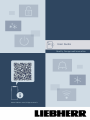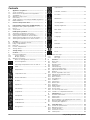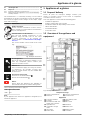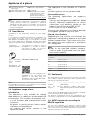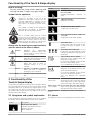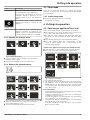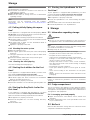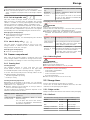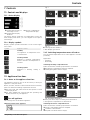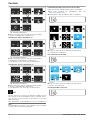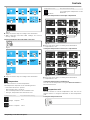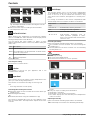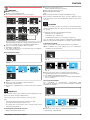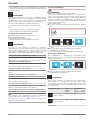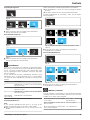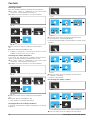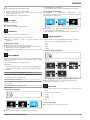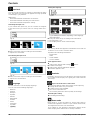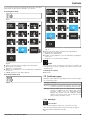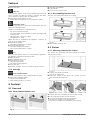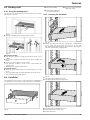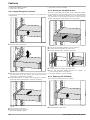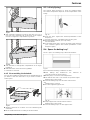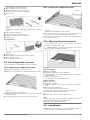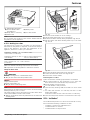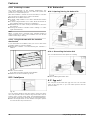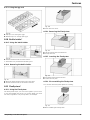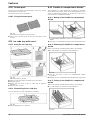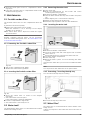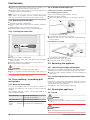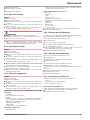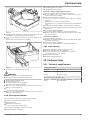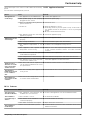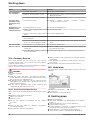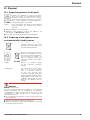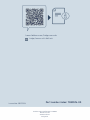Liebherr CBNsdc 573i Plus Operating instructions
- Category
- Fridge-freezers
- Type
- Operating instructions
This manual is also suitable for

User Guide
Quality, Design and Innovation
home.liebherr.com/fridge-manuals

Contents
1 Appliance at a glance............................................ 3
1.1 Scope of delivery.......................................................... 3
1.2 Overview of the appliance and equipment.............. 3
1.3 SmartDevice.................................................................. 4
1.4 Appliance range of use............................................... 4
1.5 Conformity..................................................................... 4
1.6 SVHC substances according to REACH regulation. 4
1.7 EPREL database........................................................... 5
2 General safety instructions.................................. 5
3 Functionality of the Touch&Swipe display......... 6
3.1 Navigation and symbol explanation......................... 6
3.2 Menus............................................................................. 6
3.3 Sleep mode................................................................... 7
4 Putting into operation........................................... 7
4.1 Switching on appliance (first use)............................ 7
4.2 Putting InfinitySpring into operation*...................... 8
4.3 Starting the IceMaker for the first time*................. 8
4.4 Starting the EasyTwist-Ice for the first time*......... 8
4.5 Starting the HydroBreeze for the first time*........... 8
5 Storage.................................................................. 8
5.1 Information regarding storage................................... 8
5.2 Fridge compartment.................................................... 8
5.3 BioFresh......................................................................... 8
5.4 Freezer compartment.................................................. 9
5.5 Storage times............................................................... 9
6 Saving energy........................................................ 10
7 Controls................................................................. 11
7.1 Controls and displays.................................................. 11
7.1.1 Status display............................................................ 11
7.1.2 Display symbols.........................................................11
7.2 Appliance functions..................................................... 11
7.2.1 Notes on the appliance functions.......................... 11
Turn off appliance..................................................... 11
7.2.3 Switching temperature zones off and on..............11
WiFi.............................................................................12
Temperature...............................................................13
Temperature unit......................................................13
BioFresh B-Value*.................................................... 14
D-Value...................................................................... 14
SuperCool...................................................................14
VarioTemp*................................................................ 14
SuperFrost.................................................................15
PartyMode................................................................. 15
HolidayMode*............................................................ 16
SabbathMode............................................................16
EnergySaver...............................................................16
HydroBreeze*............................................................ 17
IceMaker / MaxIce*..................................................17
Ice cubes*...................................................................19
TubeClean*.................................................................19
CleaningMode...........................................................19
Display brightness................................................... 19
Door alarm..................................................................19
Input lock..................................................................20
Language.................................................................. 20
Info..............................................................................20
Reminder....................................................................20
Demo mode.............................................................. 20
Reset........................................................................... 21
7.3 Fault messages............................................................ 21
7.3.1 Warnings.................................................................... 21
7.3.2 Message..................................................................... 22
8 Features................................................................. 22
8.1 Door rack....................................................................... 22
8.2 Shelves.......................................................................... 22
8.3 Dividing shelf................................................................ 23
8.4 VarioSafe*..................................................................... 23
8.5 InfinitySpring*.............................................................. 25
8.6 Space for baking tray*................................................ 25
8.7 Adjustable bottle shelf................................................ 26
8.8 Drawers.......................................................................... 26
8.9 Fruit & Vegetable safe cover...................................... 27
8.10 Adjusting the moisture levels.................................... 27
8.11 HydroBreeze*................................................................ 27
8.12 Glass shelves................................................................ 28
8.13 EasyTwist-Ice*.............................................................. 28
8.14 IceMaker*...................................................................... 29
8.15 VarioSpace.................................................................... 30
8.16 Butter dish*................................................................... 30
8.17 Egg rack*....................................................................... 30
8.18 Bottle holder*............................................................... 31
8.19 FlexSystem*.................................................................. 31
8.20 Freezer pack.................................................................. 32
8.21 Ice cube tray with cover*............................................ 32
8.22 Flexible ice compartment divider*............................ 32
9 Maintenance.......................................................... 33
9.1 FreshAir carbon filter................................................... 33
9.2 Water tank*................................................................... 33
9.3 Water filter*.................................................................. 33
9.4 Disassembling / assembling pull-out systems...... 34
9.5 Defrosting the appliance............................................ 34
9.6 Cleaning the appliance............................................... 34
10 Customer help....................................................... 37
10.1 Technical specifications............................................. 37
10.2 Operating noises.......................................................... 38
10.3 Technical fault.............................................................. 38
10.4 Customer Service......................................................... 40
10.5 Model plate................................................................... 40
2 * Depending on model and options

11 Shutting down....................................................... 40
12 Disposal................................................................. 41
12.1 Preparing appliance for disposal.............................. 41
12.2 Disposing of the appliance in an environmentally
friendly manner............................................................ 41
The manufacturer is continually working on the further
development of all types and models. Please be aware that
we reserve the right to make changes to the shape, equip‐
ment and technology.
Symbol Explanation
Read instructions
Please read the information in these instruc‐
tions carefully to understand all of the benefits
of your new appliance.
Full instructions on the internet
You can find detailed instructions on the
internet using the QR code on the front
of these instruction or by entering the
service number at home.liebherr.com/fridge-
manuals.
The service number can be found on the serial
tag:
Fig.Example illustration
Check appliance
Check all parts for transport damage. If you
have any complaints, please contact your
agent or customer service.
Differences
These instructions apply to a range of models,
so differences are possible. Sections that
apply to certain models only are marked with
an asterisk (*).
Instructions and results
Instructions are marked with a .
Results are marked with a .
Videos
Videos about the appliances are available on
the YouTube channels of Liebherr-Hausgeräte.
These operating instructions apply to:
CBN .. 57..i / 76..i / 77..i
SBN .. 52..i
Note
If your appliance has an N in its appliance designation, it is
a NoFrost appliance.
1 Appliance at a glance
1.1 Scope of delivery
Check all parts for transport damage. Contact your
dealer or customer service in the event of complaints.
(see 10.4 Customer Service)
Your new appliance comes with the following parts:
-Standalone appliance
-Features (depending on the model)
-Installation materials (depending on the model)
-“Quick Start Guide”
-“Installation Guide”
-Service Brochure
1.2 Overview of the appliance and
equipment
Fig. 1 Example illustration
Temperature range
(A) Fridge compartment (C) Freezer compartment
(B) BioFresh (D) Coldest zone
Equipment
(1) Transport handles (11) Meat & Dairy-Safe
(2) Controls (12) Outlet
(3) Fan with FreshAir acti‐
vated charcoal filter (13) Door shelf
(4) HydroBreeze* (14) VarioBox
(5) Separable storage
shelf (15) Bottle rack*
(6) VarioSafe* (16) Bottle holder*
(7) Butter dish* (17) IceMaker*
Appliance at a glance
* Depending on model and options 3

(8) Lid for Fruit & Vege‐
table-Safe (18) Freezer compartment
(9) Adjustable bottle shelf (19) Serial tag
(10) Fruit & Vegetable-Safe (20) Adjustable feet and the
front, transport castors
at the rear, carrying
handle at the top (rear)
and at the bottom (front)
Note
uShelves, drawers and baskets are arranged for optimum
energy efficiency when the appliance is delivered.
Changing how the shelves, for example, are inserted in
the fridge compartment does not have any impact on
energy consumption.
1.3 SmartDevice
SmartDevice is the networking solution for your fridge-
freezer.
If your appliance SmartDevice-enabled or compatible, you
can quickly and easily connect your appliance to your
WiFi. With the SmartDevice app, you can operate your appli‐
ance from a mobile device. Additional functions and setting
options are available in the SmartDevice SmartDevice app.
SmartDevice-
enabled appliance: Your appliance is capable of being a
SmartDevice. To be able to connect
your device to WiFi, you need to
download the SmartDevice app.
More information
about SmartDe‐
vice:
smartdevice.liebherr.com
Downloading the
SmartDevice app:
After installing and configuring the
SmartDevice, you can connect your
appliance to the WiFi using the
SmartDevice app and the WiFi appli‐
ance function (seeWiFi) .
Note
The SmartDevice function is not available in the following
countries: Russia, Belarus, Kazakhstan.
1.4 Appliance range of use
Intended use
The appliance is only suitable for cooling
food products in a domestic or household-like
environment. This includes, for example, use:
-in staff kitchens, bed and breakfast estab‐
lishments,
-by guests in country houses, hotels, motels
and other accommodation,
-for catering and similar services in the
wholesale trade.
The appliance is not suitable as a built-in
unit.
All other types of use are not permitted.
Foreseeable misuse
The following applications are expressly
forbidden:
-Storing and refrigerating medicines, blood
plasma, laboratory preparations or similar
substances and products based on the
Medical Device Directive 2007/47/EC
-Use in areas at risk of explosions
Misusing the appliance may lead to damage
to the goods stored or they may spoil.
Climate classifications
Depending on the climate classification the
appliance is designed to operate in restricted
ambient temperatures. The climate classifica‐
tion applying to your appliance is printed on
the rating plate.
Note
uKeep to the specified ambient tempera‐
tures in order to guarantee that the appli‐
ance works properly.
Climate clas‐
sification for ambient temperatures of
SN 10°C to 32°C
N 16°C to 32°C
ST 16°C to 38°C
T 16°C to 43°C
SN-ST 10°C to 38°C
SN-T 10°C to 43°C
1.5 Conformity
The refrigerant circuit has been tested for leaks. The appli‐
ance complies with the applicable safety regulations and
with the corresponding directives.
For the EU
market: The appliance complies with directive
2014/53/EU.
For the GB
market: The appliance complies with Radio
Equipment Regulations 2017 SI 2017 No.
1206.
The full text of the EU Declaration of Conformity is available
on the following website: www.Liebherr.com
The BioFresh compartment meets the requirements of a
cold storage compartment as set out in DIN EN 62552:2020.
1.6 SVHC substances according to
REACH regulation
You can check whether your appliance contains SVHC
substances according to REACH regulation at the following
link: home.liebherr.com/de/deu/de/liebherr-erleben/nach‐
haltigkeit/umwelt/scip/scip.html
Appliance at a glance
4 * Depending on model and options

1.7 EPREL database
Details about energy labelling and ecodesign requirements
will be available on the European product database (EPREL)
from 1st March 2021. You can access the product database
at the following link: https://eprel.ec.europa.eu/ You will be
asked to enter the model ID. You can find the model ID on
the nameplate.
2 General safety instructions
Please keep these operating instructions in a
safe place so you can refer back to them at
any time.
If you pass the appliance on, please hand
these operating instructions to the next user.
Read these operating instructions carefully
before use to ensure safe and correct use of
the appliance. Follow the instructions, safety
instructions and warning messages included
at all times. They are important for ensuring
you can operate and install the appliance
safely and without any problems.
Danger for the user:
-This device can be used by children and
people with impaired physical, sensory or
mental abilities or with a lack of experi‐
ence and knowledge provided that they
are supervised or have received instruction
in the safe use of this device, and about
the resulting hazards. Children must not
play with this appliance. Cleaning and user
maintenance work must not be carried out
by children without adult supervision. Chil‐
dren aged between 3 and 8 are allowed
to load and unload the appliance. Children
below the age of 3 must be kept away from
the appliance unless they are under contin‐
uous adult supervision.
-The socket must be easily accessible so
that the appliance can be disconnected
quickly from the electricity in an emer‐
gency. It must not be located in the area
behind the appliance.
-When disconnecting the appliance from the
supply, always take hold of the plug. Do not
pull the cable.
-In the event of a fault pull out the mains
plug or deactivate the fuse.
-Do not damage the mains power cable. Do
not operate the appliance with a defective
mains power cable.
-Only customer service or other specially
trained staff may repair or perform other
operations on the appliance.
-Only assemble, connect and dispose of the
appliance according to the instructions.
-The manufacturer is not liable for damage
caused by a faulty fixed water connection.*
Fire hazard:
-The coolant used (information on the model
plate) is ecofriendly but also flammable.
Any leaking coolant may ignite.
•Do not damage the refrigerant circuit
pipes.
•Do not handle ignition sources inside the
appliance.
•Do not use electrical appliances inside
the appliance (e.g. steam cleaners,
heaters, ice cream makers, etc.).
•If the refrigerant leaks: remove any naked
flames or ignition sources from the
vicinity of the leakage point. Properly air
the room. Inform customer services.
-Do not store explosives or sprays using
combustible propellants such as butane,
propane, pentane, etc. in the appliance. To
identify these spray cans, look for the list
of contents printed on the can, or a flame
symbol. Gases possibly escaping may ignite
due to electrical components.
-Keep burning candles, lamps and other
items with naked flames away from the
appliance so that they do not set the appli‐
ance on fire.
-Please be sure to store alcoholic drinks
or other packaging containing alcohol in
tightly closed containers. Any alcohol that
leaks out may be ignited by electrical
components.
Danger of tipping and falling:
-Do not misuse the plinth, drawers, doors
etc. as a step or for support. This applies
particularly to children.
Danger of food poisoning:
-Do not consume food which has been
stored too long.
Danger of frostbite, numbness and pain:
-Avoid prolonged skin contact with cold
surfaces or refrigerated/frozen goods or
take protective measures, e.g wear gloves.
Danger of injury and damage:
-Hot steam can lead to injury. Do not use
electrical heating or steam cleaning equip‐
ment, open flames or defrosting sprays to
defrost.
-Do not use sharp implements to remove the
ice.
General safety instructions
* Depending on model and options 5

Risk of crushing:
-Do not hold the hinge when opening and
closing the door. Fingers may get caught.
Symbols on the appliance:
This symbol may be located on the
compressor. It relates to the oil in the
compressor and makes reference to the
risk that: Swallowing or inhaling can be
fatal. This advice is only relevant to recy‐
cling. There is no danger in normal opera‐
tion.
This symbol is located on the compressor
and indicates the danger of flammable
materials. Do not remove the sticker.
This or a similar sticker may be located
on the rear of the appliance. This sticker
indicates that there are vacuum insulation
panels (VIP) or perlite panels in the door
and/or housing. This advice is only relevant
to recycling. Do not remove the sticker.
Please note the warning messages and other
specific advice in the other chapters:
DANGER indicates an immediately
hazardous situation which will
lead to death or serious injuries if
it is not avoided.
WARNING indicates a hazardous situation
which may lead to death or serious
injuries if it is not avoided.
CAUTION indicates a hazardous situation
which may lead to minor or
moderate injuries if it is not
avoided.
NOTICE indicates a hazardous situation
which may lead to damage to
property if it is not avoided.
Note indicates useful instructions and
tips.
3 Functionality of the
Touch&Swipe display
You operate your appliance using the Touch & Swipe display.
You select appliance functions in the Touch & Swipe display
(hereafter referred to as display) by tapping them. If you
do not perform any action on the display for 10 seconds,
the display either jumps back to the higher-level menu or
directly to the status display.
3.1 Navigation and symbol explanation
In the illustrations, different symbols are used to navigate
the display. The following table describes these symbols.
Symbol Description
Briefly touch the display:
Activates/deactivates function.
Confirms selection.
Opens submenu.
Symbol Description
Touch the display for a specified time
(e.g. 3seconds):
Activates/deactivates function or
value.
Swipe left or right:
Navigate in the menu.
Briefly touch the Back symbol:
Jumps back one menu level.
Press and hold the Back symbol for
3seconds:
Jumps back to the status display.
Arrow with clock:
It takes more than 10 seconds for the
following message to appear in the
display.
Arrow with a time indication:
It takes the specified amount of time
until the following message appears in
the display.
“Open Settings menu” symbol:
Navigates to the Settings menu and
opens the settings menu.
If necessary: Navigate to the desired
function in the Settings menu.
(see 3.2.1 Opening the Settings menu)
“Open Advanced menu” symbol:
Navigates to the Advanced menu and
opens the advanced menu.
If necessary: Navigate to the desired
function in the Advanced menu.
(see 3.2.2 Opening the expanded
menu)
No action for
10seconds If you do not perform any action on
the display for 10 seconds, the display
either jumps back to the higher-level
menu or directly to the status display.
Open door and
close it again. If you open the door and immedi‐
ately close it again, the display jumps
directly back to the status display.
Note: Illustrations of the display are shown in the English
version.
3.2 Menus
The appliance functions are distributed over various menus:
Functionality of the Touch&Swipe display
6 * Depending on model and options

Menu Description
Main menu When you switch the appliance on, you
are automatically in the main menu.
From here you can navigate to the most
important appliance functions, to the
Settings menu and to the Advanced
menu.
Settings menu
The Settings menu contains additional
appliance functions for setting up your
appliance.
Advanced menu The advanced menu contains special
appliance functions for setting up your
appliance. Access to the Advanced menu
is protected by the numerical code 151.
3.2.1 Opening the Settings menu
Fig. 2 Example illustration
uCarry out action steps according to the illustration.
wSettings menu is open.
uIf necessary: Navigate to the desired function.
3.2.2 Opening the expanded menu
Fig.3
Fig. 4 Example illustration, access with numerical code 151
uCarry out action steps according to the illustration.
wThe expanded menu is open.
uIf necessary: Navigate to the desired function.
3.3 Sleep mode
If you do not touch the display for 1 minute, the display
switches to sleep mode. In sleep mode, the display bright‐
ness is dimmed.
3.3.1 Ending sleep mode
uTouch the display briefly with your finger.
wSleep mode is ended.
4 Putting into operation
4.1 Switching on appliance (first use)
Make sure that the following requirements are fulfilled:
qThe appliance has been installed and connected in
accordance with the installation instructions.
qAll adhesive strips, adhesive and protective films and
transport locks are removed from inside and on the appli‐
ance.
qAll marketing leaflets are removed from the drawers.
qYou are familiar with the functionality of the
Touch & Swipe display. (see 3 Functionality of the
Touch&Swipe display)
Switch on the appliance using the Touch&Swipe display:
uIf the display is in sleep mode: Briefly touch the display.
uCarry out action steps according to the illustration.
Fig. 5 Example illustration
wThe status display appears.
wThe appliance cools to the temperature set at the factory.
wThe appliance starts in demo mode (status display with
DEMO appears): If the appliance starts in demo mode,
you can deactivate demo mode within the next 5 minutes.
(seeDemo mode)
More information:
-Start the InfinitySpring for the first time. (see 4.2 Putting
InfinitySpring into operation*) *
-Start the IceMaker for the first time. (see 4.3 Starting the
IceMaker for the first time*) *
-Start the EasyTwist-Ice for the first time. (see4.4Starting
the EasyTwist-Ice for the first time*) *
-Start the HydroBreeze for the first time. (see 4.5 Starting
the HydroBreeze for the first time*) *
-Start the SmartDevice for the first time. (see 1.3 Smart‐
Device) and (seeWiFi)
Putting into operation
* Depending on model and options 7

Note
The manufacturer recommends:
uStock with food: Wait for around 6 hours until the set
temperature is reached.
uStore frozen foods at -18°C or colder.
uObserve the notes on storing food. (see 5.1 Information
regarding storage)
Note
Accessories can be purchased from the Liebherr-
Hausgeräte store at home.liebherr.com/shop/de/deu/
zubehor.html.
4.2 Putting InfinitySpring into opera‐
tion*
If your appliance is equipped with an InfinitySpring, before
the first use you must bleed the water system for the Infini‐
tySpring and clean the InfinitySpring.
Make sure that the following requirements are fulfilled:
qThe water supply is connected. See the Installation Guide
or installation instructions.
qThe water tank is fitted. See the Installation Guide or
installation instructions.
qAppliance is properly connected.
4.2.1 Bleeding the water system
uOpen the appliance door.
uPush a glass against the lower part of the InfinitySpring
dispenser.
wThe upper part moves out and air escapes or water flows
into the glass.
uContinue until the water flows evenly into the glass.
wThe water system is now bled.
4.2.2 Cleaning the InfinitySpring
(see 9.6.5 Cleaning the InfinitySpring*)
4.3 Starting the IceMaker for the first
time*
If your appliance is equipped with IceMaker, you must clean
the IceMaker before using it for the first time.
Make sure that the following requirements are fulfilled:
qThe water supply has been connected. See Installation
Guide or mounting instructions.*
qThe appliance is properly connected.
uClean the IceMaker. (see 9.6.7 Cleaning the EasyTwist-Ice)
*
4.4 Starting the EasyTwist-Ice for the
first time*
If your appliance is equipped with EasyTwist-Ice, you must
clean the EasyTwist-Ice before using it for the first time.
Make sure that the following requirements are fulfilled:
qThe appliance is properly connected.
uClean the EasyTwist-Ice. (see 9.6.7 Cleaning the Easy‐
Twist-Ice)
uFill the water tank.
4.5 Starting the HydroBreeze for the
first time*
If your appliance is equipped with HydroBreeze, you must
clean the HydroBreeze before using it for the first time.
Make sure that the following requirements are fulfilled:
qThe appliance is properly connected.
uClean the HydroBreeze. (see 9.6.6 Cleaning the Hydro‐
Breeze*)
uFill the water tank. (see8.11.1 Fill the water tank)
uActivate HydroBreeze. (see HydroBreeze*)
5 Storage
5.1 Information regarding storage
WARNING
Risk of fire
uDo not use any electrical appliances in the food area of
the appliance unless recommended by the manufacturer.
Note
The energy consumption increases and the cooling power
goes down if ventilation is not sufficient.
uAlways keep air slots clear.
Observe the following specifications for storage:
-Keep the air vents on the inside of the rear wall free.
-Keep the air vents on the fan free.*
-In the freezer compartment: Package food properly.
-Package or cover foods that readily take on or give off
odours or taste in closed containers.
-Package raw meat or fish in clean, closed containers.
This will prevent meat or fish from touching or dripping
onto other food.
-Keep liquids in closed containers.
-Leave space between goods to ensure good air circula‐
tion.
-Store food according to the instructions on the pack‐
aging.
-Always observe the best-before date indicated on the
packaging.
Note
Failure to follow these guidelines can lead to foodstuffs
spoiling.
5.2 Fridge compartment
The air circulation in the appliance creates different temper‐
ature zones. You will find the different temperature zones in
the appliance and equipment overview. (see 1.2 Overview of
the appliance and equipment)
5.2.1 Arranging your food properly
uUpper area and door: Store butter, cheese, tinned food
and tubes.
uColdest temperature zone: Store perishable foods such
as pre-cooked meals.
5.3 BioFresh
BioFresh will extend the storage time for some fresh foods
compared to traditional refrigeration.
Storage
8 * Depending on model and options

Note
If the temperature drops below 0°C foods may freeze.
uStore cold-sensitive produce such as cucumbers, auber‐
gines, courgettes and tropical fruit in the fridge compart‐
ment.
5.3.1 Fruit & Vegetable safe
This safe creates a storage climate of close to 0 °C. The
tight lid ensures constant levels of humidity. This storage
climate is suitable for storing unpackaged food with high
intrinsic moisture (for example, lettuce, vegetables, fruit).
The humidity in the compartment depends on the moisture
content of the chilled goods placed in it, and also depends
on how often the compartment is opened. You can regulate
the humidity level. (see 8.10 Adjusting the moisture levels)
Arranging your food properly*
uStore unpackaged fruit and vegetables.
If the humidity is too high:
uRegulate the humidity. (see 8.10 Adjusting the moisture
levels)
5.3.2 Meat & Dairy safe
This safe creates a storage climate of close to 0 °C. This
storage climate is suitable for more sensitive foods (e.g.
dairy products, meat, fish, sausage).
Arranging your food properly*
uStore dry or packaged food.
5.4 Freezer compartment
Here, a dry, frosty storage climate is created at -18 °C. The
frosty storage climate is suitable for storing frozen food for
several months, for making ice cubes or freezing fresh food.
5.4.1 Freezing food
Freezing quantity
The maximum amount of fresh food that you can
freeze within 24 hours is specified on the type plate
(see 10.5 Model plate) under “Freezing capacity ... kg/24h”.
To ensure that food quickly freezes through, adhere to the
following quantities per package:
-Fruit and vegetables up to 1 kg
-Meat up to 2.5 kg
Freezing food using SuperFrost
Depending on the quantity to be frozen, you can activate
SuperFrost before freezing in order to achieve lower freezing
temperatures. (see SuperFrost)
uActivate SuperFrost if the amount of food you have to
freeze is more than approx. 2 kg.
The time at which you activate SuperFrost depends on the
amount of food you have to freeze:
Freezing quan‐
tity Time at which you should activate
SuperFrost
Small amount of
food to freeze Activate SuperFrost about 6 hours
before freezing.
You can place the food in the freezer
as soon as the appliance automatically
deactivates SuperFrost.
Freezing quan‐
tity Time at which you should activate
SuperFrost
Maximum
amount of food
to freeze
Activate SuperFrost about 24 hours
before freezing.
You can place the food in the freezer
as soon as the appliance automatically
deactivates SuperFrost.
Arranging your food properly
CAUTION
Risk of injury from broken glass!
Bottles and cans with beverages can burst during freezing.
This applies in particular to carbonated beverages.
uOnly freeze bottles and cans with beverages if you have
activated the BottleTimer function in the SmartDevice
app.
Freezing quan‐
tity Arranging your food properly
Small amount of
food to freeze Place packaged food in the top drawer.
If possible, place groceries at the back
of the drawer near the rear wall.
Maximum
amount of food
to freeze
Distribute packaged groceries
throughout all drawers, but do not place
any groceries in the bottom drawer.
If possible, place groceries at the back
of the drawer near the rear wall.
5.4.2 Defrosting food
WARNING
Risk of food poisoning!
uDo not re-freeze thawed food.
uUse defrosted foodstuff as soon as possible.
You can defrost food in several ways:
-In the fridge compartment
-In the microwave
-In the oven/fan-assisted oven
-At room temperature
uTake out only as much food as necessary.
5.5 Storage times
Refer to the specified storage times as a guide.
In the case of foods with a minimum shelf life, the date
indicated on the packaging still applies.
5.5.1 Fridge section
Always follow the best-before date stated on the packaging.
5.5.2 BioFresh
Recommended storage periods in the Meat & Dairy-Safe*
Butter at 1°C up to 90 days
Hard cheese at 1°C up to 110 days
Milk at 1°C up to 12 days
Sausage, cold meats at 1°C up to 8 days
Poultry at 1°C up to 6 days
Storage
* Depending on model and options 9

Recommended storage periods in the Meat & Dairy-Safe*
Pork at 1°C up to 6 days
Beef at 1°C up to 6 days
Game at 1°C up to 6 days
Note
uRemember that high-protein foods perish quicker; shell‐
fish and crustaceans do not last as long as fish, and fish
does not last as long as meat.
Recommended storage periods in the Fruit & Vegetable-
Safe*
Vegetables, salads
Artichokes at 1°C up to 14 days
Celery at 1°C up to 28 days
Cauliflower at 1°C up to 21 days
Broccoli at 1°C up to 13 days
Chicory at 1°C up to 27 days
Lettuce at 1°C up to 19 days
Peas at 1°C up to 14 days
Kale at 1°C up to 14 days
Carrots at 1°C up to 80 days
Garlic at 1°C up to 160 days
Turnip at 1°C up to 14 days
Lettuce at 1°C up to 13 days
Herbs at 1°C up to 13 days
Leeks at 1°C up to 29 days
Mushrooms at 1°C up to 7 days
Radishes at 1°C up to 10 days
Brussels sprouts at 1°C up to 20 days
Asparagus at 1°C up to 18 days
Spinach at 1°C up to 13 days
Savoy at 1°C up to 20 days
Fruit
Apricots at 1°C up to 13 days
Apples at 1°C up to 80 days
Pears at 1°C up to 55 days
Blackberries at 1°C up to 3 days
Dates at 1°C up to 180 days
Strawberries at 1°C up to 7 days
Figs at 1°C up to 7 days
Blueberries at 1°C up to 9 days
Raspberries at 1°C up to 3 days
Currants at 1°C up to 7 days
Sweet cherries at 1°C up to 14 days
Kiwis at 1°C up to 80 days
Peaches at 1°C up to 13 days
Plums at 1°C up to 20 days
Recommended storage periods in the Fruit & Vegetable-
Safe*
Cranberries at 1°C up to 60 days
Rhubarb at 1°C up to 13 days
Gooseberries at 1°C up to 13 days
Grapes at 1°C up to 29 days
5.5.3 Freezer compartment
Recommended storage period for various types of food
Ice cream at -18°C 2 to 6 months
Sausages, ham at -18°C 2 to 3 months
Bread, baked goods at -18°C 2 to 6 months
Game, pork at -18°C 6 to 9 months
Fatty fish at -18°C 2 to 6 months
Lean fish at -18°C 6 to 8 months
Cheese at -18°C 2 to 6 months
Poultry, beef at -18°C 6 to 12 months
Vegetables, fruit at -18°C 6 to 12 months
6 Saving energy
-Pay attention to good ventilation. Do not cover ventilation
holes or grids.
-Always keep the fan air slits clear.
-Do not install the appliance in direct sunlight, next to an
oven, radiator or similar.
-Energy consumption depends on the installation condi‐
tions, e.g. the ambient temperature (see 1.4 Appliance
range of use) . A warmer ambient temperature can
increase the energy consumption.
-Open the appliance for as short a time as possible.
-The lower the temperature is set the higher the energy
consumption.
-Sort your food: home.liebherr.com/food.
-Keep all food properly packed and covered. This prevents
frost from forming.
-Only take food out for as long as necessary so that it
doesn’t warm up too much.
-Inserting warm food: allow to cool down to room temper‐
ature first.
-Thaw frozen food in the refrigerator.
-If you intend to be on holiday for a long time empty the
refrigerator and switch it off.*
-For longer periods of absence, use HolidayMode
(see HolidayMode*) .*
Dust deposits increase energy consump‐
tion:
-For refrigerators with heat exchangers
dust the metal grid on the back of the
appliance once a year.
Saving energy
10 * Depending on model and options

7 Controls
7.1 Controls and displays
7.1.1 Status display
Fig.6
(1) Temperature display of
the fridge section (3) Freezer compartment
temperature display
(2) Temperature display
BioFresh
The Status display shows the set temperatures and is the
home display. From there, you can navigate to the options
and settings.
7.1.2 Display symbols
Display symbols provide information on the current appli‐
ance status:
Symbol Appliance status
Standby
The appliance or temperature zone
is switched off.
Flashing number
Appliance is working. Temperature
flashes until the set temperature is
reached.
Flashing symbol
Appliance is working. Setting is
made.
7.2 Appliance functions
7.2.1 Notes on the appliance functions
The appliance functions are set at the factory so that your
appliance is fully functional.
Before you alter, activate or deactivate the device functions,
make sure that the following requirements are met:
qYou have read and understood the descriptions of how
the display works.
qYou have familiarised yourself with the operating and
display elements of your appliance.
Turn off appliance
This setting turns off the whole appliance.
Switching off the entire appliance
Fig.7
Fig.8*
Fig.9*
uTurning off the IceMaker .*
wOff: Display goes black.
7.2.3 Switching temperature zones off and on
You can switch temperature zones of the appliance off inde‐
pendently.
Application:
-Cleaning
-Defrosting
Switching the fridge compartment off
Make sure that the following requirements are fulfilled:
qRefrigerator compartment has been emptied.
qInfinitySpring water tank is empty.*
Fig. 10 Example illustration
uCarry out action steps according to the illustration.
wRefrigerator compartment is switched off.
Switching the freezer compartment off*
Make sure that the following requirements are fulfilled:
qFreezer compartment has been emptied.
qIceMaker is deactivated.*
qEasyTwist-Ice water tank is empty.*
Controls
* Depending on model and options 11

Fig. 11 Example illustration*
uCarry out action steps according to the illustration.
wFreezer compartment is switched off.
Switching the fridge compartment on
Fig. 12 Example illustration
uCarry out action steps according to the illustration.
wRefrigerator compartment is switched on.
wThe appliance cools to the last set temperature.
Switching the freezer compartment on*
Fig. 13 Example illustration*
uCarry out action steps according to the illustration.
wFreezer compartment is switched on.
wThe appliance cools to the last set temperature.
WiFi
Use this function to connect your appliance to WiFi. You can
then operate it via the SmartDevice app on a mobile device.
You can also use this function to disconnect or reset the
WiFi connection.
More information on the SmartDevice: (see 1.3 SmartDevice)
Note
The SmartDevice function is not available in the following
countries: Russia, Belarus, Kazakhstan.
Establishing the WiFi connection for the first time
Make sure that the following requirements are fulfilled:
qYou have installed the SmartDevice app (see
apps.home.liebherr.com).
qRegistration in the SmartDevice app is completed.
Fig. 14
Fig. 15
uCarry out action steps according to the illustration.
wConnection is established.
Disconnecting from the WiFi
Fig. 16
Fig.17
uCarry out action steps according to the illustration.
wThere is no connection.
Resetting the WiFi connection
Fig. 18
Controls
12 * Depending on model and options

Fig. 19
uCarry out action steps according to the illustration.
wWiFi connection and other WiFi settings are reset to
factory settings.
Showing information about the WiFi connection
Fig.20
Fig.21*
uCarry out action steps according to the illustration.
Temperature
Use this function to set the temperature.
The temperature depends on the following factors:
-How often the door is opened
-How long the door is open for
-The room temperature of the installation site
-The type, temperature and amount of food
Temperature zone Recommended setting
Fridge compart‐
ment
5°C
Freezer compart‐
ment
-18°C
Temperature zone Recommended setting
BioFresh
(see Setting the temperature in the
BioFresh)
Setting the temperature in the fridge compartment
Fig.22
uCarry out action steps according to the illustration.
wTemperature is set.
Setting the temperature in the freezer compartment
Fig.23
uCarry out action steps according to the illustration.
wTemperature is set.
Setting the temperature in the BioFresh
You can set the temperature using the BioFresh B-Value in
the customer menu.
Temperature unit
Use this function to set the temperature unit. You can set
degrees Celsius or degrees Fahrenheit as the temperature
unit.
Setting the temperature unit
Fig. 24
Controls
* Depending on model and options 13

Fig. 25 Example illustration: Switch from degreesCelsius
to degrees Fahrenheit.
uCarry out action steps according to the illustration.
wThe temperature unit is set.
BioFresh B-Value*
When delivered, the temperature in the BioFresh compart‐
ment is set to B5. The status indicator on the display shows
the target temperature in the BioFresh.
You can change this value slightly if a higher or lower
ambient temperature makes it necessary. When setting the
value, note:
Value Description
B1 Lowest temperature
B1-B4 The temperature can drop below 0 °C which means
foods can easily freeze.
B5 Pre-set temperature
B9 Highest temperature
BioFresh B-Value
Selecting the setting
uSet value in customer menu .
D-Value
The D-Value is pre-set for your appliance and is not
permitted to be changed.
SuperCool
This function selects the lowest cooling temperature. This
gives you colder storage temperatures.
This function is relevant to the fridge section Fig.1(A)
Use:
-Cool large amounts of food quickly.
Activating/deactivating the function
uUsing the fridge section: activate the function when you
add the goods.
uActivating/deactivating.
-or-
uActivate/deactivate using the SmartDevice app.
The function automatically turns off. The appliance goes
back to normal mode. The temperature adjusts itself to the
set level.
VarioTemp*
This function allows you to use the freezer compartment
as an additional cooling zone. You can set the temperature
from -2 °C to 14 °C. If you activate this function, it may
cause more noise. However, the appliance is still fully func‐
tional.
For storage of foodstuff in the freezer compartment with
the VarioTemp function activated, Liebherr recommends:
Temperature
range Foodstuff
4°C to 9°C Cooked foods, cheese, preserves
0°C Packaged fruit and vegetables
-2°C Fresh fish and seafood
10°C to 14°C Cold-sensitive foodstuffs such as
sweet potatoes, pumpkin or exotic
fruits, food or drinks that should not be
eaten too cold
Activating VarioTemp
Make sure that the following requirements are fulfilled:*
qThe IceMaker has been cleaned. (see 9.6.7 Cleaning the
EasyTwist-Ice) *
qThe EasyTwist-Ice has been cleaned. (see 9.6.7 Cleaning
the EasyTwist-Ice) *
WARNING
Risk of food poisoning!
uDo not re-freeze thawed food.
uUse defrosted foodstuff as soon as possible.
Fig. 26
Fig.27
uCarry out steps according to the illustration.
wVarioTemp is activated.
wVarioTemp is set to the preselected value.
wThe status display does not show the preset temperature
until it is reached.
Adjusting VarioTemp
Make sure that the following requirements are fulfilled:
qThe VarioTemp is activated. (see Activating VarioTemp)
Controls
14 * Depending on model and options

WARNING
Risk of food poisoning!
uDo not re-freeze thawed food.
uUse defrosted foodstuff as soon as possible.
Fig. 28 Example illustration: Change VarioTemp from 12°C
to 5°C for a fridge-freezer combination with BioFresh.
uCarry out steps according to the illustration.
wVarioTemp is adjusted.
wThe status display does not show the new set tempera‐
ture until it is reached.
Deactivating VarioTemp
Fig.29
Fig.30
uCarry out steps according to the illustration.
wVarioTemp is deactivated.
wThe freezer compartment is cooled to the preset temper‐
ature.
SuperFrost
This function selects the lowest freezing temperature. This
gives you colder storage temperatures.
This function refers to the freezer section Fig.1(C).
Use:
-For storing more than 2 kg fresh food every day.
-Freezing fresh food quickly to the core.
-Increasing the cold reserves in the stored goods before
defrosting the appliance.
Activating/deactivating the function
With a small amount to freeze:
uActivate 6 hours before use.
With a maximum amount to freeze:
uActivate 24 hours before use.
uActivating/deactivating.
-or-
uActivate/deactivate using the SmartDevice app.
The function automatically turns off. The appliance goes
back to normal mode. The temperature adjusts itself to the
set level.
PartyMode
You can use this function to activate or deactivate Party‐
Mode. PartyMode activates various functions that are useful
for a party.
PartyMode activates the following functions:
-SuperCool (see SuperCool)
-SuperFrost (see SuperFrost)
-IceMaker with MaxIce (see IceMaker / MaxIce*) *
You can adjust all listed functions individually and flexibly.
When you deactivate PartyMode, all changes are discarded.
Activating PartyMode
Make sure that the following requirements are fulfilled:*
qThe IceMaker has been started. (see 4.3 Starting the
IceMaker for the first time*)
Fig.31
Fig.32
uCarry out action steps according to the illustration.
wPartyMode and the associated functions are activated.
wThe temperature display turns blue.
wThe current temperature flashes until the target tempera‐
ture is reached.
Deactivating PartyMode
The PartyMode is automatically deactivated after
24 seconds. However, you can also deactivate PartyMode
manually at any time:
Fig.33
Fig.34
uCarry out action steps according to the illustration.
wPartyMode is deactivated.
Controls
* Depending on model and options 15

wThe appliance cools to the temperature set previously:
The current temperature flashes until the target tempera‐
ture is reached.
HolidayMode*
This function minimises the energy consumption during
an extended absence. The temperature of the refrigerator
compartment is set to 15 °C and this is displayed on the
status screen when the temperature has been reached.*
The set freezer temperature remains unchanged.*
This function refers to the fridge section Fig.1(A).*
Use:*
-Save energy if you plan to be away for a while.
-Avoid coming home to bad smells and mould.
Activating/deactivating the function*
uEmpty everything from the fridge section.
uActivating/deactivating .
wOn: Fridge temperature is raised.
wOff: the previously set temperature is restored.
SabbathMode
You can use this function to activate or deactivate
SabbathMode. If you activate this function, some electronic
functions are switched off. As a result, your device meets
the religious requirements for Jewish holidays such as
Sabbath and complies with STAR-K Kosher certification.
Device status when SabbathMode is active
The status display shows SabbathMode permanently.
All functions on the display are locked except for the
Deactivate SabbathMode function.
Active functions remain active.
The display remains bright when you close the door.
The interior lighting is deactivated.
Reminders are not implemented. The set time interval
stops.
Reminders and warnings are not displayed.
There is no door alarm.
There is no temperature alarm.
The IceMaker is switched off.*
The InfinitySpring is switched off.*
The defrosting cycle operates only for the specified time,
without considering the device consumption.
After a power failure, the device returns to SabbathMode.
Device status
Note
This appliance has certification from the “Institute for
Science and Halacha”. (www.machonhalacha.co.il)
You can find a list of STAR-K-certified appliances at
www.star-k.org/appliances.
Activating SabbathMode
WARNING
Danger of food poisoning from spoiled food!
If you have SabbathMode activated and a power failure
occurs, no message appears in the status display about the
power failure. Once the power is restored, the appliance
continues to operate in SabbathMode. The power failure
may mean that food spoils and the consumption of this food
could lead to food poisoning.
After a power failure:
uDo not consume food that was frozen and has thawed
out.
Fig.35
Fig.36
uCarry out action steps according to the illustration.
wSabbathMode is activated.
wThe status display shows SabbathMode permanently.
Deactivating SabbathMode
The SabbathMode is automatically deactivated after
80 hours. However, you can also deactivate SabbathMode
manually at any time:
Fig.37
uCarry out action steps according to the illustration.
wSabbathMode is deactivated.
EnergySaver
This function activates or deactivates the energy-saving
mode. When you activate this function, the energy
consumption decreases and the temperature increases by
2 °C in the appliance. The food remains fresh, but the shelf
life is shortened.
Temperature zone Recom‐
mended
setting
Temperature
when Ener‐
gySaver activated
Fridge compart‐
ment
5°C 7°C
Freezer compart‐
ment
-18°C -16°C
Temperatures
Controls
16 * Depending on model and options

Activating EnergySaver
Fig.38
Fig. 39
uCarry out action steps according to the illustration.
wEnergy-saving mode is activated.
Deactivating EnergySaver
Fig.40
Fig. 41
uCarry out action steps according to the illustration.
wEnergy-saving mode is deactivated.
HydroBreeze*
You can use this function to activate or deactivate Hydro‐
Breeze. If you activate the function, HydroBreeze generates
a fine, cool mist in BioFresh-safe. This extends the shelf
life of unpackaged salad, vegetables and fruit with high
intrinsic moisture.
If you activate the function, HydroBreeze activates every
90 minutes for 4 seconds when the door is closed. When
you open the door, HydroBreeze activates according to the
setting:
Value Description
1HydroBreeze is active for 4 seconds when
the door is open.
2HydroBreeze is active for 6 seconds when
the door is open.
3HydroBreeze is active for 8 seconds when
the door is open.
Deactivated
(pre-setting) HydroBreeze is deactivated.
HydroBreeze duration when the door is open
Activating HydroBreeze
Note
If you activate HydroBreeze but there is no food in the
drawer, condensate forms on the base of the drawer.
uOnly activate HydroBreeze if you are storing food in the
drawer.
Make sure that the following requirements are fulfilled:
qThe HydroBreeze is clean. (see 9.6.6 Cleaning the Hydro‐
Breeze*)
qThe water tank is full. (see8.11.1 Fill the water tank)
Activate HydroBreeze by selecting a value for the Hydro‐
Breeze duration:
Fig. 42
Fig. 43 Example illustration: Activate HydroBreeze with
value 3.
uCarry out action steps according to the illustration.
wHydroBreeze is activated.
Deactivating HydroBreeze
Fig.44
Fig.45
uCarry out action steps according to the illustration.
wHydroBreeze is deactivated.
IceMaker / MaxIce*
You can activate or deactivate ice cube production with the
IceMaker function. Use the MaxIce function to increase the
number of ice cubes in the IceMaker.
More information on the number
of ice cubes: (see 10.1 Technical
specifications)
More information on the size of
the ice cubes: (see Ice cubes*)
More information on cleaning the
lines of the IceMaker: (see TubeClean*)
Controls
* Depending on model and options 17

Activating IceMaker
Make sure that the following requirements are fulfilled:
qThe water supply is established at the fixed water
connection. See installation instructions.*
qIceMaker is put into operation. (see 8.14 IceMaker*)
Fig.46
Fig. 47
uCarry out action steps according to the illustration.
-or-
uActivate with the SmartDevice app.
wIceMaker is activated. It can take up to 24 hours for the
IceMaker to produce the first ice cubes.
Activating the IceMaker with MaxIce
If you have not activated the IceMaker function before,
make sure that the following requirements are met:
qThe water supply is established at the fixed water
connection. See installation instructions.*
qIceMaker is put into operation. (see 8.14 IceMaker*)
Fig.48
Fig. 49
uCarry out action steps according to the illustration.
-or-
uActivate with the SmartDevice app.
wThe IceMaker is activated with MaxIce.
Changing between the IceMaker and MaxIce
If you have activated the IceMaker and would like to change
to MaxIce:
Fig.50
Fig.51
uCarry out action steps according to the illustration.
wThe IceMaker is activated with MaxIce.
If you have activated MaxIce and would like to change to the
IceMaker:
Fig.52
Fig.53
uCarry out action steps according to the illustration.
wIceMaker is activated.
wMaxIce is deactivated.
Deactivating the IceMaker / MaxIce
Fig.54
Fig. 55 Example illustration of the active IceMaker function
uCarry out action steps according to the illustration.
Controls
18 * Depending on model and options

-or-
uDeactivate with the SmartDevice app.
wIceMaker and MaxIce are deactivated.
wIf ice cubes are currently being made, the system
completes the process.
wThe IceMaker goes off automatically.
Ice cubes*
Set the ice cube size.*
Choose the setting*
uSet the size in the Customer menu .
TubeClean*
This setting cleans the IceMaker pipes.*
Ensure that the following conditions are met:*
qIceMaker cleaning is ready (see 9.6.8 Cleaning the
IceMaker*) .
Activating the setting*
uActivate the setting in the Customer menu .
wThe rinse process is ready (max. 60min.): Symbol flashes.
wWater pipes are rinsed: Symbol flashes.
wRinsing process is complete: Function turns off automati‐
cally.
CleaningMode
You can use this function to activate or deactivate Cleaning‐
Mode. CleaningMode enables the appliance to be cleaned
conveniently.
This setting applies to the fridge section.
Application:
-Clean the fridge section. (see 9.6Cleaning the appliance)
-Clean the InfinitySpring. (see 9.6.5 Cleaning the Infinity‐
Spring*) *
Device status when CleaningMode is active
The status display shows CleaningMode permanently.
The fridge section is switched off.
Interior lighting is activated.
The reminders and warnings are not displayed. No signal
tone sounds.
The InfinitySpring is switched off.*
Device status
Activating CleaningMode
Fig.56
Fig.57
uCarry out action steps according to the illustration.
wCleaningMode is activated.
wThe status display shows CleaningMode permanently.
Deactivating CleaningMode
CleaningMode is deactivated automatically after
60 minutes. However, you can also deactivate Cleaning‐
Mode manually at any time:
Fig.58
uCarry out action steps according to the illustration.
wCleaningMode is deactivated.
wThe appliance cools to the temperature set previously.
Display brightness
Use this function to set the display brightness in stages.
You can select the following brightness levels:
-40%
-60%
-80%
-100%
Setting the display brightness
Fig. 59
Fig. 60 Example illustration: Switch from 80 % to 60%.
uCarry out action steps according to the illustration.
wThe display brightness is set.
Door alarm
Set the time before the door alarm (see Close the door)
sounds.
The options are as follows:
-1 min
-2 min
-3 min
-Off
Choose the setting
uSet the time (see 7.3 Fault messages) .
Controls
* Depending on model and options 19

Input lock
You can use this function to activate or deactivate the input
lock. The input lock prevents the appliance being operated
accidentally, e.g. by children.
Application:
-Avoid unintentional modification of functions.
-Avoid unintentional switching off of the device.
-Avoid unintentional temperature setting.
Activating the input lock
If you activate the input lock, you can continue to navigate
in the menus but you cannot select or change other func‐
tions.
Fig.61
Fig. 62
uCarry out action steps according to the illustration.
wInput lock is activated.
Deactivating the input lock
Fig.63
Fig.64
uCarry out action steps according to the illustration.
wInput lock is deactivated.
Language
Use this function to set the display language.
You can select the following languages:
-Deutsch
-English
-Français
-Español
-Italiano
-Nederlands
-Čeština
-Polski
-Português
-Русский
-温度单位
Setting the language
Fig.65
Fig. 66 Example illustration depending on the language
and temperature
uCarry out action steps according to the illustration.
wThe language is set.
wThe display returns to the status display.
Info
This setting allows the appliance information to be read out
as well as access to the customer menu.
It provides the following information:
-Model name
-Index
-Serial number
-Service number
Show appliance data
uSwipe in the display until Settings appears.
uConfirm the display.
uSwipe in the display until About appears.
uRead the appliance info.
Reminder
Reminders are given out acoustically by a beep and visually
by a symbol in the display. The signal gets louder until the
alert stops.
Replace FreshAir active carbon filter
This message appears when the air filter needs replacing.
uChange the air filter every six months.
uConfirm the message with OK.
wThe service interval resets.
wThe air filter guarantees the air quality in the fridge.
Activating the setting
uActivating/deactivating .
Demo mode
Demo mode is a special feature for dealers who want to
demonstrate appliance features. If you activate demo mode,
all refrigeration functions are deactivated.
If you switch on your appliance and “Demo” appears in the
status display, then demo mode is already activated.
Controls
20 * Depending on model and options
Page is loading ...
Page is loading ...
Page is loading ...
Page is loading ...
Page is loading ...
Page is loading ...
Page is loading ...
Page is loading ...
Page is loading ...
Page is loading ...
Page is loading ...
Page is loading ...
Page is loading ...
Page is loading ...
Page is loading ...
Page is loading ...
Page is loading ...
Page is loading ...
Page is loading ...
Page is loading ...
Page is loading ...
Page is loading ...
-
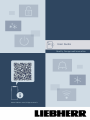 1
1
-
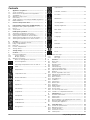 2
2
-
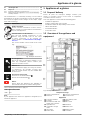 3
3
-
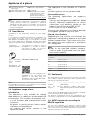 4
4
-
 5
5
-
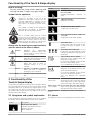 6
6
-
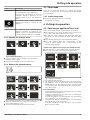 7
7
-
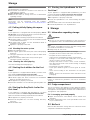 8
8
-
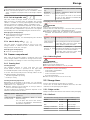 9
9
-
 10
10
-
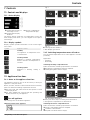 11
11
-
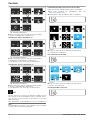 12
12
-
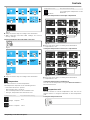 13
13
-
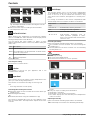 14
14
-
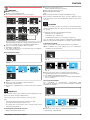 15
15
-
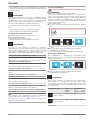 16
16
-
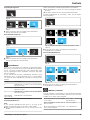 17
17
-
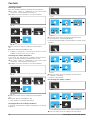 18
18
-
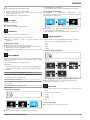 19
19
-
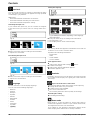 20
20
-
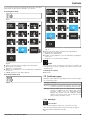 21
21
-
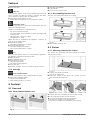 22
22
-
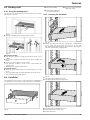 23
23
-
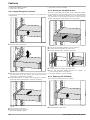 24
24
-
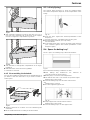 25
25
-
 26
26
-
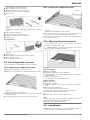 27
27
-
 28
28
-
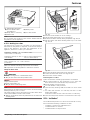 29
29
-
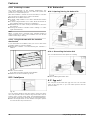 30
30
-
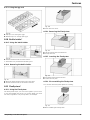 31
31
-
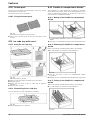 32
32
-
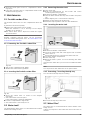 33
33
-
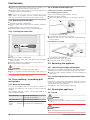 34
34
-
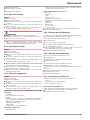 35
35
-
 36
36
-
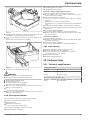 37
37
-
 38
38
-
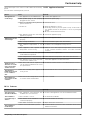 39
39
-
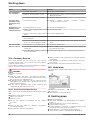 40
40
-
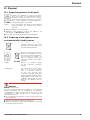 41
41
-
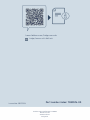 42
42
Liebherr CBNsdc 573i Plus Operating instructions
- Category
- Fridge-freezers
- Type
- Operating instructions
- This manual is also suitable for
Ask a question and I''ll find the answer in the document
Finding information in a document is now easier with AI
Related papers
-
Liebherr XRFst 5295 Peak Operating instructions
-
Liebherr XRFbs 5295 Peak Operating instructions
-
Liebherr XRFsd 5265 Prime Operating instructions
-
Liebherr ICBNci 5153 Prime Operating instructions
-
Liebherr IXRF 5185 Peak Operating instructions
-
Liebherr IRBci 4551 Prime Operating instructions
-
Liebherr IXRF 5175 Peak Operating instructions
-
Liebherr FNb 465i Prime Operating instructions
-
Liebherr IXRFW 4176 Peak Operating instructions
-
Liebherr IXRFW 4170 Peak Operating instructions