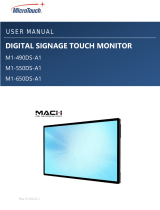Page is loading ...

IMPORTANT: Please read this User Guide to obtain important information on installing and using your product in
a safe manner, as well as registering your product for future service. Warranty information contained in this User
Guide will describe your limited coverage from ViewSonic® Corporation, which is also found on our web site at
http://www.viewsonic.com in English, or in specific languages using the Regional selection box in the upper right
corner of our website.
CDE30
Commercial Display
User Guide
Model No. VS19112 | VS19113 | VS19114 | VS19115 | VS19116 | VS19117
P/N: CDE4330 | CDE5530 | CDE6530 | CDE7530 | CDE8630 | CDE9830

2
Thank you for choosing ViewSonic®
As a world-leading provider of visual solutions, ViewSonic® is dedicated to
exceeding the world’s expectations for technological evolution, innovation, and
simplicity. At ViewSonic®, we believe that our products have the potential to make
a positive impact in the world, and we are confident that the ViewSonic® product
you have chosen will serve you well.
Once again, thank you for choosing ViewSonic®!

3
Safety Precauons
Please read the following Safety Precauons before you start using the device.
• Keep this user guide in a safe place for later reference.
• Read all warnings and follow all instructions.
• Do not use the device near water. To reduce the risk of fire or electric shock, do
not expose the device to moisture.
• Never remove the rear cover. This display contains high-voltage parts. You may
be seriously injured if you touch them.
• Avoid exposing the device to direct sunlight or other sources of sustained heat.
• Do not install near any heat sources such as radiators, heat registers, stoves, or
other devices (including amplifiers) that may increase the temperature of the
device to dangerous levels.
• Use a soft, dry cloth to clean the external housing. For more information, refer
to the "Maintenance" section.
• When moving the device, be careful not to drop or bump the device on
anything.
• Do not place the device on an uneven or unstable surface. The device may fall
over resulting in an injury or a malfunction.
• Do not place any heavy objects on the device or connection cables.
• If smoke, an abnormal noise, or a strange odor is present, immediately turn the
device off and call your dealer or ViewSonic®. It is dangerous to continue using
the device.
• The device is a monitor with an LED backlight intended for general office use.
• Do not attempt to circumvent the safety provisions of the polarized or
grounding-type plug. A polarized plug has two blades with one wider than the
other. A grounding-type plug has two blades and a third grounding prong. The
wide blade and the third prong are provided for your safety. If the plug does not
fit into your outlet, obtain an adapter and do not attempt to force the plug into
the outlet.
• When connecting to a power outlet, DO NOT remove the grounding
prong. Please ensure grounding prongs are NEVER REMOVED.
• Protect the power cord from being treaded upon or pinched,
particularly at the plug, and at the point where it emerges from
the equipment. Ensure that the power outlet is located near the
equipment so that it is easily accessible.
• Only use attachments/accessories specified by the manufacturer.

4
• When a cart is used, use with caution when moving the cart/equipment
combination to avoid injury from tipping over.
• Disconnect the power plug from the AC outlet if the device is not being used for
a long period of time.
• Place the device in a well-ventilated area. Do not place anything on the device
that prevents heat dissipation. Also, avoid any direct lighting.

5
CAUTION:
Immediately unplug your device from the wall outlet and refer servicing to a
qualied service personnel under the following condions:
• When the power supply cord or plug is damaged.
• If liquid has been spilled onto or objects have fallen into the unit.
• If the unit has been exposed to moisture.
• If the unit does not operate normally or has been dropped.
Never place the device in an unstable locaon. The device may fall, causing serious
personal injury or death. Many injuries, parcularly to children, can be avoided by
taking simple precauons such as:
• Using cabinets or stands recommended by the manufacturer of the device.
• Only using furniture that can safely support the device.
• Ensuring the device is not overhanging the edge of the supporng furniture.
• Not placing the device on tall furniture (e.g., cupboards or bookcases) without
anchoring both the furniture and the device to a suitable support.
• Not placing the device on cloth or other materials that may be located between
the device and supporng furniture.
• Educang children about the dangers of climbing on furniture to reach the
device or its controls.
If the exisng device is going to be retained and relocated, the same consideraons
as above should be applied.

6
Safety Precautions ....................................................... 3
Contents ...................................................................... 6
Introduction ................................................................ 9
Package Contents ...................................................................................................9
Wall Mounting Specifications (VESA) ...................................................................10
CDE4330 ................................................................................................................ 10
CDE5530 ................................................................................................................ 11
CDE6530 ................................................................................................................ 11
CDE7530 ................................................................................................................ 12
CDE8630 ................................................................................................................ 12
CDE9830 ................................................................................................................ 13
Product Overview .................................................................................................14
CDE4330 ................................................................................................................ 14
CDE5530 ................................................................................................................ 15
CDE6530 ................................................................................................................ 16
CDE7530 ................................................................................................................ 17
CDE8630 ................................................................................................................ 18
CDE9830 ................................................................................................................ 19
Control Panel ........................................................................................................20
I/O Panels - CDE4330 | CDE5530 .................................................................... ...... 21
I/O Panels - CDE6530 | CDE7530 | CDE8630 | CDE9830 .....................................22
Remote Control ....................................................................................................23
Inserting Remote Control Batteries ...................................................................... 24
Remote Control Receiver Range ........................................................................... 25
Making Connections .................................................. 26
Connecting External Devices ................................................................................26
USB Type-C Connection ......................................................................................... 26
HDMI Connection .................................................................................................. 26
RS-232 Connection ................................................................................................ 27
USB and Network Connections ............................................................................. 28
Media Player Connection ...................................................................................... 29
Contents

7
Using Your Display ..................................................... 32
Powering On/Off Your Display ..............................................................................32
Initial Launch Setup ..............................................................................................33
Home Screen ........................................................................................................36
General Settings ...................................................................................................37
Network ................................................................................................................. 38
Device .................................................................................................................... 41
System ................................................................................................................... 48
General Settings Menu Tree ................................................................................. 50
On-Screen Display (OSD) Menu ............................................................................52
Navigating the OSD Menu using the Remote Control ........................................... 52
On-Screen Display (OSD) Menu Tree .................................................................... 53
Picture ................................................................................................................... 55
Low Blue Light Filter and Eye Health ..................................................................... 56
Screen .................................................................................................................... 58
Audio ..................................................................................................................... 60
Time....................................................................................................................... 61
Advanced ............................................................................................................... 62
About ..................................................................................................................... 64
Embedded Applications and Settings ......................... 65
vCastReceiver & vCastSender ...............................................................................65
Cast Sender from Windows-based, Macbook, and Chrome devices. .................... 66
Cast Sender from Mobile Devices: iOS-based (iPhone, iPad) and Android OS based
phone/tablet. ........................................................................................................ 67
Other Default Applications ...................................................................................68
vSweeper ............................................................................................................... 68
Folders ................................................................................................................... 69
RS-232 Protocol ......................................................... 71
Description ...........................................................................................................71
RS-232 Hardware Specification ............................................................................. 71
LAN Hardware Specification .................................................................................. 72
RS-232 Communication Setting ............................................................................. 72
LAN Communication Setting ................................................................................. 72
Command Message Reference .............................................................................. 72
Protocol ................................................................................................................73
Set-Function Listing ............................................................................................... 73

8
Appendix ................................................................... 78
Specifications .................................................................... .................................... 78
USB Media Support Format ..................................................................................80
Photo ..................................................................................................................... 80
Video ..................................................................................................................... 80
Audio ..................................................................................................................... 84
Subtitle .................................................................................................................. 90
Timing Table .........................................................................................................91
HDMI PC ................................................................................................................ 91
HDMI ..................................................................................................................... 91
Type-C ................................................................................................................... 92
Troubleshooting ...................................................................................................94
Maintenance.........................................................................................................96
General Precautions .............................................................................................. 96
Cleaning the Screen ............................................................................................... 96
Cleaning the Case .................................................................................................. 96
Regulatory and Service Information .......................... 97
Compliance Information ....................................................................................... 97
FCC Compliance Statement ................................................................................... 97
Industry Canada Statement ................................................................................... 97
CE Conformity for European Countries ................................................................. 98
Declaration of RoHS2 Compliance......................................................................... 99
ENERGY STAR Statement ..................................................................................... 100
Indian Restriction of Hazardous Substances ....................................................... 101
Product Disposal at End of Product Life .............................................................. 101
Copyright Information ........................................................................................102
Customer Service .................................................................... ............................ 103
Limited Warranty ................................................................................................ 104
Mexico Limited Warranty .................................................................................... 107

9
Introducon
Package Contents
CDE4330/CDE5530/CDE6530/CDE7530/CDE8630/CDE9830
Commercial Display
Quick Start Guide
3
FRAGILE
NALAGV232SRtroPyalpsiD2 IMDH)CRA(1 IMDHFIDPSTUO IMDH USB3.0 USB2
USB1
(For CDE6520/CDE7520)
OK
Aspect
CDE4330/CDE5530/CDE6530/CDE7530/CDE8630/CDE9830
Commercial Display
Quick Start Guide
3
FRAGILE
NALAGV232SRtroPyalpsiD2 IMDH)CRA(1 IMDHFIDPSTUO IMDH USB3.0 USB2
USB1
(For CDE6520/CDE7520)
OK
Aspect
CDE4330/CDE5530/CDE6530/CDE7530/CDE8630/CDE9830
Commercial Display
Quick Start Guide
3
FRAGILE
NALAGV232SRtroPyalpsiD2 IMDH)CRA(1 IMDHFIDPSTUO IMDH USB3.0 USB2
USB1
(For CDE6520/CDE7520)
OK
Aspect
CDE4330/CDE5530/CDE6530/CDE7530/CDE8630/CDE9830
Commercial Display
Quick Start Guide
3
FRAGILE
NALAGV232SRtroPyalpsiD2 IMDH)CRA(1 IMDHFIDPSTUO IMDH USB3.0 USB2
USB1
(For CDE6520/CDE7520)
OK
Aspect
Power Cable (3 m/ 9.84 ft) HDMI Cable (3 m/9.84 ft) Remote Control AAA Battery x 2
CDE4330/CDE5530/CDE6530/CDE7530/CDE8630/CDE9830
Commercial Display
Quick Start Guide
3
FRAGILE
NALAGV232SRtroPyalpsiD2 IMDH)CRA(1 IMDHFIDPSTUO IMDH USB3.0 USB2
USB1
(For CDE6520/CDE7520)
OK
Aspect
CDE4330/CDE5530/CDE6530/CDE7530/CDE8630/CDE9830
Commercial Display
Quick Start Guide
3
FRAGILE
NALAGV232SRtroPyalpsiD2 IMDH)CRA(1 IMDHFIDPSTUO IMDH USB3.0 USB2
USB1
(For CDE6520/CDE7520)
OK
Aspect
CDE4330/CDE5530/CDE6530/CDE7530/CDE8630/CDE9830
Commercial Display
Quick Start Guide
3
FRAGILE
NALAGV232SRtroPyalpsiD2 IMDH)CRA(1 IMDHFIDPSTUO IMDH USB3.0 USB2
USB1
(For CDE6520/CDE7520)
OK
Aspect
CDE30 Series
Commercial Display
Quick Start Guide
1
2
Computer
Type-C
HDMI
RS-232
USB 2.0 USBDevice
Type-C Cable
HDMI Cable
USB Cable
Serial Port Cable
6m
OK
Aspect
30° 30°
RS-232 Adapter Wall Mount Screw x 4 Compliance Statement Quick Start Guide
LCD Display USB-C Cable (1.8 m/ 5.9 ft)
NOTE: The power cord and video cables included in your package may vary
depending on your country. Please contact your local reseller for more
informaon.

10
Wall Mounng Specicaons (VESA)
NOTE: Please follow the instrucons in the wall mount installaon guide to
install your wall mount or mobile mount bracket. If aaching to other
building materials, please contact your nearest dealer.
CDE4330
C
B
A
C
B
A
C
B
A
C
B
A
C
B
A
C
B
A
Model VESA Spec. (A x B) Standard Screw (C x D) Quanty
CDE4330 200 x 200 mm M6 x 12 mm 4
NOTE: Do not use screws that are longer than the standard dimension, as they
may cause damage to the inside of the display.

11
CDE5530
C
B
A
C
B
A
C
B
A
C
B
A
C
B
A
C
B
A
Model VESA Spec. (A x B) Standard Screw (C x D) Quanty
CDE5530 400 x 200 mm M6 x 12 mm 4
NOTE: Do not use screws that are longer than the standard dimension, as they
may cause damage to the inside of the display.
CDE6530
C
B
A
C
B
A
C
B
A
C
B
A
C
B
A
C
B
A
Model VESA Spec. (A x B) Standard Screw (C x D) Quanty
CDE6530 600 x 400 mm M8 x 25 mm 4
NOTE: Do not use screws that are longer than the standard dimension, as they
may cause damage to the inside of the display.

12
CDE7530
C
B
A
C
B
A
C
B
A
C
B
A
C
B
A
C
B
A
Model VESA Spec. (A x B) Standard Screw (C x D) Quanty
CDE7530 800 x 600 mm M8 x 25 mm 4
NOTE: Do not use screws that are longer than the standard dimension, as they
may cause damage to the inside of the display.
CDE8630
C
B
A
C
B
A
C
B
A
C
B
A
C
B
A
C
B
A
Model VESA Spec. (A x B) Standard Screw (C x D) Quanty
CDE8630 800 x 600 mm M8 x 25 mm 4
NOTE: Do not use screws that are longer than the standard dimension, as they
may cause damage to the inside of the display.

13
CDE9830
C
B
A
C
B
A
C
B
A
C
B
A
C
B
A
C
B
A
Model VESA Spec. (A x B) Standard Screw (C x D) Quanty
CDE9830 800 x 600 mm M8 x 25 mm 4
NOTE: Do not use screws that are longer than the standard dimension, as they
may cause damage to the inside of the display.

14
Product Overview
CDE4330
Front Panel
Rear Panel
Control Panel I/O Panel

15
CDE5530
Front Panel
Rear Panel
Control Panel I/O Panel

16
CDE6530
Front Panel
Rear Panel
Control Panel
I/O Panel

17
CDE7530
Front Panel
Rear Panel
Control Panel
I/O Panel

18
CDE8630
Front Panel
Rear Panel
Control Panel
I/O Panel

19
CDE9830
Front Panel
Rear Panel
Control Panel
I/O Panel

20
Control Panel
1234567
/V+/V- INPUT MENU
Number Buon Descripon
1Le / Volume
Increase
• Increase the volume level.
• In the OSD Menu, press to adjust the value of the selected
item.
2Right / Volume
Decrease
• Decrease the volume level.
• In the OSD Menu, press to adjust the value of the selected
item.
3Up • In the OSD Menu, press to select an item.
4Down • In the OSD Menu, press to select an item.
5Input
• Press the INPUT key to enter the input source menu, and
press the Arrow keys to select the signal source.
• Conrm an operaon under the MENU key operaons.
6Menu • Press the MENU key to enter the main menu.
• Conrm the operaon in the input source menu.
7Power • Press to turn on/o the display.
/