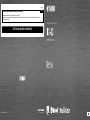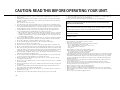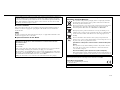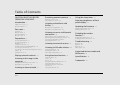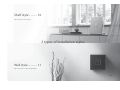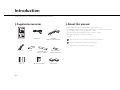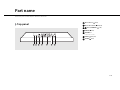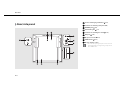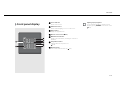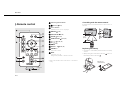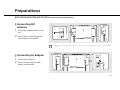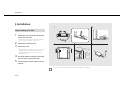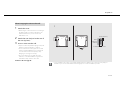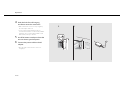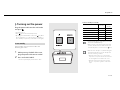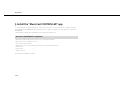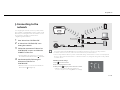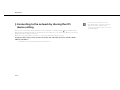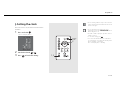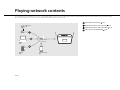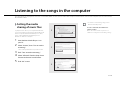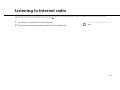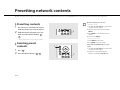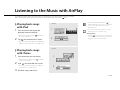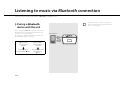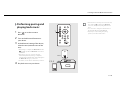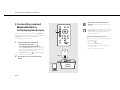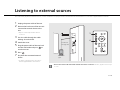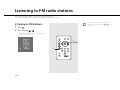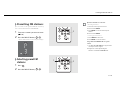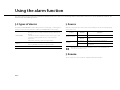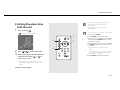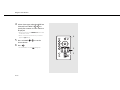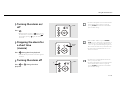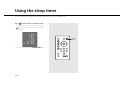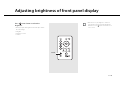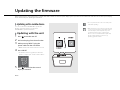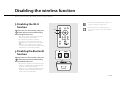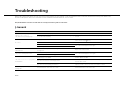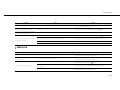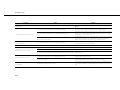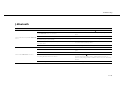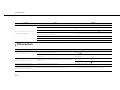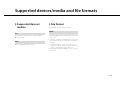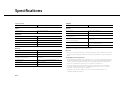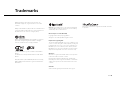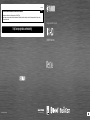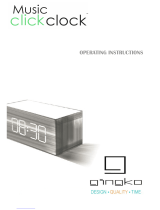Integrated Audio System
OWNER’S MANUAL
AB
© 2015 Yamaha Corporation
Printed in Malaysia ZS22970
http://europe.yamaha.com/warranty/
AVEEA71102A
Important Notice: Guarantee Information for customers in EEA* and Switzerland
For detailed guarantee information about this Yamaha product, and Pan-EEA* and
Switzerland warranty service, please either visit the website address below (Printable file is available at our website) or contact the Yamaha representative office for your country.
* EEA: European Economic Area
English

i En
CAUTION: READ THIS BEFORE OPERATING YOUR UNIT.
1 To assure the finest performance, please read this manual carefully. Keep it in a safe place for
future reference.
2 Install this sound system in a well ventilated, cool, dry, clean place - away from direct sunlight,
heat sources, vibration, dust, moisture, and/or cold. For proper ventilation, allow the following
minimum clearances.
Top: 15 cm (6 in.), Sides: 10 cm (4 in.)
3 Locate this unit away from other electrical appliances, motors, or transformers to avoid humming sounds.
4 Do not expose this unit to sudden temperature changes from cold to hot, and do not locate this unit
in an environment with high humidity (i.e. a room with a humidifier) to prevent condensation inside
this unit, which may cause an electrical shock, fire, damage to this unit, and/or personal injury.
5 Avoid installing this unit where foreign object may fall onto this unit and/or this unit may be
exposed to liquid dripping or splashing. On the top of this unit, do not place:
– Other components, as they may cause damage and/or discoloration on the surface of this unit.
–
Burning objects (i.e. candles), as they may cause fire, damage to this unit, and/or personal injury.
– Containers with liquid in them, as they may fall and liquid may cause electrical shock to the
user and/or damage to this unit.
6 Do not cover this unit with a newspaper, tablecloth, curtain, etc. in order not to obstruct heat radiation.
If the temperature inside this unit rises, it may cause fire, damage to this unit, and/or personal injury.
7 Do not plug in this unit to a wall outlet until all connections are complete.
8 Do not operate this unit upside-down. It may overheat, possibly causing damage.
9 Do not use force on switches, knobs and/or cords.
10 When disconnecting the power cable from the wall outlet, grasp the plug; do not pull the cable.
11 Do not clean this unit with chemical solvents; this might damage the finish. Use a clean, dry cloth.
12 Only voltage specified on this unit must be used. Using this unit with a higher voltage than specified
is dangerous and may cause fire, damage to this unit, and/or personal injury. Yamaha will not be held
responsible for any damage resulting from use of this unit with a voltage other than specified.
13 To prevent damage by lightning, keep the power cable and outdoor antennas disconnected from a
wall outlet or this unit during a lightning storm.
14 Do not attempt to modify or fix this unit. Contact qualified Yamaha service personnel when any
service is needed. The cabinet should never be opened for any reasons.
15 When not planning to use this unit for long periods of time (i.e. vacation), disconnect the AC
power plug from the wall outlet.
16 Be sure to refer to the “Troubleshooting” section for common operating errors before concluding
that this unit is faulty.
17 Before moving this unit, press A to set it to standby mode and disconnect the AC power plug from
the wall outlet.
18 Condensation will form when the surrounding temperature changes suddenly. Disconnect the
power cable from the outlet, then leave this unit alone.
19 When using this unit for a long time, this unit may become warm. Turn the power off, then leave
this unit alone for cooling.
20 Install this unit near the AC outlet and where the AC power plug can be reached easily.
21 The batteries shall not be exposed to excessive heat such as sunshine, fire or the like. When you
dispose of batteries, follow your regional regulations.
22 Excessive sound pressure from earphones and headphones can cause hearing loss.
■ Notes on remote controls and batteries
• Do not spill water or other liquids on the remote control.
• Do not drop the remote control.
• Do not leave or store the remote control in the following conditions:
– places of high humidity, such as near a bath
– places of high temperatures, such as near a heater or stove
– places of extremely low temperatures
– dusty places
• Insert the battery according to the polarity markings (+ and -).
• Change all batteries if you notice the following conditions:
– the operation range of the remote control narrows
– the transmit indicator does not flash or is dim
• If the batteries run out, immediately remove them from the remote control to prevent an explosion or acid leak.
• If you find leaking batteries, discard the batteries immediately, taking care not to touch the leaked
material. If the leaked material comes into contact with your skin or gets into your eyes or mouth,
rinse it away immediately and consult a doctor. Clean the battery compartment thoroughly before
installing new batteries.
• Do not use old batteries together with new ones. This may shorten the life of the new batteries or
cause old batteries to leak.
• Do not use different types of batteries (such as alkaline and manganese batteries) together.
Specification of batteries may be different even though they look the same. Danger of explosion
may happen if batteries are incorrectly replaced.
• Before inserting new batteries, wipe the compartment clean.
• Dispose of batteries according to your regional regulations.
• Keep batteries away from children. If a battery is accidentally swallowed, contact your doctor immediately.
• When not planning to use the remote control for long periods of time, remove the batteries from the
remote control.
• Do not charge or disassemble the supplied batteries.
WARNING
TO REDUCE THE RISK OF FIRE OR ELECTRIC SHOCK, DO NOT EXPOSE THIS
UNIT TO RAIN OR MOISTURE.
This unit is not disconnected from the AC power source as long as it is connected to the wall
outlet, even if this unit itself is turned off by A. This state is called the standby mode. In this
state, this unit is designed to consume a very small quantity of power.
Radio waves may affect electro-medical devices. Do not use this unit near medical devices or
inside medical facilities.
Do not use this unit within 22 cm (9 inches) of persons with a heart pacemaker implant or
defibrillator implant.

En ii
■ For U.K. customers
If the socket outlets in the home are not suitable for the plug supplied with this appliance, it
should be cut off and an appropriate 3 pin plug fitted. For details, refer to the instructions
described below.
The plug severed from the mains lead must be destroyed, as a plug with bared flexible cord is
hazardous if engaged in a live socket outlet.
■ Special Instructions for U.K. Model
The user shall not reverse engineer, decompile, alter, translate or disassemble the software used
in this unit, whether in part or in whole. For corporate users, employees of the corporation
itself as well as its business partners shall observe the contractual bans stipulated within this
clause. If the stipulations of this clause and this contract cannot be observed, the user shall
immediately discontinue using the software.
Note
IMPORTANT
THE WIRES IN MAINS LEAD ARE COLOURED IN ACCORDANCE WITH THE
FOLLOWING CODE:
Blue: NEUTRAL
Brown: LIVE
As the colours of the wires in the mains lead of this apparatus may not correspond with the
coloured markings identifying the terminals in your plug, proceed as follows:
The wire which is coloured BLUE must be connected to the terminal which is marked with
the letter N or coloured BLACK. The wire which is coloured BROWN must be connected to
the terminal which is marked with the letter L or coloured RED.
Making sure that neither core is connected to the earth terminal of the three pin plug.
Information for Users on Collection and Disposal of Old
Equipment and Used Batteries
These symbols on the products, packaging, and/or accompanying documents
mean that used electrical and electronic products and batteries should not be
mixed with general household waste.
For proper treatment, recovery and recycling of old products and used batteries,
please take them to applicable collection points, in accordance with your
national legislation and the Directives 2002/96/EC and 2006/66/EC.
By disposing of these products and batteries correctly, you will help to save
valuable resources and prevent any potential negative effects on human health
and the environment which could otherwise arise from inappropriate waste
handling.
For more information about collection and recycling of old products and
batteries, please contact your local municipality, your waste disposal service or
the point of sale where you purchased the items.
[Information on Disposal in other Countries outside the European
Union]
These symbols are only valid in the European Union. If you wish to discard
these items, please contact your local authorities or dealer and ask for the
correct method of disposal.
Note for the battery symbol (bottom two symbol examples):
This symbol might be used in combination with a chemical symbol. In this case
it complies with the requirement set by the Directive for the chemical involved.
We, Yamaha Music Europe GmbH hereby declare that this unit is in compliance with the
essential requirements and other relevant provisions of Directive 1999/5/EC.
Yamaha Music Europe GmbH
Siemensstr. 22-34 25462 Rellingen, Germany
Tel: +49-4101-303-0
The name plate is located on the bottom of the unit.

2 En
CAUTION: READ THIS BEFORE
OPERATING YOUR UNIT.
......i
Introduction......4
Supplied accessories......4
About this manual......4
Part name......5
Top panel......5
Rear/side panel......6
Front panel display......7
Remote control......8
Preparations......9
Connecting FM antenna......9
Connecting AC adaptor......9
Installation......10
Turning on the power......13
Install the “MusicCast CONTROLLER” app......14
Connecting to the network......15
Connecting to the network by sharing the iOS device
setting......16
Setting the clock......17
Playing network contents......18
Listening to the songs in the
computer
......19
Setting the media sharing of music files......19
Playing back songs in the PC......20
Listening to Internet radio......21
Presetting network contents......22
Presetting contents......22
Selecting preset contents......22
Listening to the Music with
AirPlay
......23
Playing back songs with iPod......23
Playing back songs with iTunes......23
Listening to music via Bluetooth
connection
......24
Pairing a Bluetooth device with the unit......24
Performing pairing and playing back music......25
Connecting a paired Bluetooth device
and playing back music......26
Listening to external sources......27
Listening to FM radio stations......28
Tuning in FM stations......28
Presetting FM stations......29
Selecting preset FM stations......29
Using the alarm function......30
3 types of alarms......30
Source......30
Snooze......30
Setting the alarm time with the unit......31
Turning the alarm on/off......33
Stopping the alarm for a short time
(snooze)......33
Turning the alarm off......33
Using the sleep timer......34
Adjusting brightness of front
panel display
......35
Updating the firmware......36
Updating with a mobile device......36
Updating with the unit......36
Disabling the wireless
function
......37
Disabling the Wi-Fi function......37
Disabling the Bluetooth function......37
Troubleshooting......38
General......38
Network......39
Bluetooth......41
FM reception......42
Supported devices/media and
file formats
......43
Specifications......44
Trademarks......45
Table of Contents

4 En
Introduction
Confirm the package contents and useful points of this manual.
Supplied accessories About this manual
• How to operate this unit is described mainly using the remote control.
• iOS and Android mobile devices are collectively referred as “mobile devices.” The specific
type of mobile device is noted in explanations as needed.
• “iPod” described in this manual may also refer to “iPhone” or “iPad.”
• Illustrations may differ from actual item depicted.
• Symbols:
Remote control FM antenna AC adaptor
(Model No.: NU40-R150266-I3)
Power cable Stand Non-skid pad (for
hanging on the wall) x 2
Cover x 2
MusicCast Setup Guide
Cable clamp x 2
Non-skid pad (for
installing on a shelf) x 2
Indicates precautions for use of the unit and its feature limitations.
Indicates supplementary explanations for better use.
&
Indicates the corresponding reference page(s).

6 En
Part name
Rear/side panel
1 Hole for wall-hanging installation (& P.11)
2 Screw hole for attaching safety wire (M4)
3 ANTENNA jack (& P.9)
4 Cable-holding slit (& P.9)
5 Screw hole for installing the stand (& P.10)
6 AUX jack (& P.27)
7 DC input connector (& P.9)
8 CLOCK switch (& P.17)
9 Wireless antenna section
• Do not insert any foreign object such as a card or a
slip of paper in the opening. Doing so may cause a
fire or malfunction.

En 7
Part name
Front panel display
1 Source indicator
Shows selected source.
2 Illumination sensor
Detects ambient lighting. Do not cover this sensor.
3 Play indicator
Displays the playback mode.
4 Remote control sensor (& P.8)
5 Multi-function indicator
Displays various information, including the clock time or
FM station.
6 Sleep timer indicator
Lights up when the sleep timer is set
(& P.34).
7 Alarm indicator
Turns on if the alarm has been set (& P.31).
Adjusting display brightness
You can adjust the brightness of the front panel
display by pressing DIMMER on the remote control
(& P.35).

8 En
Part name
Remote control
1 Infrared signal transmitter
2 A (Power) (& P.13)
3 Source buttons
Switch the audio source to be played.
4 DIMMER (& P.35)
5 CLOCK SETUP (& P.17)
6 ALARM (& P.31, 33)
7 SNOOZE/SLEEP (& P.33, 34)
8 / (& P.17, 20)
9 (& P.20)
0 PRESET 1 - 6 (& P.22, 29)
A VOLUME +/–
Controls the volume.
B MUTE
Turns mute on or off.
During mute, VOLUME –/+ blinks on the unit.
* Remove the insulation sheet of the remote control before
using.
Controlling with the remote control
Point the remote control at the remote control sensor on
the unit.
Replacing the battery
• Check the “+” of the battery and insert it the correct way
around.
• While pushing the release tab in direction , slide out
the battery holder in direction .
Insulation
sheet
*
6 m
(20 ft)
CR2025 type
Lithium battery

En 9
Preparations
Connect FM antenna or AC adaptor and turn the unit on.
Do not connect the power cable of the unit until you have finished connecting all cables.
Connecting FM
antenna
1 Connect the supplied antenna to the
unit.
2 Pass the antenna cable through the
cable-holding slit on the back.
Connecting AC adaptor
1 Connect the AC adaptor.
2 Pass the cable through the cable-
holding slit on the back.
• If radio reception with the supplied antenna is not satisfactory, a commercially available outdoor antenna may improve
reception.
1
2
12

10 En
Preparations
Installation
1 Attach the non-skid pad to the bottom
of the unit (2 places).
• Attach the provided cable clamp to the bottom,
you can also put together cables clean.
2 Attach the provided stand.
3 Attach the cover.
• When using an outdoor antenna or connecting to
the AUX jack, the cover may not be able to be
attached. In that case, you can use the unit
without the cover.
4 Install FM antenna with pins where the
unit can obtain good reception.
5 Connecting the power cable to the AC
adapter.
When installing on a shelf
• Spread a soft cloth or other protective mat over the table before installation.
3
12
45

En 11
Preparations
1 Attach the cover.
• When using an outdoor antenna or connecting to
the AUX jack, the cover may not be able to be
attached. In that case, you can use the unit
without the cover.
2 Attach the non-skid pad to the rear of
the unit (2 places).
3 Insert a screw into the wall.
•
Prepare a commercially available tapping screw (screw
diameter 3.5mm to 4mm (1/8in. to 3/16in.)).
•
Do not mount the unit on thin plywood or on a wall
made of soft material. Otherwise, the screw may pull
out of the surface and the unit may fall, possibly
damaging it or causing personal injury.
•
Do not mount the unit on a wall using nails,
adhesives, or unstable hardware. Long term use
and vibration may cause the unit to fall.
Continue to the next page \
When hanging the unit on the wall
• Secure installation is the owner's responsibility. Yamaha shall not be liable for any accident caused by improper
installation. If you are uncertain about the wall strength, please consult an installation specialist.
3
12
10 mm (13/32 in.)
Wall/
Reinforcing
material
20 mm (13/16 in.) or more

12 En
Preparations
4 Hook the hole for wall-hanging
installation onto the screw head.
• Make sure that the screw is securely caught by
the narrow part of the hole.
• To prevent the unit from falling down, it is
recommended to attach a commercially available
safety wire. Use a commercially available screw
(M4 x 8 mm (5/16 in.)) to attach it.
5 Install FM antenna with pins where the
unit can obtain good reception.
6 Connect the power cable to the AC
adapter.
• Place the cable so that a hand or foot is not
caught by it.
4
56

En 13
Preparations
Turning on the power
Plug the power cable into the wall outlet
and press
A.
• The unit turns on.
• Press
A again to turn off (standby mode).
• By setting the CLOCK switch on the side (& P.6), when
the clock display is on or off, the status is “Standby” or
“Eco standby,” respectively (see the table on the right).
Auto standby can be turned on /off in the
following procedure.
1 While pressing SOURCE of the unit,
plug the power cable into an outlet.
2 Press and hold SOURCE.
• The front panel display shows “ON” or “OFF.”
Status in standby/eco standby
Auto standby
Standby
Eco
standby
Setting of the clock Yes No
Enable/disable the alarm Yes No
Control from the app Yes No
Clock display Yes No
Network connection Yes No
Bluetooth connection Yes No
• Set the CLOCK switch to “ON” when you use the
“MusicCast CONTROLLER” app.
• When you turn on the unit for the first time after
purchase, the Wi-Fi indicator blinks and the unit
automatically starts to search iOS device (& P.16).
• When the auto standby is on (default setting), the
unit will automatically go into the standby state
under the following conditions.
- When the unit produces no sound of audio
input and is not operated for about 20 minutes
at selecting Bluetooth or NET as the source.
- When the unit has passed for 8 hours in the
absence of operation regardless of the audio
input.

14 En
Preparations
Install the “MusicCast CONTROLLER” app
To connect the unit to a network and play the content of streaming services or the Internet radio, you must use the free
dedicated “MusicCast CONTROLLER” app for mobile device. For details, search App Store or Google Play
TM
for “MusicCast
CONTROLLER.”
• The application supports iPhone/iPad/iPod touch and Android mobile devices.
• Perform the network settings of this unit, and connect to the Wi-Fi network
• Play songs stored on computers (servers)
• Select an Internet radio station
• Distribute and receive audio between the unit and other Yamaha MusicCast devices
• Set the clock
• Set the alarm
• Adjust sound tone
See “MusicCast Setup Guide” for details.
”MusicCast CONTROLLER” capabilities

En 15
Preparations
Connecting to the
network
You can play back music files stored on your PC, mobile
devices, DLNA
*
-compatible NAS, or audio contents on the
Internet, by connecting this unit to the network. You can
also operate the unit with your mobile device.
* Digital Living Network Alliance
1 Start “MusicCast CONTROLLER.”
2 In “MusicCast CONTROLLER,” start
setting the network.
3 Follow the instruction of “MusicCast
CONTROLLER” to press and hold the
CONNECT of this unit.
• The unit will become ready to be connected to
the network and the Wi-Fi indicator (& P.5) blinks.
4 Set the network by following the
indication of “MusicCast
CONTROLLER.”
• When the unit is connected to the network, the
Wi-Fi indicator (& P.5) lights up.
• For network connection, “MusicCast CONTROLLER” is required. Before making connection, connect the mobile
device where “MusicCast CONTROLLER” has been installed to the wireless router (access point) you will use.
• For details on Internet connection, refer to the owner’s manuals of your network devices.
• Some security software installed on your PC or the firewall settings of network devices (such as a router) may block
the access of the unit to the network devices or the Internet. In this case, change the setting of the security software
or network devices.
Initializing network settings
1 Press A to turn the unit off.
2 Pull out the plug from the outlet.
3 While pressing A, plug the power cable into an outlet.
- After the source indicator (NET and ) flashes for
several seconds, the screen changes to the clock display.
This unit
Internet
Wireless router
(access point)
Mobile device
PC
NAS

16 En
Preparations
Connecting to the network by sharing the iOS
device setting
When you turn on the unit for the first time after purchase or initialization of network settings (& P.15), the Wi-Fi indicator
blinks and the unit automatically starts to search iOS device (such as iPhone). You can easily setup a wireless connection by
applying the network settings on iOS devices.
Before proceeding, confirm that your iOS device is connected to a wireless router (access point).
Display the Wi-Fi setup screen on the iOS device and select the unit from “SETUP A NEW
AIRPLAY SPEAKER...”.
• Follow the on-screen instructions displayed on the iOS device.
• You need iOS device with iOS 7.1 or later.
• The network settings on iOS devices cannot be
applied to the unit to establish a wireless
connection if your wireless router (access point)
uses WEP encryption.

En 17
Preparations
Setting the clock
Once the clock is set, the alarm function will be
available.
1 Press and hold .
• The clock display flashes.
2 Set the clock with / .
3 Press to finish the setting.
SNOOZE
/SLEEP
2
1
,3
• The clock setting will be lost if you disconnect the
power cable from the wall outlet for about a week.
Set the clock again.
• The clock format (12-hour/24-hour) can be
changed if you press the SNOOZE/SLEEP button
while setting the clock.
• The “AM” or “PM” is displayed only when 12-hour
format is selected.
• To cancel the setting, press
A.
• You can use the CLOCK switch to set whether or
not to display the clock during the standby status.
ON: clock display on (standby)
OFF: clock display off (eco standby)

18 En
Playing network contents
This unit allows you to play back music files such as MP3, WMA, or FLAC (lossless audio data compression format) files stored in the computer (server) connected to
the network or NAS. You can also listen to world-wide radio stations via the Internet.
NAS
Wireless router
(access point)
Modem
Internet
This unit
iPod (AirPlay)
PC
1 Play back the Internet radio (& P.21)
2 Play back music files stored on your PC (& P.19)
3 Play back music files stored on your NAS (& P.19)
4 Play back your iPod with AirPlay (& P.23)
Page is loading ...
Page is loading ...
Page is loading ...
Page is loading ...
Page is loading ...
Page is loading ...
Page is loading ...
Page is loading ...
Page is loading ...
Page is loading ...
Page is loading ...
Page is loading ...
Page is loading ...
Page is loading ...
Page is loading ...
Page is loading ...
Page is loading ...
Page is loading ...
Page is loading ...
Page is loading ...
Page is loading ...
Page is loading ...
Page is loading ...
Page is loading ...
Page is loading ...
Page is loading ...
Page is loading ...
Page is loading ...
-
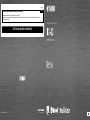 1
1
-
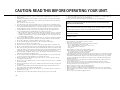 2
2
-
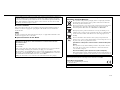 3
3
-
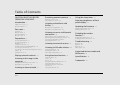 4
4
-
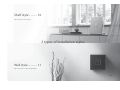 5
5
-
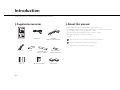 6
6
-
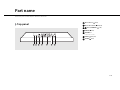 7
7
-
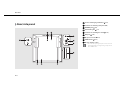 8
8
-
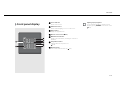 9
9
-
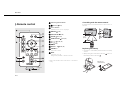 10
10
-
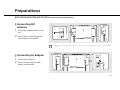 11
11
-
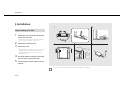 12
12
-
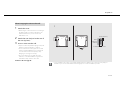 13
13
-
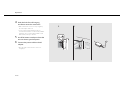 14
14
-
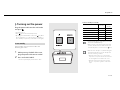 15
15
-
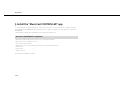 16
16
-
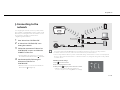 17
17
-
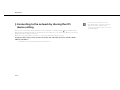 18
18
-
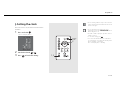 19
19
-
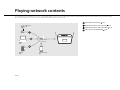 20
20
-
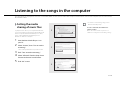 21
21
-
 22
22
-
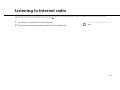 23
23
-
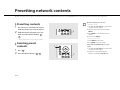 24
24
-
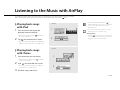 25
25
-
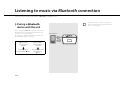 26
26
-
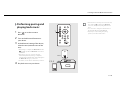 27
27
-
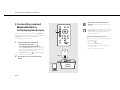 28
28
-
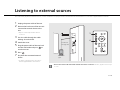 29
29
-
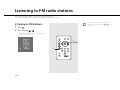 30
30
-
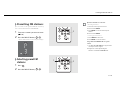 31
31
-
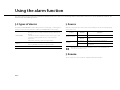 32
32
-
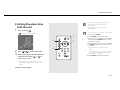 33
33
-
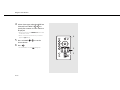 34
34
-
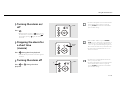 35
35
-
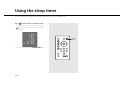 36
36
-
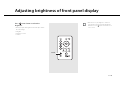 37
37
-
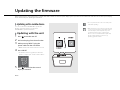 38
38
-
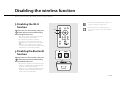 39
39
-
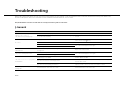 40
40
-
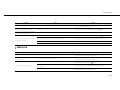 41
41
-
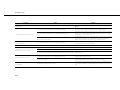 42
42
-
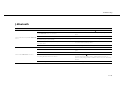 43
43
-
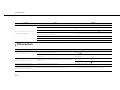 44
44
-
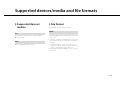 45
45
-
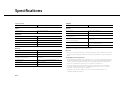 46
46
-
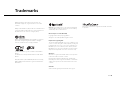 47
47
-
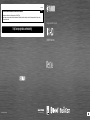 48
48
Yamaha ISX80PUR User manual
- Category
- Alarm clocks
- Type
- User manual
Ask a question and I''ll find the answer in the document
Finding information in a document is now easier with AI
Related papers
Other documents
-
Technoline Model User manual
-
Silvercrest SUR 1 A1 Operation and Safety Notes
-
Jensen JBS-210 User manual
-
Jensen JBS-210 User manual
-
Bose Wave Radio-CD User manual
-
Peachtree Audio deepblue User manual
-
Sytech SY1658BT Owner's manual
-
Teufel iTeufel Air Blue Operating Instructions Manual
-
Contour i1 Air Owner's manual
-
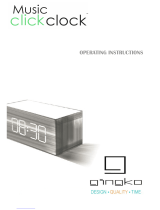 Gingko Music click clock Operating instructions
Gingko Music click clock Operating instructions