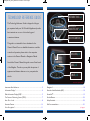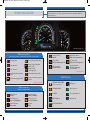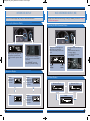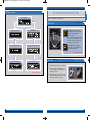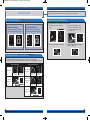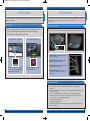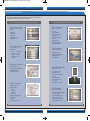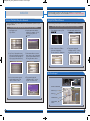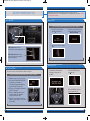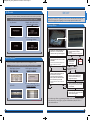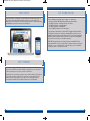Honda Ridgeline is a versatile pickup truck designed to make your journeys safer, more convenient, and enjoyable. With its advanced technology features, you can stay connected, informed, and entertained on the road. Utilize voice commands to effortlessly control navigation, audio, and climate settings, keeping your hands on the wheel and eyes on the road. The rearview camera provides a clear view behind your vehicle for safer reversing, while the tire pressure monitoring system keeps you informed about your tire pressure for optimal safety.
Honda Ridgeline is a versatile pickup truck designed to make your journeys safer, more convenient, and enjoyable. With its advanced technology features, you can stay connected, informed, and entertained on the road. Utilize voice commands to effortlessly control navigation, audio, and climate settings, keeping your hands on the wheel and eyes on the road. The rearview camera provides a clear view behind your vehicle for safer reversing, while the tire pressure monitoring system keeps you informed about your tire pressure for optimal safety.












-
 1
1
-
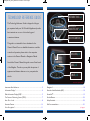 2
2
-
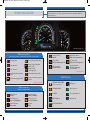 3
3
-
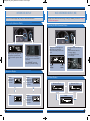 4
4
-
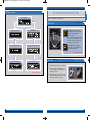 5
5
-
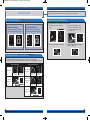 6
6
-
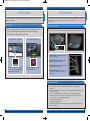 7
7
-
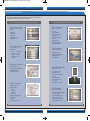 8
8
-
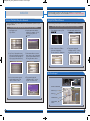 9
9
-
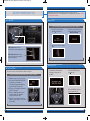 10
10
-
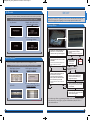 11
11
-
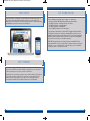 12
12
Honda Ridgeline is a versatile pickup truck designed to make your journeys safer, more convenient, and enjoyable. With its advanced technology features, you can stay connected, informed, and entertained on the road. Utilize voice commands to effortlessly control navigation, audio, and climate settings, keeping your hands on the wheel and eyes on the road. The rearview camera provides a clear view behind your vehicle for safer reversing, while the tire pressure monitoring system keeps you informed about your tire pressure for optimal safety.
Ask a question and I''ll find the answer in the document
Finding information in a document is now easier with AI
Related papers
-
Honda Ridgeline Quick start guide
-
Honda Crosstour Quick start guide
-
Honda CR-V Quick start guide
-
Honda Accord Plug-In Quick start guide
-
Honda Ridgeline Quick start guide
-
Honda Odyssey Quick start guide
-
Honda CR-Z 2014 Quick start guide
-
Honda Accord Sedan 2010 Quick start guide
-
Honda Insight 2014 Owner's manual
-
Honda Insight Owner's manual