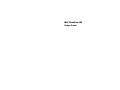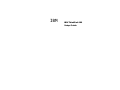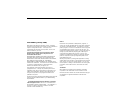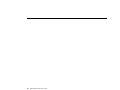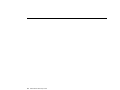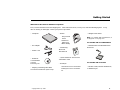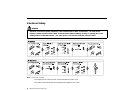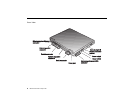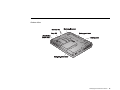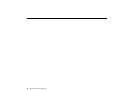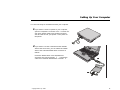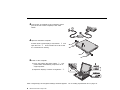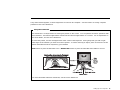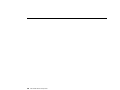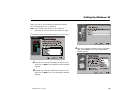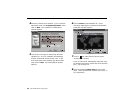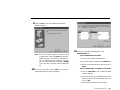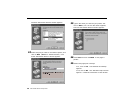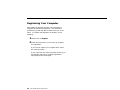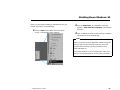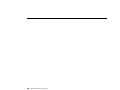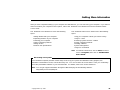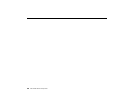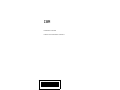Lenovo THINKPAD 600e Setup Manual
- Category
- Computer case parts
- Type
- Setup Manual
This manual is also suitable for

IBM ThinkPad 600
Setup Guide


IBM
IBM ThinkPad 600
Setup Guide

First Edition (January 1998)
IBM might not be offering the products, services, or features
discussed in this document in all countries, and the information is
subject to change without notice. Consult your local
representative for information on the products, services, and
features available in your area.
The following paragraph does not apply to the United
Kingdom or any country where such provisions are
inconsistent with local law:
INTERNATIONAL BUSINESS MACHINES CORPORATION
PROVIDES THIS PUBLICATION “AS IS” WITHOUT ANY
WARRANTY OF ANY KIND, EITHER EXPRESS OR IMPLIED,
INCLUDING, BUT NOT LIMITED TO, THE LIMITED
WARRANTIES OF MERCHANTABILITY OR FITNESS FOR A
PARTICULAR PURPOSE. Some states do not allow disclaimers
or express or implied warranties in certain transactions;
therefore, this statement may not apply to you.
This publication could include technical inaccuracies or
typographical errors. Changes are periodically made to the
information herein; these changes will be incorporated in new
editions of the publication. IBM may make improvements or
changes in the products or the programs described in this
publication at any time.
Requests for technical information about IBM products should be
made to your IBM Authorized Dealer or your IBM Marketing
Representative.
Copyright International Business Machines Corporation
1998. All rights reserved. Note to U.S. Government Users –
Documentation related to restricted rights – Use, duplication, or
disclosure is subject to restrictions set forth in GSA ADP
Schedule Contract with IBM Corp.
Notices
References in this publication to IBM products, programs, or
services do not imply that IBM intends to make these available in
all countries in which IBM operates. Any reference to an IBM
product, program, or service is not intended to state or imply that
only that IBM product, program, or service may be used. Any
functionally equivalent product, program, or service that does not
infringe any of the intellectual property rights of IBM may be
used instead of the IBM product, program, or service. The
evaluation and verification of operation in conjunction with other
products, except those expressly designated by IBM, are the
responsibility of the user.
IBM may have patents or pending patent applications covering
subject matter in this document. The furnishing of this document
does not give you any license to these patents. You can send
license inquiries, in writing, to the IBM Director of Licensing, IBM
Corporation, 500 Columbus Avenue, Thornwood, NY 10594,
U.S.A.
Trademarks
IBM, ThinkPad, and TrackPoint are trademarks of the IBM
Corporation in the United States or other countries or both.
Microsoft, Windows, Windows NT, and the Windows 95 flag logo
are trademarks or registered trademarks of the Microsoft
Corporation.

January 1998
Thank you for purchasing the IBM ThinkPad* 600 computer! We have worked hard to produce a slim, lightweight
computer that is loaded with state-of-the-art technology and easy-to-use features—at an affordable cost.
Please take a moment to register your computer by using the online registration program shipped with it. With this
program you can send us your registration information electronically, by fax or by mail. Or, you can register on the
World Wide Web at the address below. By registering with IBM, you will become eligible for additional benefits, such
as notification of new options and updated information on your new computer.
If you have a problem and you need service, please use our Web site or call the IBM HelpCenter in your country. For
the number in your country, look in the International Warranty and Service booklet shipped with your computer. The
toll-free number in the U.S. is 1-800-772-2227.
The entire ThinkPad 600 development team has worked around the clock and across the globe to produce this
outstanding computer for you, and we thank you for purchasing it.
You can register your ThinkPad through the IBM Web site at the following address:
http://www.pc.ibm.com/register
Thank
you
from all of
us
!
iii

iv IBM ThinkPad 600 Setup Guide

Contents
Getting Started . . . . . . . . . . . . . . . . . . . . . . . . . . . . . . . . . . . . . . . . . . 1
Electrical Safety . . . . . . . . . . . . . . . . . . . . . . . . . . . . . . . . . . . . . . . . . . 2
Identifying the Hardware Features ............................... 3
Setting Up Your Computer ................................... 7
Setting Up Windows 95 ..................................... 11
Customizing Your Computer ................................... 15
Registering Your Computer .................................... 16
Shutting Down Windows 95 .................................. 17
Getting More Information .................................... 19
Copyright IBM Corp. 1998 v

vi IBM ThinkPad 600 Setup Guide

Getting Started
Welcome to the world of ThinkPad computers!
First, remove the items from the shipping box. Then match the items, one by one, with the following figures. If any
item is missing or damaged, contact your place of purchase.
– Polybag Containing Hard Disk
Screw and TrackPoint Spare Caps
– Computer
–
Quick Reference and Service
Information Card
– Envelope
– Books:
Setup Guide
User's
Reference
Options by
IBM Catalog
– Weight-Saver Bezel
For models with a CD-ROM Drive:
– Diskette Drive and Diskette-Drive
Enclosure
For models with a modem:
– Modem Cable, Modem Enabler Kit,
or Modem Flyer
Note: For models with CD-ROM drive, it
is shipped in a carrying case.
– AC Adapter
–
Introducing
Microsoft
Windows 95
– Power Cord
– ThinkPad
Customization
CD and
Recovery CD
International Service Information
Multilingual Licence Information
etc.
Copyright IBM Corp. 1998 1

Electrical Safety
DANGER
Electrical current from power, telephone, and communication cables is hazardous. To avoid shock
hazard, connect and disconnect cables as shown below when installing, moving, or opening the covers
of the product or attached devices. The 3-pin power cord must be used with a proper outlet.
Note: In the U.K., by law:
The telephone line cable must be connected after the power cord.
The power cord must be disconnected after the telephone line cable.
2
IBM ThinkPad 600 Setup Guide

Identifying the Hardware Features
Front View (with external-diskette drive)
Copyright IBM Corp. 1998 3

Rear View
4 IBM ThinkPad 600 Setup Guide

Bottom View
Identifying the Hardware Features 5

6 IBM ThinkPad 600 Setup Guide

Setting Up Your Computer
You are now ready to assemble and start your computer.
1
If you want to connect a printer to your computer,
open the computer's connector cover. Connect one
end of the printer cable to the parallel connector
and the other end to your printer. Then power on
the printer.
2
If you want to use the CD-ROM and the diskette
drive at the same time, you can attach the disktte
drive to the external-diskette-drive connector as
follows:
Insert the diskette drive in the diskette-drive
enclosure and connect it firmly 1 . Connect the
cable to the external-diskette-drive connetor 2 .
Copyright IBM Corp. 1998 7

After a single beep, the “Regional Settings” window appears. Go to “Setting Up Windows 95” on page 11.
3
Connect the AC Adapter to the computer's power
jack (at the rear of the computer) in the order
shown.
4
Open the ThinkPad computer.
Pull the liquid crystal display (LCD) latches 1 and
open the LCD 2 . Then Position the LCD so that
it is convenient for viewing.
5
Power on the computer.
a) Push and release the power switch 1 . The
power switch automatically snaps back to its
original position.
b) Adjust the display's contrast or brightness 2 .
8 IBM ThinkPad 600 Setup Guide

If any other window appears, a failure might have occurred in the computer. See the section on solving computer
problems in the
User's Reference
.
Using the TrackPoint
The TrackPoint is a unique device for moving the pointer on the screen. You can perform all mouse operations with
the TrackPoint. The left and right buttons function like the left and right buttons on a mouse. For an explanation of
the center button, see the
User's Reference
.
To move the pointer, use the red-topped stick at the center of the keyboard. Press gently with your left or right
index finger in the direction you want to move the pointer. To select and drag an object, press and hold one of the
buttons with either thumb as required by your software.
Click means to press the left button once. Double-click means to press the left button twice within 1 second.
For more information about the TrackPoint, see the
User's Reference
.
Setting Up Your Computer 9

10 IBM ThinkPad 600 Setup Guide

Setting Up Windows 95
When you turn on your ThinkPad computer for the first
time, the following screen is displayed:
Note: If the system stops while you are setting up
Windows 95, turn the power off and then on again.
The following window should be displayed on your screen:
1
From the list, select the language you will be using.
Then click on Next. The “Keyboard Layout” window
appears.
2
From the list, select the keyboard you will be using.
Then click on Next. The “User Information” window
appears:
3
Type your name and company name in the fields.
Then click on Next. The “License Agreement”
window appears:
Copyright IBM Corp. 1998 11

4
Read the contents of the window. If you accept the
agreement, click on I accept the agreement. Then
click on Next. The “Certificate of Authenticity”
window appears:
5
Look at the cover page of
Introducing Microsoft
Windows 95
. On your Certificate of Authenticity,
find the “Product ID” above the bar code. In the
three input fields of the window, type that number.
Then click on Next. The “Start Wizard” window
appears.
6
Click on Finish to start Windows 95. Some
messages might appear, and then the “Date/Time
Properties” window appears:
7
Click on and select from the list the region
closest to your location.
If you do
not
want to automatically adjust the clock
for daylight saving time, remove the check from the
box ( ) by clicking on it.
8
Click on the tab for Date & Time and go to that
page. Check that the date and time are correct. If
not, adjust them.
12
IBM ThinkPad 600 Setup Guide
Page is loading ...
Page is loading ...
Page is loading ...
Page is loading ...
Page is loading ...
Page is loading ...
Page is loading ...
Page is loading ...
Page is loading ...
Page is loading ...
-
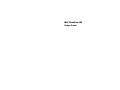 1
1
-
 2
2
-
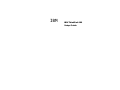 3
3
-
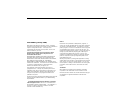 4
4
-
 5
5
-
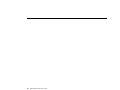 6
6
-
 7
7
-
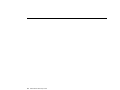 8
8
-
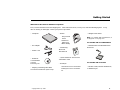 9
9
-
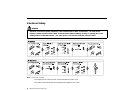 10
10
-
 11
11
-
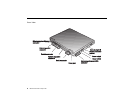 12
12
-
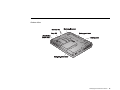 13
13
-
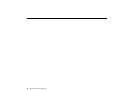 14
14
-
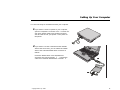 15
15
-
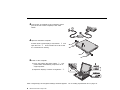 16
16
-
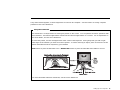 17
17
-
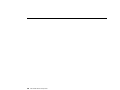 18
18
-
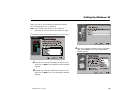 19
19
-
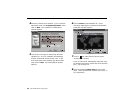 20
20
-
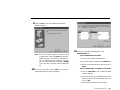 21
21
-
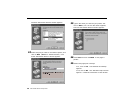 22
22
-
 23
23
-
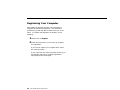 24
24
-
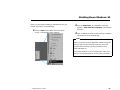 25
25
-
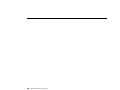 26
26
-
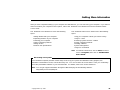 27
27
-
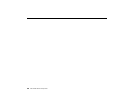 28
28
-
 29
29
-
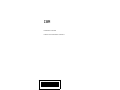 30
30
Lenovo THINKPAD 600e Setup Manual
- Category
- Computer case parts
- Type
- Setup Manual
- This manual is also suitable for
Ask a question and I''ll find the answer in the document
Finding information in a document is now easier with AI
Related papers
-
Lenovo ThinkPad 560Z User manual
-
Lenovo ThinkPad 385D User manual
-
Lenovo ThinkPad 600 User manual
-
Lenovo ThinkPad 770Z Reference
-
Lenovo LEU User manual
-
Lenovo ThinkPad 570E Reference
-
Lenovo ThinkPad i Series 1300 Installation guide
-
Lenovo ThinkPad 770E Setup Manual
-
Lenovo X40 Service And Troubleshooting Manual
-
Lenovo 1866 - ThinkPad X41 Tablet Troubleshooting Manual