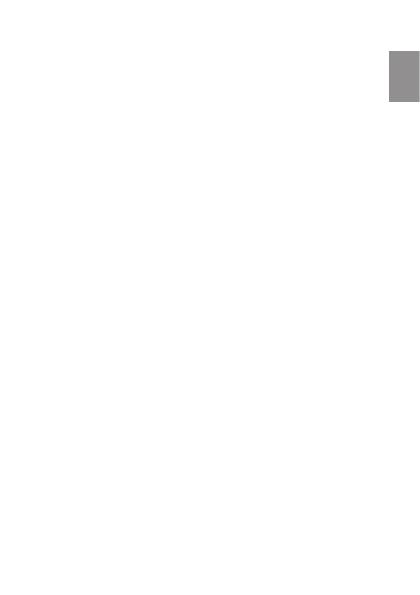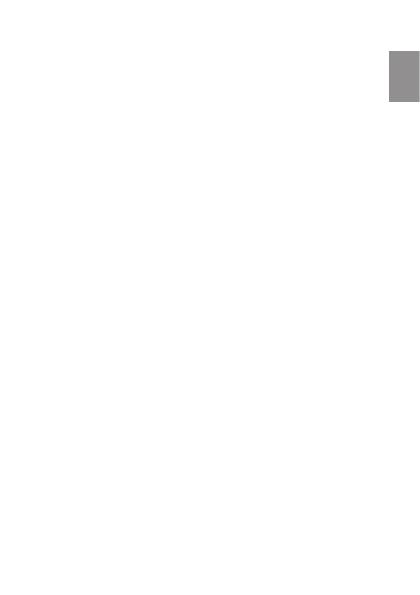
19
EN
Once the computer has detected the device, it will operate
like a portable disk. Therefore, le transfer will be carried
out in the same way as with any other storage device
(for example, selecting and dropping les to the unit, or
copying and pasting les in the unit).
NOTE: Separate the les (audio, pictures, etc.) in different folders
so that the unit can manage the information better. If you decide
to create sub-folders, the unit is only able to show 8 levels of sub-
folders (folders inside other folders).
To format the unit (in case you need it), in “My PC”, right
click on the storage drive created by the unit. Then click
on the “Format…” option. Select the FAT32 le system and
click “Start”.
To disconnect it, double click on the small icon displayed
on the bottom righthand part task bar, and extract the
formatted unit using the icon “Safely remove hardware”,
select the unit and click on “Stop” option.
NOTE: Do not disconnect the player during the data copying or
deleting process as this could cause the unit to malfunction and
damage the software. Do it using the icon of the bottom right-hand
task bar. Do not copy les or folders with le names too long or
strange characters, because it may cause a wrong performance of
the device. If so, change the name of the les or folders.