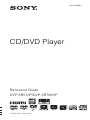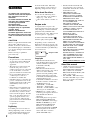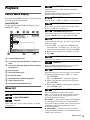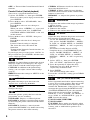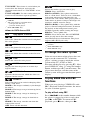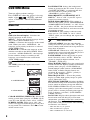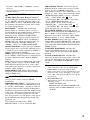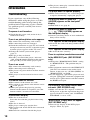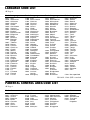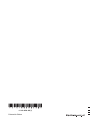Sony DVP-SR700HP Operating instructions
- Category
- DVD players
- Type
- Operating instructions
This manual is also suitable for
Sony DVP-SR700HP is a versatile CD/DVD player with HDMI output that offers a wide range of playback options for your favorite media. Enjoy high-quality audio and video with support for various disc formats, including DVDs, CDs, and DivX video files. Connect to a compatible TV or sound system via HDMI for stunning visuals and immersive sound. With features like Custom Picture Mode, Zoom, and Parental Control, you can tailor your viewing experience to suit your preferences.
Sony DVP-SR700HP is a versatile CD/DVD player with HDMI output that offers a wide range of playback options for your favorite media. Enjoy high-quality audio and video with support for various disc formats, including DVDs, CDs, and DivX video files. Connect to a compatible TV or sound system via HDMI for stunning visuals and immersive sound. With features like Custom Picture Mode, Zoom, and Parental Control, you can tailor your viewing experience to suit your preferences.
















-
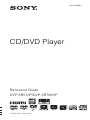 1
1
-
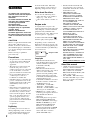 2
2
-
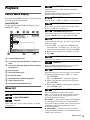 3
3
-
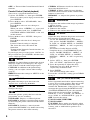 4
4
-
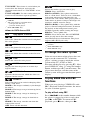 5
5
-
 6
6
-
 7
7
-
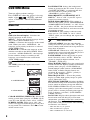 8
8
-
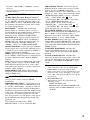 9
9
-
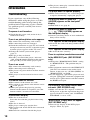 10
10
-
 11
11
-
 12
12
-
 13
13
-
 14
14
-
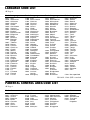 15
15
-
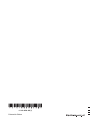 16
16
Sony DVP-SR700HP Operating instructions
- Category
- DVD players
- Type
- Operating instructions
- This manual is also suitable for
Sony DVP-SR700HP is a versatile CD/DVD player with HDMI output that offers a wide range of playback options for your favorite media. Enjoy high-quality audio and video with support for various disc formats, including DVDs, CDs, and DivX video files. Connect to a compatible TV or sound system via HDMI for stunning visuals and immersive sound. With features like Custom Picture Mode, Zoom, and Parental Control, you can tailor your viewing experience to suit your preferences.
Ask a question and I''ll find the answer in the document
Finding information in a document is now easier with AI