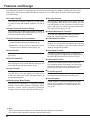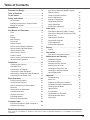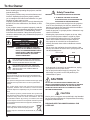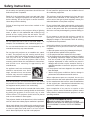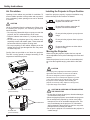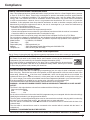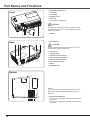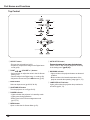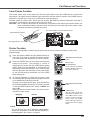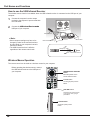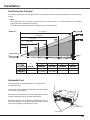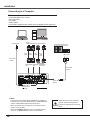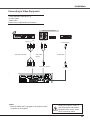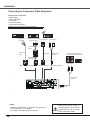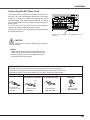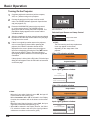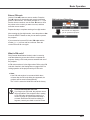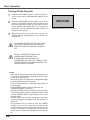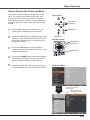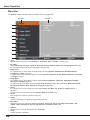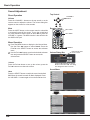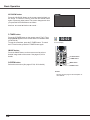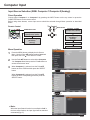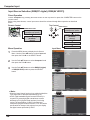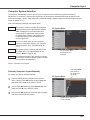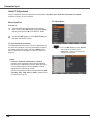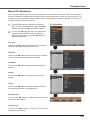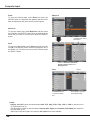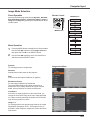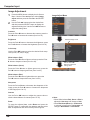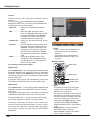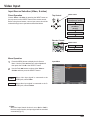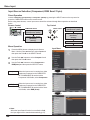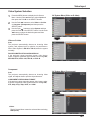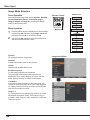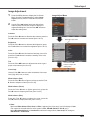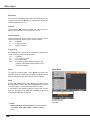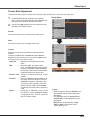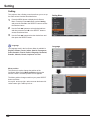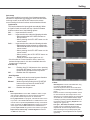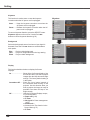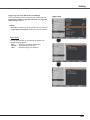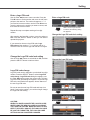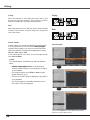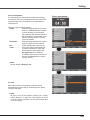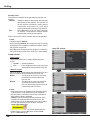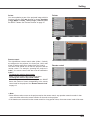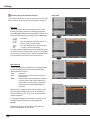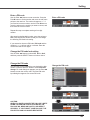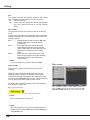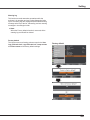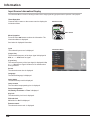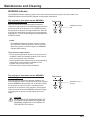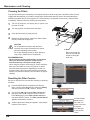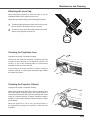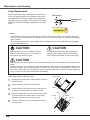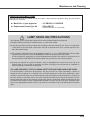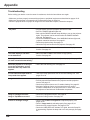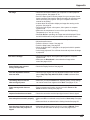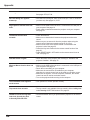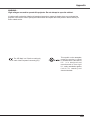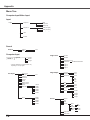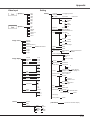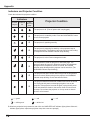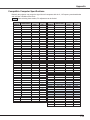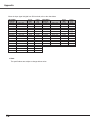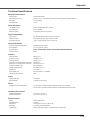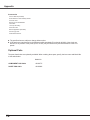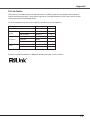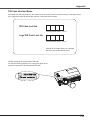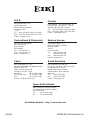Eiki LC-XB200A User manual
- Category
- Data projectors
- Type
- User manual
This manual is also suitable for

Network Supported
❏ Wired LAN
Refer to the Owner's Manuals below for
details about network function.
❏ Network Set-up and Operation
❏ PJ Network Manager
Multimedia Projector
Owner's Manual
LC-XB100A
LC-XB200A
MODEL

2
Features and Design
This Multimedia Projector is designed with the most advanced technology for portability, durability, and ease of use.
This projector utilizes built-in multimedia features, a palette of 16.77 million colors, and matrix liquid crystal display
(LCD) technology.
◆
Compact Design
This projector is designed compact in size and weight.
It is easy to carry and installed anywhere you wish to
use.
◆ Simple Computer System Setting
The projector has the Multi-scan system to conform to
almost all computer output signals quickly (p.31). Up to
WUXGA resolution can be accepted.
◆ Useful Functions for Presentations
- The digital zoom function allows you to focus on the
crucial information during a presentation (p.38).
- Blackboards* can be used as a projection screen.
*The board color is limited to Green (pp.35, 42).
◆ Lamp Control
Brightness of the projection lamp can be selected
(pp.27, 54).
◆ Quick Termination
The AC power cord can be unplugged immediately
after turning off the projector without waiting for the
termination of the cooling fan rotation (p.22).
◆
Logo Function
The Logo function allows you to customize the screen
logo (pp.49-51). You can capture an image for the
screen logo and use it for the starting-up display or
between presentations.
◆
Multilanguage Menu Display
Operation menu is available in 17 languages; English,
German, French, Italian, Spanish, Portuguese, Dutch,
Swedish, Finnish, Polish, Hungarian, Romanian,
Russian, Chinese, Korean, Japanese and Thai (p.46).
✔ Note:
• The On-Screen Menu and figures in this manual may differ slightly from the product.
• The contents of this manual are subject to change without notice.
◆
Security Function
The Security function helps you to ensure security
of the projector. With the Key lock function, you can
lock the operation on the top control or remote control
(p.56). PIN code lock function prevents unauthorized
use of the projector (pp.21, 56–57).
◆
Helpful Maintenance Functions
Lamp and filter maintenance functions provide for
better and proper maintenance of the projector.
◆ LAN Network Function
This projector is loaded with the Wired LAN network
function. You can operate and manage the projector
via network. For details, refer to the owner’s manual
“Network Set-up and Operation.”
◆ Auto Setup Function
This function enables Input search, Auto Keystone
correction and Auto PC adjustment by simple pressing
the AUTO SETUP button on the top control (p.47).
◆ Colorboard Function
At the time of simple projection on the colored wall,
you can get the close color image to the color image
projected on a white screen by selecting the similar
color to the wall color from the preset four colors.
◆
Power Management
The Power management function reduces power
consumption and maintains the lamp life (p.53).
◆ Closed Caption
Closed Caption is a function that displays the audio
portion of a TV program as text on the screen. The
closed captioning service is available mainly in the
U.S. (p.52)

3
Table of Contents
Trademarks
Each name of corporations or products in this book is either a registered trademark or a trademark of its respective
corporation.
Features and Design . . . . . . . . . . . . . . . . . . .2
Table of Contents . . . . . . . . . . . . . . . . . . . . . .3
To the Owner. . . . . . . . . . . . . . . . . . . . . . . . . .4
Safety Instructions . . . . . . . . . . . . . . . . . . . . .5
Air Circulation 6
Installing the Projector in Proper Position 6
Moving the Projector 6
Compliance . . . . . . . . . . . . . . . . . . . . . . . . . . .7
Part Names and Functions . . . . . . . . . . . . . .8
Front 8
Back 8
Bottom 8
Rear Terminal 9
Top Control 10
Remote Control 11
Remote Control Battery Installation 12
Remote Control Operating Range 12
Remote Control Code 12
Laser Pointer Function 13
Pointer Function 13
How to use the USB Infrared Receiver 14
Wireless Mouse Operation 14
Installation. . . . . . . . . . . . . . . . . . . . . . . . . . .15
Positioning the Projector 15
Adjustable Feet 15
Connecting to a Computer 16
Connecting to Video Equipment 17
Connecting to Component Video Equipment 18
Connecting the AC Power Cord 19
Basic Operation . . . . . . . . . . . . . . . . . . . . . .20
Turning On the Projector 20
Turning Off the Projector 22
How to Operate the On-Screen Menu 23
Menu Bar 24
Zoom and Focus Adjustment 25
Auto Setup Function 25
Keystone Correction 25
Sound Adjustment 26
Remote Control Operation 27
Computer Input . . . . . . . . . . . . . . . . . . . . . .29
Input Source Selection (RGB: Computer 1/
Computer 2(Analog)) 29
Input Source Selection (RGB(PC digital),
RGB(AV HDCP)) 30
Computer System Selection 31
Auto PC Adjustment 32
Manual PC Adjustment 33
Image Mode Selection 35
Image Adjustment 36
Screen Size Adjustment 37
Video Input . . . . . . . . . . . . . . . . . . . . . . . . . .39
Input Source Selection (Video, S-video) 39
Input Source Selection (Component, RGB
Scart 21-pin) 40
Video System Selection 41
Image Mode Selection 42
Image Adjustment 43
Screen Size Adjustment 45
Setting . . . . . . . . . . . . . . . . . . . . . . . . . . . . . .46
Setting 46
Information . . . . . . . . . . . . . . . . . . . . . . . . . .60
Input Source Information Display 60
Maintenance and Cleaning . . . . . . . . . . . . .61
WARNING indicator 61
Cleaning the Filters 62
Resetting the Filter Counter 62
Attaching the Lens Cap 63
Cleaning the Projection Lens 63
Cleaning the Projector Cabinet 63
Lamp Replacement 64
Appendix . . . . . . . . . . . . . . . . . . . . . . . . . . .66
Troubleshooting 66
Menu Tree 70
Indicators and Projector Condition 72
Compatible Computer Specifications 73
Technical Specifications 75
Optional Parts 76
PJ Link Notice 77
Configurations of Terminals 78
PIN Code Number Memo 79
Dimensions 80

4
To the Owner
CAUTION: TO REDUCE THE RISK OF ELECTRIC
SHOCK, DO NOT REMOVE COVER (OR
BACK). NO USER-SERVICEABLE PARTS
INSIDE EXCEPT LAMP REPLACEMENT.
REFER SERVICING TO QUALIFIED
SERVICE PERSONNEL.
THIS SYMBOL INDICATES THAT DANGEROUS
VOLTAGE CONSTITUTING A RISK OF ELECTRIC
SHOCK IS PRESENT WITHIN THIS UNIT.
THIS SYMBOL INDICATES THAT THERE ARE
IMPORTANT OPERATING AND MAINTENANCE
INSTRUCTIONS IN THE OWNER'S MANUAL
WITH THIS UNIT.
CAUTION
RISK OF ELECTRIC SHOCK
DO NOT OPEN
Before installing and operating this projector, read this
manual thoroughly.
This projector provides many convenient features and
functions. Operating the projector properly enables
you to manage those features and maintains it in good
condition for many years to come.
Improper operation may result in not only shortening the
product-life, but also malfunctions, fire hazard, or other
accidents.
If your projector seems to operate improperly, read this
manual again, check operations and cable connections
and try the solutions in the “Troubleshooting” section
in the back of this booklet. If the problem still persists,
contact the dealer where you purchased the projector or
the service center.
Safety Precaution
CAUTION
DO NOT SET THE PROJECTOR IN GREASY, WET, OR
SMOKY CONDITIONS SUCH AS IN A KITCHEN TO PREVENT
A BREAKDOWN OR A DISASTER. IF THE PROJECTOR
COMES IN CONTACT WITH OIL OR CHEMICALS, IT MAY
BECOME DETERIORATED.
READ AND KEEP THIS OWNER'S MANUAL FOR
LATER USE.
WARNING: ● THIS APPARATUS MUST BE EARTHED.
● TO REDUCE THE RISK OF FIRE OR
ELECTRIC SHOCK, DO NOT EXPOSE THIS
APPLIANCE TO RAIN OR MOISTURE.
– This projector produces intense light from the projection
lens. Do not stare directly into the lens, otherwise eye
damage could result. Be especially careful that children
do not stare directly into the beam.
– Install the projector in a proper position. Otherwise it may
result in fire hazard.
– Allowing the proper amount of space on the top, sides,
and rear of the projector cabinet is critical for proper
air circulation and cooling of the unit. The dimension
shown here indicate the minimum space required.
If the projector is to be built into a compartment or
similarly enclosed, these minimum distances must be
maintained.
– Do not cover the ventilation slot on the projector. Heat
build-up can reduce the service life of your projector, and
can also be dangerous.
– If the projector is unused for an extended time, unplug
the projector from the power outlet.
–Do not project the same image for a long time. The
afterimage may remain on the LCD panels by the
characteristic of panel.
SIDE and TOP REAR
CAUTION
Not for use in a computer room as defined in the Standard
for the Protection of Electronic Computer/Data Processing
Equipment, ANSI/NFPA 75.
0.7’(20cm)
1.5’(50cm) 3’(1m) 3’(1m)
20cm
50cm 1m 1m
FOR EU USERS
The symbol mark and recycling systems described below
apply to EU countries and do not apply to countries in other
areas of the world.
Your product is designed and manufactured with high quality
materials and components which can be recycled and/or
reused.
The symbol mark means that electrical and electronic
equipment, batteries and accumulators, at their end-of-life,
should be disposed of separately from your household waste.
Note:
If a chemical symbol is printed beneath the symbol mark,
this chemical symbol means that the battery or accumulator
contains a heavy metal at a certain concentration. This will
be indicated as follows: Hg: mercury, Cd: cadmium, Pb: lead
In the European Union there are separate collection systems
for used electrical and electronic equipment, batteries and
accumulators.
Please, dispose of them correctly at your local
community waste collection/recycling centre.
Please, help us to conserve the environment we
live in!

5
Safety Instructions
All the safety and operating instructions should be read
before the product is operated.
Read all of the instructions given here and retain them
for later use. Unplug this projector from AC power supply
before cleaning. Do not use liquid or aerosol cleaners.
Use a damp cloth for cleaning.
Follow all warnings and instructions marked on the
projector.
For added protection to the projector during a lightning
storm, or when it is left unattended and unused for long
periods of time, unplug it from the wall outlet. This will
prevent damage due to lightning and power line surges.
Do not expose this unit to rain or use near water... for
example, in a wet basement, near a swimming pool, etc...
Do not use attachments not recommended by the
manufacturer as they may cause hazards.
Do not place this projector on an unstable cart, stand,
or table. The projector may fall, causing serious injury
to a child or adult, and serious damage to the projector.
Use only with a cart or stand recommended by the
manufacturer, or sold with the projector. Wall or shelf
mounting should follow the manufacturer’s instructions,
an d sh ou ld u se a m ou nt in g ki t ap pr ov ed b y th e
manufacturers.
An appliance and cart combination
should be moved with care. Quick
stops, excessive force, and uneven
surfaces may cause the appliance
and cart combination to overturn.
Slots and openings in the back and bottom of the cabinet
are provided for ventilation, to ensure reliable operation of
the equipment and to protect it from overheating.
The openings should never be covered with cloth or other
materials, and the bottom opening should not be blocked
by placing the projector on a bed, sofa, rug, or other
similar surface. This projector should never be placed
near or over a radiator or heat register.
This projector should not be placed in a built-in installation
such as a book case unless proper ventilation is provided.
Never push objects of any kind into this projector through
cabinet slots as they may touch dangerous voltage points
or short out parts that could result in a fire or electric
shock. Never spill liquid of any kind on the projector.
Do not install the projector near the ventilation duct of
air-conditioning equipment.
This projector should be operated only from the type
of power source indicated on the marking label. If you
are not sure of the type of power supplied, consult your
authorized dealer or local power company.
Do not overload wall outlets and extension cords as this
can result in fire or electric shock. Do not allow anything
to rest on the power cord. Do not locate this projector
where the cord may be damaged by persons walking on
it.
Do not attempt to service this projector yourself as
opening or removing Covers may expose you to
dangerous voltage or other hazards. Refer all servicing
to qualified service personnel.
Unplug this projector from wall outlet and refer servicing
to qualified service personnel under the following
conditions:
a. When the power cord or plug is damaged or frayed.
b. If liquid has been spilled into the projector.
c. If the projector has been exposed to rain or water.
d. If the projector does not operate normally by following
the operating instructions. Adjust only those controls
that are covered by the operating instructions as
improper adjustment of other controls may result in
damage and will often require extensive work by a
qualified technician to restore the projector to normal
operation.
e. If the projector has been dropped or the cabinet has
been damaged.
f. When the projector exhibits a distinct change in
performance-this indicates a need for service.
When replacement parts are required, be sure the
service technician has used replacement parts specified
by the manufacturer that have the same characteristics
as the original part. Unauthorized substitutions may
result in fire, electric shock, or injury to persons.
Upon completion of any service or repairs to this
projector, ask the service technician to perform routine
safety checks to determine that the projector is in safe
operating condition.
NOTE FOR CUSTOMERS IN THE US
Hg LAMP(S) INSIDE THIS PRODUCT CONTAIN
MERCURY AND MUST BE RECYCLED OR DISPOSED
OF ACCORDING TO LOCAL, STATE OR FEDERAL
LAWS.

6
Safety Instructions
Openings in the cabinet are provided for ventilation. To
ensure reliable operation of the product and to protect it
from overheating, these openings must not be blocked
or covered.
CAUTION
Hot air is exhausted from the exhaust vent. When using
or installing the projector, the following precautions
should be taken.
– Do not put any flammable object or spray can near the
projector, hot air is exhausted from the air vents.
– Keep the exhaust vent at least 3’ (1 m) away from any
objects.
– Do not touch a peripheral part of the exhaust vent,
especially screws and metallic parts. These areas will
become hot while the projector is being used.
– Do not put anything on the cabinet. Objects put on the
cabinet will not only get damaged but also may cause
fire hazard by heat.
Cooling fans are provided to cool down the projector.
The fans’ running speed is changed according to the
temperature inside the projector.
CAUTION
The carrying case (supplied) is intended for protection
against dust and scratches on surface of the cabinet,
and it is not designed to protect an appliance from
external forces. Do not transport the projector by courier
or any other transport service with this case, otherwise
the projector can be damaged. When handling the
projector, do not drop, bump, subject it to strong forces,
or put other things on the cabinet.
Moving the Projector
When moving the projector, replace the lens cap and
retract adjustable feet to prevent damage to the lens and
cabinet.
When the projector is not in use for an extended period,
put it into the supplied carrying case with the lens side
up.
Air Circulation
Air Intake Vent
Exhaust Vent
(Hot air exhaust)
Air Intake Vent
Do not tilt the projector more than 30
degrees from above and below.
Do not point the projector up to project an
image.
Do not point the projector down to project
an image.
Do not put the projector on either side to
project an image.
Install the projector properly. Improper Installation may
reduce the lamp life and cause a fire hazard.
Installing the Projector in Proper Position
Do not tilt the projector more than 20
degrees from side to side.
20°
20°
30°
30°
Air Intake Vent
Exhaust Vent
(Hot air exhaust)
CAUTION IN CARRYING OR TRANSPORTING
THE PROJECTOR
– Do not drop or bump the projector, otherwise damages
or malfunctions may result.
– When carrying the projector, use a suitable carrying case.
– Do not transport the projector by courier or any other
transport service in an unsuitable transport case. This
may cause damage to the projector. For information
about transporting the projector by courier or any other
transport service, consult your dealer.
– Do not put the projector in a case before the projector is
cooled enough.

7
Safety Instructions
Compliance
Federal Communications Commission Notice
Note: This equipment has been tested and found to comply with the limits for a Class B digital device, pursuant
to Part 15 of the FCC Rules. These limits are designed to provide reasonable protection against harmful
interference in a residential installation. This equipment generates, uses, and can radiate radio frequency
energy, and if not installed and used in accordance with the instructions, may cause harmful interference
to radio communications. However, there is no guarantee that interference will not occur in a particular
installation. If this equipment does cause harmful interference to radio or television reception, which can be
determined by turning the equipment off and on, the user is encouraged to try to correct the interference by
one or more of the following measures:
– Reorient or relocate the receiving antenna.
– Increase the separation between the equipment and receiver.
– Connect the equipment into an outlet on a circuit different from that to which the receiver is connected.
– Consult the dealer or an experienced radio/TV technician for help.
Use of shielded cable is required to comply with class B limits in Subpart B of Part 15 of FCC Rules.
Do not make any changes or modifications to the equipment unless otherwise specified in the instructions. If
such changes or modifications should be made, you could be required to stop operation of the equipment.
Model Number : LC-XB100A, LC-XB200A
Trade Name : EIKI
Responsible party : EIKI International, Inc.
Address : 30251 Esperanza Rancho Santa Margarita CA 92688-2132
Telephone No . : 800-242-3454 (949-457-0200)
The AC Power Cord supplied with this projector meets the requirement for use in the country you purchased it.
AC Power Cord for the United States and Canada:
AC Power Cord used in the United States and Canada is listed by the Underwriters
Laboratories (UL) and certified by the Canadian Standard Association (CSA).
AC Power Cord has a grounding-type AC line plug. This is a safety feature to be sure that the
plug will fit into the power outlet. Do not try to defeat this safety feature. Should you be unable
to insert the plug into the outlet, contact your electrician.
GROUND
AC Power Cord Requirement
AC Power Cord for the United Kingdom:
This cord is already fitted with a moulded plug incorporating a fuse, the value of which is indicated on the pin
face of the plug. Should the fuse need to be replaced, an ASTA approved BS 1362 fuse must be used of the
same rating, marked thus
ASA
. If the fuse cover is detachable, never use the plug with the cover omitted. If a
replacement fuse cover is required, ensure it is of the same colour as that visible on the pin face of the plug
(i.e. red or orange). Fuse covers are available from the Parts Department indicated in your User Instructions.
If the plug supplied is not suitable for your socket outlet, it should be cut off and destroyed.
The end of the flexible cord should be suitably prepared and the correct plug fitted.
WARNING : A PLUG WITH BARED FLEXIBLE CORD IS HAZARDOUS IF ENGAGED IN A LIVE SOCKET
OUTLET.
The Wires in this mains lead are coloured in accordance with the following code:
Green-and-yellow Earth
Blue . . . . . . . . . . . Neutral
Brown . . . . . . . . . Live
As the colours of the wires in the mains lead of this apparatus may not correspond with the coloured markings
identifying the terminals in your plug proceed as follows:
The wire which is coloured green-and-yellow must be connected to the terminal in the plug which is marked by
the letter E or by the safety earth symbol or coloured green or green-and-yellow.
The wire which is coloured blue must be connected to the terminal which is marked with the letter N or
coloured black.
The wire which is coloured brown must be connected to the terminal which is marked with the letter L or
coloured red.
WARNING: THIS APPARATUS MUST BE EARTHED.
THE SOCKET-OUTLET SHOULD BE INSTALLED NEAR THE EQUIPMENT AND EASILY ACCESSIBLE.

8
Part Names and Functions
①
⑤③
②
Front
Back
④
① Infrared Remote Receiver
② Zoom Ring
③ Focus Ring
④ Projection Lens
⑤ Lens Cap
(See page 63 for attaching.)
⑥ Speaker
⑦ Exhaust Vents
CAUTION
Hot air is exhausted from the exhaust vent. Do not put
heat-sensitive objects near this side.
⑧ Lamp Cover
⑨ Air Intake Vent
⑩ Terminals and Connectors
⑪ Top Controls and Indicators
⑫ LAN Connection Terminal
⑬ Power Cord Connector
⑭ Filters
⑮ Adjustable Feet
✔
Note:
⑫
LAN Connection Terminal is for the Network function.
Refer to the owner’s manual of “Network Set-up and
Operation” .
* Kensington Security Slot
This slot is for a Kensington lock used to deter theft of
the projector.
*Kensington is a registered trademark of ACCO Brands
Corporation.
CAUTION
Do not turn on a projector with lens cap attached. High
temperature from light beam may damage lens cap and
result in fire hazard.
⑦
⑩
⑨
⑥
⑪
⑬
⑫
⑧
*
Bottom
⑮
⑭
⑨

9
Part Names and Functions
Rear Terminal
② ③① ④
⑥
⑩
⑦⑨
⑧
⑤
⑥ S-VIDEO IN
Connect the S-VIDEO output signal from video
equipment to this jack (p.17).
⑨ AUDIO IN
Connect the audio output signal from video
equipment connected to ⑥ or ⑩ to this jack.
For a mono audio signal (a single audio jack),
connect it to the L (MONO) jack (p.17).
⑧ COMPUTER 1 / COMPUTER 2 AUDIO IN
Connect the audio output (stereo) from a
computer or video equipment connected to ②
or ④ to this jack. (16, 18)
⑩ VIDEO IN
Connect the composite video output signal to
this jack (p.17).
② COMPUTER IN 1 / COMPONENT IN
Connect output signal from a computer, RGB scart
21-pin video output or component video output to
this terminal (pp.16,18).
⑦ AUDIO OUT (VARIABLE)
Connect an external audio amplifier to this jack
(pp.16-18).
This terminal outputs sound from AUDIO IN
terminal (⑧ or ⑨).
③ MONITOR OUT
This terminal can be used to output the incoming
analog RGB signal and component signal from
COMPUTER IN 2 / DVI-I terminal or COMPUTER
IN 1/COMPONENT IN terminal to the other monitor
(pp.16,18).
⑤ LAN Connection Terminal
Connect the LAN cable (refer to the owner’s manual
“Network Set-up and Operation”).
① CONTROL PORT
When controlling the projector with RS-232C,
connect the control equipment to this connector with
the serial control cable
.
④ COMPUTER IN 2 / DVI-I
Connect computer output (Digital/Analog DVI-I type)
to this terminal (pp.16,18).

10
Part Names and Functions
Top Control
⑨ LAMP REPLACE indicator
Lights yellow when the projection lamp reaches its
end of life (pp.64, 72).
⑧ WARNING indicator
– Lights red when the projector detects an abnormal
condition.
– Blinks red when the internal temperature of the
projector exceeds the operating range (pp.61, 72).
④ ON/STAND–BY button
Turn the projector on or off (pp.20-22).
⑤ POWER indicator
– Lights red when the projector is in stand-by mode.
– Lights green during operations.
– Blinks green in the Power management mode
(pp.53, 72).
③ INPUT button
Select an input source (pp.29-30, 39-40).
⑥ MENU button
Open or close the On-Screen Menu (p.23).
② POINT
ed 7 8
(VOLUME +/–) buttons
– Select an item or adjust the value in the On-Screen
Menu (p.23).
– Pan the image in the Digital zoom +/- mode (p.38).
– Adjust the volume level (Point
7 8
buttons) (p.26).
⑦ AUTO SETUP button
Execute the setting of Auto setup (includes InputExecute the setting of Auto setup (includes Input
search, Auto PC adj. and Auto Keystone functions)
in the setting menu. (pp.25, 47). (pp.25, 47).
① SELECT button
– Execute the selected item (p.23).
– Expand or compress the image in the Digital zoom
mode (p.38).
①
②
③
④
⑤
⑥
⑦
⑧
⑨

11
Part Names and Functions
✔ Note:
To ensure safe operation, please observe
the following precautions:
– Do not bend, drop, or expose the remote
control to moisture or heat.
– For cleaning, use a soft dry cloth. Do not
apply benzene, thinner, spray, or any
chemical material.
Remote Control
①
⑦
⑭
⑩
⑳
④
㉑
⑱
②
⑧
⑨
⑬
㉓
⑯
⑤
⑥
⑪
⑫
⑲
㉒
⑮
③
㉔
㉕
② ON/STAND-BY button
Turn the projector on or off. (pp.20-22)
⑤ VIDEO button
Select the VIDEO input source. (p.39)
⑥ COMPUTER button
Select the COMPUTER input source. (pp.29-30,40)
⑬ PAGE ed buttons
Scroll back and forth the pages on the screen when giving a presentation. To use
these buttons, connect the USB infrared receiver to the USB port of your
computer. (pp.9, 14)
⑦ INFO. button
Operate the information function. (p.60)
⑮ D.ZOOM ed buttons
Zoom in and out the images. (pp.27, 38)
⑩ MENU button
Open or close the On-Screen Menu. (p.23)
⑯ RESET/ON/ALL-OFF switch
When using the remote control, set this switch to “ON.” Set it to “ALL OFF” for
power saving when it is not used. Slide this switch to "RESET" to initialize the
remote control code or switch Spotlight and Pointer to the Laser pointer function.
(pp.12-13)
⑱ IMAGE button
Select the image mode. (pp.28,35,42)
⑲
MUTE button
Mute the sound. (p.26)
⑧
KEYSTONE button
Correct keystone distortion. (pp.25, 48)
⑨ Point ed 7 8 ( VOLUME
+ / –
)
buttons
–Select an item or adjust the value in the On-Screen Menu. (p.23)
–Pan the image in the Digital zoom +/- mode. (p.38)
–Adjust the volume level. (Point 7 8 buttons) (p.26)
㉑
NO SHOW button
Temporarily turn off the image on the screen. (p.28)
⑫ LASER button
– Operate the Laser pointer function. Laser beam is emitted while pressing this
button within 1 minute. When using this laser pointer for more than 1 minute,
release the LASER button and press it again. (p.12)
– Display the Pointer on the screen. (p.12)
① L-CLICK button
Act as the left mouse button for wireless mouse operation. (p.14)
③ SIGNAL EMISSION indicator
Lights red while the laser beam is being emitted from the laser light window or a
signal is being sent from the remote control to the projector.
⑪ FREEZE button
Freeze the picture on the screen. (p.27)
⑭ LAMP button
Select a lamp mode. (pp.27, 54)
⑳
P-TIMER button
Operate the P-timer function. (p.28)
㉒ R-CLICK button
Act as the right mouse button for wireless mouse operation. (p.14)
㉓ SELECT button
– Execute the selected item. (p.23)
– Expand or compress the image in Digital zoom mode. (p.38)
㉔ PRESENTATION POINTER button
Move a pointer of the projector or a pointer for wireless mouse operation. (pp.12-13)
㉕ AUTO SET button
Correct vertical keystone distortion and adjust the PC display parameters.
(pp.25, 47)
④ LASER LIGHT window
A laser beam is emitted from here (p.12).
⑰
⑰ SCREEN button
Select a screen mode. (pp.28,37-38,45)

12
To ensure safe operation, please observe the following precautions :
● Use two (2) AAA or LR03 type alkaline batteries.
● Always replace batteries in sets.
● Do not use a new battery with a used battery.
● Avoid contact with water or liquid.
● Do not expose the remote control to moisture or heat.
● Do not drop the remote control.
● If the battery has leaked on the remote control, carefully wipe the case clean and install new batteries.
● Risk of an explosion if battery is replaced by an incorrect type.
● Dispose of used batteries according to the instructions or your local disposal rule or guidelines.
Open the battery
compartment lid.
Install new batteries
into the compartment.
Replace the
compartment lid.
1 2 3
Point the remote control toward the projector (Infrared
Remote Receiver) when pressing the buttons. Maximum
operating range for the remote control is about 16.4'(5 m)
and 60 degrees in front of the projector.
Remote Control Operating Range
Remote Control Battery Installation
16.4'
(5 m)
30°
Remote control
30°
Press the lid
downward and slide it.
Two AAA size batteries
For correct polarity
(+ and –), be sure
battery terminals are
in contact with pins in
compartment.
Part Names and Functions
While pressing the MENU
button, press the IMAGE
button number of times
corresponding to the remote
control code.
MENU button
IMAGE button
RESET/ON/ALL-
OFF switch
Remote Control Code
Remote Control Code
Number of Times
Pressing IMAGE
Button
Code 1 1
Code 2
2
Code 3 3
Code 4 4
Code 5 5
Code 6 6
Code 7 7
Code 8 8
The eight different remote control codes (Code 1–Code 8) are assigned to this projector. Switching the remote
control codes prevents interference from other remote controls when several projectors or video equipment
next to each other are operated at the same time. Change the remote control code for the projector first before
changing that for the remote control. See "Remote control" in the Setting Menu on page 55.
While pressing the MENU button, press the IMAGE
button number of times corresponding to the remote
control code. See the list below.
1
To initialize the remote control code, slide the RESET/
ON/ALL-OFF switch to RESET, and then to ON. The
initial code is set to Code 1.
2

13
Spotlight
Pointer Function
Pointer
Laser Pointer Function
LASER button
PRESENTATION POINTER
button
This remote control emits a laser beam from the laser light window. Press the LASER button to activate the
laser pointer. The signal emission indicator lights red and the red laser beam is emitted. If the LASER button is
pressed for more than one minute or if it is released, the laser light goes off.
The laser emitted is a Class II laser. Do not look into the laser light window or point the laser beam at yourself or
other people. The following is the caution label for the laser beam.
CAUTION: Use of controls, adjustments or performance of procedures other than those specified herein may
result in hazardous radiation exposure. Never look directly into the laser light window while a laser
is emitted, otherwise eye damage may result.
The caution label is put on the remote control.
You can move the Spotlight or Pointer of the projector with the remote control to emphasize a part of the
projected image.
Press and hold the MENU and NO SHOW buttons for
more than 5 seconds to activate the Pointer function.
(The Laser pointer has switched to the Pointer function.)
1
Press the LASER button on the remote control pointing
toward the projector. The Spotlight or Pointer is
displayed on the screen with the LASER button lighting
green. Then move the Spotlight or Pointer with the
PRESENTATION POINTER button. If the LASER button
does not light green and continues to emit a laser beam,
try the abovementioned procedure until the LASER
button lights green.
2
To clear the Spotlight or Pointer out the screen, press
the LASER button pointing toward the projector and see
if the LASER button lighting is turned off.
To switch to the Laser pointer again, press and hold the
NO SHOW and MENU buttons for more than 5 seconds
or slide the RESET/ON/ALL-OFF switch to RESET and
then to ON.
When you reset the Pointer function, the remote control
code will be reset, as well.
3
✔ Note:
You can choose the size of Spotlight (Large/Middle/
Small) and the pattern of Pointer (Arrow/Finger/Dot) in
the Setting Menu. See “Pointer” on page 55.
After the Laser pointer has
switched to the Pointer, use
the LASER button as the
Pointer function ON-OFF
switch. Press the LASER
button pointing toward the
projector and see if it lights
green.
Laser Light Window
Signal Emission Indicator
MENU button
NO SHOW button
Press and hold the MENU
and NO SHOW buttons for
more than 5 seconds.
PRESENTATION POINTER
button
Part Names and Functions

14
Part Names and Functions
30°
30°
VGA cable
Remote Control
16.4’(5 m)
USB Infrared Receiver
USB Infrared Receiver
How to use the USB Infrared Receiver
✔ Note:
• Some computer settings may have to be
changed in order for the mouse function to
be used. Refer to your computer's owner's
manual for details.
• The USB infrared receiver is effective
regardless of the remote control code.
1
2
Connect the computer's monitor output
terminal to the projector's input terminal with
the VGA cable.
Connect the USB Infrared Receiver to theUSB Infrared Receiver to the to the
USB port of your computer.
PRESENTATION POINTER
button
R-CLICK button
L-CLICK button
Wireless Mouse Operation
The remote control can be used as a wireless mouse for your computer.
Act as left (click) mouse
button.
Move the pointer on the
screen with this button.
Act as right (click) mouse
button.
Before operating the wireless mouse, connect
the USB infrared receiver to the USB port of
your computer.
PAGE ed buttons
Scroll back and forth the pages
on the screen when giving a
presentation.
The wireless mouse function is available when the USB infrared receiver is connected to the USB port of your
computer.

15
Positioning the Projector
For projector positioning, see the figures below. The projector should be set perpendicularly to the plane of the
screen.
Installation
✔ Note:
• The brightness in the room has a great influence on picture quality. It is recommended to limit ambient
lighting in order to obtain the best image.
• All measurements are approximate and may vary from the actual sizes.
7.8’(2.39m)
12.7’(3.88m)
11.8’(3.6m)
19.1’(5.83m)
15.8’(4.81m)
---
23.7’(7.23m)
---
2.3’(0.69m)
7.8’(2.39m)
11.8’(3.6m)
15.8’(4.81m)
23.7’(7.23m)
A
B
30"
62"
93"
124"
186"
2.3’(0.69m)
3.7’(1.14m)
30"
Adjustable Feet
Adjustable Feet
Feet Lock Latches
Projection angle can be adjusted up to 12.0 degrees with
the adjustable feet.
Lift the front of the projector and press the feet lock latches
on both side of the projector.
Release the feet lock latches to lock the adjustable feet and
rotate the adjustable feet to a proper height and tilt.
Keystone distortion can be adjusted automatically with the
Auto setup function or manually by using the remote control
or the menu operation (see pages 25, 47-48).

16
Installation
Connecting to a Computer
Unplug the power cords of both the
projector and external equipment
from the AC outlet before connecting
cables.
Cables used for connection
• VGA Cable (Mini D-sub 15 pin) *
• DVI-VGA Cable
• DVI Cable
• Audio Cables
(*One cable is supplied; other cables are not supplied with the projector.)
✔ Note:
• Input sound to the COMPUTER1 /COMPUTER 2 AUDIO IN
terminals when using the COMPUTER IN 1/ COMPONENT IN
and the COMPUTER IN 2/DVI-Iterminals as input.
• When the AUDIO OUT is plugged-in, the projector's built-in
speaker is not available.
• When input RGB(PC digital) source to the MONITOR OUT
terminal, the MONITOR OUT terminal is not available.
External Audio Equipment
Audio cable
(stereo)
Audio cable
(stereo)
Monitor Input
Audio Output
COMPUTER 1/
COMPUTER 2
AUDIO IN
AUDIO OUT
(stereo)
Audio Input
Monitor Output
COMPUTER
IN 2/ DVI-I
DVI
cable
MONITOR
OUT
DVI
-VGA
cable
VGA
cable
COMPUTER
IN 1
VGA
cable
Monitor
Output

17
Installation
Connecting to Video Equipment
Cables used for connection
• Video and Audio Cable (RCA x 3)
• S-Video Cable
• Audio Cable
(Cables are not supplied with the projector. )
Unplug the power cords of
both the projector and external
equipment from the AC outlet
before connecting cables.
✔
Note:
When the AUDIO OUT is plugged-in, the projector's built-
in speaker is not available.
External Audio Equipment
Audio cable
(stereo)
VIDEO
S-VIDEO
S-Video cable
Video and audio cable
Video and Audio Output
S-Video Output
AUDIO IN
Audio Input
AUDIO OUT (stereo)
(R)
(L)
(Video)

18
Installation
Connecting to Component Video Equipment
✔ Note:
• When the AUDIO OUT is plugged-in, the projector's
built-in speaker is not available.
• See page 76 for ordering optional cables.
Unplug the power cords of
both the projector and external
equipment from the AC outlet
before connecting cables.
Cables used for connection
• Audio Cables
• Scart-VGA Cable
• VGA Cable
• Component Cable
• Component-VGA Cable
(Cables are not supplied with this projector.)
External Audio Equipment
COMPUTER 1 /AUDIO IN
Audio cable
(stereo)
Audio cable
(stereo)
Audio Input
Component Video Output
(Y, Pb/Cb, Pr/Cr)
RGB Scart 21-
pin Output
Audio Output
Scart-VGA
cable
Component-
VGA cable
AUDIO OUT
(stereo)
Component
cable
COMPUTER IN 1/ COMPONENT IN
Monitor Input
MONITOR OUTPUT
VGA cable

19
Installation
Connecting the AC Power Cord
This projector uses nominal input voltages of 100-120 V or
200–240 V AC and it automatically selects the correct input
voltage. It is designed to work with single-phase power
systems having a grounded neutral conductor. To reduce
the risk of electrical shock, do not plug into any other type of
power system.
If you are not sure of the type of power being supplied,
consult your authorized dealer or service station.
Connect the projector with all peripheral equipment before
turning the projector on.
✔ Note:
Unplug the AC power cord when the projector is not
in use. When this projector is connected to an outlet
with the AC power cord, it is in Stand-by mode and
consumes a little electric power.
To the AC outlet.
(200 - 240 V AC)
NOTE ON THE POWER CORD
AC power cord must meet requirement of the country where you use the projector.
Confirm the AC plug type with the chart below and proper AC power cord must be used.
If supplied AC power cord does not match your AC outlet, contact your sales dealer.
To power cord
connector on your
projector.
Projector side
AC outlet side
Ground
To the AC outlet.
(120 V AC)
For the U.S.A. and Canada
To the AC outlet.
(200 - 240 V AC)
For the U.K.For Continental Europe
CAUTION
The AC outlet must be near this equipment and must be
easily accessible.
Connect the AC power cord (supplied) to the
projector.

20
The preparation display will disappear
after 30 seconds.
(See page 54 for Lamp control status.)
Turning On the Projector
Connect the projector’s AC power cord into an AC
outlet. The POWER indicator lights red. Open the lens
cap (see pages 8, 63).
Press the ON/SYAND-BY button on the top control
or on the remote control. The POWER indicator
lights green and the cooling fans start to operate. The
preparation display appears on the screen and the
countdown starts.
2
3
1
Complete peripheral connections (with a computer,
VCR, etc.) before turning on the projector.
Selected Input Source and Lamp Control
✔ Note:
The Filter warning and Lamp replacement
icons may appear on the screen
depending on the usage state of the
projector.
Basic Operation
Lamp control status
Video
4
After the countdown, the input source that was selected
the last time and the lamp control status icon (see page
54) appear on the screen.
✔ Note:
• When the Logo select function is set to Off, the logo will
not be shown on the screen (p.49).
• When Countdown off or Off is selected in the Display
function, the countdown will not be shown on the screen
(p.48).
• When the Input Search function is set to On2, the input
signal will be searched automatically (p.47).
• When Off is selected in the Display function, the Video/
PC selection window and the input signal guidance
window are not shown on the screen. (p.48)
5
If there is no signal input when start on the projector,
or the current signal is missed while operating the
projector, the Video/PC selection window will be
displayed on the screen, please move the pointer to
input source desired by pressing the Point ed buttons
and press the SELECT button. And then follow the
input signal guidance window to correct the signal and
connection.
If the projector is locked with a PIN code, PIN code input
dialog box will appear. Enter the PIN code as instructed
on the next page.
Video / PC selection window
Input signal guidance window
Video / PC selection window
Input signal guidance window
Project Video
Project Computer
Cancel
Project Video
Project Computer
Cancel
No signal
Current Input setting:Video
Is signal processed correctly?
Is cable connected properly?
No signal
Current Input setting:RGB
Is signal processed correctly?
Is cable connected properly?
16
http://www.eiki.com
Page is loading ...
Page is loading ...
Page is loading ...
Page is loading ...
Page is loading ...
Page is loading ...
Page is loading ...
Page is loading ...
Page is loading ...
Page is loading ...
Page is loading ...
Page is loading ...
Page is loading ...
Page is loading ...
Page is loading ...
Page is loading ...
Page is loading ...
Page is loading ...
Page is loading ...
Page is loading ...
Page is loading ...
Page is loading ...
Page is loading ...
Page is loading ...
Page is loading ...
Page is loading ...
Page is loading ...
Page is loading ...
Page is loading ...
Page is loading ...
Page is loading ...
Page is loading ...
Page is loading ...
Page is loading ...
Page is loading ...
Page is loading ...
Page is loading ...
Page is loading ...
Page is loading ...
Page is loading ...
Page is loading ...
Page is loading ...
Page is loading ...
Page is loading ...
Page is loading ...
Page is loading ...
Page is loading ...
Page is loading ...
Page is loading ...
Page is loading ...
Page is loading ...
Page is loading ...
Page is loading ...
Page is loading ...
Page is loading ...
Page is loading ...
Page is loading ...
Page is loading ...
Page is loading ...
Page is loading ...
Page is loading ...
-
 1
1
-
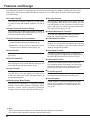 2
2
-
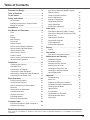 3
3
-
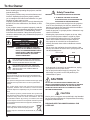 4
4
-
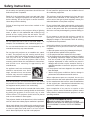 5
5
-
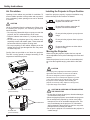 6
6
-
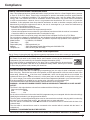 7
7
-
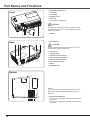 8
8
-
 9
9
-
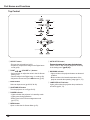 10
10
-
 11
11
-
 12
12
-
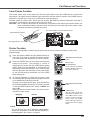 13
13
-
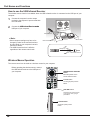 14
14
-
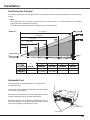 15
15
-
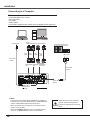 16
16
-
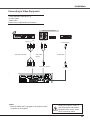 17
17
-
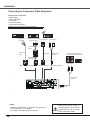 18
18
-
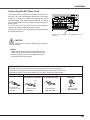 19
19
-
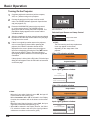 20
20
-
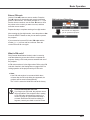 21
21
-
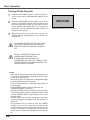 22
22
-
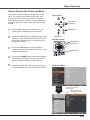 23
23
-
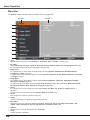 24
24
-
 25
25
-
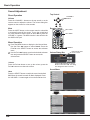 26
26
-
 27
27
-
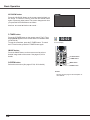 28
28
-
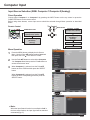 29
29
-
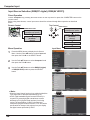 30
30
-
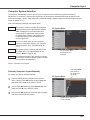 31
31
-
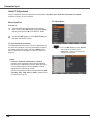 32
32
-
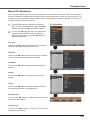 33
33
-
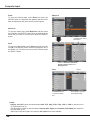 34
34
-
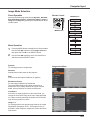 35
35
-
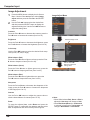 36
36
-
 37
37
-
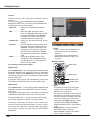 38
38
-
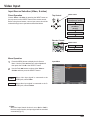 39
39
-
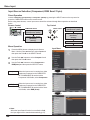 40
40
-
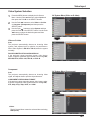 41
41
-
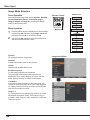 42
42
-
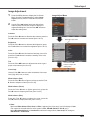 43
43
-
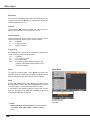 44
44
-
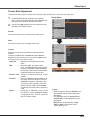 45
45
-
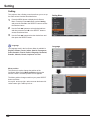 46
46
-
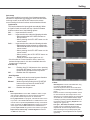 47
47
-
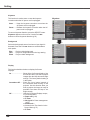 48
48
-
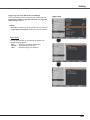 49
49
-
 50
50
-
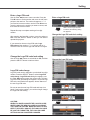 51
51
-
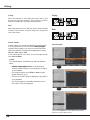 52
52
-
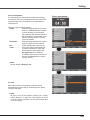 53
53
-
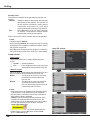 54
54
-
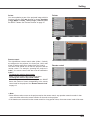 55
55
-
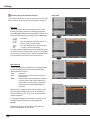 56
56
-
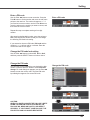 57
57
-
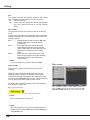 58
58
-
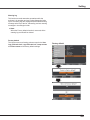 59
59
-
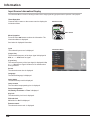 60
60
-
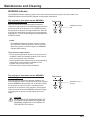 61
61
-
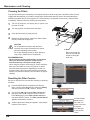 62
62
-
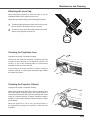 63
63
-
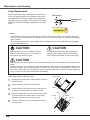 64
64
-
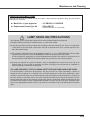 65
65
-
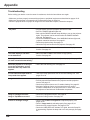 66
66
-
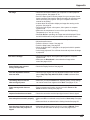 67
67
-
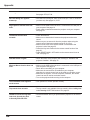 68
68
-
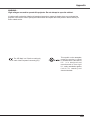 69
69
-
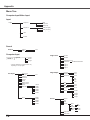 70
70
-
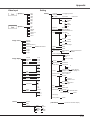 71
71
-
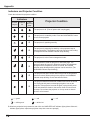 72
72
-
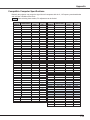 73
73
-
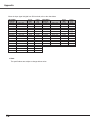 74
74
-
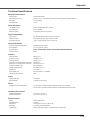 75
75
-
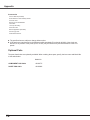 76
76
-
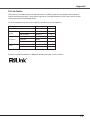 77
77
-
 78
78
-
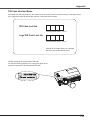 79
79
-
 80
80
-
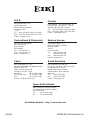 81
81
Eiki LC-XB200A User manual
- Category
- Data projectors
- Type
- User manual
- This manual is also suitable for
Ask a question and I''ll find the answer in the document
Finding information in a document is now easier with AI
Related papers
Other documents
-
Sanyo PLC-XE50A Owner's manual
-
Canon LV-7215 User manual
-
Sanyo PLC-XU305 Owner's manual
-
Sanyo plc wxu700 User manual
-
Sanyo PLC-WXU700A User manual
-
Sanyo PLC-XU301 Owner's manual
-
Sanyo PLC-XU301A Owner's manual
-
Sanyo PLC-XU300A Owner's manual
-
Sanyo PLC-XU115 Owner's manual
-
Sanyo PLC-XU116 User manual