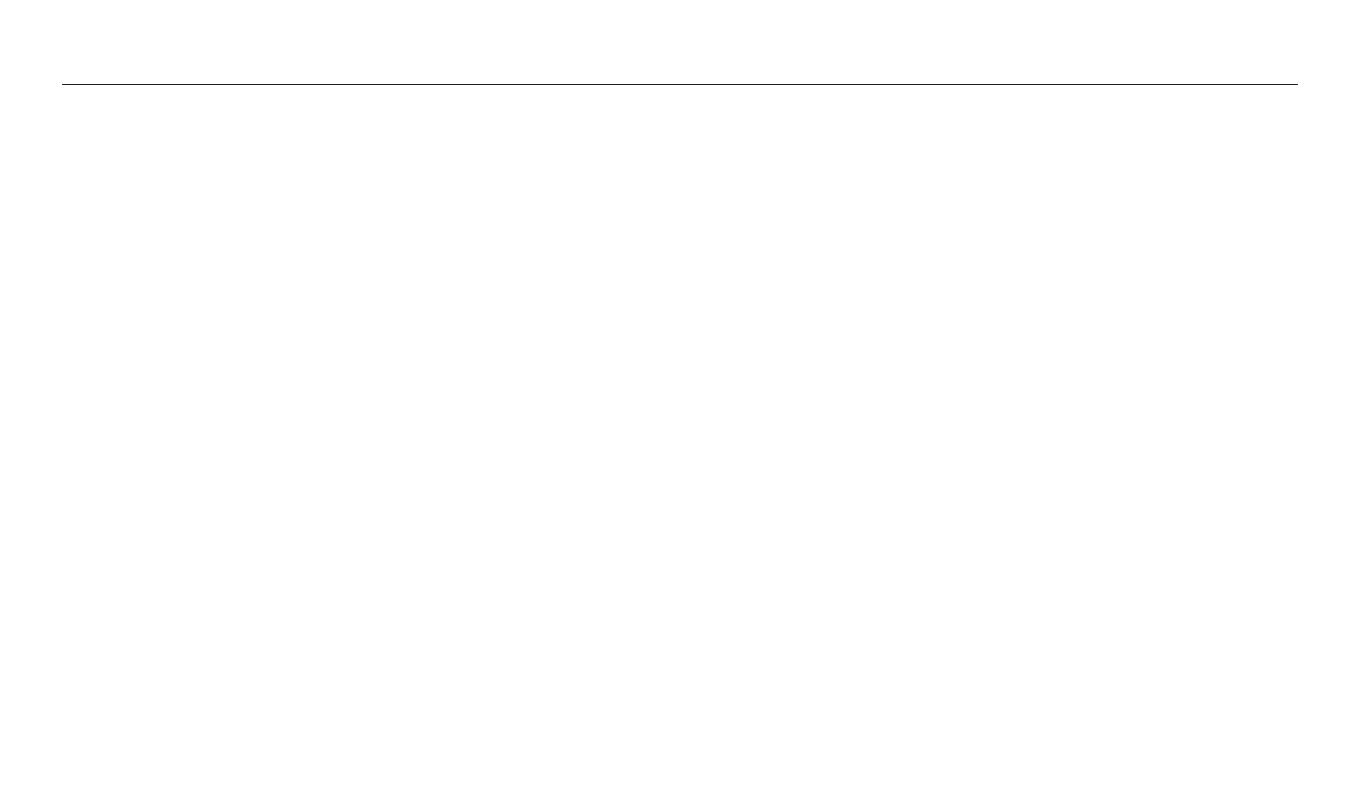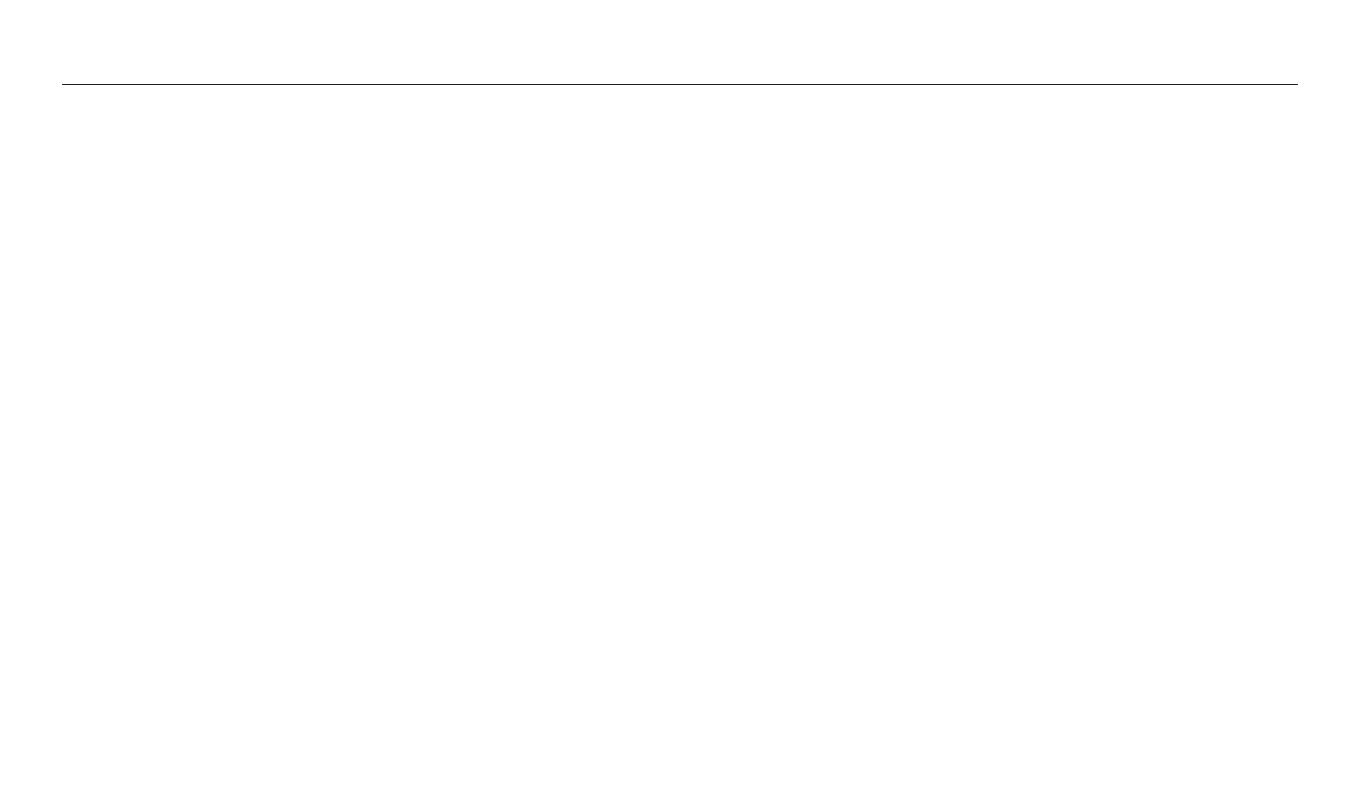
11
Contents
Playback/Editing
............................................................................................................. 70
Viewing photos or videos in Playback mode ................................................. 71
Starting Playback mode ........................................................................................ 71
Viewing photos ....................................................................................................... 76
Playing a video ........................................................................................................ 78
Editing a photo .......................................................................................................... 80
Resizing photos ...................................................................................................... 80
Rotating a photo .................................................................................................... 81
Creating a close-up portrait .................................................................................. 81
Applying Smart Filter eects ................................................................................ 82
Adjusting your photos ........................................................................................... 83
Transferring les to the computer ..................................................................... 85
Transferring les to your Windows OS computer ............................................. 85
Transferring les to your Mac OS computer ...................................................... 86
Using programs on a computer .......................................................................... 88
Installing i-Launcher .............................................................................................. 88
Using i-Launcher .................................................................................................... 89
Settings
...............................................................................................................................93
Settings menu ........................................................................................................... 94
Accessing the settings menu ............................................................................... 94
Sound ....................................................................................................................... 95
Display ...................................................................................................................... 95
Settings .................................................................................................................... 96
Appendixes
....................................................................................................................... 98
Error messages .......................................................................................................... 99
Camera maintenance ............................................................................................ 100
Cleaning your camera .......................................................................................... 100
Using or storing the camera ............................................................................... 101
About memory cards ........................................................................................... 102
About the battery ................................................................................................. 105
Before contacting a service center ................................................................... 109
Camera specications ........................................................................................... 112
Glossary ..................................................................................................................... 116
Index ........................................................................................................................... 121