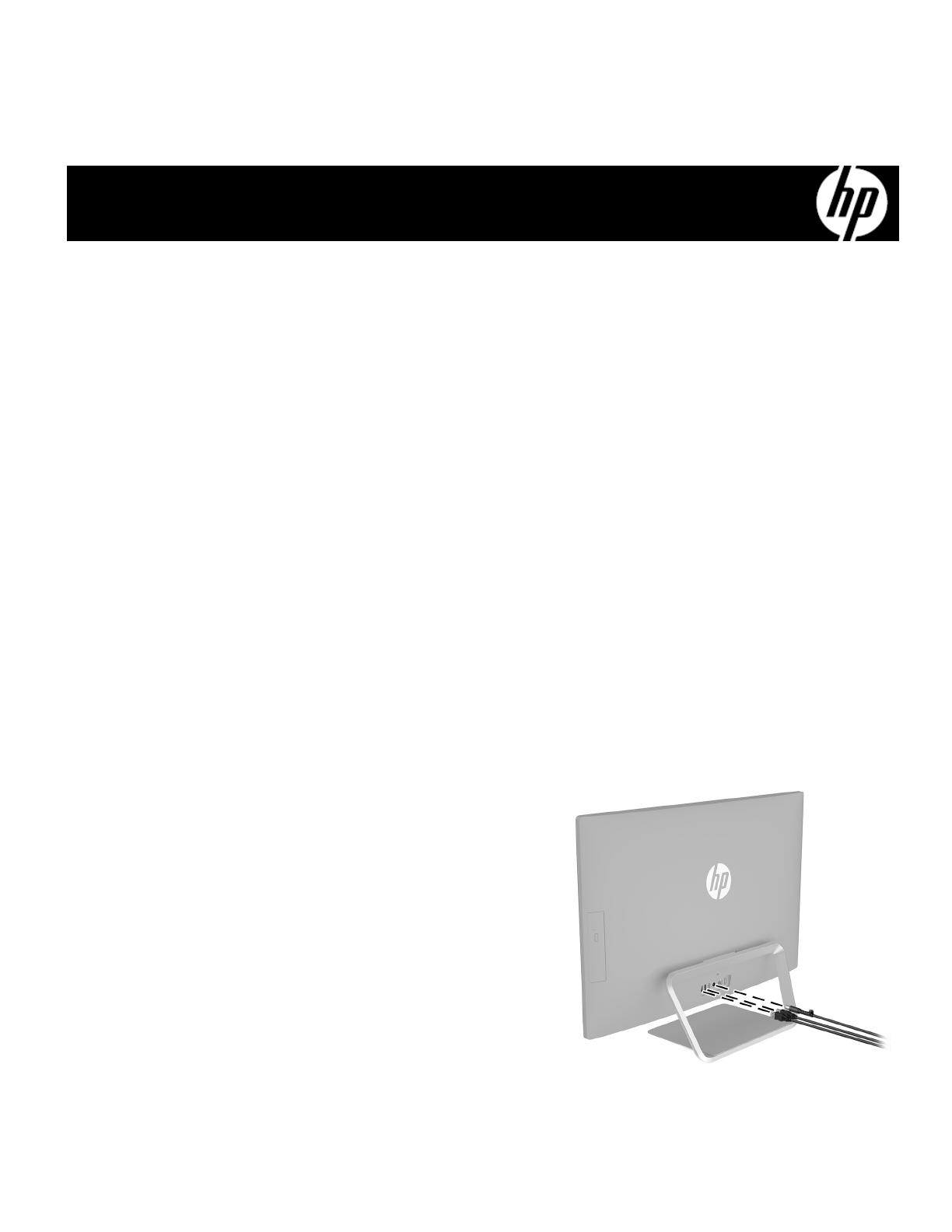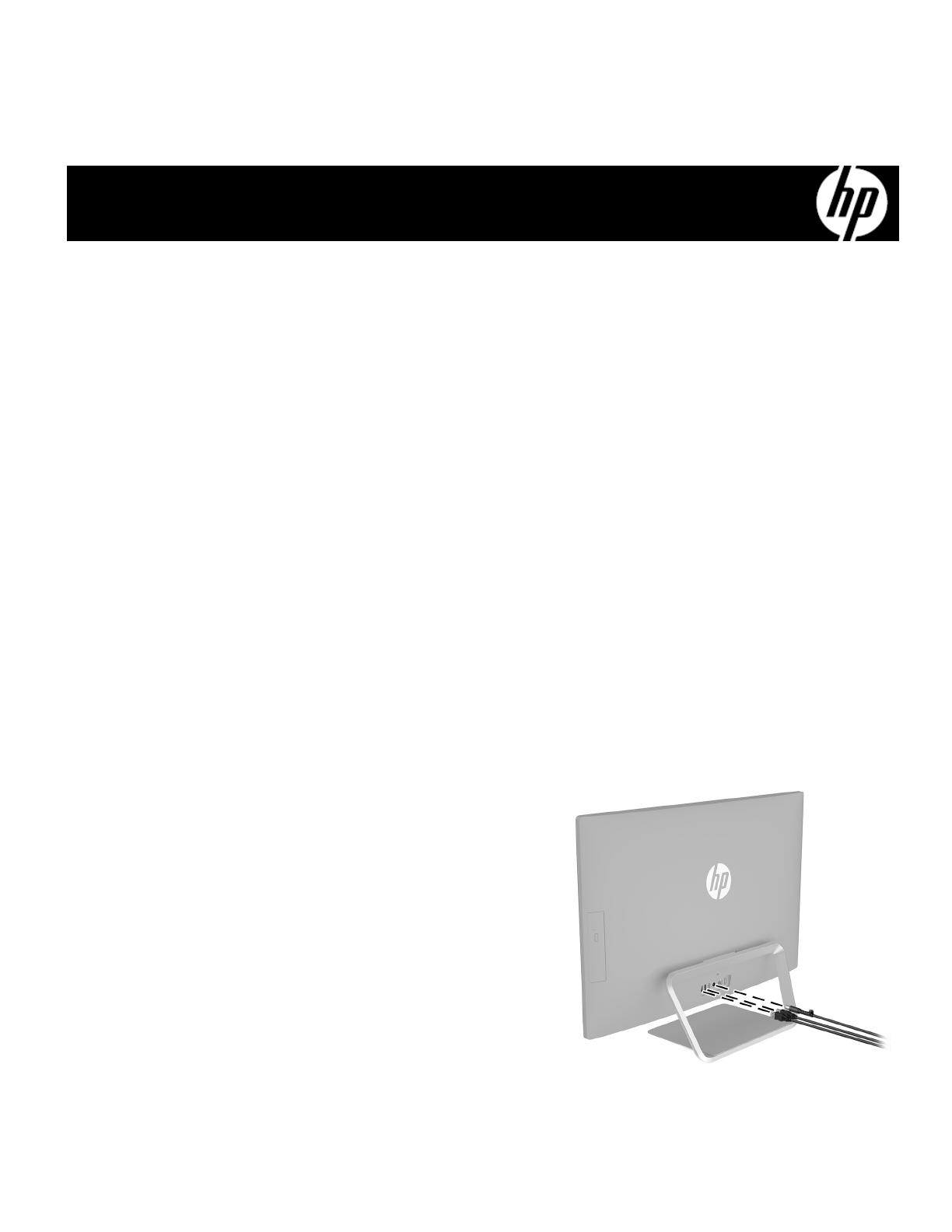
854285-121 1
Memory Module Replacement
Instructions
Before you begin
Observe the following requirements before removing and
replacing memory.
WARNING: Never open the cover while the power cord
is attached. You might damage your computer or be
injured by the spinning fan blades.
WARNING: Avoid touching sharp edges inside the
computer.
CAUTION: Static electricity can damage the electronic
components inside the computer. Discharge static electricity
by touching the metal cage of the computer before touching
any internal parts or electronic components.
Tools needed
Phillips #2 screwdriver
Hex tool
Small screws are easily lost. Remove screws over a surface
that enables you to retrieve them if they fall.
Troubleshooting
If the computer displays a memory error after you have
turned it back on, turn the computer off and unplug the
power cord. Open up the memory compartment and make
sure the memory module is inserted all the way into the slot,
and then press down on it to be sure it is firmly seated.
Memory compatibility
The computer uses SODIMMs (small outline dual in-line
memory modules) that must meet the following
requirements:
● 204-pin
● DDR4-2133
● Unbuffered, non-ECC (64-bit)
● 1.2 V
● 16 GB maximum installable memory
Because the memory uses dual channels, you must use
the same memory module type for both sockets.
NOTE: The actual memory transfer speed might vary,
based on the processor used in your computer.
NOTE: Memory performance might vary due to different
system configurations.
Removing the memory module
1. Disconnect the power cord and all attached cables
from the back of the computer.
854285-121