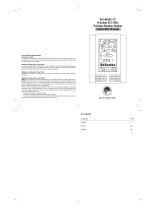GB
P.14
GB
P.15
2. Viewing and Operating with Multiple Remote Sensors
a. To view the temperature of a different remote sensor press and release the "
CHANNEL
"
button. A shift from one "boxed" number to the next should be observed in the OUTDOOR
LCD.
b. The minimum and maximum temperature of the additional remote sensor will be
displayed below the current temperature of the remote sensor in the OUTDOOR LCD.
c. To reset the minimum and maximum temperature readings press and hold the "
RESET
"
button for 5 seconds and the records for all the remote sensor will be reset.
Each remote sensor will have its own minimum and maximum values stored, as well as its
own alarm settings for temperature. Resetting the outdoor minimum and maximum values
will reset all remote sensors' recordings.
E. Remote Temperature Alarm
1. Activating the alarm
From the normal mode, press and release the "
OUT
" key to toggle between the temperature
alarm and minimum/maximum values. "
ALARM
" will be displayed above the remote
temperature display; this will also activate the temperature alarm.
2. Setting the temperature alarm
a. Press and hold the "
OUT
" key for two seconds.
b. The low temperature will be flashing (32˚F default/factory setting).
c. Press and release the "+" or "-" key to adjust the temperature from -22˚F to +157˚F
("- -" if outside this range). Any value attained below this will sound the alarm.
d. Press and release the "
SET
" key to advance to the high temperature alarm.
e. The high temperature setting is now flashing (86˚F default/factory setting).
f. Press and release the "+" or "-" key to adjust the temperature from -22˚F to +157˚F
("- -" if outside this range). Any value attained above this value will sound the alarm.
g. Press and release the "
SET
" key to return to the normal display mode (or the display
will timeout after fifteen seconds and return to the normal mode automatically).
3. Canceling the Temperature Alarm While Sounding
a. While the alarm is sounding, press any key to mute the alarm. The temperature will
flash as long as the value is above the set value.
b. The alarm will reactivate automatically once the value has fallen below the set value,
or if a new value is entered.
F. Comfort Indicator for Indoor Temperature and Humidity
1. The comfort level indicator appears inbetween the indoor tempearture and humidity.
2. The indicator will display a "happy-face" when the temperature is between 68˚F and 79˚F
(20˚C and 25.9˚C), and the humidity is between 45% and 64%.
3. A "sad-face" will be displayed when the temperature and humidity are outside the mentioned
ranges.
4. If the humidity is below 45% the word "DRY" will appear to the right of the "sad-face" icon.
5. If the humidity is above 54% the word "WET" will appear to the right of the "sad-face" icon.
G. Weather Forecast Icon and Pressure Trend Indicators
The weather forecasting feature is estimated to be 75% accurate, and is based solely upon
the change of air pressure over time. The WS-8025U averages past air-pressure readings to
provide an accurate forecast-creating a necessity to disregard all weather forecasting for 12-
24 hours after the unit has been set-up, reset, or moved from one altitude to another (i.e. from
one floor of a building to another floor). In areas where the weather is not affected by the
change of air pressure, this feature will be less accurate.
C. Minimum and Maximum Temperature and Humidity
1. Indoor Minimum and Maximum Temperature and Humidity
The indoor weather station automatically stores the minimum and maximum indoor
temperature and humidity. The minimum and maximum values are updated automatically
when a new minimum or maximum is recorded, or until manually reset.
a. From the normal display mode, press and release the "
IN
" key once to view the indoor
minimum temperature and humidity ("MIN" will be displayed near the indoor temperature
and humidity).
b. Press and release the "
IN
" key again to view the indoor maximum temperature and
humidity.
c. Press and release the "
IN
" key again to return to the normal mode (timeout of viewing
minimum/maximum values will occur if no keys are pressed for fifteen seconds).
Note
: To reset the indoor minimum and maximum temperature and humidity, press and
hold the "IN" key for at least two seconds.
2. Outdoor Minimum and Maximum Temperature and Humidity
The indoor weather station automatically stores the minimum and maximum outdoor
temperature and humidity. The minimum and maximum values are updated automatically
when a new minimum or maximum is recorded, or until manually reset.
a. The outdoor (remote) minimum and maximum temperature values are displayed below
the outdoor temperature display.
b. These values are rounded down for minimum and rounded up for maximum.
Note
:
The temperature alarm mode shares the same display. When the alarm values are
displayed, "ALARM" will be displayed above the remote temperature. To switch back and
forth between views, press the "OUT" key.
c. To reset the outdoor minimum and maximum temperatures press and hold the "
CH
"
key for at least one second.
D. Multiple Remote Temperature Sensors
The WS-8025U is able to receive signals from 3 different remote sensors. These extra remote
sensors can be purchased through the same dealer as this unit. A TX4U will monitor the
temperature and humidity, a TX3U will monitor temperature and display the temperature on its
LCD and the TX3UP will monitor the temperature via a probe for measuring soil or water
temperatures.
Note
: When setting up multiple units it is important to insert batteries first into all the remote
sensors, and in numeric sequence. Second install batteries into the indoor weather station.
Transmission problems will arise if this is not done correctly and if the total time for set-up
exceeds 6 minutes
1. Set Up of Multiple Units
a. It is necessary to remove the batteries from all units currently in operation.
b. Remove the battery covers to all remote sensors.
c. Place all remote sensors in a numeric sequential order.
d. In sequential order, install batteries following the same battery installation procedures
seen in Detailed Set-Up Guide section of this manual.
e. Install batteries into the indoor weather station.
f. Follow the Detailed Set-Up Guide for programming and operating instructions.