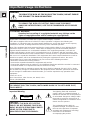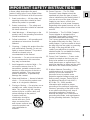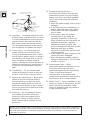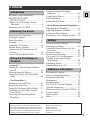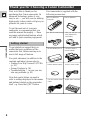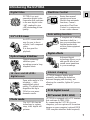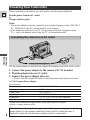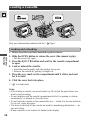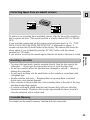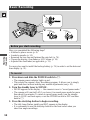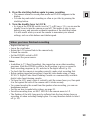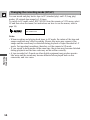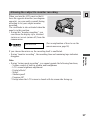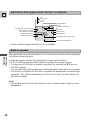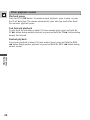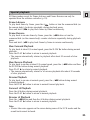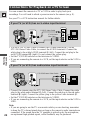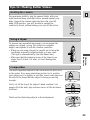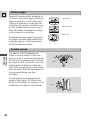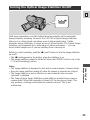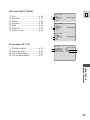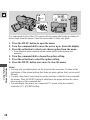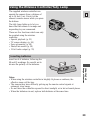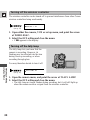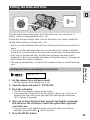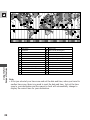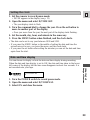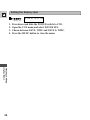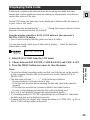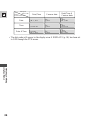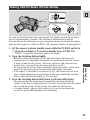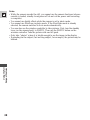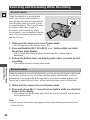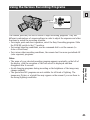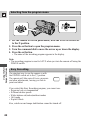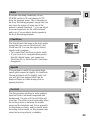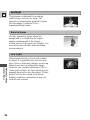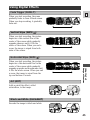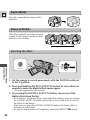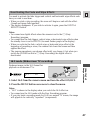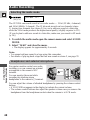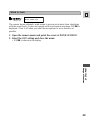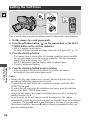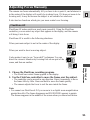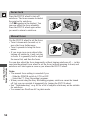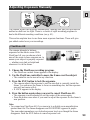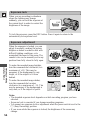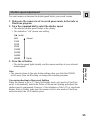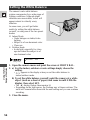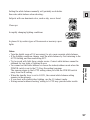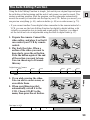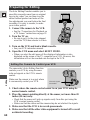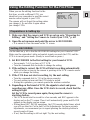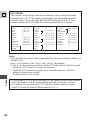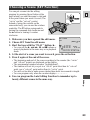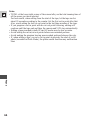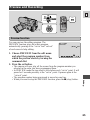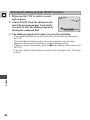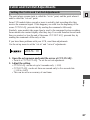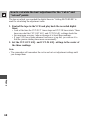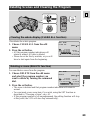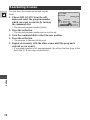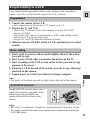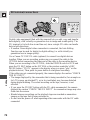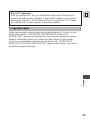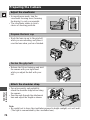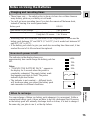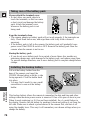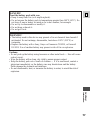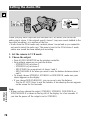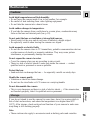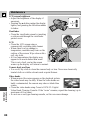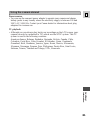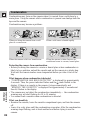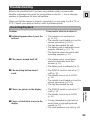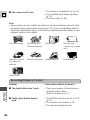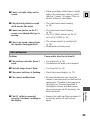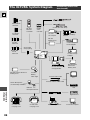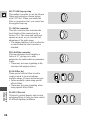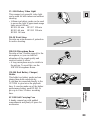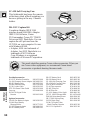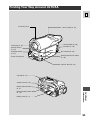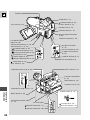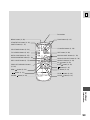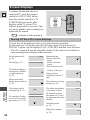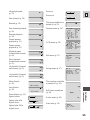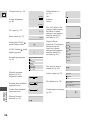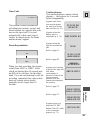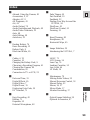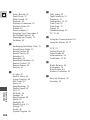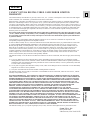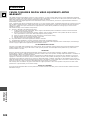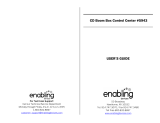Canon Ultura - Ultura Digital Camcorder User manual
- Category
- Camcorders
- Type
- User manual
This manual is also suitable for

DIGITAL VIDEO CAMCORDER
Instruction Manual
CAMESCOPE ET LECTEUR VIDEO NUMERIQUES
Mode d’emploi
VIDEOCAMARA Y GRABADORA DIGITAL
Manual de Instrucciones
ENGLISH
FRANÇAIS
ESPAÑOL
Mini
D
igital
Video
Cassette
NTSC
E
F
Es

Introduction
2
E
WARNING:
TO REDUCE THE RISK OF FIRE OR ELECTRIC SHOCK, DO NOT EXPOSE
THIS PRODUCT TO RAIN OR MOISTURE.
Important Usage Instructions
Digital Video Camcorder, ULTURA and Compact Power Adapter, CA-500A
This device complies with Part 15 of the FCC Rules. Operation is subject to the following two
conditions: (1) This device may not cause harmful interference, and (2) this device must accept any
interference received, including interference that may cause undesired operation.
Note: This equipment has been tested and found to comply with the limits for class B digital device,
pursuant to Part 15 of the FCC Rules. These limits are designed to provide reasonable protection
against harmful interference in a residential installation. This equipment generates, uses and can
radiate radio frequency energy and, if not installed and use in accordance with the instructions, may
cause harmful interference to radio communications. However, there is no guarantee that interference
will not occur in a particular installation. If this equipment does cause harmful interference to radio or
television reception, which can be determined by turning the equipment off and on, the user is
encouraged to try to correct the interference by one or more of the following measures:
• Reorient or relocate the receiving antenna.
• Increase the separation between the equipment and receiver.
• Connect the equipment into an outlet on a circuit different from that to which the receiver is connected.
• Consult the dealer or an experienced radio/TV technician for help.
Use of shielded cable is required to comply with class B limits in Subpart B of Part 15 of FCC Rules.
Do not make any changes or modifications to the equipment unless otherwise specified in the manual.
If such changes or modifications should be made, you could be required to stop operation of the
equipment.
Canon U.S.A. Inc.
One Canon Plaza, Lake Success, NY 11042, U.S.A.
Tel No. (516)328-5600
WARNING:
TO REDUCE THE RISK OF ELECTRIC SHOCK AND TO REDUCE
ANNOYING INTERFERENCE, USE THE RECOMMENDED ACCESSORIES
ONLY.
COPYRIGHT WARNING:
Unauthorized recording of copyrighted materials may infringe on the
rights of copyright owners and be contrary to copyright laws.
Important Warning
CAUTION:
TO REDUCE THE RISK OF ELECTRIC
SHOCK, DO NOT REMOVE COVER (OR
BACK). NO USER SERVICEABLE PARTS
INSIDE. REFER SERVICING TO
QUALIFIED SERVICE PERSONNEL.
The lightning flash with arrowhead
symbol, within an equilateral triangle, is
intended to alert the user to the presence
of uninsulated “dangerous voltage” within
the product’s enclosure, that may be of
sufficient magnitude to constitute a risk of
electric shock to persons.
The exclamation point, within an
equilateral triangle, is intended to alert
the user to the presence of important
operating and maintenance (servicing)
instructions in the literature
accompanying the product.
CAUTION
RISK OF ELECTRIC SHOCK
DO NOT OPEN
CAUTION:
TO PREVENT ELECTRIC SHOCK, MATCH WIDE BLADE OF PLUG TO WIDE SLOT,
FULLY INSERT.

Introduction
3
E
IMPORTANT SAFETY INSTRUCTIONS
In these safety instructions the word
“product” refers to the Canon Digital Video
Camcorder ULTURA and all its accessories.
1. Read Instructions — All the safety and
operating instructions should be read
before the product is operated.
2. Retain Instructions — The safety and
operating instructions should be retained
for future reference.
3. Heed Warnings — All warnings on the
product and in the operating instructions
should be adhered to.
4. Follow Instructions — All operating and
maintenance instructions should be
followed.
5. Cleaning — Unplug this product from the
wall outlet before cleaning. Do not use
liquid or aerosol cleaners. The product
should be cleaned only as
recommended in this manual.
6. Accessories — Do not use accessories
not recommended in this manual as
they may be hazardous.
7. Avoid magnetic or electric fields — Do
not use the camera close to TV
transmitters, portable communication
devices or other sources of electric or
magnetic radiation. They may cause
picture interference, or permanently
damage the camera.
8. Water and Moisture — Hazard of electric
shock — Do not use this product near
water or in rainy/moist situations.
9. Placing or Moving — Do not place on an
unstable cart, stand, tripod, bracket or
table. The product may fall, causing
serious injury to a child or adult, and
serious damage to the product.
A product and cart
combination should be
moved with care. Quick
stops, excessive force,
and uneven surfaces may
cause the product and
cart combination to
overturn.
10. Power Sources — The CA-500A
Compact Power Adapter should be
operated only from the type of power
source indicated on the marking label. If
you are not sure of the type of power
supply to your home, consult your
product dealer or local power company.
Regarding other power sources such as
battery power, refer to instructions in this
manual.
11. Polarization — The CA-500A Compact
Power Adapter is equipped with a
polarized 2-prong plug (a plug having
one blade wider than the other).
The 2-prong polarized plug will fit into
the power outlet only one way. This is a
safety feature. If you are unable to insert
the plug fully into the outlet, try reversing
the plug. If the plug still fails to fit,
contact your electrician to replace your
obsolete outlet. Do not defeat the safety
purpose of the polarized plug.
12. Power Cord Protection — Power cords
should be routed so that they are not
likely to be walked on or pinched by
items placed upon or against them. Pay
particular attention to plugs and the point
from which the cords exit the product.
13. Outdoor Antenna Grounding — If an
outside antenna is connected to the
product, be sure the antenna is
grounded so as to provide some
protection against voltage surges and
built-up static charges. Section 810 of
the National Electrical Code, ANSI /
NFPA No. 70—1984, provides
information with respect to proper
grounding of the mast and supporting
structure, grounding of the lead-in wire
to an antenna discharge unit, size of
grounding conductors, location of
antenna discharge unit, connection to
grounding electrodes, and requirements
for the grounding electrode. See figure
1.

Introduction
4
E
14. Lightning — For added protection of this
product during a lightning storm, or when
it is left unattended and unused for long
periods of time, disconnect it from the
wall outlet and disconnect the antenna.
This will prevent damage to the product
due to lightning and power-line surges.
15. Power Lines — An outside antenna
system should not be located in the
vicinity of overhead power lines or other
electric light or power circuits, or where it
can fall into such power lines or circuits.
When installing an outside antenna
system, extreme care should be taken to
keep from touching such power lines or
circuits as contact with them might be
fatal.
16. Overloading — Do not overload wall
outlets and extension cords as this can
result in a risk of fire or electric shock.
17. Objects and Liquid Entry — Never push
objects of any kind into this product
through openings as they may touch
dangerous voltage points or short out
parts that could result in a fire or electric
shock. Be careful not to spill liquid of any
kind onto the product.
18. Servicing — Do not attempt to service
this product yourself as opening or
removing covers may expose you to
dangerous voltage or other hazards.
Refer all servicing to qualified service
personnel.
19. Damage Requiring Service —
Disconnect this product from the wall
outlet and all power sources including
battery, and refer servicing to qualified
service personnel under the following
conditions:
a. When the power-supply cord or plug is
damaged.
b. If any liquid has been spilled onto, or
objects have fallen into, the product.
c. If the product has been exposed to
rain or water.
d. If the product does not operate
normally even if you follow the
operating instructions. Adjust only
those controls that are covered by the
operation instructions. Improper
adjustment of other controls may
result in damage and will often require
extensive work by a qualified
technician to restore the product to its
normal operation.
e. If the product has been dropped or the
cabinet has been damaged.
f. When the product exhibits a distinct
change in performance. This indicates
a need for service.
20. Replacement Parts — When
replacement parts are required, be sure
the service technician has used
replacement parts that are specified by
Canon or that have the same
characteristics as the original part.
Unauthorized substitutions may result in
fire, electric shock or other hazards.
21. Safety Check — Upon completion of any
service or repairs to this product, ask the
service technician to perform safety
checks to determine that the product is
in safe operating order.
EXAMPLE OF ANTENNA GROUNDING AS
PER NATIONAL ELECTRICAL CODE
ANTENNA
LEAD IN
WIRE
ANTENNA
DISCHARGE
UNIT
(NEC SECTION
810-20)
GROUNDING CONDUCTORS
(NEC SECTION 810-21)
GROUND CLAMPS
POWER SERVICE
GROUNDING ELECTRODE
SYSTEM
(NEC ART 250. PART H)
NEC - NATIONAL ELECTRICAL CODE
ELECTRIC
SERVICE
EQUIPMENT
GROUND
CLAMP
Fig. 1
“Note to CATV system installer: This reminder is provided to call the CATV system installer’s attention to
Article 820-40 of the NEC that provides guidelines for proper grounding and, in particular, specifies that
the cable ground shall be connected to the grounding system of the building, as close to the point of
cable entry as practical”.

Important Usage Instructions ................ 2
IMPORTANT SAFETY
INSTRUCTIONS................................ 3
Thank you for Choosing a Canon
Camcorder .......................................... 6
Introducing the ULTURA...................... 7
Powering Your Camcorder.................... 8
Loading a Cassette .............................. 10
Basic Recording ................................ 12
Zooming ............................................ 15
Using the LCD Screen ........................ 16
Playing Back a Cassette ...................... 19
Connections for Playback on a TV
Screen................................................ 22
Tips for Making Better Videos............ 23
~ General
...
~
Turning the Optical Image Stabilizer
On/Off .............................................. 25
Selecting from the Menus.................... 26
Using the Wireless Controller/Tally
Lamp.................................................. 29
~ For Recording ...~
Setting the Date and Time .................. 31
Displaying Data Code ........................ 35
Taking Still Pictures (Photo Mode) .... 37
Searching the Tape (Photo Search/
Date Search)...................................... 39
Searching and Reviewing While
Recording.......................................... 40
Using the Various Recording
Programs............................................ 41
Using Digital Effects .......................... 45
Audio Recording ................................ 48
Setting the Self-Timer ........................ 50
~ When Making Manual Adjustments ...~
Adjusting Focus Manually .................. 51
Adjusting Exposure Manually ............ 53
Setting the White Balance .................. 56
Returning to a Pre-Marked Position.... 58
The Auto Editing Function.................. 59
Preparing for Editing .......................... 60
Using the Editing Function for the
First Time .......................................... 61
Choosing a Scene ................................ 63
Preview and Recording ...................... 65
Cut-In and Cut-Out Adjustments ........ 67
Deleting Scenes and Clearing
the Program ...................................... 69
Reordering Scenes .............................. 70
Simple Editing to a VCR .................... 71
Preparing the Camera.......................... 74
Notes on Using the Batteries .............. 75
Setting the Audio Mix ........................ 78
Maintenance ........................................ 79
Troubleshooting .................................. 83
The ULTURA System Diagram .......... 86
Optional Accessories .......................... 87
Finding Your Way Around ULTURA.. 91
Screen Displays .................................. 94
Specifications ...................................... 98
Index.................................................... 99
Introduction
5
E
Contents
Introduction
Editing
Using the Full Range of
Features
Mastering the Basics
Additional Information
The serial number of this product may be found on
the bottom of the camera. No others have the
same serial number as yours. You should record
the number and other vital information here and
retain this book as a permanent record of your
purchase to aid identification in case of theft.
Date of Purchase
Dealer Purchased From
Dealer Address
Dealer Phone No.
Model Name ULTURA
Serial No.

Your camcorder is supplied with the
following accessories:
Introduction
6
E
Thank you for Choosing a Canon Camcorder
WL-D72 Wireless
Controller
Two AA batteries
SS-600 Shoulder Strap Lens cap and lens cap
cord (Attached to
camcorder)
S-150 S-video Cable
STV-250 Stereo Video
Cable
Lithium button battery
CA-500 Compact
Power Adapter
BP-915 Battery Pack
First, we’d like to thank you for
purchasing this Canon camcorder. Its
advanced technology makes it very
easy to use — you will soon be making
high-quality videos which will give you
pleasure for years to come.
To get the most out of your new
camcorder, we recommend that you
read this manual thoroughly — there
are many sophisticated features which
will add to your recording enjoyment.
Getting started
To get started we suggest that you
master the basic operations of the
camcorder first, before moving on to
use its full range of features.
For quick reference (in addition to the
contents and index) please refer to:
• Finding Your Way Around ULTURA
(p. 91)
• Screen Displays (p. 94)
• Troubleshooting — in case you run
into any problems (p. 83)
Note that capital letters are used to
refer to settings displayed in the menus
and buttons labeled on the camcorder
itself e.g. Press the EJECT button.
Digital Video Cassette

The ULTURA has the
technology to capture
crisp, clear, digital still
pictures.
Introduction
7
E
From wide-angle to 16×
telephoto — with
unparalleled optical
quality. The digital zoom
magnifies this up to
320
× for even more
dramatic results.
Optical technology
stabilizes your
recordings even in long
telephoto shots.
Introducing the ULTURA
ULTURA is a next
generation digital video
camcorder that conforms
to the new digital video
D standard to give
you outstanding picture
quality.
Advanced digital
technology allows you to
add special effects and
varied scene transitions
to your recordings.
Digital Video
Easier than manual
operation and more
flexible than automatic
functions, Canon’s
innovative FlexiZone
Control is a unique way
to use a video camera.
FlexiZone Control
Digital effects
Optical Image Stabilizer
PCM Digital Sound
2.5” LCD Screen
An LCD screen makes it
easy for you to shoot
colorful, well composed
video.
It is also great for
playback.
16× lens and 64×/320×
digital zoom
A complete set of editing
functions is built-in —
turn your recordings into
finished productions,
with no extra equipment
required.
Auto editing function
Photo mode
DV Terminal (IEEE 1394)
ULTURA is equipped with a DV terminal
that conforms to IEEE 1394.
By connecting the ULTURA to your
computer, you can capture still or motion
images on your computer (optional IEEE
1394 computer interface board required).
Internal charging
ULTURA charges a battery pack
internally, smoothing the transition
between charging and shooting, and
allowing for a smaller, lighter AC power
adapter.

Before operating your camera, you will need to use the power adapter to:
Provide power from an AC outlet
or
Charge a battery pack
Notes:
• The power adapter converts current from a household power socket (100–240 V
AC, 50/60 Hz) to the DC current used by your camera.
• If the adapter is used next to a TV, it may cause noise bars to appear on the
TV— move the adapter away from the TV or the antenna cable.
8
E
Mastering
the Basics
Powering Your Camcorder
Connecting the camera to an AC outlet
1
2
Use the power adapter to provide your camera with instant power from an AC outlet.
1. Connect the power adapter to the camera’s DC IN terminal.
2. Plug the adapter into an AC outlet.
3. Remove the power adapter after use.
• Always turn the camera off before connecting/removing the power source.
CA-500 Compact Power Adapter
Specifications
Power supply 100–240V AC, 50/60Hz
Power consumption 12 W
Rated output 9.5V, 0.8A DC
Operating temperature range 32˚–104˚F (0˚–40˚C)
Dimensions 2
1
/
2
× 1
1
/
4
× 1
7
/
8
in (65 × 31 × 49 mm)
Weight 4
1
/
2
oz (130g)
Weight and dimensions are approximate. Errors and omissions excepted.
Subject to change without notice.
When replacement or repair of any product including power supply is required,
please return it to the nearest authorized Canon Service Center and have it
repaired or replaced with the same number product or equivalent.

9
E
Mastering
the Basics
Charging and attaching the battery pack
Your battery pack was partially charged before it left the factory. It should have
enough power for you to check that your camera is working properly. However,
you must charge the battery pack fully if you want it to power the camera for
more than a few minutes.
1. Set the POWER switch to OFF before you charge the battery pack.
2. Connect the power adapter to the camera.
3. Open the battery cover and insert the battery into the camera.
• Insert the battery in the direction of the arrow until it clicks into place, then
close the battery cover.
4. Plug the adapter into an AC outlet.
• The charge indicator flashes red to show that charging is in progress. Single
flashes mean that the battery pack is less than 50% charged. Double flashes
mean that it is between 50% and 75% charged. Triple flashes mean that it is
more than 75% charged. The indicator glows steadily when the battery pack
is fully charged.
• Charging will also take place when the camera is in stop mode during VCR
mode, or the power is off in camera mode. This charging will take longer
than when the POWER switch is set to OFF.
5. When charging is complete, disconnect the power adapter.
6. Remove the battery pack after use.
• Place the camera on its side before removing the battery pack, since the
battery pack may drop out when you press the battery release button.
• Press the battery release button to the left.
• Always turn the camera off before removing the power source.
3
2
4
6
Note:
• You can find detailed notes for using the batteries in the “Notes on Using the
Batteries” on p. 75. These notes include charging and recording times and how
to install the backup battery.

1. Make sure that you have inserted a power source.
2. Slide the OPEN button to release the cover (the camera’s grip).
• Pull the cover fully open.
3. Press the EJECT I button and wait for the cassette compartment
to open.
4. Load or unload the cassette.
• Insert the cassette gently with the window facing out.
• Remove the cassette by pulling it straight out.
5. Press the P mark on the compartment until it clicks, and wait
for it to close.
6. Click the cover back into place.
Mastering
the Basics
10
E
Loading a Cassette
CLOSE THIS FIRST.
PUSH
OPEN
EJECT
Loading and unloading
Only use videocassettes marked with the D logo.*
Notes:
• After loading a cassette, use record search (p. 40) to find the point where you
want to start recording.
• Do not interfere with the cassette compartment while it is opening or closing
automatically, or attempt to close the cover.
• Do not leave the cassette in the camera after use — return it to its case and store
it in a cool, clean, dry place.
• The holes in the back of the cassette are used for transferring information — do
not cover them.
• When a cassette is not loaded, v flashes in the display.
* D is a trade mark

11
E
Mastering
the Basics
Protecting tapes from accidental erasure
To protect your recording from accidental erasure, slide the tab on the cassette so
that it exposes the hole. (This switch position is usually labeled SAVE or ERASE
OFF.)
If you load this cassette and put the camera in record pause mode (p. 12), “THE
TAPE IS SET FOR ERASURE PREVENTION” is displayed for approx. 4
seconds and then the v mark flashes in the display. The camera also shows the
above phrase if you accidentally press the DV REC button with the camera
switched to VCR mode.
If you want to record on the cassette again, slide the tab back so the hole is closed.
SAVE
REC
SAVE
REC
Cassette Memory
You cannot use the cassette memory function with this camcorder.
Handling cassettes
• To protect the tape heads, transfer cassettes directly from the tape case to the
camcorder — do not open the tape protect cover or touch the tape itself.
• Do not use cassettes where the tape has been damaged or spliced — they may
damage the camcorder.
• Do not insert anything into the small holes on the cassette or cover them with
cellophane tape.
• Handle cassettes with care — dropping them or exposing them to external
shocks may cause internal damage.
• Store cassettes in the provided case, first rewinding them to the start of the tape,
and then storing them upright.
• A cassette with metal plated terminals may become dirty with use, affecting
information transfer. Therefore, after using a tape around ten times, be sure to
clean the terminals with a cotton swab.

Have you completed the following steps?
• Attached a power source (p. 8).
• Loaded a cassette (p. 10).
• Removed the lens cap and fastened the grip belt (p. 74).
• Chosen the display: viewfinder or LCD screen (p. 16)
• Adjusted the viewfinder (as applicable, p. 74).
You may also want to install the backup battery (p. 76) in order to set the date and
time display (p. 31).
Mastering
the Basics
12
E
Basic Recording
1
23
LOCK
PHOTO
MOVIE
LOCK
PHOTO
MOVIE
P
OFF
POWER
VCR
Before you start recording
1. Press down and slide the POWER switch to [.
• The camera power indicator lights up red.
• This selects the camera’s Easy Recording program. It allows you to simply
point and shoot without making any manual adjustments (see p. 42).
2. Turn the standby lever to MOVIE.
• PAUSE appears in the display — the camera is now in “record pause mode.”
• The camera will turn itself off if you leave it in record pause mode for more
than about five minutes. To return to record pause mode, turn the standby
lever to LOCK and back again, or set the POWER switch to OFF and then
back to [.
3. Press the start/stop button to begin recording.
• The tally lamp flashes rapidly and REC appears in the display.
• It is convenient to use the start/stop button on the front cover when you
shoot low angle recordings.
To record

4. Press the start/stop button again to pause recording.
• The camera returns to record pause mode and PAUSE reappears in the
display.
• You can stop and restart recording as often as you like by pressing the
start/stop button.
5. Turn the standby lever to LOCK.
• As long as the POWER switch is set to [ or Q (see p. 12), you can use the
standby lever to turn the camera on and off. This makes it easy to save
battery power, and prevents accidental operation of the start/stop button.
It is also useful when you want the camera to remember your manual
settings, such as white balance and shutter speed.
Mastering
the Basics
13
E
• Replace the lens cap.
• Lower the viewfinder.
• Return the LCD screen flush to the camera body.
• Unload the cassette.
• Set the POWER switch to OFF.
• Disconnect the power source.
Notes:
• In addition to [ (Easy Recording), the camera has seven other recording
programs. Slide the POWER switch to the Q position to give you access to
these recording programs (p. 41) and also to the digital effects (p. 45).
• To check that the camera is recording correctly, make a test recording first.
• Before making important recordings, clean the video heads using a Canon
DVM-CL Digital Video Head Cleaning Cassette or a commercially available
digital video head cleaning cassette.
• To close the LCD panel, rotate it vertically until the screen faces you, then push
it in flat against the side of the camera until it clicks securely.
• You cannot monitor the sound from the speaker when recording, you can use
headphones instead.
• For tips on how to make better videos, see page 23.
• For extra recording time, set REC MODE in the camera menu to LP.
• The flashing of the tally lamp may be reflected into the lens during close-up
recording, or when recording through glass. You may therefore decide to turn it
off (p. 30).
When you have finished recording

You can record and play back a tape in SP (standard play) and LP (long play)
modes. LP extends tape usage by 1.5 times.
To switch to LP mode, select REC MODE from the camera or VCR menu, select
LP and then close the menu (for instructions on how to use the menus, refer to
page 26).
Mastering
the Basics
14
E
Changing the recording mode (SP/LP)
REC MODE¥¥¥¥SP
(see p. 26)
Notes:
• When recording and playing back tapes in LP mode, the nature of the tape and
usage conditions may affect recording. Mosaic-like noise may appear in the
image and the sound may be distorted during playback of tapes recorded in LP
mode. For important recordings, therefore, set the camera to SP mode.
• If you record in both modes on the same tape, the picture may become distorted
during playback and the time code may not be written correctly.
• A tape recorded in LP mode on other digital equipment may produce mosaic-
like noise and the sound may become distorted when played back on this
camcorder, and vice versa.

The camera’s 16× zoom lens allows you to choose the best picture angle for each
scene:
• Press the zoom control towards WIDE to zoom out to wide-angle.
• Press it towards TELE to zoom in to telephoto.
You can also control the speed of zooming:
• Press the control slightly to zoom slowly.
• Press it further to zoom more quickly. (The further you press the zoom control,
the faster the zoom speed.)
The T and W buttons on the wireless controller adjust the picture angle, but not
the zoom speed.
Mastering
the Basics
15
E
Turn the digital zoom on by choosing D. ZOOM from the camera menu, to
magnify the camera’s zoom range by up to 20×.
Zooming
16× optical zoom
W
I
D
E
T
E
L
E
Zoom out
Zoom in
TW
D.ZOOM¥¥¥¥¥¥64×
The zoom control continues to work as usual. You can freely zoom in and out
between 1× and 64× or 1× and 320× magnification — the camera automatically
switches between optical zooming (up to 16×) and digital zooming (16× to 320×).
(For an explanation of how to use the
camera menu see page 26)
(see p. 26)
Notes:
• When you want to get as close as possible to your subject, keep the zoom at the
wide-angle position. You can focus on a subject as close as 3/8 in (1 cm).
• Image resolution decreases the further you zoom towards 320× in digital zoom
range.
• When the digital zoom is set to 64×, the zoom indicator extends (light blue).
When the digital zoom is set to 320× zoom, the zoom indicator extends again (a
darker blue).
64×/320× digital zoom

16
E
Mastering
the Basics
Using the LCD Screen
When you open the LCD screen, it turns on. When you close it, the viewfinder
turns on instead. When the LCD screen is closed with its screen side facing up, the
LCD screen remains on.
Switching between displays
You can choose the angle of the screen
that suits you best by opening and
rotating the screen, also you can rotate
the LCD screen so that faces in the
direction of the lens.
Changing the angle of the LCD screen
Notes:
• Avoid touching the LCD screen when
moving the LCD panel.
• Do not hold the camera by the LCD panel or the viewfinder.
• Make sure you open the LCD panel at 90°, before attempting to rotate it
backwards or forwards.
• Always rotate the LCD panel vertically into place, before closing it or pushing it
flat against the side of the camera.
• Always fully close the LCD panel until it clicks securely.
• Be careful not to leave the LCD, viewfinder or lens exposed to direct sunlight
outdoors or in a window. Doing so could cause damage.
• Bright light falling on the LCD screen may cause glare that makes it difficult for
you to view the image. In this case, switch to using the viewfinder.
About the LCD Viewfinder/Screen
The LCD screen built into this camcorder is a high precision product.
However, small black dots or bright points of light (red, blue or green) may appear
on the LCD screen. This is not a malfunction of the LCD screen and they are not
recorded on the tape. (Effective dots: more than 99.99%)

When you turn the LCD panel so that it
faces the opposite direction (see diagram
opposite), you can watch yourself during
recording or let your subject monitor
recording.
The viewfinder is also activated when the
panel is in this position.
• During this “monitor recording”, you
can choose the display style, reversed
(mirror on) or not (mirror off) from the
camera menu.
Mastering
the Basics
17
E
MIRROR¥¥¥¥¥¥ON
(For an explanation of how to use the
camera menu see page 26)
(see p. 26)
Allowing the subject to monitor recording
If you choose the mirror-on, the recording itself is unaffected.
• During “monitor recording”, the recording time and remaining tape indicators
disappear.
Note:
• During “mirror mode recording”, you cannot operate the following functions;
– Volume control of built-in speaker and headphones
– LCD screen brightness adjustment
– Digital effects*
– Menu*
– Shutter speed*
– Program AE*
* Except when the LCD screen is closed with its screen side facing up.

Mastering
the Basics
18
E
Built-in speaker
The camcorder has a built-in speaker so you can review the sound track alongside
the picture during playback.
Adjust the speaker volume by pressing the volume control buttons.
• A VOLUME bar appears in the display to indicate the current volume.
• You can turn off the built-in speaker completely by pressing the t button so
that OFF appears.
• You can also adjust the headphones volume separately from the built-in speaker.
• The levels you adjusted for the built-in speaker and headphones are memorized
separately. The camera remembers your levels even if you turn the camera off
and back on again.
Note:
• The speaker turns off when the camera is set to camera mode or when you use
headphones.
REC
REC PAUSE
EJECT
STOP
AF
OFF
Self-timer
Manual focus
White balance
Zoom
Exposure Adjustment
Image stabilizer
No Cassette is loaded
The tape has reached the end
Condensation warning
Backup battery error
Battery power remaining
Photo mode AF/AE mark
The battery pack is exhausted
Indications that appear when “mirror” is selected:
• These indicators appear normally in the viewfinder.

Mastering
the Basics
19
E
Playing Back a Cassette
You can use the LCD screen for instant, on-the-spot playback. The camera also
plays back the sound track via the built-in speaker (p. 18).
• When you play back a tape, it is convenient to close the LCD screen with its
screen side facing up.
• When the LCD screen is closed with its screen side facing inwards, you can
monitor the playback using the viewfinder. However, you can only monitor the
sound track using headphones.
To play back your recordings on a TV, see p. 22.
To use the wireless controller, see p. 29.
Note:
• To avoid accidental recording, make sure that you slide the tab on the cassette
so that it exposes the hole (the switch position is usually labeled SAVE or
ERASE OFF).
1. Attach a power source and slide the POWER switch to VCR.
• The power indicator lights up green.
2. Load the cassette.
3. Press the PLAY
e button to start playback.
• To end playback, press the STOP 3 button.
• To wind the tape forwards, stop playback and press the FF 1 button.
• To wind the tape backwards, stop playback and press the REW ` button.
• If the playback picture is rough (mosaic-like noise), clean the video heads
using a Canon DVM-CL Digital Video Head Cleaning Cassette or a
commercially available digital video head cleaning cassette.
P
OFF
VCR
POWER
EXP.
REC SEARCH
REW
PLAY
FF
STOP
PAUSE
SLOW
+ /
– /
×2

Mastering
the Basics
20
E
Playback pause
Press the PAUSE a button. To resume normal playback, press it again, or press
the PLAY e button. The camera automatically goes into stop mode after about
five minutes’ playback pause.
Fast forward playback
To play back the recording at about 9.5 times normal speed, press and hold the
FF 1 button during normal playback or press and hold the FF 1 button during
normal fast forward.
Rewind playback
For reverse playback at about 9.5 times normal speed, press and hold the REW
` button during normal playback or press and hold the REW ` button during
normal rewind.
Other playback modes
Page is loading ...
Page is loading ...
Page is loading ...
Page is loading ...
Page is loading ...
Page is loading ...
Page is loading ...
Page is loading ...
Page is loading ...
Page is loading ...
Page is loading ...
Page is loading ...
Page is loading ...
Page is loading ...
Page is loading ...
Page is loading ...
Page is loading ...
Page is loading ...
Page is loading ...
Page is loading ...
Page is loading ...
Page is loading ...
Page is loading ...
Page is loading ...
Page is loading ...
Page is loading ...
Page is loading ...
Page is loading ...
Page is loading ...
Page is loading ...
Page is loading ...
Page is loading ...
Page is loading ...
Page is loading ...
Page is loading ...
Page is loading ...
Page is loading ...
Page is loading ...
Page is loading ...
Page is loading ...
Page is loading ...
Page is loading ...
Page is loading ...
Page is loading ...
Page is loading ...
Page is loading ...
Page is loading ...
Page is loading ...
Page is loading ...
Page is loading ...
Page is loading ...
Page is loading ...
Page is loading ...
Page is loading ...
Page is loading ...
Page is loading ...
Page is loading ...
Page is loading ...
Page is loading ...
Page is loading ...
Page is loading ...
Page is loading ...
Page is loading ...
Page is loading ...
Page is loading ...
Page is loading ...
Page is loading ...
Page is loading ...
Page is loading ...
Page is loading ...
Page is loading ...
Page is loading ...
Page is loading ...
Page is loading ...
Page is loading ...
Page is loading ...
Page is loading ...
Page is loading ...
Page is loading ...
Page is loading ...
Page is loading ...
Page is loading ...
Page is loading ...
-
 1
1
-
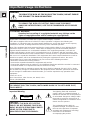 2
2
-
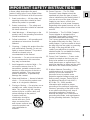 3
3
-
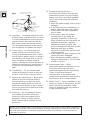 4
4
-
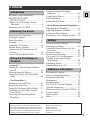 5
5
-
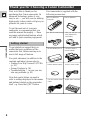 6
6
-
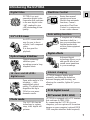 7
7
-
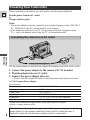 8
8
-
 9
9
-
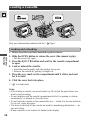 10
10
-
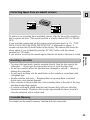 11
11
-
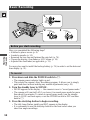 12
12
-
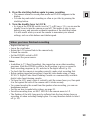 13
13
-
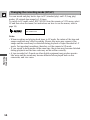 14
14
-
 15
15
-
 16
16
-
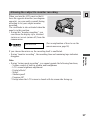 17
17
-
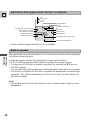 18
18
-
 19
19
-
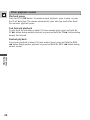 20
20
-
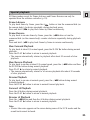 21
21
-
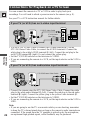 22
22
-
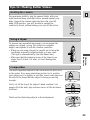 23
23
-
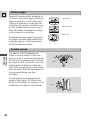 24
24
-
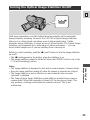 25
25
-
 26
26
-
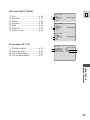 27
27
-
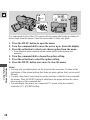 28
28
-
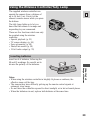 29
29
-
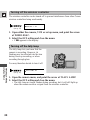 30
30
-
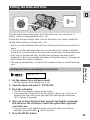 31
31
-
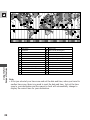 32
32
-
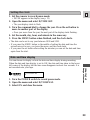 33
33
-
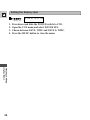 34
34
-
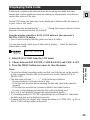 35
35
-
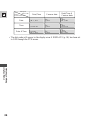 36
36
-
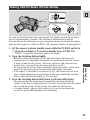 37
37
-
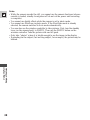 38
38
-
 39
39
-
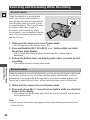 40
40
-
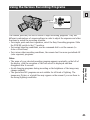 41
41
-
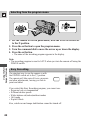 42
42
-
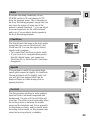 43
43
-
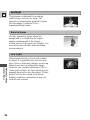 44
44
-
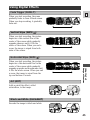 45
45
-
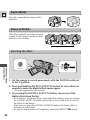 46
46
-
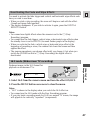 47
47
-
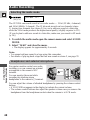 48
48
-
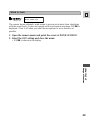 49
49
-
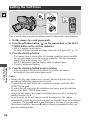 50
50
-
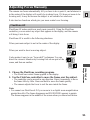 51
51
-
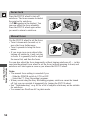 52
52
-
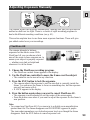 53
53
-
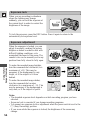 54
54
-
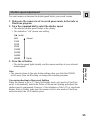 55
55
-
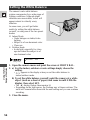 56
56
-
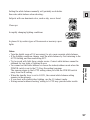 57
57
-
 58
58
-
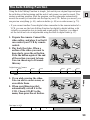 59
59
-
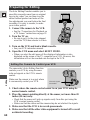 60
60
-
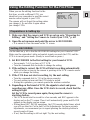 61
61
-
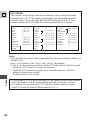 62
62
-
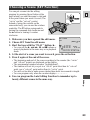 63
63
-
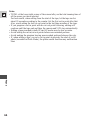 64
64
-
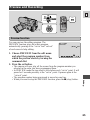 65
65
-
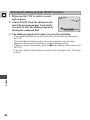 66
66
-
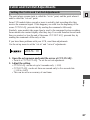 67
67
-
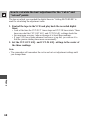 68
68
-
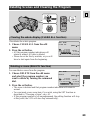 69
69
-
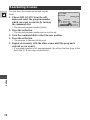 70
70
-
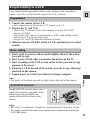 71
71
-
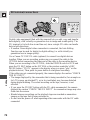 72
72
-
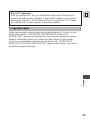 73
73
-
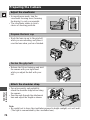 74
74
-
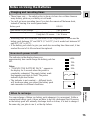 75
75
-
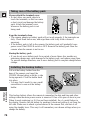 76
76
-
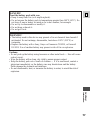 77
77
-
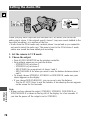 78
78
-
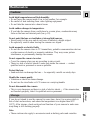 79
79
-
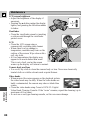 80
80
-
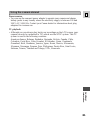 81
81
-
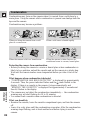 82
82
-
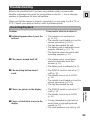 83
83
-
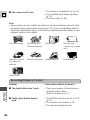 84
84
-
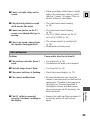 85
85
-
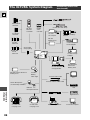 86
86
-
 87
87
-
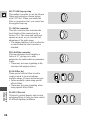 88
88
-
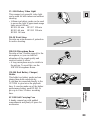 89
89
-
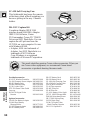 90
90
-
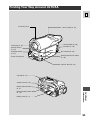 91
91
-
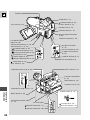 92
92
-
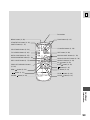 93
93
-
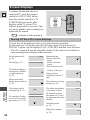 94
94
-
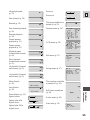 95
95
-
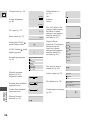 96
96
-
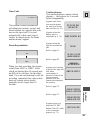 97
97
-
 98
98
-
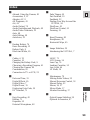 99
99
-
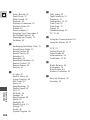 100
100
-
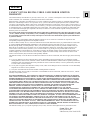 101
101
-
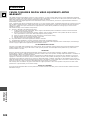 102
102
-
 103
103
Canon Ultura - Ultura Digital Camcorder User manual
- Category
- Camcorders
- Type
- User manual
- This manual is also suitable for
Ask a question and I''ll find the answer in the document
Finding information in a document is now easier with AI
Related papers
Other documents
-
Panasonic DVX100B User manual
-
Panasonic DVX100B User manual
-
JVC GC-A33 User manual
-
RCA RP3503 User manual
-
Panasonic Camcorder AG- P User manual
-
Panasonic AG-DVC60 Operating instructions
-
Panasonic AG-DVC 30p Owner's manual
-
 T'nB NEDCMINI1 Datasheet
T'nB NEDCMINI1 Datasheet
-
Panasonic AG-DV2000P User manual
-
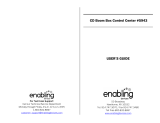 Enabling Devices 5943 User manual
Enabling Devices 5943 User manual