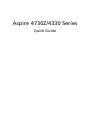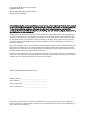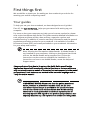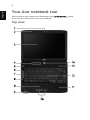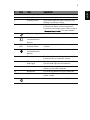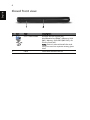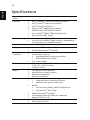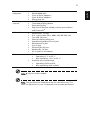Acer Aspire 4730Z Series Quick start guide
- Category
- Notebooks
- Type
- Quick start guide
This manual is also suitable for

Aspire 4730Z/4330 Series
Quick Guide
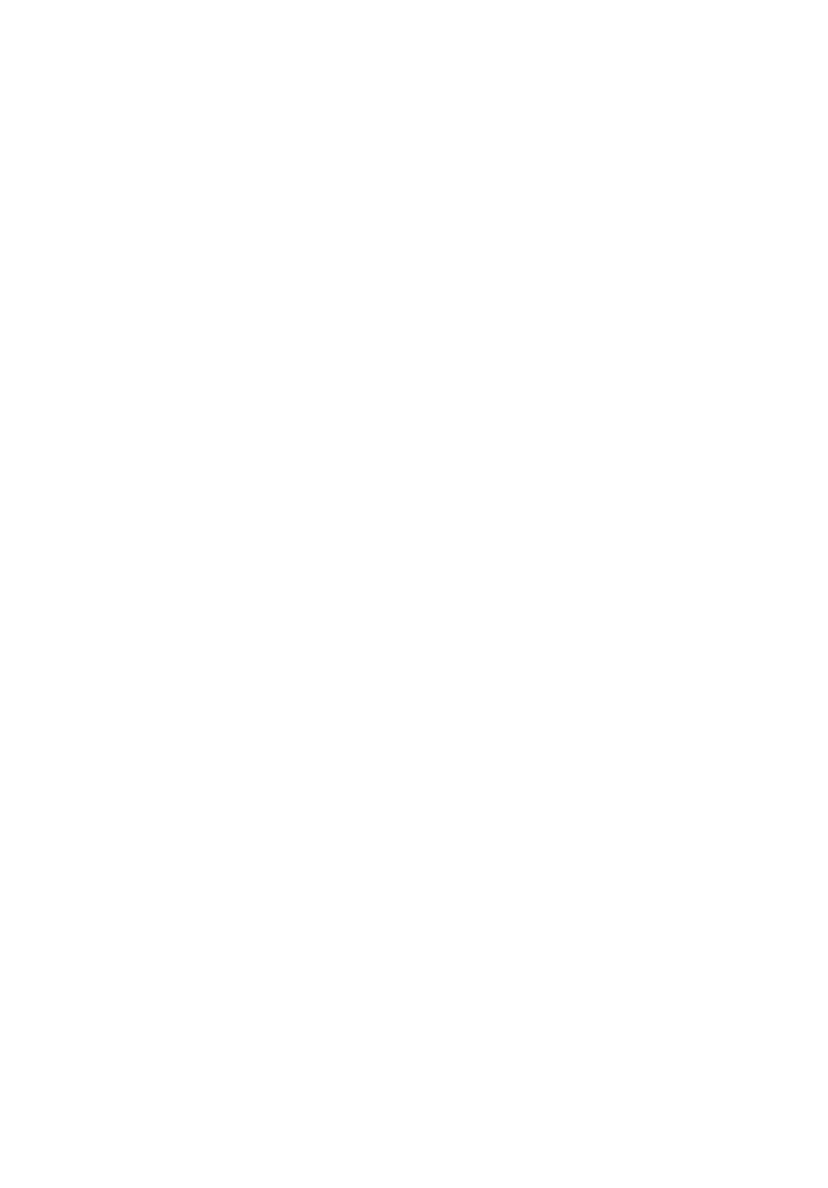
Model number: __________________________________
Serial number: ___________________________________
Date of purchase: ________________________________
Place of purchase: ________________________________
This company makes no representations or warranties, either express or implied, with respect
to the contents hereof and specifically disclaims the implied warranties of merchantability or
fitness for a particular purpose. Although care has been taken to ensure accuracy, this
company shall not be liable for any errors (including, but not limited to, typos, factual errors,
etc.) contained in this publication.
Changes may be made periodically to the information in this publication without obligation
to notify any person of such revisions or changes. Such changes will be incorporated in new
editions of this manual or supplementary documents and publications. This company makes
no representations or warranties, either expressed or implied, with respect to the contents
hereof and specifically disclaims the implied warranties of merchantability or fitness for a
particular purpose.
Record the model number, serial number, purchase date and place of purchase information in
the space provided below. The serial number and model number are recorded on the label
affixed to your computer. All correspondence concerning your unit should include the serial
number, model number and purchase information.
No part of this publication may be reproduced, stored in a retrieval system, or transmitted, in
any form or by any means, electronically, mechanically, by photocopy, recording or otherwise,
without the prior written permission of Acer Incorporated.
Copyright © 2008. Acer Incorporated.
All Rights Reserved.
Aspire 4730Z/4330 Series Quick Guide
Original Issue: 07/2008
Aspire 4730Z/4330 Series Notebook PC
Acer and the Acer logo are registered trademarks of Acer Incorporated. Other companies'
product names or trademarks are used herein for identification purposes only and belong to
their respective companies.

3
First things first
We would like to thank you for making an Acer notebook your choice for
meeting your mobile computing needs.
Your guides
To help you use your Acer notebook, we have designed a set of guides*:
First off, the Just for Starters...helps you get started with setting up your
computer.
For more on how your computer can help you to be more productive, please
refer to the AcerSystem User Guide. This guide contains detailed information on
such subjects as system utilities, data recovery, expansion options and
troubleshooting. In addition it contains warranty information and the general
regulations and safety notices for your notebook. It is available in Portable
Document Format (PDF) and comes preloaded on your notebook. Information
for your safety and comfort.
Note: Viewing the file requires Adobe Reader. If Adobe Reader is
not installed on your computer, clicking on AcerSystem User Guide
will run the Adobe Reader setup program first. Follow the
instructions on the screen to complete the installation. For
instructions on how to use Adobe Reader, access the Help and
Support menu.
Please understand that due to its nature, the Quick Guide as well as the
Application Manual will occasionally refer to functions or features which are
only contained in certain models of the series, but not necessarily in the model
you purchased. Such instances are marked in the text with language such as
"only for certain models".
* IMPORTANT NOTICE: Please note that the guides mentioned
herein, whether in printed or electronic form, are for your
reference only and except as provided in the specific warranty
information contained in the AcerSystem User Guide nothing
contained in these guides shall constitute a representation or
warranty by Acer with regard to the product you purchased. Acer
expressly disclaims any liability for errors contained in the guides.

4
English
Your Acer notebook tour
After setting up your computer as illustrated in the Just for Starters... poster,
let us show you around your new Acer notebook.
Top view

5
English
# Icon Item Description
1 Acer Crystal Eye Web camera for video communication.
2 Microphone Internal microphone for sound recording.
3 Display screen Also called Liquid-Crystal Display (LCD),
displays computer output.
4 Status indicators Light-Emitting Diodes (LEDs) that light up
to show the status of the computer's
functions and components. Please refer to
"Generic User Guide" for more details.
5 Empowering key Lanuch Acer Empowering Technology.
6 Wireless
communication
button
Enables/disables the wireless function.
7VOL+/
VOL-
Volume Up/
Volume Down
Increase system volume/decrease system
volume.
8Bluetooth
communication
button
Enables/disables the Bluetooth function.
9 Touchpad Touch-sensitive pointing device which
functions like a computer mouse.
10 Click buttons (left
and right)
The left and right buttons function like
the left and right mouse buttons.
11 Palmrest Comfortable support area for your hands
when you use the computer.
12 Keyboard For entering data into your computer.
13 Speakers Left and right speakers deliver stereo
audio output.
14 Power button Turns the computer on and off.

6
English
Closed front view
# Icon Item Description
1 5-in-1 card reader Accepts Secure Digital (SD),
MultiMediaCard (MMC), Memory Stick
(MS), Memory Stick PRO (MS PRO), xD-
Picture Card (xD).
Note: Push to remove/install the card.
Only one card can operate at any given
time
2 Latch Locks and releases the lid.

7
English
Left view
# Icon Item Description
1 Ethernet (RJ-45)
port
Connects to an Ethernet 10/100/1000-
based network.
2 External display
(VGA) port
Connects to a display device
(e.g., external monitor, LCD projector).
3 2 USB 2.0 ports Connect to USB 2.0 devices (e.g., USB
mouse, USB camera).
4 Line-in jack Accepts audio line-in devices (e.g., audio
CD player, stereo walkman).
5 Microphone-in
jack
Accepts input from external
microphones.
6 Headphones/
speaker/line-out
Connects to audio line-out devices (e.g.,
speakers, headphones).
7 ExpressCard/54
slot
Accepts one ExpressCard/54 module.

8
English
Right view
Rear view
# Icon Item Description
1 Kensington lock slot Connects to a Kensington-compatible
computer security lock.
2 Optical drive Internal optical drive; accepts CDs or
DVDs.
3 Optical disk access
indicator
Lights up when the optical drive is active.
4 Optical drive eject
button
Ejects the optical disk from the drive.
5 Emergency eject
hole
Ejects the optical drive tray when the
computer is turned off.
Note: Insert a paper clip to the emergency
eject hole to eject the optical drive tray
when the computer is off.
6 Modem (RJ-11) port Connects to a phone line.
7 DC-in jack Connects to an AC adapter.
# Icon Item Description
1 Ventilation slots Enable the computer to stay cool, even after
prolonged use.

9
English
Base view
# Icon Item Description
1 Battery bay Houses the computer's battery pack.
2 Battery release latch Releases the battery for removal.
3 Memory compartment Houses the computer's main memory.
4 Hard disk bay Houses the computer's hard disk (secured
with screws).
5 Battery lock Locks the battery in position.
6 Ventilation slots and
cooling fan
Enable the computer to stay cool, even
after prolonged use.
Note: Do not cover or obstruct the
opening of the fan.

10
English
Specifications
Operating
system
• Genuine Windows Vista
™
Platform
•Intel
®
Pentium
®
Dual-Core mobile processor*
•Intel
®
Celeron
®
Dual-Core processor*
•Intel
®
Celeron
®
processor*
• Mobile Intel
®
PM45 Express Chipset*
• Mobile Intel
®
GL40 Express Chipset*
• Acer InviLink
™
Nplify
™
802.11b/g/Draft-N*
• Acer InviLink
™
802.11b/g*
System memory • Dual-Channel DDR2 SDRAM support
• Up to 2 GB of DDR2 667 MHz memory, upgradeable
to 4 GB using two soDIMM modules*
Display • 14.1" WXGA 1280 x 800
Graphics
• Mobile Intel
®
GL40 Express Chipset*
• ATI Mobility Radeon
™
HD 3470*
Storage
subsystem
• 2.5" hard disk drive
• Optical drive options:
• DVD-Super Multi double-layer drive*
• DVD/CD-RW combo drive*
• 5-in-1 card reader
Dimensions • 340.4 (W) x 247 (D) x 22.9/42.3 (H) mm
(13.4 x 9.7 x 0.9/1.6 inches)
• 2.4 kg (5.29 Ibs)
Audio • Two built-in stereo speakers
• High-definition audio support
• MS-Sound compatible
• Built-in microphone
Communication • Acer Video Conference, featuring:
• Integrated Acer Crystal Eye webcam
• Optional Acer Xpress VoIP phone
•WLAN:
• Acer InviLink
™
Nplify
™
802.11b/g/Draft-N*
• Acer InviLink
™
802.11b/g*
• WPAN: Bluetooth
®
2.0+EDR
• LAN: Gigabit Ethernet, Wake-on-LAN ready
• Modem: 56K ITU V.92
Privacy control • BIOS user, supervisor, HDD passwords
• Kensington lock slot

11
English
Note: * only for certain models.
Note: The specifications listed above are for reference only. The
exact configuration of your PC depends on the model purchased.
Power
subsystem
• ACPI 3.0
• 48.8 W 4400 mAh
• 3-pin 65 W AC adapter*
• 3-pin 90 W AC adapter*
• Energy Star 4.0
Special keys and
controls
• 88-/89-/93-key keyboard
• Touchpad pointing device
• Empowering Key
• Easy-launch buttons: WLAN, volume up and down
and Bluetooth
®
I/O interface
• ExpressCard
™
/54 slot
• 5-in-1 card reader (SD
™
, MMC, MS, MS PRO, xD)
• Two USB 2.0 ports
• External display (VGA) port
• Headphone/speaker/line-out jack
• Microphone-in jack
• Line-in jack
• Ethernet (RJ-45) port
• Modem (RJ-11) port
• DC-in jack for AC adapter
Environment • Temperature:
• Operating: 5 °C to 35 °C
• Non-operating: -20 °C to 65 °C
• Humidity (non-condensing):
• Operating: 20% to 80%
• Non-operating: 20% to 80%
-
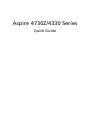 1
1
-
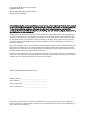 2
2
-
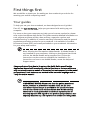 3
3
-
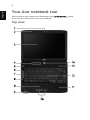 4
4
-
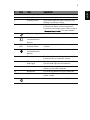 5
5
-
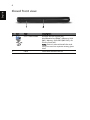 6
6
-
 7
7
-
 8
8
-
 9
9
-
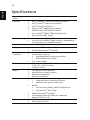 10
10
-
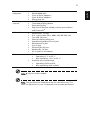 11
11
Acer Aspire 4730Z Series Quick start guide
- Category
- Notebooks
- Type
- Quick start guide
- This manual is also suitable for
Ask a question and I''ll find the answer in the document
Finding information in a document is now easier with AI
Related papers
-
Acer EB490QK User manual
-
Acer EB550K User manual
-
Acer 5515 Series User manual
-
Acer Aspire 7740 User manual
-
Acer 5534 Series User manual
-
Acer Aspire 5735 Series User manual
-
Acer MS2235 User manual
-
Acer Aspire 7715Z Owner's manual
-
Acer Aspire 5940G Quick start guide
-
Acer TravelMate 4730 Quick start guide