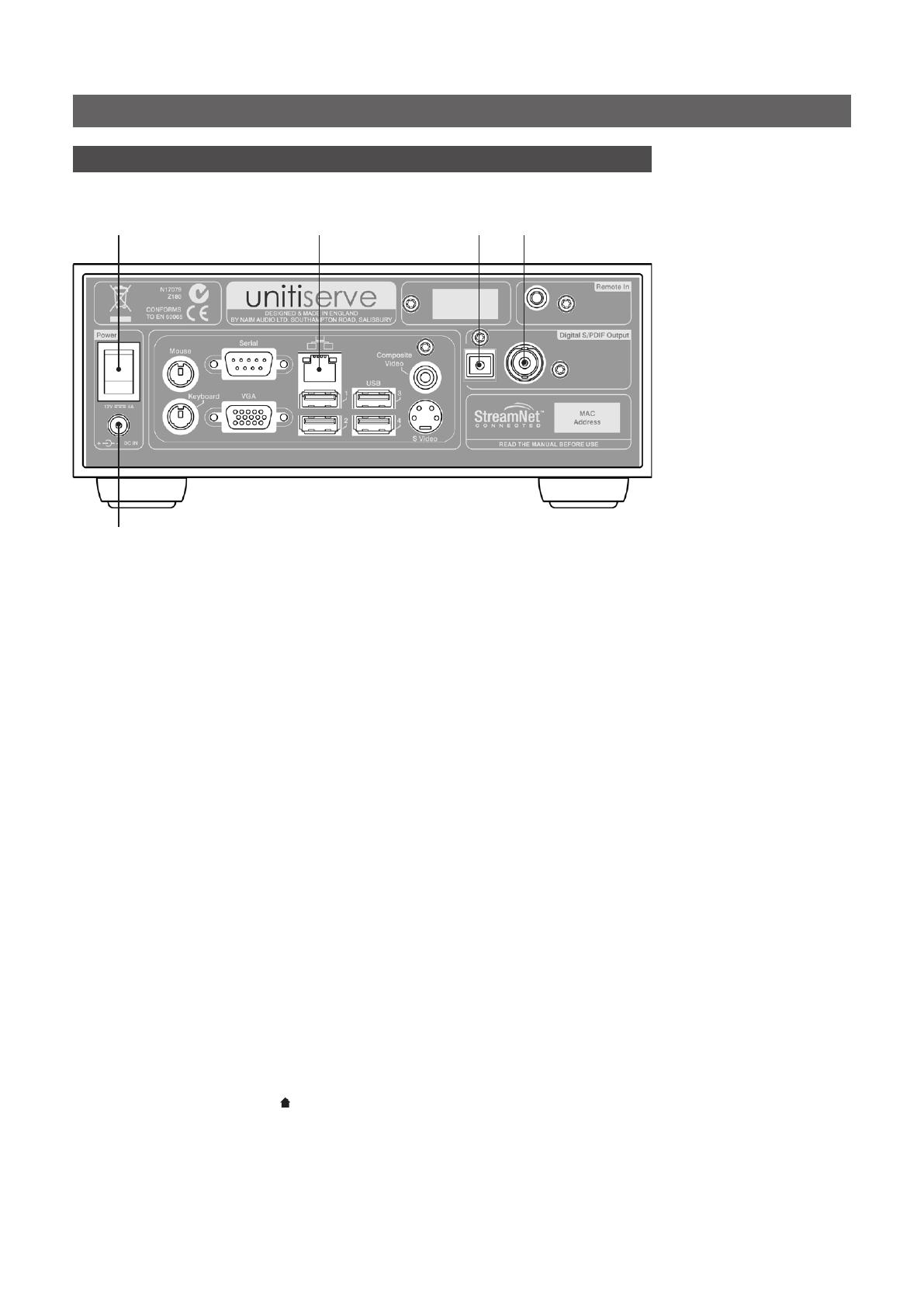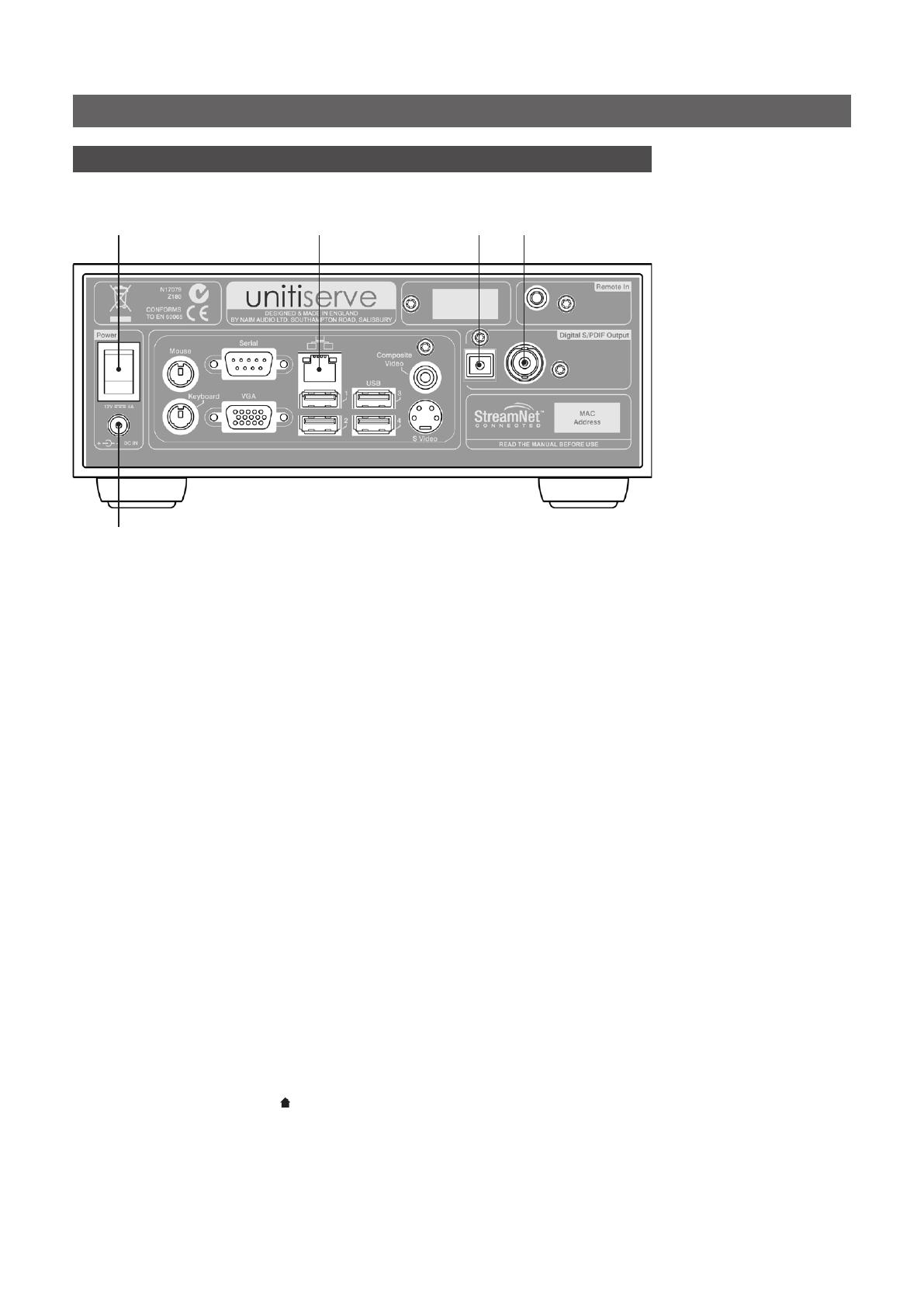
UnitiServe Quick Start Guide English
1 Installing, Connecting and Switching On
• Install your UnitiServe on an equipment stand or rack intended for the purpose.
• Identify the UnitiServe rear panel Digital Output, Network and Power Input sockets. Use a
standard ethernet cable to connect the Network socket to a network router with a known working
internet connection.
Wired network connection is strongly recommended for the most consistent and secure UnitiServe
operation. Ethernet-over-mains hardware may be used and provides a simple and convenient
method of home network connection. However, the presence of network data on the mains supply
may compromise overall audio system sound quality.
• If your UnitiServe is to be connected directly to a local audio system, connect one of the Digital
Output sockets (BNC coaxial or TosLink optical) to an audio system digital input.
• Ensure that your network router and peripheral audio equipment is connected, switched on and
working correctly.
• Connect the supplied External Power Supply to the UnitiServe rear panel Power Input socket and
to a mains power outlet. Switch on the UnitiServe using the rear panel Power Switch.
• UnitiServe can be controlled via a Flash enabled web browser running on a computer connected to
the network.
To set up web browser control, open the browser, type the unique “name” of the UnitiServe into the
browser address field and press the “return” key. The UnitiServe name is the last four characters of
the MAC address (excluding the colon separators) printed on the UnitiServe rear panel, preceded
by NSSRV A typical name would be NSSRV4567. Depending on the web browser, you may need to
type “http://” immediately before the UnitiServe name.
With your UnitiServe connected to the network and its name entered in the web browser, its web
interface Home menu will be displayed on the computer.
• The UnitiServe interface language can be changed. Select System Setup from the Home menu,
followed by System Settings, Language, and the desired option. Return to the Home menu by
selecting the Home ( ) symbol.
Full installation and operational information can be found in the UnitiServe Reference Manual
included on the CD packed with the product, or available at www.naimaudio.com
power input
power
switch
network
digital audio
output (coaxial)
digital audio
output (optical)
Note: UnitiServe is configured
when shipped not to require
any network setup but
to connect to a network
automatically. However, if
your UnitiServe has been
previously used, its network
configuration may have been
altered, leaving it unable to
connect automatically. Refer
to the Reference Manual or
contact your retailer if this
appears to be the case.
Note: Alternative UnitiServe
control interfaces, such as
a remote handset or mouse
and VGA screen, a USB/VGA
touch screen, the Naim DTC
windows application, or iPad,
iPhone or iPod touch apps are
described in the Reference
Manual.
Note: Ensure that the unit
has adequate ventilation. The
ambient temperature in the
vicinity of the unit should not
exceed 35°C.