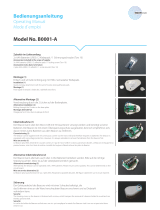Page is loading ...

www.zyxel.com
Wireless N Dual-Band
Business WLAN Access Point
Firmware v3.60
Edition 4, 01/2010
NWA-3166
DEFAULT LOGIN DETAILS
IP Address: http://192.168.1.2
Password: 1234
CONTENTS
ENGLISH 3
DEUTSCH 15
ESPAÑOL 31
FRANÇAIS 45
ITALIANO 59
РУССКИЙ 73
SVENSKA 87
简体中文
99
繁體中文
111
Legal 123
Copyright 2010
ZyXEL Communications Corporation

ENGLISH
3
Overview
This Quick Start Guide shows how to set up and configure the NWA (marked Z in the
figure) to allow wireless clients to securely access your wired network. See your User’s
Guide for more information.
" The icon used in this Quick Start Guide is not an exact representation of
your NWA.
At the time of writing this Quick Start Guide covers the following models:
• NWA-3166 Wireless N Dual-Band Business WLAN Access Point
" You may need your Internet access information.
To set up your wireless network you need to:
1 Connect the Hardware
2 Access the Web Configurator
3 Configure the NWA
4 Install the Hardware
5 Set Up Power over Ethernet (Optional)
ENGLISH

ENGLISH
4
1 Connect the Hardware
" The figures and screens shown in this Quick Start Guide are from the
NWA-3166. Your device may differ in minor ways.
1 Using the grey Ethernet cable, connect the ETHERNET port to a computer for initial
configuration.
2 Connect the POWER 12VDC socket to a power source using only the included power
adaptor.
" Connect the NWA’s ETHERNET port to an Ethernet jack with network
access after you have completed the initial configuration.

ENGLISH
5
1.1 LEDs
•The PWR/SYS LED turns steady green when the power is connected.
•The ETHN LED turns on if the ETHERNET port is properly connected, and blinks when
there is traffic. The LED turns green if the connection is at 10Mbps, and turns yellow if the
connection is at 100Mbps.
V If the ETHN LED does not turn on, check the cable connection to the
NWA’s ETHERNET port. Ensure your computer’s network card is working
properly.
2 Access the Web Configurator
" Use Internet Explorer 6.0 and later or Firefox 2.0 and later versions with
JavaScript enabled and pop-up blocking disabled.
2.1 Set Up Your Computer’s IP Address
" Note down your computer’s current IP settings before you change them.

ENGLISH
6
First, set your computer to use a static IP address in the 192.168.1.3 - 192.168.1.254
range with a subnet mask of 255.255.255.0. This ensures that your computer can
communicate with your NWA. See your User’s Guide for information on setting up your
computer’s IP address.
2.2 Log Into the Web Configurator
" Even though you can connect to the NWA wirelessly, it is recommended
that you connect your computer to the ETHERNET port for initial
configuration.
1 Launch your web browser. Enter
192.168.1.2 (the NWA’s default IP
address) as the address.
V If you cannot access the Web configurator, make sure the IP addresses
and subnet masks of the NWA and the computer are in the same IP
address range (see Section 2.1).
2 Click Login (the default password
1234 is already entered).

ENGLISH
7
3 Change the login password by
entering a new password and
clicking Apply. Be sure to record the
new password and keep it in a safe
place.
V If you change the password and then forget it, you will need to reset the
NWA. Refer to the User’s Guide for how to use the RESET button.
4 Click Apply to replace the factory
default certificate for added security;
alternatively click Ignore to proceed
if you do not want to change the
certificate now.
5 The STATUS screen appears.

ENGLISH
8
3 Configure the NWA
3.1 Configure System Settings
1 Click SYSTEM in the navigation panel.
2 The SYSTEM > General screen appears.
System Name is for identifying the NWA on your network. Choose a distinctive name,
or leave this at its default.
Domain Name: Enter a domain name if your ISP requires one for authentication.
Otherwise you can leave it blank or set to whatever may have displayed automatically.
DNS Server(s): if your ISP gave you specific DNS (Domain Name System) settings,
select User-Defined and enter them here. Otherwise, leave these fields at their defaults.
3 Click Apply.

ENGLISH
9
Configure Wireless Settings
1 Click WIRELESS in the
navigation panel. A
screen similar to the
following appears. Not all
fields are available in all
models.
" The wireless stations and the NWA must use the same SSID,
channel ID and encryption settings for wireless communication.
Operating Mode: Ensure that Access Point mode is selected.
802.11 Mode: Select the wireless standard you want your network to use. If you are
not sure which to select, select 802.11b+g.
Channel Width (802.11n/g, 802.11n/a mode only): Select the channel bandwidth
you want to use. If you are not sure, select 20/40 MHz.
Channel ID: Select the wireless channel you want your network to use. To have the
NWA automatically select a channel, click Scan instead.
Short GI (802.11n/g, 802.11n/a mode only): Select Enable if your wireless clients
support the short guard interval. If you are not sure, select Disable.
A-MPDU Aggregation (802.11n/g, 802.11n/a mode only): Select Enable if your
wireless clients support the Aggregated MAC Protocol Data Unit standard. If you are
not sure, select Disable.

ENGLISH
10
RTS/CTS Threshold: Sends an RTS for all packets larger than the number (of
bytes) that you enter here. If you are not sure, leave it as the default.
Fragmentation Threshold: Enter an even number between 256 and 2346. This is
the maximum data fragment size that can be sent. If you are not sure, leave it as the
default.
Beacon Interval: Enter a value from 30ms to 1000ms. This tells receiving devices
on the network how long they can wait in low-power mode before waking up to
handle an incoming beacon. If you are not sure, leave it as the default.
DTIM: Enter a value from 1 to 100. This is the time period after which broadcast and
multicast packets are transmitted to mobile clients in the Active Power Management
mode. If you are not sure, leave it blank.
Output Power: Select the relative strength of your NWA’s broadcast output. If the
area in which it is located has a high number of APs, reduce the output power to
reduce interference from those other devices. Reducing the output power similarly
reduces the broadcast radius.
SSID Profile: Select the SSID profile you want to configure for network access from
the drop-down list box. This example uses the SSID03 profile.
2 Click Apply to save your settings.
3 Click the SSID tab. The
following screen appears.
Ensure the settings for
SSID03 are at their default
values.
The default SSID (the
name of the network) is
ZyXEL03, its default
Security setting is
Security01. Layer 2
Isolation and MAC Filter
are set to Disable by
default.
If you want to change the
SSID profile’s settings,
select SSID03 and click
Edit.

ENGLISH
11
4 Click the Security tab.
Ensure that Security01 is
selected and click Edit.
If you don’t configure
wireless security, then
anyone can access your
network.
5 This is where you can
enter the security settings
for your wireless network.
The fields you fill in differ
according to the type of
security you select in the
Security Mode field.
Select None if you do not
wish to use wireless
security.
This example uses WPA2-
PSK security, in which all
wireless clients must use
the same pre-shared key
to join the network.
Ensure that all your
wireless clients support the
type of security you set.
Click Apply when you
have finished.
V If the wireless clients cannot communicate with the network, ensure
that the clients and the NWA are using the same wireless security
settings.

ENGLISH
12
3.2 Configure IP Settings
The NWA is now ready to connect to your switch or router. You can do this now, or once
you have attached the antennas and mounted the NWA.
V If the NWA cannot communicate with the network, ensure that the NWA is
using an IP address on the same subnet as the switch / router.
1 You need to set your NWA’s IP
address to be in the same
subnet as your network. Click
IP in the navigation panel.
Select Get automatically from
DHCP if you want to have a
DHCP server on your network
assign an IP address to the
NWA.
If you have a specific IP address
to use, select Use fixed IP
address and enter it along with
the subnet mask and gateway
IP address.
Click Apply. The NWA now
uses the new IP settings; you
can no longer connect to the
NWA using the default IP
address.
" If you change the NWA’s IP address, you must use the new IP address
when you next access the web configurator. If you select Get
automatically from DHCP, check your DHCP server to determine the IP
address it assigns to the NWA. Refer to your DHCP server’s
documentation for more information.
2 If you changed your computer’s IP address in Section 2.1, return it to its previous
setting.
3 Change the wireless settings in the wireless stations to match those of the NWA.
Refer to your wireless adapter’s documentation.

ENGLISH
13
4 Install the Hardware
Figures in this section use generic icons. The ZyXEL Device in the picture is not an exact
representation of your device.
In general, the best location for the access point is at the center of your intended wireless
coverage area. For better performance, mount the NWA high up in an area that is free of
obstructions.
Wall-mounting
Do the following to attach your NWA to a wall.
1 Screw the two screws provided with your NWA into the wall 140mm apart (see the
figure in step 3). Use screws with 6mm ~ 8mm (0.24" ~ 0.31") wide heads. Do not
screw the screws all the way in to the wall; leave a small gap between the head of the
screw and the wall.
The gap must be big enough for the screw heads to slide into the screw slots and the
connection cables to run down the back of the NWA.
" Make sure the screws are securely fixed to the wall and strong enough to
hold the weight of the NWA with the connection cables.
2 Align the holes on the back of the NWA with the screws on the wall. Hang the NWA on
the screws.
" You can also use the optional Ceiling Mount Kit (sold separately) to mount
the NWA on a ceiling instead of a wall.
1
4
0
m
m

ENGLISH
14
5 Set Up Power over Ethernet (Optional)
Power over Ethernet (PoE) is the ability to provide power to your NWA via an 8-pin CAT 5
Ethernet cable, eliminating the need for a nearby power source.
A PoE injector (not included) is also needed to supply the Ethernet cable with power. This
feature allows increased flexibility in the location of your NWA.
In the following figure, Z is your NWA, A is the CAT 5 Ethernet cable, B is the PoE injector
and C is the power cable.
" You can connect the NWA to PoE via the ETHERNET port AND to a power
source via the POWER 12VDC port. If you do so, do not disconnect the
ETHERNET port before you disconnect the POWER 12VDC port. This
causes the NWA to restart.
6 Procedure to View a Product’s Certification(s)
1 Go to www.zyxel.com.
2 Select your product from the drop-down list box on the ZyXEL home page to go to that
product's page.
3 Select the certification you wish to view from this page.

123
Legal
Safety Warnings
• Do NOT use this product near water, for example, in a wet basement or near a swimming pool.
• Do NOT expose your device to dampness, dust or corrosive liquids.
• Do NOT store things on the device.
• Do NOT install, use, or service this device during a thunderstorm. There is a remote risk of electric shock from light-
ning.
• Connect ONLY suitable accessories to the device.
• Do NOT open the device or unit. Opening or removing covers can expose you to dangerous high voltage points or
other risks. ONLY qualified service personnel should service or disassemble this device. Please contact your vendor
for further information.
• Make sure to connect the cables to the correct ports.
• Place connecting cables carefully so that no one will step on them or stumble over them.
• Always disconnect all cables from this device before servicing or disassembling.
• Use ONLY an appropriate power adaptor or cord for your device. Connect it to the right supply voltage (for example,
110V AC in North America or 230V AC in Europe).
• Do NOT allow anything to rest on the power adaptor or cord and do NOT place the product where anyone can walk
on the power adaptor or cord.
• Do NOT use the device if the power adaptor or cord is damaged as it might cause electrocution.
• If the power adaptor or cord is damaged, remove it from the device and the power source.
• Do NOT attempt to repair the power adaptor or cord. Contact your local vendor to order a new one.
• Do not use the device outside, and make sure all the connections are indoors. There is a remote risk of electric shock
from lightning.
• Do NOT obstruct the device ventilation slots, as insufficient airflow may harm your device.
• Use only No. 26 AWG (American Wire Gauge) or larger telecommunication line cord.
• If you wall mount your device, make sure that no electrical lines, gas or water pipes will be damaged.
This product is recyclable. Dispose of it properly.
Certifications
Federal Communications Commission (FCC) Interference Statement
The device complies with Part 15 of FCC rules. Operation is subject to the following two conditions:
• This device may not cause harmful interference.
• This device must accept any interference received, including interference that may cause undesired operations.
This device has been tested and found to comply with the limits for a Class B digital device pursuant to Part 15 of the
FCC Rules. These limits are designed to provide reasonable protection against harmful interference in a residential
installation. This device generates, uses, and can radiate radio frequency energy, and if not installed and used in
accordance with the instructions, may cause harmful interference to radio communications. However, there is no
guarantee that interference will not occur in a particular installation.
If this device does cause harmful interference to radio/television reception, which can be determined by turning the
device off and on, the user is encouraged to try to correct the interference by one or more of the following measures:
1 Reorient or relocate the receiving antenna.
2 Increase the separation between the equipment and the receiver.
3 Connect the equipment into an outlet on a circuit different from that to which the receiver is connected.
4 Consult the dealer or an experienced radio/TV technician for help.

124
Notices
Changes or modifications not expressly approved by the party responsible for compliance could void the user's
authority to operate the equipment. This Class B digital apparatus complies with Canadian ICES-003.Cet appareil
numérique de la classe B est conforme à la norme NMB-003 du Canada.
Viewing Certifications
1 Go to http://www.zyxel.com.
2 Select your product on the ZyXEL home page to go to that product's page.
3 Select the certification you wish to view from this page.
ZyXEL Limited Warranty
ZyXEL warrants to the original end user (purchaser) that this product is free from any defects in materials or
workmanship for a period of up to two years from the date of purchase. During the warranty period, and upon proof of
purchase, should the product have indications of failure due to faulty workmanship and/or materials, ZyXEL will, at
its discretion, repair or replace the defective products or components without charge for either parts or labor, and to
whatever extent it shall deem necessary to restore the product or components to proper operating condition. Any
replacement will consist of a new or re-manufactured functionally equivalent product of equal or higher value, and
will be solely at the discretion of ZyXEL. This warranty shall not apply if the product has been modified, misused,
tampered with, damaged by an act of God, or subjected to abnormal working conditions.
Note
Repair or replacement, as provided under this warranty, is the exclusive remedy of the purchaser. This warranty is in
lieu of all other warranties, express or implied, including any implied warranty of merchantability or fitness for a
particular use or purpose. ZyXEL shall in no event be held liable for indirect or consequential damages of any kind to
the purchaser.
To obtain the services of this warranty, contact ZyXEL's Service Center for your Return Material Authorization
number (RMA). Products must be returned Postage Prepaid. It is recommended that the unit be insured when
shipped. Any returned products without proof of purchase or those with an out-dated warranty will be repaired or
replaced (at the discretion of ZyXEL) and the customer will be billed for parts and labor. All repaired or replaced
products will be shipped by ZyXEL to the corresponding return address, Postage Paid. This warranty gives you
specific legal rights, and you may also have other rights that vary from country to country.
Registration
Register your product online to receive e-mail notices of firmware upgrades and information at www.zyxel.com for
global products, or at www.us.zyxel.com for North American products.
Related Documentation
Please go to http://www.zyxel.com for product news, firmware, documentation, and other support materials.
Copyright
Copyright © 2010 by ZyXEL Communications Corporation.
The contents of this publication may not be reproduced in any part or as a whole, transcribed, stored in a retrieval
system, translated into any language, or transmitted in any form or by any means, electronic, mechanical, magnetic,
optical, chemical, photocopying, manual, or otherwise, without the prior written permission of ZyXEL
Communications Corporation.
Published by ZyXEL Communications Corporation. All rights reserved.

125
Disclaimer
ZyXEL does not assume any liability arising out of the application or use of any products, or software described
herein. Neither does it convey any license under its patent rights nor the patent rights of others. ZyXEL further
reserves the right to make changes in any products described herein without notice. This publication is subject to
change without notice.
Trademarks
ZyNOS (ZyXEL Network Operating System) is a registered trademark of ZyXEL Communications, Inc. Other
trademarks mentioned in this publication are used for identification purposes only and may be properties of their
respective owners.
/