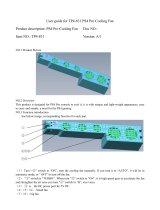SETTING UP THE RACING WHEEL FOR PLAYSTATION®3 OR
P
LAYSTATION®4
1. Connect the pedal set to the connector (17) located at the back of the racing wheel's base.
2. Connect the power supply cable to the connector (14) located at the back of the racing wheel's
base.
3. Plug the power supply cable into an electrical outlet with the same voltage specifications.
For more information about this, please refer to the PLUGGING THE RACING
WHEEL INTO AN ELECTRICAL OUTLET section, on page 3 in this manual.
4. Set the USB sliding switch (5) on the racing wheel’s base to either the PS3™ or PS4™ position,
depending on the system or the game you are using.
5. Connect the racing wheel’s USB connector (15) to one of the system’s USB ports.
6. Once your system is powered on, your racing wheel will calibrate itself automatically.
7. On PlayStation
®4 (when the USB sliding switch is set to the PS4™ position): press the racing
wheel’s PS button (8) and sign in to your Sony Entertainment Network account, in order to be able
to use the wheel.
You are now ready to play!
Important notes:
- The USB sliding switch (5) on the racing wheel’s base must always be set to the proper
position (PS3™ or PS4™) before connecting the wheel’s USB cable to the system. To change
the sliding switch’s position, disconnect the USB cable from the system and then change the
position of the switch before reconnecting the USB cable to the system.
- On PlayStation
®3, the USB sliding switch (5) must always be set to the PS3™ position:
* The wheel is recognised in most games as a T500RS wheel.
* The wheel is functional in compatible games and in system menus.
* The “PS” function is functional on the wheel.
- On PlayStation
®4, with the USB sliding switch (5) in the PS3™ position:
* The wheel is recognised in most games as a T500RS wheel.
* The wheel is functional in compatible games, but not in system menus.
* The “SHARE” and “PS” functions are not functional on the wheel.
- On PlayStation
®4, with the USB sliding switch (5) in the PS4™ position:
* Don't forget to press the racing wheel’s PS button (8) in order to be able to use the wheel.
* The wheel is recognised in most games as a T300 RS wheel.
* The wheel is functional in compatible games and in system menus.
* The “SHARE” and “PS” functions are functional on the wheel.
- The list of PlayStation
®3 and PlayStation®4 games compatible with the T300 RS (along with
the required position for the USB sliding switch (5) according to the game being played) is
available at:
http://support.thrustmaster.com
(click Racing Wheels / T300 RS / Games settings).
This list is updated regularly.