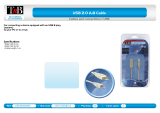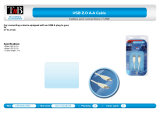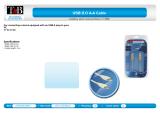Page is loading ...

G‐PROFILE
MOVINGHEAD
Manual_G_Profile_EN_170x113,3.book Page 1 Wednesday, December 9, 2015 10:17 AM

2
Dimensions
135°
270° 270°
805
(31.7)
646
(25.4)
494
(19.5)
144
(5.7)
327
(12.9)
821
(32.3)
Min. c/c
764
(30.0)
492
(19.4)
470
(18.5)
664
(26.2)
135°
340
(13.4)
370
(14.6)
16 (0.63)
37 (1.46)
Measurements in millimetres
and inches (in brackets).
Drawing not to scale.
Manual_G_Profile_EN_170x113,3.book Page 2 Wednesday, December 9, 2015 10:17 AM

3
G‐PROFILE
USERMANUAL
© 2015 SGM Light
®
. Information subject to change without notice. SGM Light and
all affiliated companies disclaim liability for any injury, damage, direct or indirect
loss, consequential or economic loss or any other loss occasioned by the use of,
inability to use or reliance on the information contained in this manual.
The SGM logo, the SGM Light name and all other trademarks in this document
pertaining to services or products by SGM Light or its affiliates and subsidiaries are
trademarks owned or licensed by SGM Light or its affiliates or subsidiaries.
The original edition of this document is in English. All other language editions are
translations of the original edition.
This edition applies to firmware version 1.59 or later.
Rev. D
Manual_G_Profile_EN_170x113,3.book Page 3 Wednesday, December 9, 2015 10:17 AM

4
Dimensions ........................................................................................................................2
Safety information ..............................................................................................................7
Overview ..........................................................................................................................10
Unpacking ........................................................................................................................11
Transportation ............................................................................................................................................................... .11
Installation / Rigging .........................................................................................................12
Connecting AC power ......................................................................................................14
Control panel operations ..................................................................................................15
Using the control panel ................................................................................................................................................. .15
DMX start address ........................................................................................................................................................ .15
Selecting module (G-Profile or G-Spot) ........................................................................................................................ .15
Configuring the fixture using an Android device via RFID ............................................................................................ .16
SGM Tool App for Android ............................................................................................................................................ .16
Getting fixture information using Android and RFID ..................................................................................................... .16
Setting a DMX address and mode using Android and RFID ........................................................................................ .16
Contents
Manual_G_Profile_EN_170x113,3.book Page 4 Wednesday, December 9, 2015 10:17 AM

5
Using stand-alone operation ............................................................................................17
Manual control / Internal sequence editor ..................................................................................................................... .17
Using the editor ............................................................................................................................................................. .18
Editor ............................................................................................................................................................................ .18
Connecting to a DMX control device ................................................................................19
Configuring the device for DMX control ...........................................................................20
About DMX ................................................................................................................................................................... .20
Setting the DMX address .............................................................................................................................................. .20
LED refresh rate (Frequency) ..........................................................................................21
About LED refresh rate ................................................................................................................................................. .21
Setting the LED refresh rate (Frequency) via DMX ...................................................................................................... .21
Control panel menus ........................................................................................................22
Gobo replacement ............................................................................................................34
Identification of gobo wheel .......................................................................................................................................... .34
Replacing rotating gobo ................................................................................................................................................ .35
How to replace a gobo in a gobo holder ....................................................................................................................... .36
Maintenance .....................................................................................................................37
Upgrading the firmware ................................................................................................................................................ .37
Cleaning ........................................................................................................................................................................ .37
Manual_G_Profile_EN_170x113,3.book Page 5 Wednesday, December 9, 2015 10:17 AM

6
DMX protocols ..................................................................................................................38
Standard Mode ............................................................................................................................................................. .38
Extended Mode ............................................................................................................................................................. .51
Full Color Calibration and Color Temperature Correction ............................................................................................ .64
Effects ..............................................................................................................................65
Four individually controllable framing blades ................................................................................................................ .65
Independent rotating gobo wheel ................................................................................................................................. .65
Combination of framing techniques and rotating gobos ............................................................................................... .65
Effect wheel .................................................................................................................................................................. .66
High-precision pan and tilt ............................................................................................................................................ .66
Ultra high-speed strobe effect ....................................................................................................................................... .66
Prism ............................................................................................................................................................................. .66
Frost .............................................................................................................................................................................. .66
Fixtures and accessories .................................................................................................67
Included items ............................................................................................................................................................... .67
Ordering information ..................................................................................................................................................... .67
User’s notes .....................................................................................................................69
Manual_G_Profile_EN_170x113,3.book Page 6 Wednesday, December 9, 2015 10:17 AM

7
Safety information
The G-Profile is intended for professional use only. It is not suitable for household use. Impropre a l’usage domestique.
Review the following safety precautions carefully before installing or operating the fixture.
This product must be installed in accordance with the applicable installation code by a person familiar with the construction
and operation of the product and the hazards involved. Ce produit doit être installé selon le code d’installation pertinent,
par une personne qui connaît bien le produit et son fonctionnement ainsi que les risques inhérent.
Preventing electric shock
• Always power off/unplug the fixture before removing covers or dismantling product.
• Ensure that the mains power is off when wiring the fixture to the AC mains supply.
• Ensure that the fixture is electrically connected to earth (ground).
• Do not apply power if the fixture is in any way damaged.
• Do not immerse the fixture in water or liquid.
WARNING! Read the safety precautions in this section before
unpacking, installing, powering or operating this product.
WARNING! Risk of electric shock.
Manual_G_Profile_EN_170x113,3.book Page 7 Wednesday, December 9, 2015 10:17 AM

8
Preventing burns and fire
• Install in a location that prevents accidental contact with the fixture.
• Install only in a well-ventilated space.
• Install at least 0.3 m (12 in.) away from objects to be illuminated.
• Install only in accordance with applicable building codes.
• Ensure a minimum clearance of 0.1 m (4 in.) around the cooling fans.
• Do not paint, cover or modify the fixture.
• Keep all flammable materials away from the fixture.
• Allow the fixture to cool for 15 minutes after operation, before touching it.
CAUTION: Exterior surface temperature after 5 min. operation = 55° C (131° F). Steady state = 65° C (149° F)
WARNING! Take measures to prevent burns and fire.
Manual_G_Profile_EN_170x113,3.book Page 8 Wednesday, December 9, 2015 10:17 AM

9
Avoid personal injury
• Do not look directly at the light source from close range.
• Take precautions to prevent injury when working at height.
• Ensure that the fixture is always securely fastened with suitable hardware.
• For elevated installations, secure the fixture with suitable safety cables, and always comply with relevant load
dimensioning, safety standards and requirements.
WARNING! Take measures to prevent personal injury.
Manual_G_Profile_EN_170x113,3.book Page 9 Wednesday, December 9, 2015 10:17 AM

10
Overview
J
I
H
F
K
E
FC
A
C
D
G
B
A:Pan lock
B:Tilt lock
C : Base handle
D : Head fan grill (one of two shown)
E : Display panel
F : Safety wire attachment point
G:Fuse
H:DMX in
I : DMX out
J:Power in
K : Power cord
The SGM G-Profile model is a framing version of the G-Spot Moving Head.
The G-Profile is a maintenance free, multi-environmental fixture with an IP-rating
of 65. It has a powerful LED light source, and a virtually unlimited color palette, four
individually controllable framing blades, and can easily be controlled by wired and
wireless DMX. The fixture also offers RFID and NFC, low power consumption and an
expected lifetime of the multiple LED’s of 50,000 hours*.
* At 70% of luminous output under the manufacturer’s test conditions.
Manual_G_Profile_EN_170x113,3.book Page 10 Wednesday, December 9, 2015 10:17 AM

11
Unpacking
Unpack the fixture and inspect it to ensure that it has not been damaged in transport.
The G-Profile is supplied with:
• User manual.
• One Neutrik TRUE1 power input connector, 2 m (78 in.)
• Two Omega brackets with 1/4-turn fasteners.
The fixture is designed for use in wet locations and is IP65-rated. When selecting a location for the fixture, ensure that:
• it is situated away from public throughfares and protected from contact with people.
• it has adequate ventilation.
Transportation
Always use the supplied packaging for transportation and storage.
Release the pan/tilt locks when transporting the fixture. Leaving the pan/tilt locks applied may cause damage to the
fixture.
Manual_G_Profile_EN_170x113,3.book Page 11 Wednesday, December 9, 2015 10:17 AM

12
Installation / Rigging
WARNING! Always secure elevated fixtures with a safety cable.
The G-Profile may be installed in any orientation.
Always use two Omega brackets to rig the fixture. Lock each brack-
et with both 1/4-turn fasteners. The fasteners are locked only when
turned fully clockwise.
Always fasten safety cables between the load-bearing support
structure and the attachment points on the fixture. The safety
cables must be able to bear at least 10 times the weight of the
fixture.
CAUTION:
• Always use 2 safety wires.
• Min. safety wire gauge = 5 mm.
• Max. safety wire length (free fall) = 30 cm (11 in.)
• Make sure the slack of the safety wire is at a minimum.
• Never use the carrying handles for secondary attachment.
Manual_G_Profile_EN_170x113,3.book Page 12 Wednesday, December 9, 2015 10:17 AM

13
Start the rigging process by blocking the work area below, and make sure the work is performed from a stable platform.
1 Check that the clamps are undamaged and can bear at least 10 times the weight of
the fixture. Check that the structure can bear at least 10 times the weight for all in-
stalled fixtures, clamps, cables etc.
2 Bolt each clamp securely to an Omega bracket with an M12 / ½” bolt (min. grade 8.8)
and lock nut.
3 Align an Omega bracket with two 1/4-turns in the base. Insert the fasteners into the
base and turn both levers a full 1/4-turn clockwise to lock. Install the second Omega
bracket.
4 Working from a stable platform, hang the fixture on a truss, or other structure. Note
the position of the base. The front of the base is to the right, when looking at the dis-
play panel, and when the fixture is sitting on the base. Tighten the clamps.
5 Install two safety wires that each can bear at least 10 times the weight of the unit.
The attachment points are designed to fit a carabiner.
6 Check that the pan/tilt locks are released (A and B). Verify that there are no
combustible materials or surfaces to be illuminated within 0.3 m (12 in.) of the fixture.
7 Check that there is no possibility of head or yoke colliding with other fixtures.
FRONT
Manual_G_Profile_EN_170x113,3.book Page 13 Wednesday, December 9, 2015 10:17 AM

14
Connecting AC power
The G-Profile can operate on any 200-240V, 50/60 Hz mains power supply.
Connect the fixture to power using a cable with a Neutrik powerCON TRUE1
connector (supplied with the fixture). Connect both DMX in and DMX out cables
in order to maintain the fixture IP65.
The fixture must be grounded/earthed and be able to be isolated from AC power.
The AC power supply must incorporate a fuse or circuit breaker for fault protec-
tion.
• Connect the black wire to live
• Connect the white wire to neutral
• Connect the green wire to ground (earth)
After connecting the G-Profile to power, run the on-board test, using the
“Test→LED Test” menu, to ensure that the fixture is functioning correctly.
See “Control panel menus” on page 22.
Fuse Power
In
DMX
In
DMX
Out
Manual_G_Profile_EN_170x113,3.book Page 14 Wednesday, December 9, 2015 10:17 AM

15
Control panel operations
You can configure individual fixture settings, read out data and view error messages in the graphic display. When the fixture
is powered on, it boots and resets, then displays the DMX start address and any status messages.
Using the control panel
• Click the arrow buttons to scroll up and down menus.
• Click the OK button to enter a menu or make a selection.
• Press the ESC button to step backwards through the menus.
DMX start address
The DMX start address is the first channel used to receive instructions from the controller. For independent control, each
fixture must be assigned its own control channels. If you give two fixtures the same address, they will behave identically.
Address sharing can be useful for diagnostic purposes and symmetrical control.
Select DMX address using the arrow buttons.
Selecting module (G-Profile or G-Spot)
If you replace the fixture’s module in order to switch from a G-Profile to a G-Spot or vice-versa, you need to change the fixture’s
software settings.
In the Control Menu, go to ‘Settings→Service Menu→Fixture Type” and select the fixture you are currently using.
NOTE: To access “Service Menu→Fixture Type”, you need to type in the value ‘0110’ under ‘Settings→Service Pin”.
See “Control panel menus” on page 22 for more details.
ESC.
OK
Manual_G_Profile_EN_170x113,3.book Page 15 Wednesday, December 9, 2015 10:17 AM

16
Configuring the fixture using an Android device via RFID
The G-Profile can also be configured wirelessly, via RFID, using the SGM Tool app installed on an Android device that has
NFC support, App available in the Google™ Play Store (ISO 15693 and ISO 18000-3 mode 1 compatible, operating on 13.56
MHz ±7k Hz carrier frequency).
SGM Tool App for Android
The SGM tool application features the ability to, readout product information, setting DMX address, setting DMX mode.
All functions can be accessed, changed and stored without having the fixture powered on.
Overview by tabs:
[INFORMATION] Product name, DMX address, DMX mode, Running hours, Serial number
[SET DMX ADDRESS] DMX address, Fixture size (DMX footprint), Fixture type, Fixture mode, Auto increase
First make sure the RFID/NFC is enabled on your device, then open the application and you are ready to scan a fixture.
Getting fixture information using Android and RFID
1. Scan fixture.
2. Informations about the fixture is shown including:
• Product name/type.
• DMX address and DMX mode.
• Running hours and serial number.
Setting a DMX address and mode using Android and RFID
1. Scan fixture or press the menu button on the Android device and choose “Goto DMX addressing”.
2. Go to tab [SET DMX ADDRESS]
3. Select Fixture type, Mode and whichever you want to Auto increase the address for the next fixture
4. When all settings is correct, transfer/store the settings to the fixture by holding the device close to the fixtures RFID, when
the screen goes green and a sound is played, the settings is transferred and stored.
Manual_G_Profile_EN_170x113,3.book Page 16 Wednesday, December 9, 2015 10:17 AM

17
Using stand-alone operation
Stand-alone operation is where the fixture is not connected to a control device, but is preprogrammed with a series of up to
24 scenes, that play continuously in a loop. This program can be set to run by default whenever the fixture is started.
Manual control / Internal sequence editor
The editor offers the ability to adjust all DMX parameters of the fixture. Each scene has its own DMX settings. Each scene
has a definable fade-in time, for the transition from the previous scene, and a wait (static) time, each with a fade time up to
4000 seconds and a wait time up to 4000 seconds.
The 24 scenes can be preset directly from the editor using the control panel.
The editor can also capture DMX values from a controller utilizing the ‘Control-
channel’ (See “DMX protocols” on page 38) or capture live DMX values directly
using the editor on the fixture.
To set a single static scene, set the fade time of scene 2 to 0.0 seconds, this
will keep the fixture running scene 1.
To set a sequence of less than 24 scenes, set the fade time of the scene after
the last scene to 0.0 seconds, this will keep the fixture looping scene 1 to the
scene before the scene with 0.0 seconds fade time.
The copy/paste function offers the ability to create replicas of a previous
created scene.
Locating the editor:
• Press OK to enter the menu.
• Navigate to “Manual” and press enter.
Manual_G_Profile_EN_170x113,3.book Page 17 Wednesday, December 9, 2015 10:17 AM

18
Using the editor
In the manual menu the following menus will be available:
• Editor
• Run Program
• Stop Program
• Run on power on
• Capture DMX
Editor
In the “Editor” menu you have the following options:
• Scene - Press OK and choose a scene (1 to 24) confirm with OK.
• Wait Time - Press OK and set the wait time (0 to 4000 seconds) confirm with OK.
• Fade Time - Press OK and set the fade time of the selected scene (0 to 4000 seconds) confirm with OK.
• Copy Scene - Press OK to copy the selected scene to the clipboard.
• Paste Scene - Press OK to paste copied scene from the clipboard to the selected scene.
• Clear Scene - Press OK to clear the selected scene and set the default settings.
• All the controllable features will be listed below “Clear Scene”.
To change a value of a feature:
• Select the feature to change.
• Press OK and change the value.
• Confirm with OK.
Channels operating in 8 bit mode will allow you to set a value from 0 to 255.
Channels operating in 16 bit mode will you allow to set a value from 0 to 65535.
Manual_G_Profile_EN_170x113,3.book Page 18 Wednesday, December 9, 2015 10:17 AM

19
Connecting to a DMX control device
The G-Profile is controllable using a DMX control device and it can be connected using either a DMX cable or via the fixture’s
built-in LumenRadio CRMX wireless receiver system.
If using a cabled DMX system, connect the DMX in cable (with male 5-pin XLR plug) and out cable (with female 5-pin XLR
plug) to the DMX data link. Terminate the DMX out cable of the last fixture in the data link. For outdoor installations, use only
IP-rated XLR connectors suitable for outdoor use.
Manual_G_Profile_EN_170x113,3.book Page 19 Wednesday, December 9, 2015 10:17 AM

20
Configuring the device for DMX control
About DMX
The G-Profile can be controlled using signals sent by a DMX controller on a number of channels (which varies depending on
the DMX mode that has been set).
The first channel used to receive data from a DMX control device is known as the DMX start address. Each G-Profile must
have a DMX start address set. For example, if a fixture has a DMX address of 10 and it is in 3-channel DMX mode, then it
uses channels 10, 11, and 12. The following device in the DMX chain could then be set to a DMX address of 13. If two or more
DMX devices of the same type have the same DMX address, then they will mimic each other’s behavior. Incorrect settings
will result in unpredictable responses to the lighting controller.
Setting the DMX address
The DMX address can be seen on the OLED display. To change the address setting, press the up and down arrows. When
the desired address is displayed, press ‘OK’ to save the setting. For your convenience, the suggested DMX address of the
next device is displayed to the right. Note that channel spacing is determined by the DMX mode.
See the “DMX protocols” on page 38 for specific DMX control values.
Manual_G_Profile_EN_170x113,3.book Page 20 Wednesday, December 9, 2015 10:17 AM
/