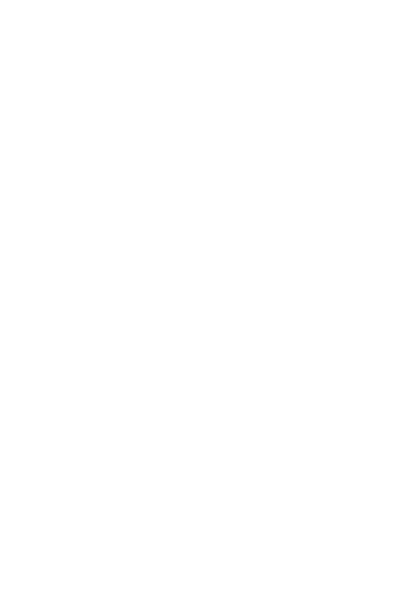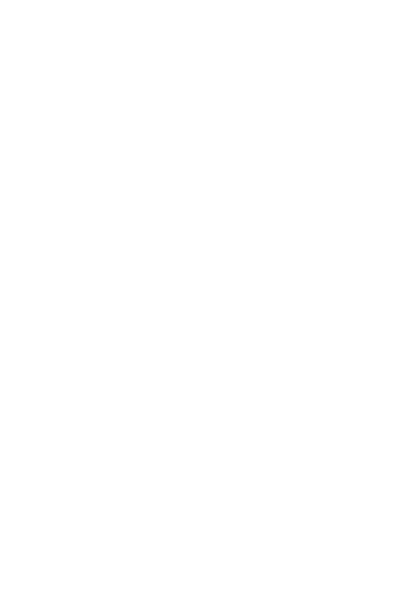
2
contents
your phone . . . . . . . . . . . . . . . . . . . . . . . . . . . . . . . . . 4
main menu . . . . . . . . . . . . . . . . . . . . . . . . . . . . . . . . . 6
settings menu. . . . . . . . . . . . . . . . . . . . . . . . . . . . . . . 7
let’s go . . . . . . . . . . . . . . . . . . . . . . . . . . . . . . . . . . . . . 8
basics. . . . . . . . . . . . . . . . . . . . . . . . . . . . . . . . . . . . . . 9
turn it on & off . . . . . . . . . . . . . . . . . . . . . . . . . . . . . 9
make & answer calls . . . . . . . . . . . . . . . . . . . . . . . . 9
end a call . . . . . . . . . . . . . . . . . . . . . . . . . . . . . . . . . 10
store a phone number . . . . . . . . . . . . . . . . . . . . . . . 10
call a stored number . . . . . . . . . . . . . . . . . . . . . . . . 11
personalize . . . . . . . . . . . . . . . . . . . . . . . . . . . . . . . . 12
home screen shortcuts . . . . . . . . . . . . . . . . . . . . . . 12
ringtones . . . . . . . . . . . . . . . . . . . . . . . . . . . . . . . . . 13
wallpaper . . . . . . . . . . . . . . . . . . . . . . . . . . . . . . . . . 16
skins. . . . . . . . . . . . . . . . . . . . . . . . . . . . . . . . . . . . . 17
external control buttons . . . . . . . . . . . . . . . . . . . . . 18
using external buttons . . . . . . . . . . . . . . . . . . . . . . . 18
mute button . . . . . . . . . . . . . . . . . . . . . . . . . . . . . . . 19
Bluetooth® power button . . . . . . . . . . . . . . . . . . . 20
music player buttons . . . . . . . . . . . . . . . . . . . . . . . 20