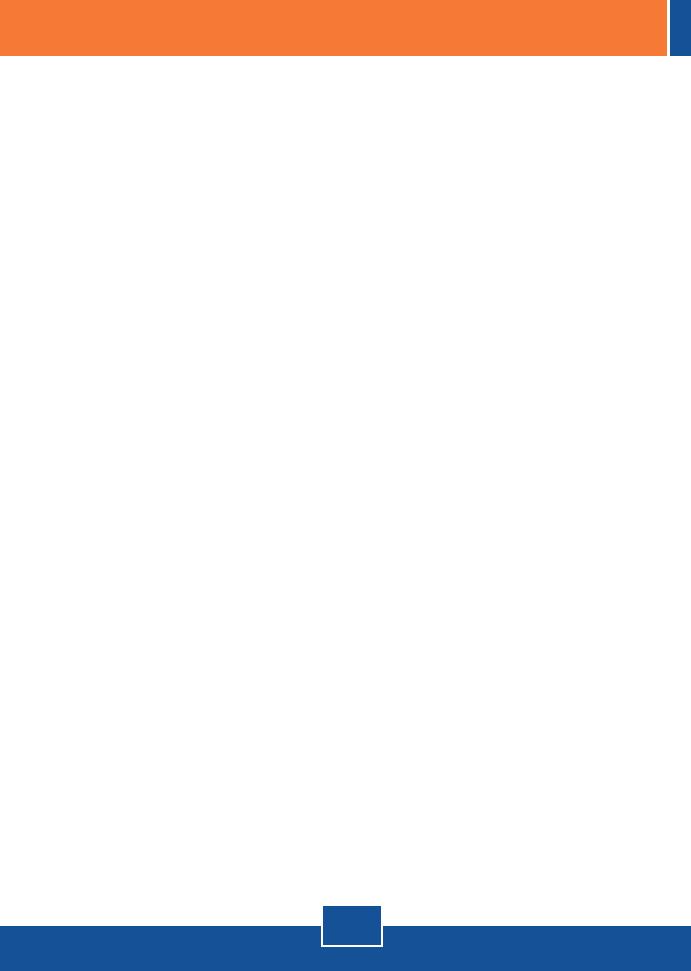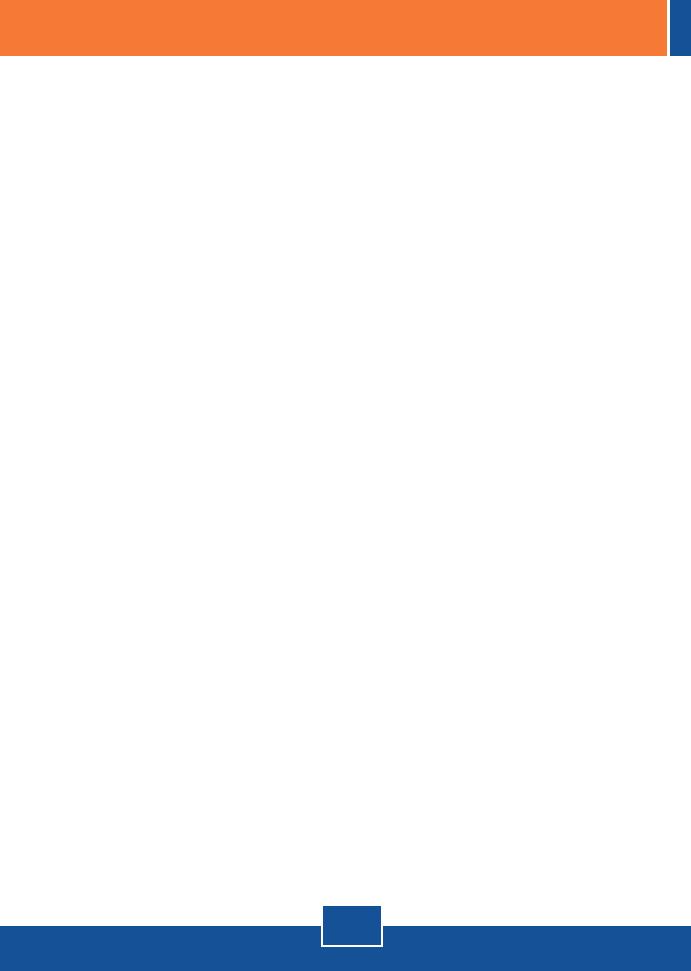
6
Q1:
A1:
Q2:
A2:
Q3:
A3:
Q4:
A4:
Q5:
A5:
Windows doesn't recognize my new hardware. What should I do?
First, verify that your computer meets the system requirements as specified in
Section 1. Second, go to Start -> Control Panel -> System > Hardware ->
Device Manager. In the list of device types, double-click on Network Adapters.
If you see the device with a yellow question mark or exclamation point next to it,
double-click on it, click on Drivers and click Update Drivers. Third, if the device
manager fails to recognize the presence of a new networking adapter, verify that
the network adapter is firmly seated in the PCIE Slot.
Windows recognizes my new hardware, but I'm unable to connect to my
network. What should I do?
First, verify that the cable is securely connected from your switch or router to
your network adapter. Second, verify that the LEDs on your network card are lit.
Third, verify that the TCP/IP settings are set to Obtain an IP address
automatically.
Why am I only getting a network connection speed of 100Mbps instead of
1000Mbps for the TEG-ECTX?
First, check the Ethernet Cable. Make sure you are using CAT-5e or CAT-6
Ethernet Cables. Some CAT-5 cables are not rated to run in Gigabit. Second,
make sure you are connected to a 1000Mbps switch.
I am not getting a network connection when I connect the TEG-ECSX to my
network. What should I do?
First, check the fiber cable. Make sure you are using 50/125ìm or
62.5/125ìm multi-mode fiber cable. Second, make sure that the opposing
connection is Gigabit multi-mode fiber connection. The TEG-ECSX will not auto
negotiate to 10 or 100Mbps.
What is the maximum distance that is supported by the adapters?
TEG-ECTX: 100 Meters. TEG-ECSX: 550 meters.
If you still encounter problems or have any questions regarding the TEG-ECTX/TEG-
ECSX, please refer to the User's Guide included on the Driver CD-ROM or contact
Trendnet's Technical Support Department.
Troubleshooting