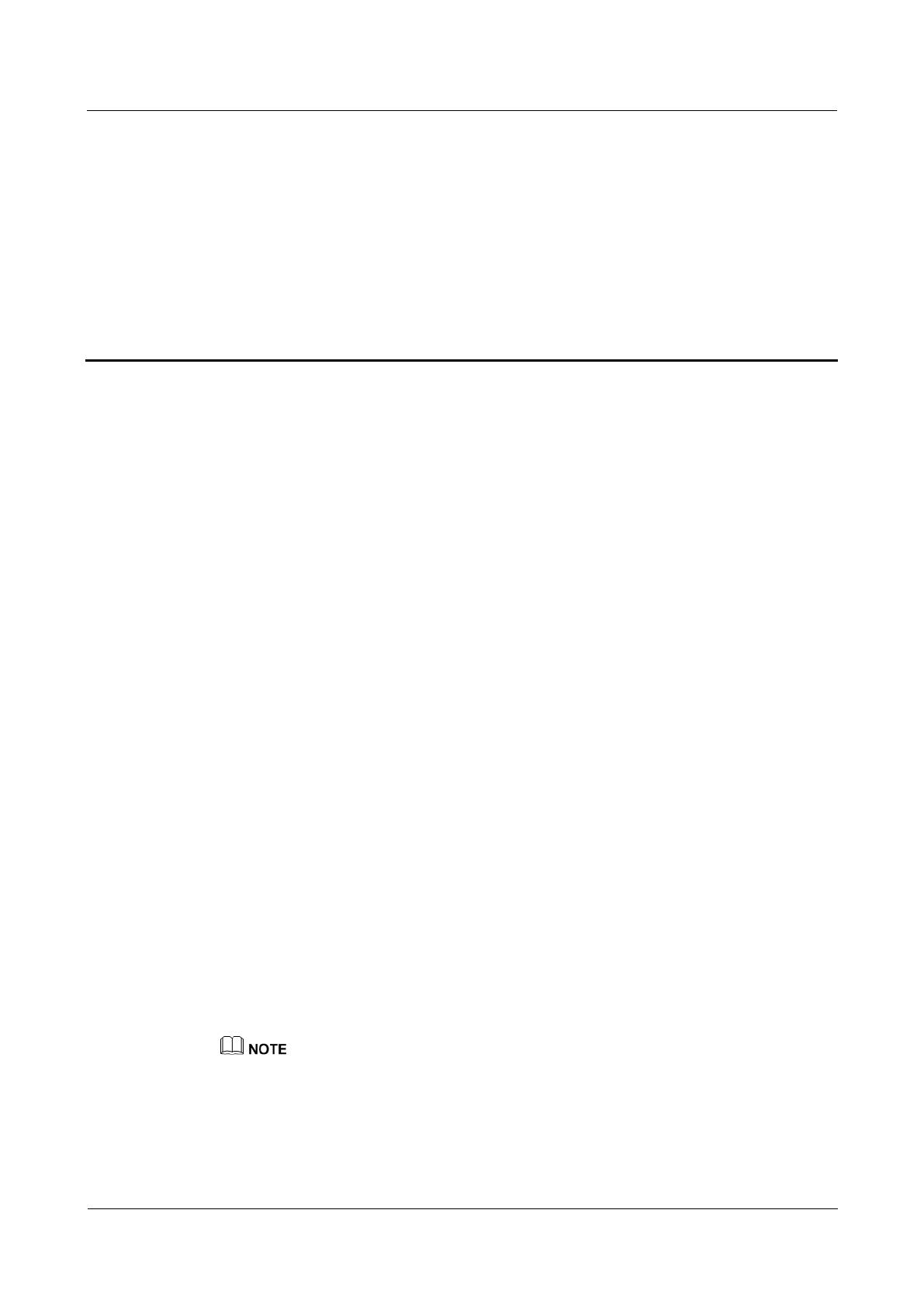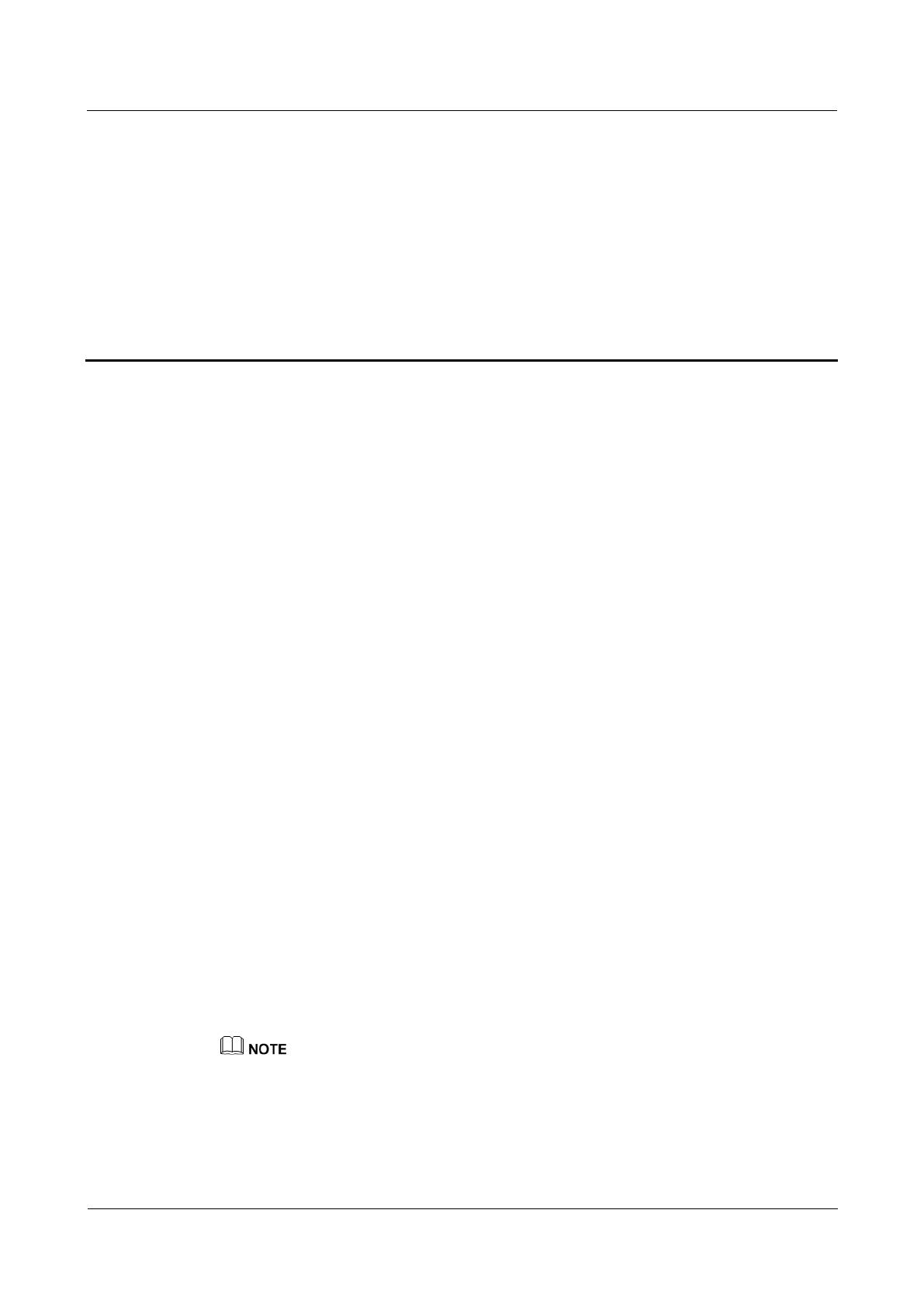
HUAWEI Band B3
Online Help
1 Getting started
About This Chapter
1.1 Using your HUAWEI TalkBand B3
1.2 Charging your HUAWEI TalkBand B3
1.3 Connecting your HUAWEI TalkBand B3 to your phone
1.4 Managing screens
1.5 Getting to know the icons
1.1 Using your HUAWEI TalkBand B3
You can use your HUAWEI TalkBand B3 for fitness monitoring, sleep monitoring, Bluetooth
calling, and smart notifications.
Fitness monitoring: Your HUAWEI TalkBand B3 is able to smartly recognize whether you
are walking, running, or climbing.
Sleep monitoring: Your HUAWEI TalkBand B3 is able to identify whether you are sleeping
deeply or lightly and monitor your sleep data.
Bluetooth calling: Your HUAWEI TalkBand B3 comes with a Bluetooth headset that allows
you to make Bluetooth calls.
Smart reminders: Your HUAWEI TalkBand B3 supports smart alarms, activity reminders,
and event alarms to make your life more convenient.
1.2 Charging your HUAWEI TalkBand B3
Charge your HUAWEI TalkBand B3 in a place with good ventilation. Make sure the charging port
is clean and dry before charging.
Your HUAWEI TalkBand B3 does not come with a charger. Supported charging specifications
include 5 V 0.5 A, 5 V 1 A, 5 V 1.5 A, and 5 V 2 A.