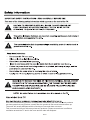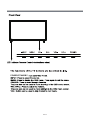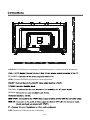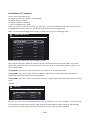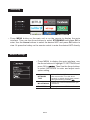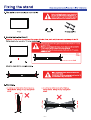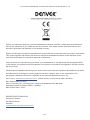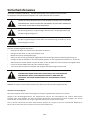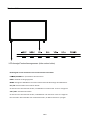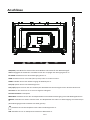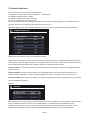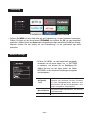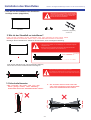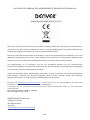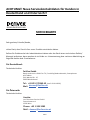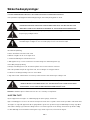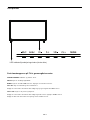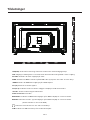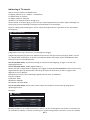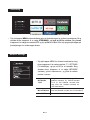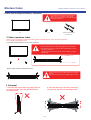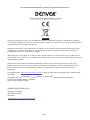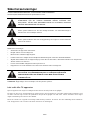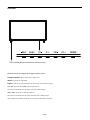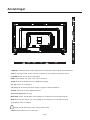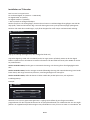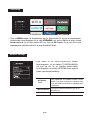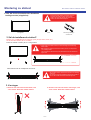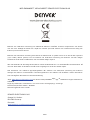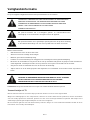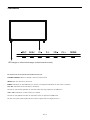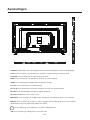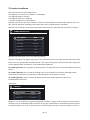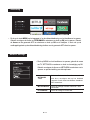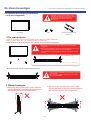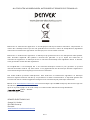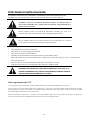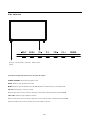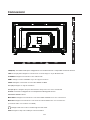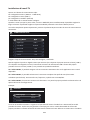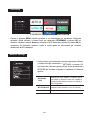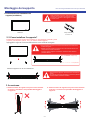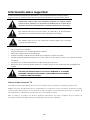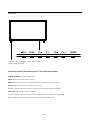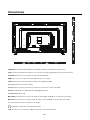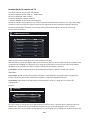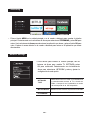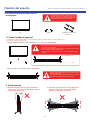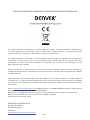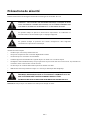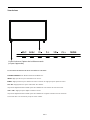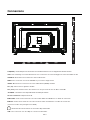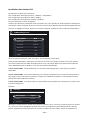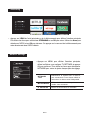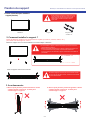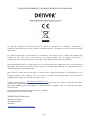Quick start guide
Kurzanleitung
Guía de inicio rápido
Snelstartgids
Guide de démarrage rapide
Guida rapida
Kvikstartguide
Snabbstartsguide
Full installation user manual can be found at
www.denver-electronics.com
. Search for the model number.
SMART TV with DVB-T2/S2/DVB-C
and H.265/HEVC Support
o el:M d LDS-5070
Page is loading ...

Due to the manufacturing process of components, televisions and other electronic products
can have parts that may produce a smell after the product is first turned on and warms up.
The smell will usually dissipate within a few days of use and does not return.
This is normal and occurs with many electronic products. Please ensure there is sufficient
ventilation around the TV and in the room and the odor will dissipate.
ENG-1
Page is loading ...

HDMI: Connect DVD/Blu-ray player or other equipment.
PC AUDIO
USB: Connect to USB device for multimedia .
TV2(T2/C):
LAN(RJ45):
ENG-3
OPTICAL:
RJ45 plug for connecting to external modem or network access equipment.

Installation of TV channels
This TV comes with triple tuner.
For digital terrestrial TV: (DVB-T2 – H.265 HEVC)
For digital cable TV: (DVB-C)
For digital satellite TV: (DVB-S2)
+ it has an analogue tuner aswell.
When you start the TV for the first time, you will enter a first time installation mode, Here you shall choose
language& what country you are in. You do this by pushing the arrow left/right keys.
When you are finished making these settings, push OK button to get to autotun
ing menu.
Choose Tune type. (either DTV, ATV (analogue, or both)
Then choose digital type: DVB-T for terrestrial (if you have own antenna on the roof), DVB-C if you have
digital cable TV (please notice, you need to know the DVB-C info from your cable provider) or DVB-S if you
have a satellite dish.
If using DVB-T, you can just make an autoscan, and it will scan in all available channel.
If using DVB-C, you can use either full scan or Network scan (some countries demand this). And ins
er
t
Ne
twork ID, Frequency, Symbol rate and LCN on/off.
If using DVB-S, you have to know what satellite your dish are pointing towards, and choose this in the setup
menu.
Example:
Please notice. The TV has a common interface+ input. This allows you to insert CA module + smartcard from
your TV/cable provider to watch pay per view channels and selectable channels outside of your package.
Pay attention on the description shown on the back of the TV on how to insert CA module.
ENG-4
CONNECTION DEVICES
Tuning Mode DTV
Digital Type
Scan Mode
Network ID
Frequency
Symbol
DVB-T
Network
Auto
Auto
Auto
LANGUAGE
OSD Language
Country
Environment Home Mode
Denmark
English

Streaming
• Press MENU button on the main unit or on the remote to display the main
interface. Then use the Arrow buttons to select STREAMING and press OK to
enter. Use the Arrow buttons to select the desired APP and press OK button to
view. Or press the hotkey on the remote control to enter the desired APP directly.
NOT CONNECT
NETWORK
TYPE
Select Wired and Wireless network,
then connect the TV to the wired
network or search the wireless network
through searching available
MY NETWORK
Display the current network which you
connect to.
IP ADDRESS
Display the current IP information.
• Press MENU to display the main interface, use
the Arrow buttons to highlight TV SETTINGS and
press OK to
Then Use the Arrow buttons
to select NETWORK to enter and adjust each
option setting.
Network Settings
WIRED
ENG-5
Page is loading ...

ALL RIGHTS RESERVED, COPYRIGHT DENVER ELECTRONICS A/S
Electric and electronic equipment and included batteries contains materials, components and substances
that can be hazardous to your health and the environment, if the waste material (discarded electric and
electronic equipment and batteries) is not handled correctly.
Electric and electronic equipment and batteries is marked with the crossed out trash can symbol, seen below.
This symbol signifies that electric and electronic equipment and batteries shoul
d not be disposed of with
other household waste, but should be disposed of separately.
As the end user it is important that you submit your used batteries to the approriate and designated facility.
In this manner you make sure that the batteries are recycled in accordance with legislature and will not harm
the environment.
All cities have established collection points, where electric and electronic equipment and batteries can either
be submitted free of charge at recycling stations and other collection sites, or be collected from the
hou
Operating Frequency Range: 42MHz ~ 86 2MHz.
Max Output Power: 135W
seholds. Additional information is available at the technical department of your city.
DENVER ELECTRONICS A/S
Omega 5A, Soeften
DK-8382 Hinnerup
Denmark
www.facebook.com/denverelectronics
ENG-7
Please enter: and then click the search ICON on topline of website.
Write modelnumber:LDS-5070.
Now enter product page, and red directive is found under downloads/other downloads.
www.denver-electronics.com
Page is loading ...
Page is loading ...
Page is loading ...
Page is loading ...
Page is loading ...
Page is loading ...
Page is loading ...
Page is loading ...
Page is loading ...
Page is loading ...
Page is loading ...
Page is loading ...
Page is loading ...
Page is loading ...
Page is loading ...
Page is loading ...
Page is loading ...
Page is loading ...
Page is loading ...
Page is loading ...
Page is loading ...
Page is loading ...
Page is loading ...
Page is loading ...
Page is loading ...
Page is loading ...
Page is loading ...
Page is loading ...
Page is loading ...
Page is loading ...
Page is loading ...
Page is loading ...
Page is loading ...
Page is loading ...
Page is loading ...
Page is loading ...
Page is loading ...
Page is loading ...
Page is loading ...
Page is loading ...
Page is loading ...
Page is loading ...
Page is loading ...
Page is loading ...
Page is loading ...
Page is loading ...
Page is loading ...
Page is loading ...
Page is loading ...
Page is loading ...
Page is loading ...
Page is loading ...
Page is loading ...
Page is loading ...
Page is loading ...
-
 1
1
-
 2
2
-
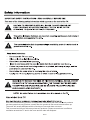 3
3
-
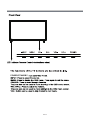 4
4
-
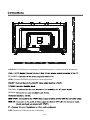 5
5
-
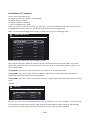 6
6
-
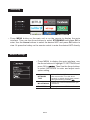 7
7
-
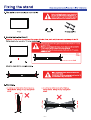 8
8
-
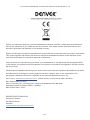 9
9
-
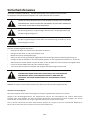 10
10
-
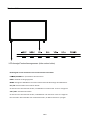 11
11
-
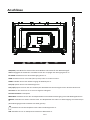 12
12
-
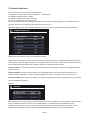 13
13
-
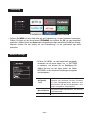 14
14
-
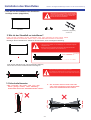 15
15
-
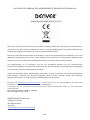 16
16
-
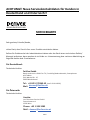 17
17
-
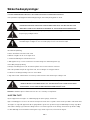 18
18
-
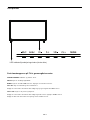 19
19
-
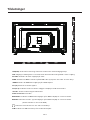 20
20
-
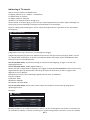 21
21
-
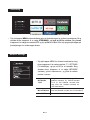 22
22
-
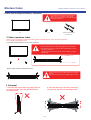 23
23
-
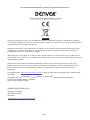 24
24
-
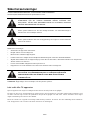 25
25
-
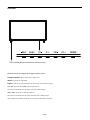 26
26
-
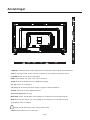 27
27
-
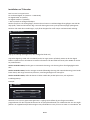 28
28
-
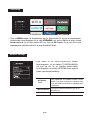 29
29
-
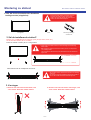 30
30
-
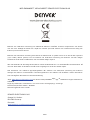 31
31
-
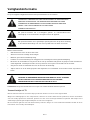 32
32
-
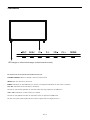 33
33
-
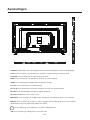 34
34
-
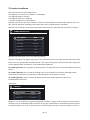 35
35
-
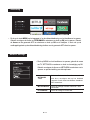 36
36
-
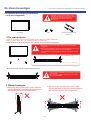 37
37
-
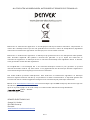 38
38
-
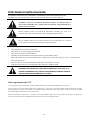 39
39
-
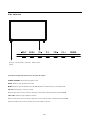 40
40
-
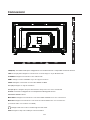 41
41
-
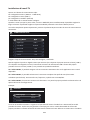 42
42
-
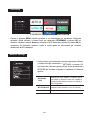 43
43
-
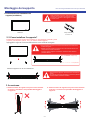 44
44
-
 45
45
-
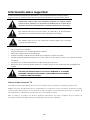 46
46
-
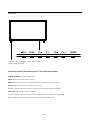 47
47
-
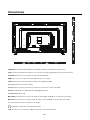 48
48
-
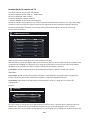 49
49
-
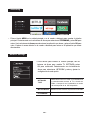 50
50
-
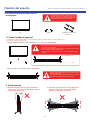 51
51
-
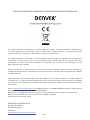 52
52
-
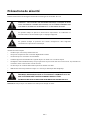 53
53
-
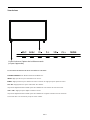 54
54
-
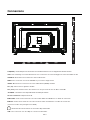 55
55
-
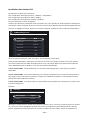 56
56
-
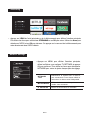 57
57
-
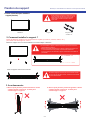 58
58
-
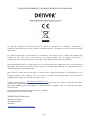 59
59
-
 60
60
-
 61
61
-
 62
62
-
 63
63
-
 64
64
Denver LDS-5070 User manual
- Type
- User manual
- This manual is also suitable for
Ask a question and I''ll find the answer in the document
Finding information in a document is now easier with AI
in other languages
- italiano: Denver LDS-5070 Manuale utente
- français: Denver LDS-5070 Manuel utilisateur
- español: Denver LDS-5070 Manual de usuario
- Deutsch: Denver LDS-5070 Benutzerhandbuch
- Nederlands: Denver LDS-5070 Handleiding
- dansk: Denver LDS-5070 Brugermanual
- svenska: Denver LDS-5070 Användarmanual
Related papers
-
Denver LDS-4368 UK User manual
-
Denver LED-3274 User manual
-
Denver TFD-2339DVBT 23” LCD Datasheet
-
Denver LDS-5071 User manual
-
Denver GMP-240MK3 User manual
-
Denver LDS-5575 User manual
-
Denver LED-6570 User manual
-
Denver GHS-130 Gaming Headset User manual
-
Denver LDS-4075 User manual
-
Denver DVH-1245 User manual
Other documents
-
AT&T SB3014 User guide
-
Panasonic TX32A400E Owner's manual
-
Samsung QE43LS05TCU User manual
-
Samsung The Sero QE43LS05T 2020 User manual
-
Maximum C-505 User manual
-
Sony KD-65A1 Owner's manual
-
Sony Bravia KD-65ZD9 Owner's manual
-
Samsung QE43LS01TAU User manual
-
LG OLED77C9PLA Owner's manual
-
Sony KD-100ZD9 User manual