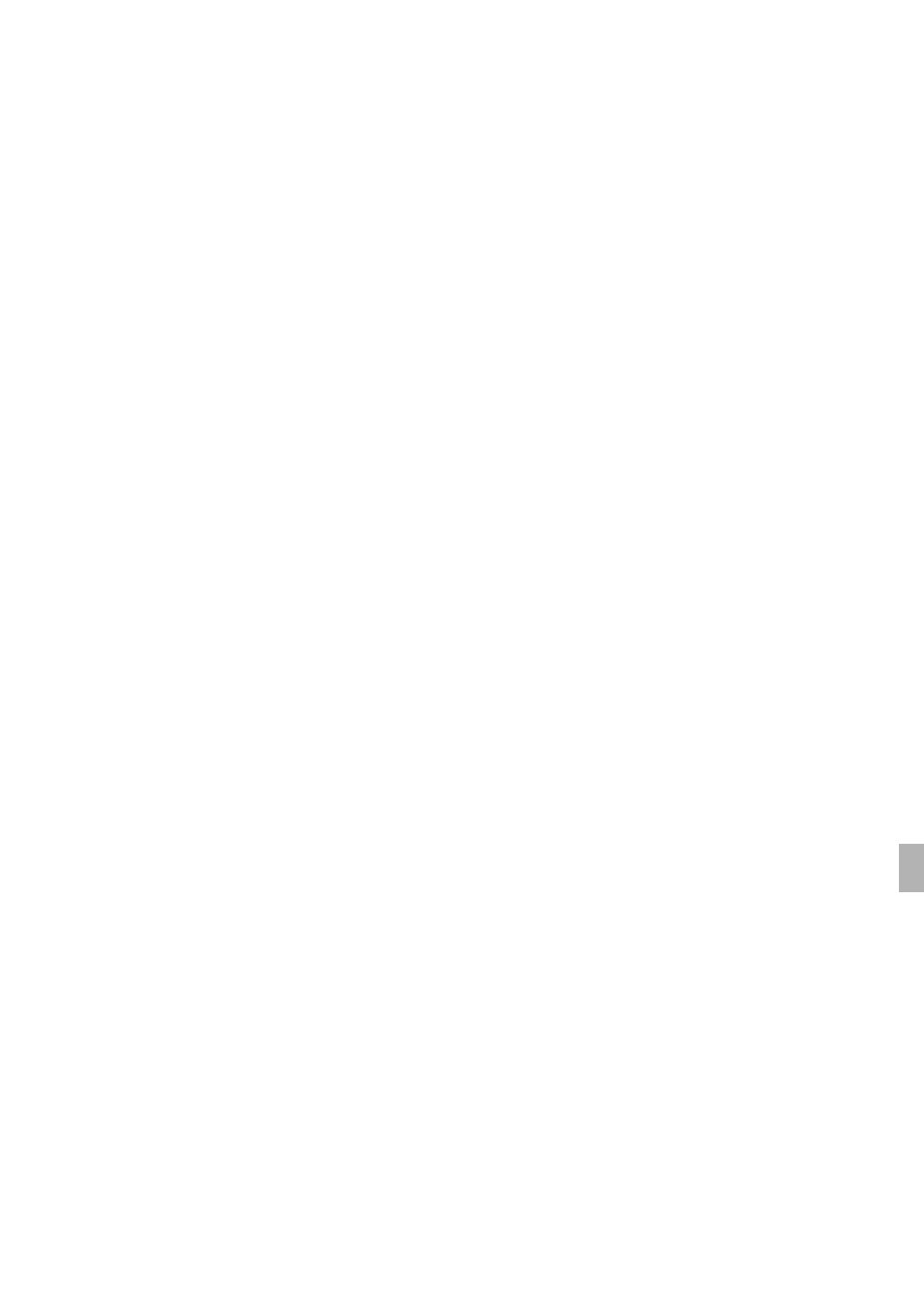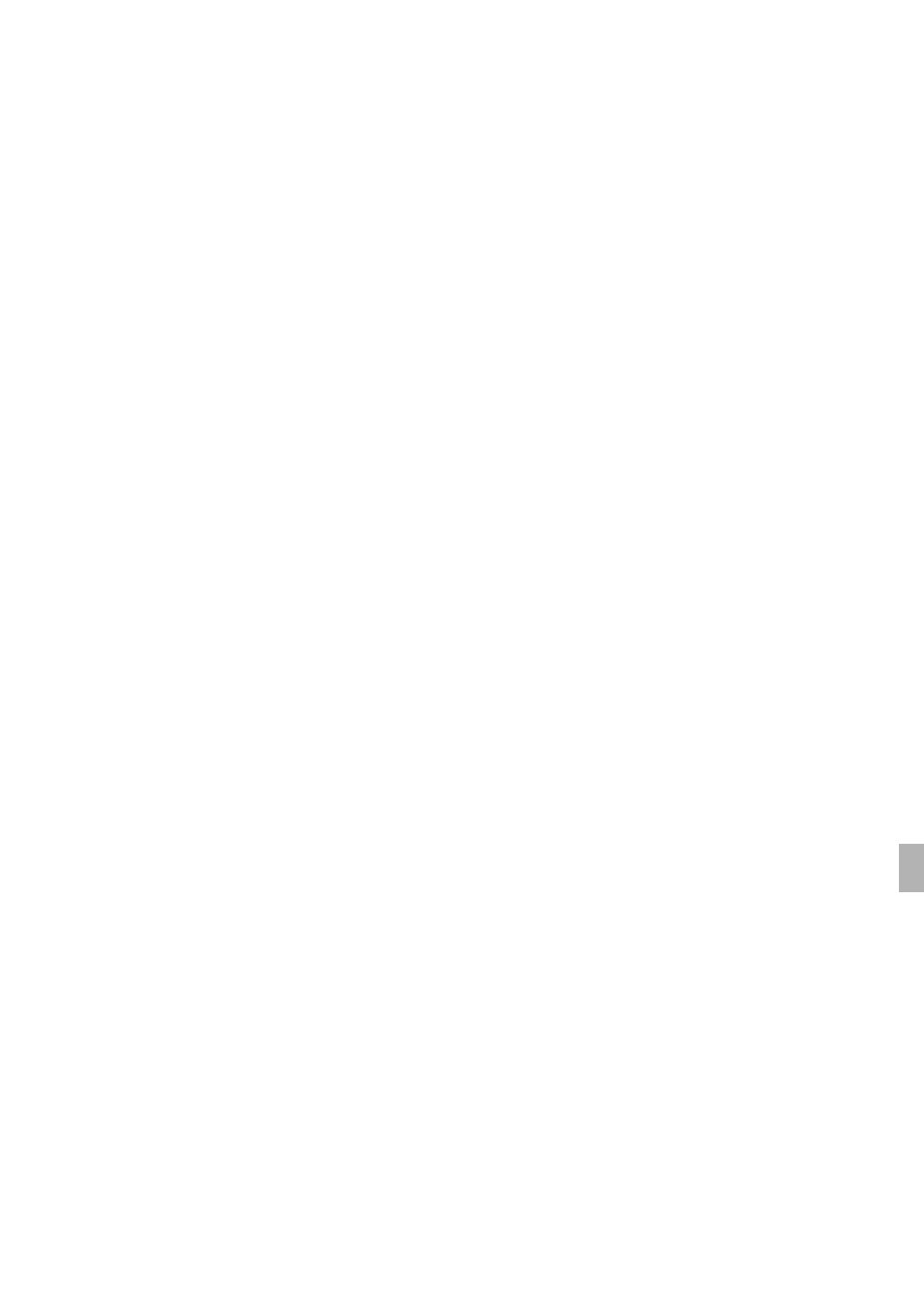
5
Highlights of the XF305/XF300
The Canon XF305/XF300 HD Camcorder has been designed to fulfill the needs demanded by industry
professionals. The following are just some of the many features that will help turn your creative vision into reality.
HD Recording
3CMOS system and DIGIC DV III image processor
The camcorder is equipped with three 1/3-in. CMOS
sensors that each capture video at an effective pixel
count of approximately 2.07 megapixels
(1920x1080). Combined with the DIGIC DV III image
processor and newly developed 18x zoom lens (29.3
mm, F1.6), the camcorder offers a center resolution
of 1,000 TV lines. Furthermore, the camcorder
produces spectacular video with true-to-life color
reproduction while reducing noise and “rolling
shutter” artifacts thanks to a twofold improvement
(when the frame rate is 60i) over previous models in
scanning speed.
Superb HD video
The camcorder uses the MPEG-2 Long GOP codec.
When you record using the 50 Mbps bit rate (with
4:2:2 color sampling), the quality of your recordings
will rival that of broadcast video. Your recordings are
saved as Material eXchange Format (MXF) files,
which are compatible with major non-linear editing
(NLE) software.
You can configure the video recording signal to suit
your needs. By combining the bit rate/resolution
setting with the frame rate setting, you can produce
video from 1440x1080/24P at 25 Mbps to
1280x720/60P at 35 Mbps to 1920x1080/60i at
50 Mbps. You can select from a total of 16 different
combinations!
Operability
Focus and zoom
Enhancements were made to the focus and zoom
systems. The newly added full manual focus mode
(0 54) sets physical stops on the focus ring and
also displays a distance indicator on the ring itself.
With the physical stops on the zoom ring (0 77),
you can easily go from full wide angle to full telephoto
by turning the zoom ring about 90°.
Overall design
The various buttons, switches and other controls
were redesigned after extensive research and
interviews with industry professionals. Buttons and
switches were repositioned for easier use and access
and the ergonomic design of the grip was also
refined for better balance. In addition, you can frame
your shots more easily with the improved viewfinder
and larger LCD screen, which both now have 100%
coverage.
Recording media
The camcorder records video and audio to
CompactFlash (CF) cards. You can even make
lengthy recordings without worry because the
camcorder features two CF card slots. When one CF
card becomes full, the recording will automatically
continue on the other one without interruption when
you use relay recording (0 43). In addition, using
double slot recording (0 44) lets you record the
same clip simultaneously to both CF cards.
Canon XF Utility software
Managing your recordings is as simple as using the
Canon XF Utility software. You can transfer your
recordings to your computer, where you can view
and manage them. Using the associated plugins, you
can then use the recordings with major NLE
software*.
* Refer to Saving Clips to a Computer (0 158) for details
on compatible software.
Versatile Artistic Expression
Special recording modes
The special recording modes (0 105) give you more
creative control over your recordings. You can create
a slow motion or fast motion effect in your
recordings, record a certain number of frames at a
set interval (ideal for subjects with little movement) or
record a certain number of frames every time you
press a button (ideal for stop motion animation).