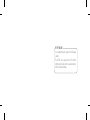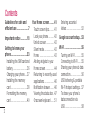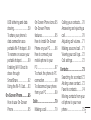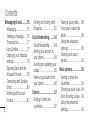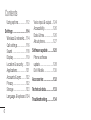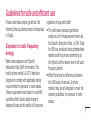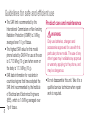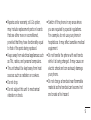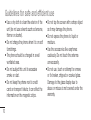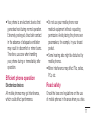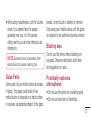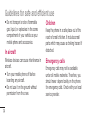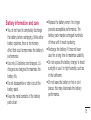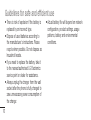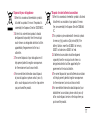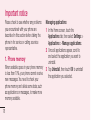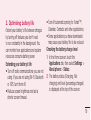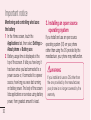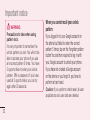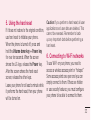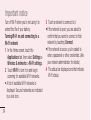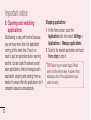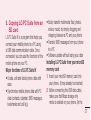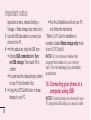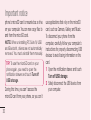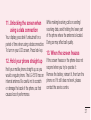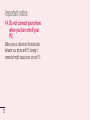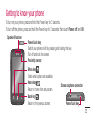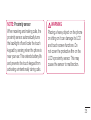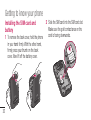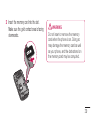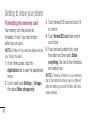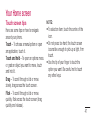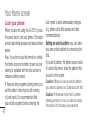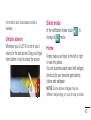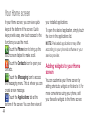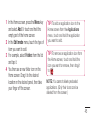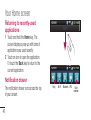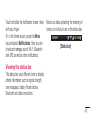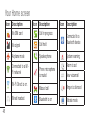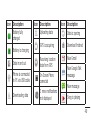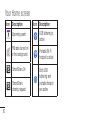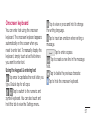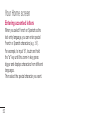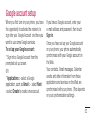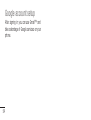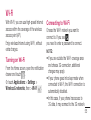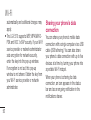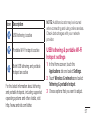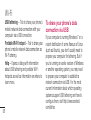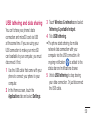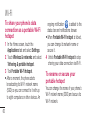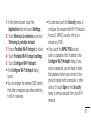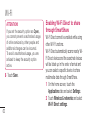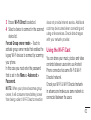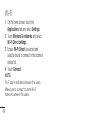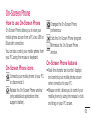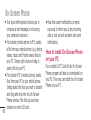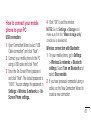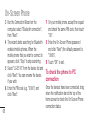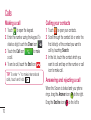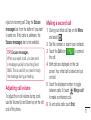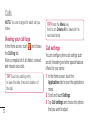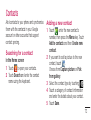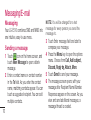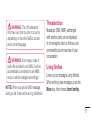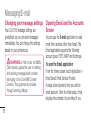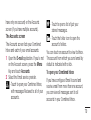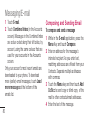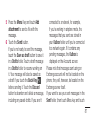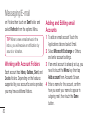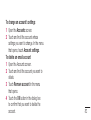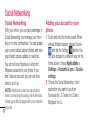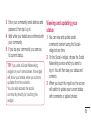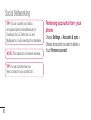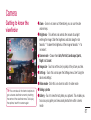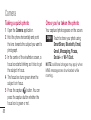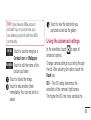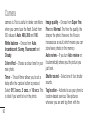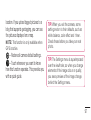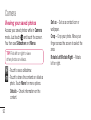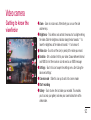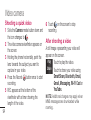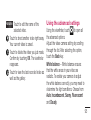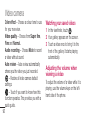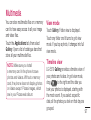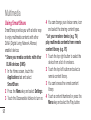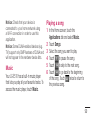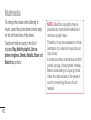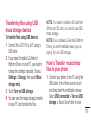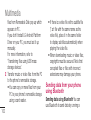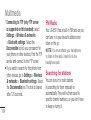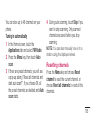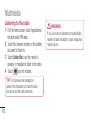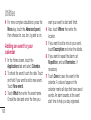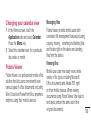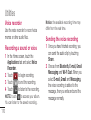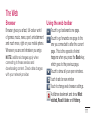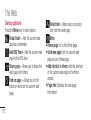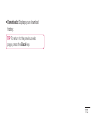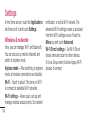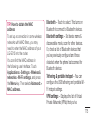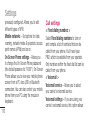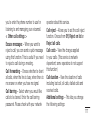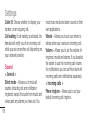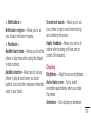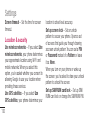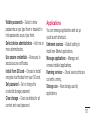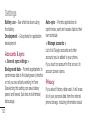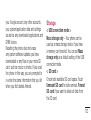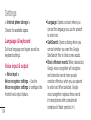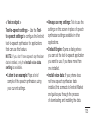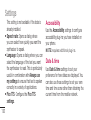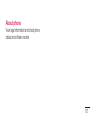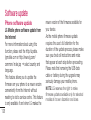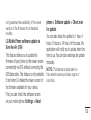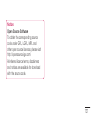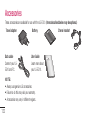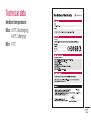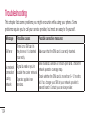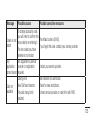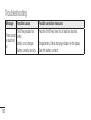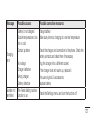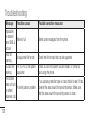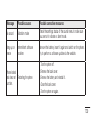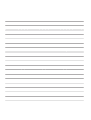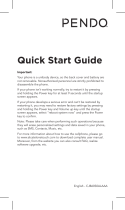User Guide
LG-E510
P/N : MFL67362512 (1.0) www.lg.com
ENGLISH

This equipment may be operated in all European
countries.
The WLAN can be operated in the EU without
restriction indoors, but cannot be operated outdoors
in France, Russia and Ukraine.
Wi-Fi (WLAN)

Some of the contents of this manual may not apply to your phone. This
depends on your phone’s software and your service provider.
This handset is not recommended for the visually impaired because of its
touch screen keyboard.
Copyright ©2011 LG Electronics, Inc. All rights reserved. LG and the LG
logo are registered trademarks of LG Group and its related entities. All other
trademarks are the property of their respective owners.
Google™, Google Maps™, Gmail™, YouTube™, Google Talk™ and
Android Market™ are trademarks of Google, Inc.
•
•
•
•
This guide helps you get started using your phone.
If you need more information, please visit www.lg.com.
LG-E510 User Guide
English

2
Contents
Guidelines for safe and
efficient use ....................7
Important notice ...........18
Getting to know your
phone ............................33
Installing the SIM card and
battery ........................36
Charging your phone ....37
Installing the memory
card ............................38
Formatting the memory
card ............................40
Your Home screen ........41
Touch screen tips .........41
Lock your phone ..........42
Unlock screen ..............43
Silent mode .................43
Home .........................43
Adding widgets to your
Home screen ...............44
Returning to recently-used
applications .................46
Notification drawer .......46
Viewing the status bar ..47
Onscreen keyboard ......51
Entering accented
letters .........................52
Google account setup ...53
Wi-Fi .............................55
Turning on Wi-Fi ...........55
Connecting to Wi-Fi ......55
Sharing your phone’s data
connection ...................56
USB tethering & portable
Wi-Fi hotspot settings...57
To share your phone’s
data connection via
USB ............................58

3
USB tethering and data
sharing ........................59
To share your phone’s
data connection as a
portable Wi-Fi hotspot ..60
To rename or secure your
portable hotspot ...........60
Enabling Wi-Fi Direct to
share through
SmartShare .................62
Using the Wi-Fi Cast .....63
On-Screen Phone ..........65
How to use On-Screen
Phone .........................65
On-Screen Phone icons .
65
On-Screen Phone
features .......................65
How to install On-Screen
Phone on your PC ........66
How to connect your
mobile phone to your
PC ..............................67
To check the phone to PC
connection ...................68
To disconnect your phone
from your PC ...............69
Calls ..............................70
Making a call ...............70
Calling your contacts ....70
Answering and rejecting a
call ..............................70
Adjusting call volume ...71
Making a second call ...71
Viewing your call logs ...72
Call settings .................72
Contacts ........................73
Searching for a contact
.73
Adding a new contact ...73
Favorite contacts ..........74
Moving contacts from your
old phone to your new
phone .........................75

4
Messaging/E-mail .........76
Messaging ...................76
Sending a message ......76
Threaded box ..............77
Using Smilies ...............77
Changing your message
settings .......................78
Opening Email and the
Accounts Screen ..........78
Composing and Sending
Email ...........................80
Working with Account
Folders ........................82
Adding and Editing email
Accounts .....................82
Social Networking ........84
Social Networking .......84
Adding your account to
your phone ..................84
Viewing and updating your
status .........................85
Removing accounts from
your phone ..................86
Camera .........................87
Getting to know the
viewfinder ....................87
Taking a quick photo ....88
Once you’ve taken the
photo ..........................88
Using the advanced
settings .......................89
Viewing your saved
photos .........................92
Video camera ................93
Getting to know the
viewfinder ....................93
Shooting a quick video .94
After shooting a video ...94
Using the advanced
settings .......................95
Contents

5
Watching your saved
videos .........................96
Adjusting the volume
when viewing a video ...96
Multimedia ....................97
View mode ..................97
Timeline view ...............97
Using SmartShare ........98
Music ..........................99
Playing a song .............99
Transferring files using
USB mass storage
devices ......................101
How to Transfer music/
video files to your
phone .......................101
Sending data from your
phone using Bluetooth
.102
FM Radio ...................104
Searching for stations 104
Resetting channels .....105
Listening to the radio ..106
Utilities ........................107
Setting your alarm ......107
Using your calculator ..107
Adding an event to your
calendar ....................108
Changing your calendar
view ..........................109
Polaris Viewer ............109
Voice recorder ...........110
Recording a sound or
voice .........................110
Sending the voice
recording ...................110
The Web ......................111
Browser .....................111
Using the web toolbar .111

6
Using options .............112
Settings ......................114
Wireless & networks...114
Call settings ...............116
Sound .......................118
Display ......................119
Location & security ....120
Applications ...............121
Accounts & sync ........122
Privacy ......................122
Storage .....................123
Language & keyboard
.124
Voice input & output ...124
Accessibility ...............126
Date & time ...............126
About phone ..............127
Software update .........128
Phone software
update ......................128
DivX Mobile ...............130
Accessories ................132
Technical data.............133
Troubleshooting ..........134
Contents

7
Please read these simple guidelines. Not
following these guidelines may be dangerous
or illegal.
Exposure to radio frequency
energy
Radio wave exposure and Specific
Absorption Rate (SAR) information. This
mobile phone model LG-E510 has been
designed to comply with applicable safety
requirements for exposure to radio waves.
These requirements are based on scientific
guidelines that include safety margins
designed to assure the safety of all persons,
regardless of age and health.
The radio wave exposure guidelines
employ a unit of measurement known as
the Specific Absorption Rate, or SAR. Tests
for SAR are conducted using standardised
methods with the phone transmitting at
its highest certified power level in all used
frequency bands.
While there may be differences between
the SAR levels of various LG phone
models, they are all designed to meet the
relevant guidelines for exposure to radio
waves.
•
•
Guidelines for safe and efficient use

8
The SAR limit recommended by the
International Commission on Non-Ionizing
Radiation Protection (ICNIRP) is 2 W/kg
averaged over 10 g of tissue.
The highest SAR value for this model
phone tested by DASY4 for use at the ear
is 0.713 W/kg (10 g) and when worn on
the body is 1.12 W/kg (10 g).
SAR data information for residents in
countries/regions that have adopted the
SAR limit recommended by the Institute
of Electrical and Electronics Engineers
(IEEE), which is 1.6 W/kg averaged over
1g of tissue.
•
•
•
Product care and maintenance
WARNING
Only use batteries, chargers and
accessories approved for use with this
particular phone model. The use of any
other types may invalidate any approval
or warranty applying to the phone, and
may be dangerous.
Do not disassemble this unit. Take it to a
qualified service technician when repair
work is required.
•
Guidelines for safe and efficient use

9
Repairs under warranty, at LG’s option,
may include replacement parts or boards
that are either new or reconditioned,
provided that they have functionality equal
to that of the parts being replaced.
Keep away from electrical appliances such
as TVs, radios, and personal computers.
The unit should be kept away from heat
sources such as radiators or cookers.
Do not drop.
Do not subject this unit to mechanical
vibration or shock.
•
•
•
•
•
Switch off the phone in any area where
you are required by special regulations.
For example, do not use your phone in
hospitals as it may affect sensitive medical
equipment.
Do not handle the phone with wet hands
while it is being charged. It may cause an
electric shock and can seriously damage
your phone.
Do not charge a handset near flammable
material as the handset can become hot
and create a fire hazard.
•
•
•

10
Use a dry cloth to clean the exterior of the
unit (do not use solvents such as benzene,
thinner or alcohol).
Do not charge the phone when it is on soft
furnishings.
The phone should be charged in a well
ventilated area.
Do not subject this unit to excessive
smoke or dust.
Do not keep the phone next to credit
cards or transport tickets; it can affect the
information on the magnetic strips.
•
•
•
•
•
Do not tap the screen with a sharp object
as it may damage the phone.
Do not expose the phone to liquid or
moisture.
Use the accessories like earphones
cautiously. Do not touch the antenna
unnecessarily.
Do not use, touch or attempt to remove
or fix broken, chipped or cracked glass.
Damage to the glass display due to
abuse or misuse is not covered under the
warranty.
•
•
•
•
Guidelines for safe and efficient use

11
Your phone is an electronic device that
generates heat during normal operation.
Extremely prolonged, direct skin contact
in the absence of adequate ventilation
may result in discomfort or minor burns.
Therefore, use care when handling
your phone during or immediately after
operation.
Efficient phone operation
Electronics devices
All mobile phones may get interference,
which could affect performance.
•
Do not use your mobile phone near
medical equipment without requesting
permission. Avoid placing the phone over
pacemakers, for example, in your breast
pocket.
Some hearing aids might be disturbed by
mobile phones.
Minor interference may affect TVs, radios,
PCs, etc.
Road safety
Check the laws and regulations on the use
of mobile phones in the area when you drive.
•
•
•

12
Do not use a hand-held phone while
driving.
Give full attention to driving.
Pull off the road and park before making
or answering a call if driving conditions
so require.
RF energy may affect some electronic
systems in your vehicle such as car
stereos and safety equipment.
When your vehicle is equipped with an
air bag, do not obstruct with installed or
portable wireless equipment. It can cause
the air bag to fail or cause serious injury
due to improper performance.
•
•
•
•
•
If you are listening to music whilst out and
about, please ensure that the volume is at
a reasonable level so that you are aware
of your surroundings. This is particularly
imperative when near roads.
Avoid damage to your hearing
Damage to your hearing can occur if you are
exposed to loud sound for long periods of
time. We therefore recommend that you do
not turn on or off the handset close to your
ear. We also recommend that music and call
volumes are set to a reasonable level.
•
Guidelines for safe and efficient use

13
When using headphones, turn the volume
down if you cannot hear the people
speaking near you, or if the person
sitting next to you can hear what you are
listening to.
NOTE:
Excessive sound pressure from
earphones can cause hearing loss.
Glass Parts
Some parts of your mobile device are made
of glass. This glass could break if your
mobile device is dropped on a hard surface
or receives a substantial impact. If the glass
•
breaks, do not touch or attempt to remove.
Stop using your mobile device until the glass
is replaced by an authorised service provider.
Blasting area
Do not use the phone where blasting is in
progress. Observe restrictions, and follow
any regulations or rules.
Potentially explosive
atmospheres
Do not use the phone at a refueling point.
Do not use near fuel or chemicals.
•
•

14
Do not transport or store flammable
gas, liquid, or explosives in the same
compartment of your vehicle as your
mobile phone and accessories.
In aircraft
Wireless devices can cause interference in
aircraft.
Turn your mobile phone off before
boarding any aircraft.
Do not use it on the ground without
permission from the crew.
•
•
•
Children
Keep the phone in a safe place out of the
reach of small children. It includes small
parts which may cause a choking hazard if
detached.
Emergency calls
Emergency calls may not be available
under all mobile networks. Therefore, you
should never depend solely on the phone
for emergency calls. Check with your local
service provider.
Guidelines for safe and efficient use

15
Battery information and care
You do not need to completely discharge
the battery before recharging. Unlike other
battery systems, there is no memory
effect that could compromise the battery’s
performance.
Use only LG batteries and chargers. LG
chargers are designed to maximise the
battery life.
Do not disassemble or short-circuit the
battery pack.
Keep the metal contacts of the battery
pack clean.
•
•
•
•
Replace the battery when it no longer
provides acceptable performance. The
battery pack maybe recharged hundreds
of times until it needs replacing.
Recharge the battery if it has not been
used for a long time to maximise usability.
Do not expose the battery charger to direct
sunlight or use it in high humidity, such as
in the bathroom.
Do not leave the battery in hot or cold
places, this may deteriorate the battery
performance.
•
•
•
•

16
There is risk of explosion if the battery is
replaced by an incorrect type.
Dispose of used batteries according to
the manufacturer’s instructions. Please
recycle when possible. Do not dispose as
household waste.
If you need to replace the battery, take it
to the nearest authorised LG Electronics
service point or dealer for assistance.
Always unplug the charger from the wall
socket after the phone is fully charged to
save unnecessary power consumption of
the charger.
•
•
•
•
Actual battery life will depend on network
configuration, product settings, usage
patterns, battery and environmental
conditions.
•
Guidelines for safe and efficient use
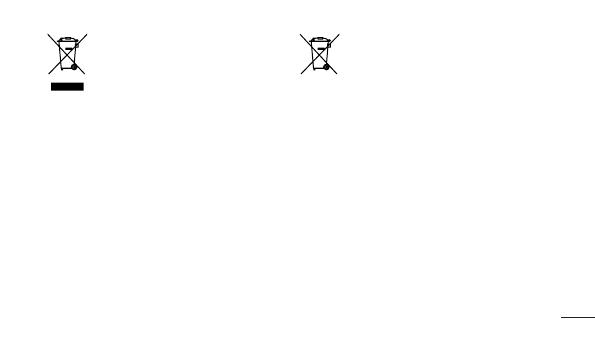
17
Disposal of your old appliance
1 When this crossed-out wheeled bin symbol is
attached to a product it means `the product is
covered by the European Directive 2002/96/EC.
2 All electrical and electronic products should
be disposed of separately from the municipal
waste stream via designated collection facilities
appointed by the government or the local
authorities.
3 The correct disposal of your old appliance will
help prevent potential negative consequences
for the environment and human health.
4 For more detailed information about disposal
of your old appliance, please contact your city
office, waste disposal service or the shop where
you purchased the product.
Disposal of waste batteries/accumulators
1 When this crossed-out wheeled bin symbol is attached
to batteries/ accumulators of your product it means
they are covered by the European Directive 2006/66/
EC.
2 This symbol may be combined with chemical symbols
for mercury (Hg), cadmium (Cd) or lead (Pb) if the
battery Contains more than 0.0005% of mercury,
0.002% of cadmium or 0.004% of lead.
3 All batteries/accumulators should be disposed
separately from the municipal waste stream via
designated collection facilities appointed by the
government or the local authorities.
4 The correct disposal of your old batteries/accumulators
will help to prevent potential negative consequences
for the environment, animal and human health.
5 For more detailed information about disposal of your
old batteries/ accumulators, please contact your city
office, waste disposal service or the shop where you
purchased the product.

18
Important notice
Please check to see whether any problems
you encountered with your phone are
described in this section before taking the
phone in for service or calling a service
representative.
1. Phone memory
When available space in your phone memory
is less than 10%, your phone cannot receive
new messages. You need to check your
phone memory and delete some data, such
as applications or messages, to make more
memory available.
Managing applications
In the Home screen, touch the
Applications tab, then select Settings >
Applications > Manage applications.
Once all applications appear, scroll to
and select the application you want to
uninstall.
Tap Uninstall, then touch OK to uninstall
the application you selected.
1
2
3
Page is loading ...
Page is loading ...
Page is loading ...
Page is loading ...
Page is loading ...
Page is loading ...
Page is loading ...
Page is loading ...
Page is loading ...
Page is loading ...
Page is loading ...
Page is loading ...
Page is loading ...
Page is loading ...
Page is loading ...
Page is loading ...
Page is loading ...
Page is loading ...
Page is loading ...
Page is loading ...
Page is loading ...
Page is loading ...
Page is loading ...
Page is loading ...
Page is loading ...
Page is loading ...
Page is loading ...
Page is loading ...
Page is loading ...
Page is loading ...
Page is loading ...
Page is loading ...
Page is loading ...
Page is loading ...
Page is loading ...
Page is loading ...
Page is loading ...
Page is loading ...
Page is loading ...
Page is loading ...
Page is loading ...
Page is loading ...
Page is loading ...
Page is loading ...
Page is loading ...
Page is loading ...
Page is loading ...
Page is loading ...
Page is loading ...
Page is loading ...
Page is loading ...
Page is loading ...
Page is loading ...
Page is loading ...
Page is loading ...
Page is loading ...
Page is loading ...
Page is loading ...
Page is loading ...
Page is loading ...
Page is loading ...
Page is loading ...
Page is loading ...
Page is loading ...
Page is loading ...
Page is loading ...
Page is loading ...
Page is loading ...
Page is loading ...
Page is loading ...
Page is loading ...
Page is loading ...
Page is loading ...
Page is loading ...
Page is loading ...
Page is loading ...
Page is loading ...
Page is loading ...
Page is loading ...
Page is loading ...
Page is loading ...
Page is loading ...
Page is loading ...
Page is loading ...
Page is loading ...
Page is loading ...
Page is loading ...
Page is loading ...
Page is loading ...
Page is loading ...
Page is loading ...
Page is loading ...
Page is loading ...
Page is loading ...
Page is loading ...
Page is loading ...
Page is loading ...
Page is loading ...
Page is loading ...
Page is loading ...
Page is loading ...
Page is loading ...
Page is loading ...
Page is loading ...
Page is loading ...
Page is loading ...
Page is loading ...
Page is loading ...
Page is loading ...
Page is loading ...
Page is loading ...
Page is loading ...
Page is loading ...
Page is loading ...
Page is loading ...
Page is loading ...
Page is loading ...
Page is loading ...
Page is loading ...
Page is loading ...
Page is loading ...
Page is loading ...
-
 1
1
-
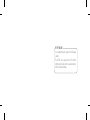 2
2
-
 3
3
-
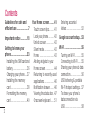 4
4
-
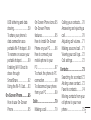 5
5
-
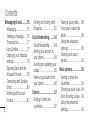 6
6
-
 7
7
-
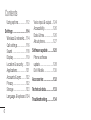 8
8
-
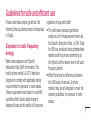 9
9
-
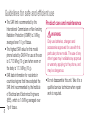 10
10
-
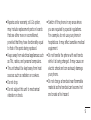 11
11
-
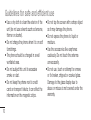 12
12
-
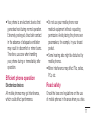 13
13
-
 14
14
-
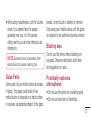 15
15
-
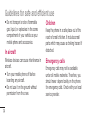 16
16
-
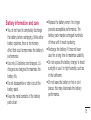 17
17
-
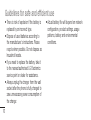 18
18
-
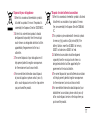 19
19
-
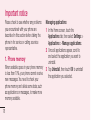 20
20
-
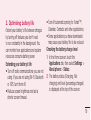 21
21
-
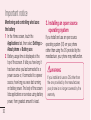 22
22
-
 23
23
-
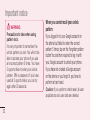 24
24
-
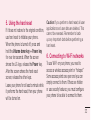 25
25
-
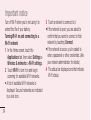 26
26
-
 27
27
-
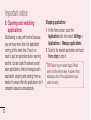 28
28
-
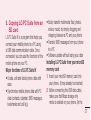 29
29
-
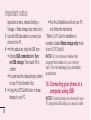 30
30
-
 31
31
-
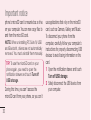 32
32
-
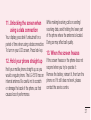 33
33
-
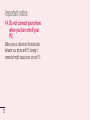 34
34
-
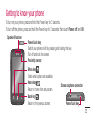 35
35
-
 36
36
-
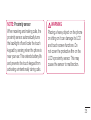 37
37
-
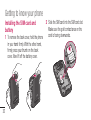 38
38
-
 39
39
-
 40
40
-
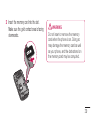 41
41
-
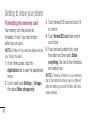 42
42
-
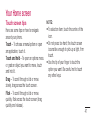 43
43
-
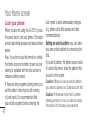 44
44
-
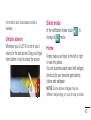 45
45
-
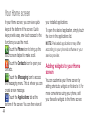 46
46
-
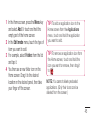 47
47
-
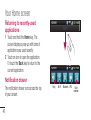 48
48
-
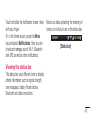 49
49
-
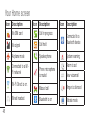 50
50
-
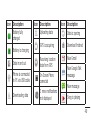 51
51
-
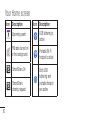 52
52
-
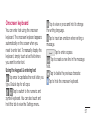 53
53
-
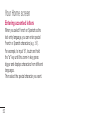 54
54
-
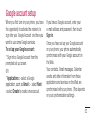 55
55
-
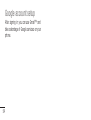 56
56
-
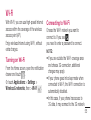 57
57
-
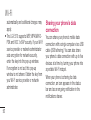 58
58
-
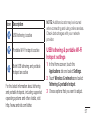 59
59
-
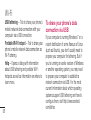 60
60
-
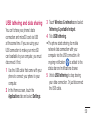 61
61
-
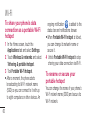 62
62
-
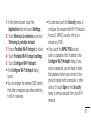 63
63
-
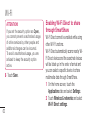 64
64
-
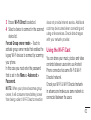 65
65
-
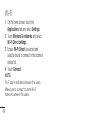 66
66
-
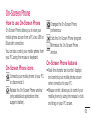 67
67
-
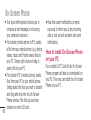 68
68
-
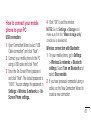 69
69
-
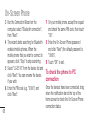 70
70
-
 71
71
-
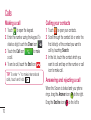 72
72
-
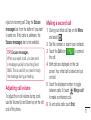 73
73
-
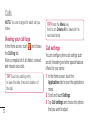 74
74
-
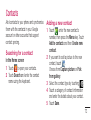 75
75
-
 76
76
-
 77
77
-
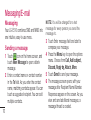 78
78
-
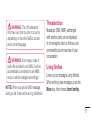 79
79
-
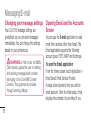 80
80
-
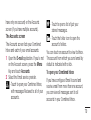 81
81
-
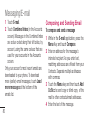 82
82
-
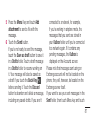 83
83
-
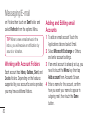 84
84
-
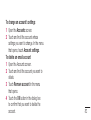 85
85
-
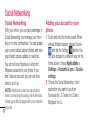 86
86
-
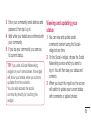 87
87
-
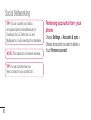 88
88
-
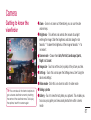 89
89
-
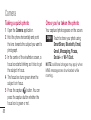 90
90
-
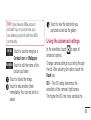 91
91
-
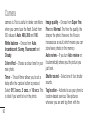 92
92
-
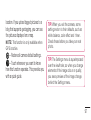 93
93
-
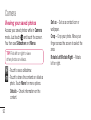 94
94
-
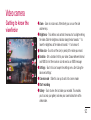 95
95
-
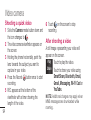 96
96
-
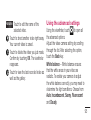 97
97
-
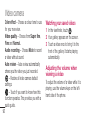 98
98
-
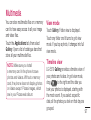 99
99
-
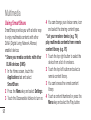 100
100
-
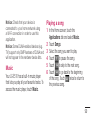 101
101
-
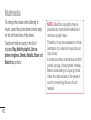 102
102
-
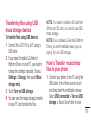 103
103
-
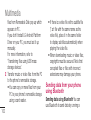 104
104
-
 105
105
-
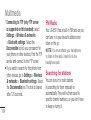 106
106
-
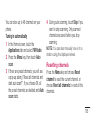 107
107
-
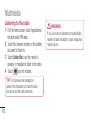 108
108
-
 109
109
-
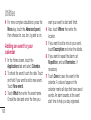 110
110
-
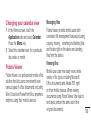 111
111
-
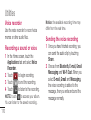 112
112
-
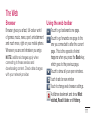 113
113
-
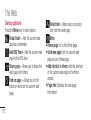 114
114
-
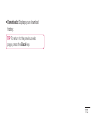 115
115
-
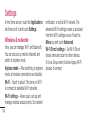 116
116
-
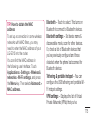 117
117
-
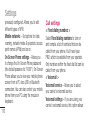 118
118
-
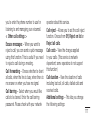 119
119
-
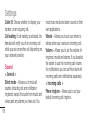 120
120
-
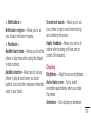 121
121
-
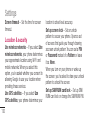 122
122
-
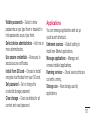 123
123
-
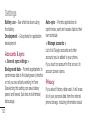 124
124
-
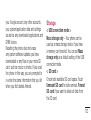 125
125
-
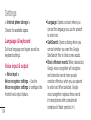 126
126
-
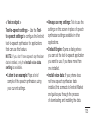 127
127
-
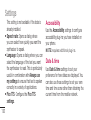 128
128
-
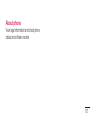 129
129
-
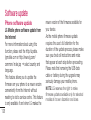 130
130
-
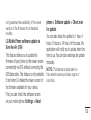 131
131
-
 132
132
-
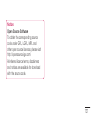 133
133
-
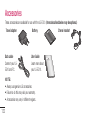 134
134
-
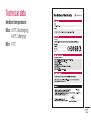 135
135
-
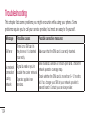 136
136
-
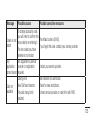 137
137
-
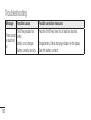 138
138
-
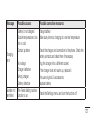 139
139
-
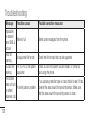 140
140
-
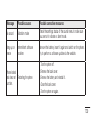 141
141
-
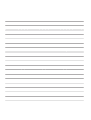 142
142
Ask a question and I''ll find the answer in the document
Finding information in a document is now easier with AI
Related papers
Other documents
-
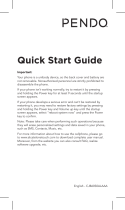 Pendo PND6034RGRY Quick start guide
Pendo PND6034RGRY Quick start guide
-
ZTE V830 User manual
-
ZTE V830W User manual
-
Alcatel OneTouch IDOL S Quick start guide
-
T-Mobile G2x Start Manual
-
 Life is good P970 User manual
Life is good P970 User manual
-
 Life is good MFL67230101(1.3)G User manual
Life is good MFL67230101(1.3)G User manual
-
Hisense F20 User manual
-
LG Optimus Optimus Chic User guide
-
Infinix Alpha Marvel X502 Owner's manual