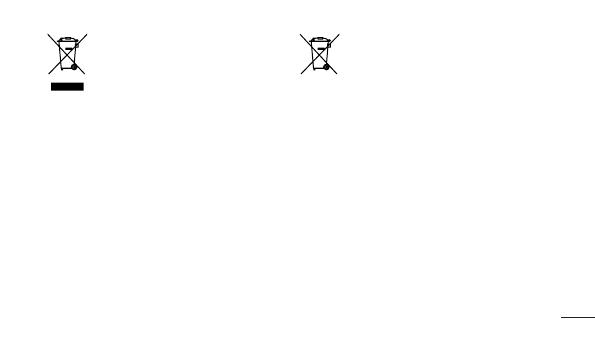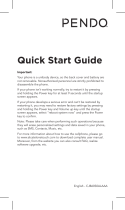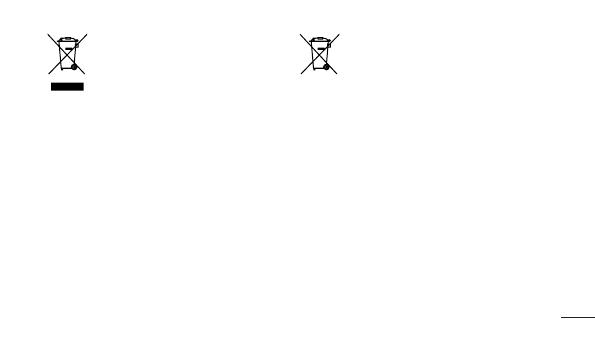
17
Disposal of your old appliance
1 When this crossed-out wheeled bin symbol is
attached to a product it means `the product is
covered by the European Directive 2002/96/EC.
2 All electrical and electronic products should
be disposed of separately from the municipal
waste stream via designated collection facilities
appointed by the government or the local
authorities.
3 The correct disposal of your old appliance will
help prevent potential negative consequences
for the environment and human health.
4 For more detailed information about disposal
of your old appliance, please contact your city
office, waste disposal service or the shop where
you purchased the product.
Disposal of waste batteries/accumulators
1 When this crossed-out wheeled bin symbol is attached
to batteries/ accumulators of your product it means
they are covered by the European Directive 2006/66/
EC.
2 This symbol may be combined with chemical symbols
for mercury (Hg), cadmium (Cd) or lead (Pb) if the
battery Contains more than 0.0005% of mercury,
0.002% of cadmium or 0.004% of lead.
3 All batteries/accumulators should be disposed
separately from the municipal waste stream via
designated collection facilities appointed by the
government or the local authorities.
4 The correct disposal of your old batteries/accumulators
will help to prevent potential negative consequences
for the environment, animal and human health.
5 For more detailed information about disposal of your
old batteries/ accumulators, please contact your city
office, waste disposal service or the shop where you
purchased the product.