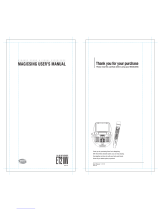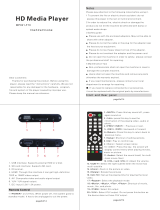Page is loading ...

Model: HT554PH (HT554PH-AK, SH54PH-F/S/C/W)
HT554TH (HT554TH-AK, SH54TH-F/S/C/W)
HT554TM (HT554TM-AK, SH54TM-S/C/W)
Unique Features
P/NO : MFL63284221
5.1ch ez Set-up
Listen sound from TV, DVD
and Digital Device with vivid
5.1ch mode.
Go to page 15
Full HD up-scaling
(1080p)
View Full HD picture quality
with simple setup.
Go to page 10
USB Direct Recording
Record music from CD to
your USB device.
Go to page 17
Portable In
Listen to music from your
portable device (MP3,
Notebook, etc).
Go to page 17
As an ENERGY S
TAR
®
Partner,
LG has determined that this
product or product models meet
the ENERGY S
TAR
®
guidelines for
energy efficiency.
ENERGY
STAR
®
is a U.S. registered mark.
English
HT554TM-AK_BVNMLLK_ENG_4221 1/29/10 10:40 AM Page 1

2
CAUTION: TO REDUCE THE RISK OF ELECTRIC SHOCK DO NOT REMOVE
COVER (OR BACK) NO USER-SERVICEABLE PARTS INSIDE REFER SERVICING
TO QUALIFIED SERVICE PERSONNEL.
This lightning flash with arrowhead symbol within an equilateral triangle is
intended to alert the user to the presence of uninsulated dangerous voltage
within the product’s enclosure that may be of sufficient magnitude to consti-
tute a risk of electric shock to persons.
The exclamation point within an equilateral triangle is intended to alert the
user to the presence of important operating and maintenance (servicing)
instructions in the literature accompanying the product.
WARNING: TO PREVENT FIRE OR ELECTRIC SHOCK HAZARD, DO NOT
EXPOSE THIS PRODUCT TO RAIN OR MOISTURE.
WARNING: Do not install this equipment in a confined space such as a book case or
similar unit.
CAUTION: Do not block any ventilation openings. Install in accordance with the man-
ufacturer's instructions.
Slots and openings in the cabinet are provided for ventilation and to ensure reliable
operation of the product and to protect it from over heating. The openings should be
never be blocked by placing the product on a bed, sofa, rug or other similar surface.
This product should not be placed in a built-in installation such as a bookcase or rack
unless proper ventilation is provided or the manufacturer's instruction has been
adhered to.
CAUTION: This product employs a Laser System.
To ensure proper use of this product, please read this owner’s
manual carefully and retain it for future reference. Should the
unit require maintenance, contact an authorized service center.
Use of controls, adjustments or the performance of procedures
other than those specified herein may result in hazardous radiation exposure.
To prevent direct exposure to laser beam, do not try to open the enclosure. Visible
laser radiation when open. DO NOT STARE INTO BEAM.
CAUTION: The apparatus should not be exposed to water (dripping or splashing) and
no objects filled with liquids, such as vases, should be placed on the apparatus.
CAUTION concerning the Power Cord
Most appliances recommend they be placed upon a dedicated circuit;
That is, a single outlet circuit which powers only that appliance and has no additional
outlets or branch circuits. Check the specification page of this owner's manual to be
certain.
Do not overload wall outlets. Overloaded wall outlets, loose or damaged wall outlets,
extension cords, frayed power cords, or damaged or cracked wire insulation are dan-
gerous. Any of these conditions could result in electric shock or fire. Periodically
examine the cord of your appliance, and if its appearance indicates damage or deteri-
oration, unplug it, discontinue use of the appliance, and have the cord replaced with
an exact replacement part by an authorized service center.
Protect the power cord from physical or mechanical abuse, such as being twisted,
kinked, pinched, closed in a door, or walked upon. Pay particular attention to plugs,
wall outlets, and the point where the cord exits the appliance.
To disconnect power from the mains, pull out the mains cord plug. When installing the
product, ensure that the plug is easily accessible.
Safety Precaution
CAUTION
RISK OF ELECTRIC SHOCK
DO NOT OPEN
HT554TM-AK_BVNMLLK_ENG_4221 1/29/10 10:40 AM Page 2

3
Contents
Setting up . . . . . . . . . . . . . . . . . . . . . . . . . . . . . . . . .4
Hooking up the unit . . . . . . . . . . . . . . . . . . . . . . . . .5-6
Remote control . . . . . . . . . . . . . . . . . . . . . . . . . . . . .7
Main Unit . . . . . . . . . . . . . . . . . . . . . . . . . . . . . . . . . .8
OSD Initial language settings . . . . . . . . . . . . . . . . . . .9
Initial Setting the Area Code . . . . . . . . . . . . . . . . . . . .9
Adjust the settings . . . . . . . . . . . . . . . . . . . . . . . . .9-11
Setting the sound mode . . . . . . . . . . . . . . . . . . . . . .11
Displaying Disc Information . . . . . . . . . . . . . . . . . . .12
Playing a disc or file . . . . . . . . . . . . . . . . . . . . . .12-14
Viewing photo files . . . . . . . . . . . . . . . . . . . . . . . . . .14
Listening to the radio . . . . . . . . . . . . . . . . . . . . . . . .15
5.1ch ez Set-up . . . . . . . . . . . . . . . . . . . . . . . . . . . .15
Listening to music from your USB device . . . . . . . . .16
Recording music from CD to your USB device . . . . .17
Listening to music from your portable player . . . . . . .17
Karaoke Basic Playback . . . . . . . . . . . . . . . . . . . . . .18
Reserving the Song . . . . . . . . . . . . . . . . . . . . . . . . .18
Karaoke MENU Playback . . . . . . . . . . . . . . . . . . . . .19
Language Codes . . . . . . . . . . . . . . . . . . . . . . . . . . .20
Area Codes . . . . . . . . . . . . . . . . . . . . . . . . . . . . . . .20
Troubleshooting . . . . . . . . . . . . . . . . . . . . . . . . . . . .21
Types of Playable Discs . . . . . . . . . . . . . . . . . . . . . .22
Specifications . . . . . . . . . . . . . . . . . . . . . . . . . . . . . .23
What is SIMPLINK?
Some functions of this unit are controlled by TV’s remote control when this unit and
LG TV with SIMPLINK are connected through HDMI connection.
• Controllable functions by LG TV’s remote control; Play, Pause, Scan, Skip, Stop,
Power Off, etc.
• Refer to the TV owner’s manual for the details of SIMPLINK function.
• LG TV with SIMPLINK function has the logo as shown above.
• Use a higher version cable than 1.2A HDMI cable.
Welcome to your new DVD Receiver
HT554TM-AK_BVNMLLK_ENG_4221 1/29/10 10:40 AM Page 3

4
Setting up
Connect the black end of each wire to
the terminals marked -(minus) and the
other end to the terminals marked +
(plus).
bb
Connect the wires to the speakers.
Connect the other end of each wire to the correct speaker according to
the colour coding
:
To connect the cable to the speakers, press each plastic finger pad to open the
connection terminals on the base of each speaker. Insert the wire and release
the finger pad.
Be careful of the following
Be careful to make sure children do not put their hands or any objects into the
*speaker duct.
*Speaker duct: A hall for plentiful bass sound on speaker cabinet(enclosure).
Use the rear speaker at least 30 CM away from either TV screen or PC moni-
tor.
Attaching the speakers to the DVD receiver
aa
Connect the wires to the DVD receiver.
Match each wire’s coloured band to the same coloured connection termi-
nal on the rear of the DVD receiver. To connect the cable to the DVD
receiver, press each plastic finger pad to open the connection terminal.
Insert the wire and release the finger pad.
Grey
Blue
Green
Orange
Red
White
Rear
Rear
Centre
Sub Woofer
Front
Front
Behind you and to your right.
Behind you and to your left.
Above screen, directly in front of you.
This can be placed in any front position.
In front of you, to the right of the screen.
In front of you, to the left of the screen.
POSITION
SPEAKER
COLOUR
1 Attach the speakers to the speaker stands by rotating the screw.
2 If you want to arrange the speaker cable, draw the speaker cable
through the hole on the speaker.
3 Connect the speaker cable.
The speakers are detached from the speaker stands.
Assembling the Speakers (HT554TH, HT554PH)
aa
bb cc
HT554TM-AK_BVNMLLK_ENG_4221 1/29/10 10:40 AM Page 4

5
Hooking up the unit
a Connect jacks on the unit and your TV (DVD player or Digital Device etc.) using the cables.
b Plug the power cord into the power source.
Audio In connection
The unit’s Audio jacks are
colour coded (red for right
audio and white for left
audio). If your TV has only
one input for audio (mono),
connect it to the left (white)
audio jack on the unit.
AM/FM connection
AM - Connect the AM loop
aerial to the DVD receiver.
FM - Connect the FM aerial.
The reception will be its best
when the two loose ends of
the aerial are in a straight and
horizontal line.
Video Out connection
Connect the VIDEO OUT-
PUT (MONITOR) jack on the
unit to the corresponding
input jack on your TV using a
Video cable.
Component Video connection
Connect the COMPONENT
VIDEO (PROGRESSIVE
SCAN) OUTPUT jacks on
the unit to the corresponding
input jacks on your TV using
a Y PB PR cable.
HT554TM-AK_BVNMLLK_ENG_4221 1/29/10 10:40 AM Page 5

6
Hooking up the unit
Hooking up the unit - more you
can do
Resolution Setting
You can change the resolution for component video
and HDMI output.
To change the resolution using setup menu to select
the desired resolution - Auto, 480i(576i), 480p(576p),
720p, 1080i, 1080p.
Available resolution according to connection
[HDMI OUT]: Auto, 1080p, 1080i, 720p and 480p (or
576p)
[COMPONENT VIDEO OUT]: 480p (or 576p) and 480i
(or 576i)
[VIDEO OUT]: 480i (or 576i)
Notes on HDMI Out connection
• If your TV does not accept your resolution setting,
abnormal picture appears on the screen.
Please read owner’s manual for TV, and then set
the resolution that your TV can accept.
• Use the HDMI cable within 5 meters
• If the volume bar is not displayed on TV screen,
when you select Simplink to off on TV, restart the
unit.
Enjoying audio from an external source
You can enjoy audio from an external source through
your unit.
Press INPUT repeatedly to select the desired input
source. - AUX, AUX OPT, PORTABLE, USB
Digital Audio in connection
Connect the unit’s OPTICAL
IN jack to the optical out to
jack on your TV (or Digital
Devicae etc.)
HDMI Out connection
Connect the HDMI OUTPUT jack
on the unit to the HDMI input jack
on a HDMI compatible TV using a
HDMI cable.
HT554TM-AK_BVNMLLK_ENG_4221 1/29/10 10:40 AM Page 6

7
a
INPUT :
Changes the input source
(
AUX, AUX OPT,
PORTABLE, USB
)
SLEEP :
Sets the System to turn off automatically at a
specified time. (Dimmer : Dims the LED (Light-emitting
diode) of front panel by half in power-on status.)
POWER: Switches the unit ON or OFF.
FUNCTION : Selects the function (DVD/CD
,
FM
,
AM)
TITLE : If the current DVD title has a menu, the title menu
appears on the screen. Otherwise, the disc menu may not
appear.
DISPLAY: Accesses On-Screen Display.
MENU : Accesses the menu on a DVD disc.
SETUP : Accesses or removes setup menu
b
PRESET(
UU uu
): Selects programme of Radio.
TUN.(-/+): Tunes in the desired radio station.
UU uu II ii
(left/right/up/down):Used to navigate
on-screen displays.
ENTER : Acknowledges menu selection.
RETURN (O): Press to move back wards in the menu.
REC (z) : USB Direct Recording
c
STOP (x): Stops playback or recording.
PLAY (B): Starts playback. Mono/Stereo(St.)
PAUSE/STEP (X): Pause playback
SKIP(
..
/
>>
): Go to next or previous chapter/ track.
SCAN(bb/BB) : Search backward or forward.
TEMPO(-/+)
:
This function enable you to fast paly or slow
the music speed in KARAOKE mode.
KEY CON.( b/ #
):
This function can change the key to
suit your vocal range.
d
TV
tt
HT SPK (5.1Ch Ez Set-Up ): Press TV
t
HT SPK to
select the AUX OPT directly
MUTE : Press MUTE to mute your unit. You can mute your
unit in order, for example, to answer the telephone.
VOLUME (+/-) :
Adjusts speaker volume.
EQ
: You can choose 6 (or 7) fixed sound impressions.
VSM : Press VSM to set the Dolby Pro Logic II or VIRTU-
AL sound.
REPEAT: Repeats a Chapter/ Track/ Title/ all.
S-TITLE: During playback, S-TITLE repeatedly to select a
desired subtitle language .
0-9 numerical buttons: Selects numbered options in a
menu.
TONE CONTROL( ) :Adjusts man’s or woman’s key in
the karaoke mode.
SHADOW : If Video CD caption and the song’s subtitle are
mixed up, the song’s subtitle may be invisible. In this case,
to highlight the song’s subtitle, press SHADOW.
- It will be highlighted by background shadow image.
e
TV Control buttons : Controls the TV. (LG TV only)
PROG./MEMO. : Accesses or removes Program menu.
CLEAR: Removes a track number on the Program List.
f
ECHO VOL. : Adjusts echo volume.
MIC VOL. : Adjusts microphone volume.
VOCAL FADER : You can enjoy the function as karaoke,
by reducing singer vocal of music in the various source.
(MP3/WMA/CD/DD etc.) except for Karaoke mode.
Put the batteries into the remote control
Make sure that the + (plus) and – (minus) on the batter-
ies match those on the remote control
.
Controlling the TV.
You can control the sound level, input source, and
power switching of LG TVs as well. Hold POWER (TV)
and press PR (+/–) button repeatedly until the TV turns
on or off.
Remote control
a
b
c
d
e
f
HT554TM-AK_BVNMLLK_ENG_4221 1/29/10 10:40 AM Page 7

8
Play/Pause, Function
Press and hold down this button for
about 3 seconds then press repeat-
edly to select other function.
Stop
Tuning (-/+)
Skip / Search
VSM
Selects the Dolby Pro Logic II
or Virtual sound.
Volume
Control the volume when using any function.
Open/Close
DVD/CD Disc Drawer
PORT. IN port
The PORT. In port means you can connect
an audio device to play trough the surround
sound speakers.
USB port
The USB port allows you can connect a
memory device to your DVD player.
Power
Turn the unit on and off.
MIC 1/MIC 2
Connect a microphone to MIC 1 or MIC 2 to both sockets.
Main Unit
HT554TM-AK_BVNMLLK_ENG_4221 1/29/10 10:40 AM Page 8

Adjust the settings - more you can do
Adjust the language settings
OSD – Select a language for the Setup menu and on-screen display.
There is displayed as “-” or other error mark on display when you
change OSD.
- Restart the unit
- Change function
- Disconnect and connect USB device.
Disc Menu/Audio/Subtitle – Select a language for the Menu/Audio/Subtitle.
[Original]: Refers to the original language in which the disc was recorded.
[Others]: To select another language, press number buttons then ENTER to
enter the corresponding 4-digit number according to the language code list in
the reference chapter (see page 20). If you make a mistake before pressing
ENTER, press CLEAR.
[Off] (for Disc Subtitle): Turn off Subtitle.
9
Adjust the settings
ON REMOTE
1 Display setup menu : SETUP
2 Select a desired option on the first level:
UU uu
3 Move to second level:
ii
4 Select a desired option on the second level:
UU uu
5 Move to third level:
ii
6 Change the setting:
UU uu
, ENTER
OSD Initial language settings - Optional
1 Turn the power on :
The language list appears POWER
2 Select the language :
UU uu II ii
3 Press : ENTER
4 To confirm press :
II ii
and ENTER
During the first use of this unit, the initial language setup menu
appears on your TV screen. You must complete initial language selec-
tion before using the unit. English will be selected as the initial lan-
guage.
ON REMOTE
Initial Setting the Area Code - Optional
1 Display setup menu : SETUP
2 Select LOCK menu on the first level :
UU uu
3 Move to second level :
The activated Area Code appears on the
second level.
ii
4 Move to the third level :
ii
5 Enter a new password : numerical buttons
(0-9) and ENTER
6 Recheck the entered new password : numerical buttons
(0-9) and ENTER
7 Select a code for a geographic area :
After select, Rating and Password will be
UU uu II ii
and
activated. (page 20) ENTER
8 To confirm what you press :
Make sure to finish setting the Area Code
before leaving the setup menu if you cannot
set the rating and Password ENTER
When you use this unit for the first time, you have to set the Area
Code as shown below.
ON REMOTE
HT554TM-AK_BVNMLLK_ENG_4221 1/29/10 10:40 AM Page 9

10
Adjust the display settings
TV Aspect – Select which screen aspect to use based on the shape of your TV
screen.
[4:3]: Select when a standard 4:3 TV is connected.
[16:9]: Select when a 16:9 wide TV is connected.
Display Mode – If you selected 4:3, you’ll need to define how you would like
widescreen programs and films to be displayed on your TV screen.
[Letterbox]: This displays a widescreen picture with black bands at the top
and bottom of the screen.
[Panscan]: This fills the entire 4:3 screen, cropping the picture as necessary.
Video Resolution - Use
UU uu
to select the desired resolution then press ENTER
to confirm your selection.
You can set 1080p video resolution to enjoy Full HD picture quality.
(Full HD up-scaling)
The number in 480p (or 576p), 720p, 1080p and 1080i indicates the number of
lines of video. The “i” and “p” indicate interlaced and progressive scan, respec-
tively.
[Auto] If your HDMI jack is connected to TVs providing display information
(EDID), automatically selects the resolution best suited to the connected TV
(1080p, 1080i, 720p or 480p (or 576p)). (only for HDMI connection)
[1080p] Outputs 1080 lines of progressive video. (only for HDMI connection)
[1080i] Outputs 1080 lines of interlaced video.(only for HDMI connection)
[720p] Outputs 720 lines of progressive video.(only for HDMI connection)
[480p (or 576p)] Outputs 480 (or 576) lines of progressive video.
[480i (or 576i)] Outputs 480 (or 576) lines of interlaced video.
Notes on Video Resolution
• Only resolutions supported by the TV are available.
• Depending on your TV, certain HDMI output resolutions may not work.
• If your TV does not accept your resolution setting, an abnormal picture
appears on the screen. Please read TV’s owner’s manual then set the resolu-
tion that your TV can accept.
• If the HDMI jack is connected for TVs providing display information (EDID),
you can not select resolutions that the TV does not accept.
• If the picture does not appear on the screen, change the TV’s input source.
• If you turn off the TV or disconnect the HDMI cable during playback of the
device, playback will pause. You have to click on the play button to play back
again. For some TVs, when you change the TV mode, such condition speci-
fied above may happen.
Adjust the audio settings
5.1 Speaker Setup - Adjust 5.1 Speaker Setup menu for amplifier’s output.
[Speaker]: Select a speaker that you want to adjust.
[Size]: Since the speaker settings are fixed, you cannot change the settings.
[Volume]: Adjust the output level of the selected speaker. (-5dB ~ 5dB)
[Distance]: If you connected speakers to your DVD/CD Receiver, setting the
Distance lets the speakers know how far the sound has to travel to reach
your set listening point. This allows the sound from each speaker to reach
the listener at the same time.
Press
II ii
to adjust the Distance of the selected speaker. (You can’t adjust
front / Woofer speakers)
[Test]: Press
II ii
to test the signals of each speaker. Adjust the volume to
match the volume of test signals memorized in the system.
DRC (Dynamic Range Control) – Make the sound clear when the volume is
turned down (Dolby Digital only). Set to [On] for this effect.
Vocal – Select [On] to mix karaoke channels into normal stereo. This function is
effective for multi-channel karaoke DVDs only.
HD AV Sync - Sometimes Digital TV encounters a delay between picture and
sound. If this happens you can compensate by setting a delay on the sound so
that it effectively ‘waits’ for the picture to arrive: this is called HD AV Sync. Use
UU uu
to scroll up and down through the delay amount, which you can set at anything
between 0 and 300m sec.
The delay will vary depending on which digital TV channel you are on. If you
change channel you may need to readjust the HD AV Sync.
HT554TM-AK_BVNMLLK_ENG_4221 1/29/10 10:40 AM Page 10

Adjust the lock settings
To access the lock options, you must enter the 4-digit password. If you have not
yet entered a password you are prompted to do so. Enter a 4-digit password.
Enter it again to verify. If you make a mistake while entering number, press
CLEAR to delete numbers.
If you forget your password you can reset it. Press SETUP to display the Setup
menu. Input ‘210499’ and press ENTER. The password has now been cleared.
Rating – Select a rating level. The lower the level, the stricter the rating. Select
[Unlock] to deactivate the rating.
Password – Sets or changes the password for lock settings.
[New]: Enter a new 4-digit password using the numerical buttons then press
ENTER. Enter the password again to confirm.
[Change]: Enter the new password twice after entering the current password.
Area code – Select a code for a geographic area as the playback rating level.
This determines which area’s standards are used to rate DVDs controlled by the
parental lock. See the Area Codes on page 20.
Adjust the others settings
DivX(R) Registration – We provide you with the DivX® VOD (Video On
Demand) registration code that allows you to rent and purchase videos using
the DivX® VOD service.
For more information, visit www.divx.com/vod.
Press ENTER when [Select] icon is highlighted and you can view the registra-
tion code of the unit.
Semi Karaoke – When a chapter / title / track is fully finished, this function
shows the score in the screen with a fanfare sound.
Available discs for the Semi Karaoke function: DVD discs / DVD Karaoke Discs
[On]: When you finished singing a score will appear on the screen.
[Off]: Fanfare and score do not appears on the screen.
- This function operate on the DVD/CD mode.
- The Semi Karaoke function is available only when a microphone is connected.
- When you watching movies, “off ” the Semi Karaoke at the SETUP menu or
enjoy it without connecting the MIC if the fanfare or score appears during
changing a chapter.
Bit Rate – You can set the quality of the recorded file.
SSR (Real Time Score) - This function will be show the Score to real time by
checking interval and beat during sing a song in the karaoke mode only.
Select the [On] : Score bar shows 31 level while checking the interval and
beat.
Select the[Off] :Score bar are not display on the screen.
-This function is not supported the Semi karaoke mode.
Setting the sound mode
VSM (VIRTUAL SOUND MATRIX) and Dolby Pro Logic II
You can select the Dolby Pro Logic II or Virtual sound. Press VSM to set the vir-
tual sound or to change sound mode repeatedly.
[BYPASS] mode : Software with multichannel surround audio signals is played
according to the way it was recorded.
2Ch source
[PL II MOVIE] mode: The Movie mode is for use with stereo television shows
and all programs encoded in Dolby Surround. The result is enhanced sound
field directionality that approaches the quality of discrete 5.1-channel sound.
[PL II MUSIC] mode: The Music mode is for use with any stereo music
recordings.
[PL II MATRIX] mode: The Matrix mode is the same as the Music mode
except that the directional enhancement logic is turned off. It may be used to
enhance mono signals by making them seem “larger.” The Matrix mode may
also find use in auto systems, where the fluctuations from poor FM stereo
reception can otherwise cause disturbing surround signals from a logic
decoder. The ultimate “cure” for poor FM stereo reception may be simply to
force the audio to mono.
[ON STAGE] mode: Simulates a large Concert hall
[VIRTUAL] mode:
Realtime 3D positioned sound rendering technology
with stereo sources, optimized for stereo speakers. Listeners may expe-
rience amazing virtual surround effects with their own multimedia play-
ers.
5.1Ch source
[VIRTUAL] mode:
The Multichannel sound changes the sound in 5.1 ch
into a virtual one in the 10.1 ch so that it provides such a feeling that
you listen to the sound simultaneously from the right and left speakers
and center speaker.
Set a pre-programmed sound field
This system has a number of pre-set surround sound fields. Select the one
which best suits the programme you are watching by pressing EQ repeatedly to
cycle through the options: NORMAL, NATURAL, AUTO EQ, POP, CLASSIC,
ROCK, JAZZ
[AUTO EQ]: AUTO EQ operates only in the MP3/ WMA files which include
the information. (ID3 Tag is operated ver.1 only.) WMA file operates to Normal
EQ regardless of Tag information.
HT554TM-AK_BVNMLLK_ENG_4221 1/29/10 10:40 AM Page 11

12
Displaying Disc Information - more you can do
You can select an item by pressing
UU uu
and change or select the setting by
pressing
II ii
.
Current title (or track)
number/total number of titles (or tracks)
Current chapter number/total number of chapters
Elapsed playing time
Selected audio language or channel
Selected subtitle
Selected angle/total number of angles
Selected sound mode
Symbol Used in this Manual
All discs and file listed below MP3 files
DVD and finalized DVD±R/RW WMA files
DivX files
Audio CDs
Playing a Disc or file - more you can do
Playing a DVD that has a menu
Most DVD now have menus which load first before the film begins to play. You
can navigate these menus using
UU uu II ii
to highlight an option.
Press ENTER to select.
Skip to the next/previous chapter/track
Press SKIP (>) to move to the next chapter/track.
Press SKIP (.) to return to the beginning of the current chapter/track.
Press SKIP (.) twice briefly to step back to the previous chapter/track.
Pause playback
Press PAUSE/STEP (X) to pause playback. Press PLAY (B) to continue play-
back.
Frame-by-Frame playback
Press PAUSE/STEP (X) repeatedly to play title Frame-by-Frame.
Playing repeatedly
Press REPEAT repeatedly to select an item to be repeated. The current title,
chapter or track will be played back repeatedly. To return to normal playback,
press REPEAT repeatedly to select [Off].
ALL
DivXDVD
ALL
ALL
DVD
ACDDivX
WMA
DVD
MP3ALL
Displaying Disc Information
1 Press DISPLAY: DISPLAY
2 Select a item:
UU uu
3 Adjust the Display menu settings:
II ii
4 To return the exit: DISPLAY
ON REMOTE
Playing a Disc or file
ON REMOTE
1 Open the disc tray: (On unit:
ZZ
)-
2 Insert a Disc: (On unit) -
3 Close the disc tray: (On unit:
ZZ
)-
4 Adjust the menu settings:
UU uu II ii
or Select a file from the menu:
UU uu
5 Start the Disc playing: B PLAY
6 To stop the Disc playing:
xx
STOP
1/6
4/26
D
1 ENG
3/2.1CH
1 KOR
1/3
HT554TM-AK_BVNMLLK_ENG_4221 1/29/10 10:40 AM Page 12

13
Fast forward or fast reverse
Press SCAN (m or M) to play fast forward or fast reverse during playback.
You can change the playback speed by pressing SCAN (m or M) repeated-
ly. Press PLAY (B) to continue play at normal speed.
Selecting a subtitle language
During playback, press S-TITLE ( ) repeatedly to select a desired subtitle lan-
guage.
Slow down the playing speed
While playback is paused, press SCAN (bb or BB) to slow down forward or
reverse playback. You can change the various playback speed by pressing
SCAN (m or M) repeatedly. Press PLAY (B) to continue play at normal
speed.
Watch and listen 1.5 times faster
Press PLAY when a DVD is already playing to watch and listen to a DVD 1.5
times faster than normal playback speed. B x1.5 will appear in the top right cor-
ner of the screen. Press PLAY again to return to normal playback speed.
Viewing the Title menu
Press TITLE to display the disc's title menu, if available.
Viewing the DVD MENU
Press MENU to display the disc menu, if available.
Starting play from selected time
Searches for the starting point of entered time code. Press DISPLAY during
playback and select the time clock icon. Input the required start time in hours,
minutes, and seconds, and press ENTER. If you enter the wrong number, press
CLEAR to enter again.
Last Scene Memory
This unit memorizes the last scene from the last disc that is viewed. The last
scene remains in memory even if you remove the disc from the player or switch
off(Stand-by mode) the unit. If you load a disc that has the scene memorized,
the scene is automatically recalled.
Mixed disc or USB Flash Drive – DivX, MP3/WMA and JPEG
When playing a disc or USB Flash Drive containing with DivX, MP3/WMA and
JPEG files together, you can select which menu of files you would like to play
by pressing TITLE.
Changing the character set to display DivX
®
subtitle correctly
If the subtitle does not display properly during playback, press and hold
S-TITLE for about 3 seconds then press S-TITLE to select another language
code until the subtitle is displayed properly.
DivX file requirement
DivX disc compatibility with this player is limited as follows:
• Available resolution size: 800x600 (W x H) pixel
• The file name of the DivX subtitle is available by 45 characters.
• If there is impossible code to express in the DivX file, it may be displayed as
" _ " mark on the display.
• If the number of the screen frame is over 30 per 1 second, this unit may not
operate normally.
• If the video and audio structure of recorded files are not interleaved, either
video or audio is outputted.
• If the name of movie file is different from that of the subtitle file,during play-
back of a DivX file, subtitle may not be display..
•
MPEG4 file extensions: “.avi”, “.mpg”, “.mpeg”, “.divx”
• Playable DivX subtitle: SubRip (.srt / .txt), SAMI (.smi),
SubStation Alpha(.ssa/.txt), MicroDVD (.sub/.txt), SubViewer 2.0 (.sub/.txt)
(Files (VobSub(.sub)) included with USB device is not supported)
• Playable Codec format: “DIVX3.xx”, “DIVX4.xx “, “DIVX5.xx”, “MP4V3”,
“3IVX”
• Playable Audio format: “AC3”, “PCM”, “MP3”, “WMA”
• Sampling frequency: within 32 - 48 kHz (MP3), within 32 - 48kHz (WMA)
• Bit rate: within 32 - 320kbps (MP3), 40 - 192kbps (WMA)
• Maximum Files/Disc: Less than 999 (total number of files and folders)
DivX
DivX
DVD
DivXDVD
DVD
DVD
WMAMP3ACDDVD
DVD
DivXDVD
ALL
HT554TM-AK_BVNMLLK_ENG_4221 1/29/10 10:40 AM Page 13

14
Creating your own program
You can play the contents of a disc in the order you want by arranging the order
of the music files on the disc. The program is cleared when the disc is removed.
Select a desired music file then press PROG./MEMO. or select “ “ and then
press ENTER to add the music file to the program list. To add all music files on
the disc, select “ ” and then press ENTER. Select a music file from the pro-
gram list then press ENTER to start programmed playback.To clear a music file
from the program list, select the music file you want to clear then press CLEAR
or select “
”
icon and then press ENTER. To clear all music files from the
program list, select " " then press ENTER.
Displaying file information (ID3 TAG )
While playing an MP3 file containing file information, you can display the infor-
mation by pressing DISPLAY repeatedly.
MP3/WMA music file requirement
MP3/WMA compatibility with this unit is limited as follows:
• File extensions: “.mp3”, “.wma”.
• Sampling frequency: within 32 - 48 kHz (MP3), within 32 - 48kHz (WMA)
• Bit rate: within 32 - 320kbps (MP3), 40 - 192kbps (WMA)
• CD-R/RW, DVD±R/RW Format: ISO 9660/ JOLIET
• Maximum Files/Disc: Less than 999 (total number of files and folders)
Screen Saver
The screen saver appears when you leave the unit in Stop mode for about five
minutes.
System Select
You must select the appropriate system mode for your TV system. If “NO DISC”
appears in the display window, press and hold PAUSE/STEP (X) for more than
five seconds to be able to select a system.
VOCAL FADER
You can enjoy the function as karaoke, by rducing singer vocal of music in the
various source.( MP3/WMA/CD/DD etc.) except for Karaoke mode.
- This function available to use only when a microphone is connected.
Press VOCAL FADER button then you can see “FADE ON”or “FADE OFF” on
the front display.
- This function supports for 2 channel or more.
Viewing photo files - more you can do
Viewing photo files as a slide show
Use
UU uu II ii
to highlight ( ) icon then press ENTER to start slide show.
You can change slide show speed using
II ii
when ( ) icon is highlighted.
Skip to the next/previous photo
Press SKIP (. or >) to view the previous/next photo.
Rotate a photo
Use
UU uu II ii
to rotate the photo in full screen mode.
Pause a slide show
Press PAUSE/STEP (X) to pause a slide show. Press PLAY (B) to continue the
slide show.
Photo file requirement
JPEG file compatibility with this unit is limited as follows:
• File extensions: “.jpg”
• Max pixel in width - Normal JPEG : 5120 x 3840/
Progessive JPEG : 2048 x 1536
• CD-R/RW, DVD±R/RW Format: ISO 9660/ JOLIET
• Maximum Files/Disc: Less than 999 (total number of files and folders)
MP3
WMAMP3ACD
Viewing photo files
ON REMOTE
1 Open the disc tray: (On unit:
ZZ
)-
2 Insert a disc: (On unit) -
3 Close the disc tray: (On unit:
ZZ
)-
4 Select a photo file:
UU uu
5 Display the selected file in full screen: ENTER
6 To return to the menu:
xx
STOP
HT554TM-AK_BVNMLLK_ENG_4221 1/29/10 10:40 AM Page 14

Listening to the radio - more you can do
Look for radio stations automatically
Press and hold TUN.-/TUN.+ for more than a second. The tuner will scan auto-
matically and stop when it finds a radio station.
Choose a preset number for a radio station
When storing a radio station, the preset number can be chosen. When the play-
er automatically shows a preset number, press PRESET -/+ to change it. Press
PROG./MEMO. to save your chosen number.
Delete all the saved stations
Press and hold PROG./MEMO. for two seconds. ERASE ALL will flash up on the
DVD receiver display. Press PROG./MEMO to erase all saved radio stations.
Improve poor FM reception
Press PLAY (B) (MONO/ST). This will change the tuner from stereo to mono
and usually improve the reception.
15
Listening to the radio
1 Turn the power on: POWER
2 Select either FM or AM: FUNCTION
3 Select a radio station: TUN-/+
4 To ‘save’ a radio station:
A preset number will show in the display. PROG/MEMO.
5 To select a ‘saved’ station input the preset
number:
Up to 50 radio stations can be saved. PRESET-/+
6 To confirm press: PROG/MEMO.
Be sure that both FM and AM aerials are connected.
ON REMOTE
5.1ch ez Set-up
1 Connect the unit’s OPTICAL IN jack to jack on
optical out of your TV (or Digital Device etc.).:-
2 Select the AUX OPT:
To select the AUX OPT directly TV
tt
HT SPK
3 Listen sound with 5.1ch speaker.: -
4 To escape from AUX OPT: FUNCTION or INPUT
Listen to sound from TV, DVD and Digital Device with vivid 5.1ch mode.
Even in power off mode, if you press
TVtHT SPK, then power is on and
automatically changed to AUX OPT mode.
ON REMOTE
HT554TM-AK_BVNMLLK_ENG_4221 1/29/10 10:40 AM Page 15

16
Listening to music from your USB device -
more you can do
Compatible USB Devices
• Devices which require additional program installation when you have con-
nected it to a computer, are not supported.
• MP3 Player : Flash type MP3 player.
T
he MP3 player requiring installation of a driver is not supported.
• USB Flash Drive : Devices that support USB2.0 or USB1.1. (In case USB 2.0
is inserted in the the player, if operates at the same speed
as that of USB 1.1)
USB device requirement
• Do not extract the USB device while in operation.
• To prevent data loss, back up all data.
• If you use a USB extension cable or USB hub, the USB device might not be
recognized.
• A device using NTFS file system is not supported. (Only FAT (16/32) file sys-
tem is supported.)
• The USB function of this unit does not support all USB devices.
• Digital camera and mobile phone are not supported.
• This unit is not supported when the total number of files is 1000 or more.
• If the connected USB device has two or more folders, a drive folder is dis-
played on the screen. If you want to move to the previous menu after you
select a folder, press RETURN.
Listening to music from your
USB device
1 Connect the USB device to the unit
using a USB cable (not supplied).:-
2 Select the USB function: INPUT
3 Select a file from the menu:
UU uu
4 Start your music playing: B PLAY
5 Before disconnecting the portable USB
device, change to any other function by
pressing: FUNCTION or INPUT
6 Remove the USB device:-
The advantage of connecting your portable USB player through the sys-
tem’s USB port is that the USB device can be controlled from the system.
ON REMOTE
HT554TM-AK_BVNMLLK_ENG_4221 1/29/10 10:40 AM Page 16

Recording music from CD to your USB
device - more you can do
Record Audio CD source to USB
One track recording - If the USB recording is played during playback of the
CD, the one track would be recording into the USB
All track recording - If the REC button is pressed at the CD stop, all track
would be recording.
Program list recording - USB Records after selecting the tracks pressing the
PROG./MEMO. button if you want to record the track you want.
When you are recording, look out for the following
• When you start the USB direct recording, you can check the Recording per-
centage rate for the USB record on the display window during the recording.
• During the recording is no sound and not operate for volume .
• When you stop recording during playback, the file that has been recorded at
that time will be stored
• If you disconnect the USB without STOP button while recording, the file can
not delete in the PC.
• It is impossible to record from “ MIC IN”
• Playable USB REC. Bit rate : 96/128kbps (Refer to the SET UP page)
• During USB record can not operate Pause key for Audio CD only.
• Card reader device can not be use for USB record.
• USB port of the unit can not be connected to PC. The unit can not be used
as a storage device.
• If the USB can not record appears “NO USB”.“ERROR”,“USB FULL”,
“NO REC” on the display window.
• File will be stored to CD_REC folder in a format “TRK-001.mp3”.
• In the state DTS disc USB Record is not operated.
• If you record more 999 files on CD_REC folder appears “ERROR” on the
display.
• New files are numbered in numeric sequence. if the total number of the files
are more than 999, delete some or store some in PC.
• External HDD,Card reader, Locked device and MP3 player is not supported.
The making of unauthorized copies of copy-protected material, including
computer programs, files, broadcasts and sound recordings, may be an
infringement of copyrights and constitute a criminal offense. This equip-
ment should not be used for such purposes.
Be responsible
Respect copyrights
17
Recording music from CD to
your USB device
ON REMOTE
1 Connect the USB device to the unit:-
2 Select a mode (DVD/CD) in which you want
to record: FUNCTION
3 Start the recording:
zz
REC
If you want to record desired music file in
Disc to USB. Select a file after start the
recording:
UU uu
and
zz
REC
4 To stop a recording:
xx
STOP
Listening to music from your
portable player
1 Connect the portable player by plugging the
unit into PORT. IN on the front of the player.:-
2 Turn the power on: POWER
3 Select the PORTABLE function: INPUT
4 Turn the portable player on and start it
playing: -
The player can be used to play the music from many types of portable
player
ON REMOTE
HT554TM-AK_BVNMLLK_ENG_4221 1/29/10 10:40 AM Page 17

18
Karaoke Basic Playback - More you can do
You can change the key to suit your vocal range with Key Control .
You can adjust the key to 13 steps (6 steps higher, 6 steps lower and the
original key).
- The setting appears on the screen.
• To flatten the key one by one, press KEY CON.(b) repeatedly during play-
back.
• To sharp the key one by one, press KEY CON.(#) repeatedly during play-
back.
- Press TONE CONTROL( ) on remote control repeatedly to change MAN’s
or WOMEN’s tone.
To adjust ECHO Volume
You can give an echo effect to the sound from the microphones.
Press ECHO VOL. + on the remote control to increase the echo volume or
ECHO VOL. - decrease it.
To change tempo
You can use this function when you want to play fast or slow.
1 Press TEMPO + repeatedly during singing to play faster.
2 Press TEMPO - repeatedly during singing to play slower.
Shadow Function
If KARAOKE CD caption and the song’s subtitle are mixed up, the song’s
subtitle may be invisible. In this case, to highlight the song’s subtitle, press
SHADOW.
- It will be highlighted by background shadow image.
Using Microphone
1 Connect your microphone to the MIC1/ MIC 2 Jacks.
“MIC IN” will be shown in the display window.
2 Play the music you want.
3 Sing along with the accompaniment.
Adjust the microphone volume by pressing MIC VOL.(+/-) button.
Notes:
• When not using the microphone, set the MIC VOL.(+/-) button to minimum or
turn off the MICs and remove the microphone from the MIC Jacks.
• If the microphone is set too near the speaker, a howling sound may be pro-
duced. In this case, move the microphone away from the speaker or decrease
the sound level by using the MIC VOL.(+/-) button.
• If sound through the microphone is extremely loud, it may be distorted. In this
case, press the MIC VOL.(+/-) button toward minimum.
Reserving the Song - More you can do
To cancel the reserved song
Each time you press CLEAR, the reserved song will be cancelled one by one.
To cancel or change the wrong reserved song
Press PROG./MEMO. to move to the desired position, then press CLEAR to
cancel the reserved song
.
Karaoke Basic Playback
ON REMOTE
1 Check if the system is connected. (Page. 5)
2 Turn on the power of TV and unit.
11
POWER
3 Open the disc tray and insert supplied
karaoke disc.
4 Close the disc tray.
5
To enter to the DVD/CD(karaoke) mode.
FUNCTION
6 Connect the microphone to the MIC jacks.
7 Press the melody number you want. If you
want to cancel the selected melody number,
press the CLEAR. NUMERIC No. 0 ~ 9
8 To start, press ENTER or
BB
PLAY
9 To stop, press
xx
STOP
Reserving the Song
ON REMOTE
1 Press melody number you want in the
karaoke disc play mode. Melody number
appears on the TV screen. NUMERIC No. 0 ~ 9
2 To reserve, press
The melody number is reserved PROG./MEMO.
3 Repeat steps 1-2.
You can reserve at most 8 songs
HT554TM-AK_BVNMLLK_ENG_4221 1/29/10 10:40 AM Page 18

19
Karaoke MENU playback - More you can do
1. SETUP
Select one you want to activate/deactivate among the following functions.
1. SCORE
2. FANFARE
3. LYRIC
4. CHORUS
Select ON/OFF to activate/deactivate.
2. MUSIC LIST
You can select a desired song on each music list.
1. LOCAL SONG
2. POP SONG
3. CLASSIC
Select one among followings when you selected LOCAL SONG / POP SONG in
the previous step.
1. SONG LIST
2. SINGER LIST
Select one among followings when you selected CLSSIC LIST in the previous
step.
1. CLASSIC LIST
2. COMPOSER LIST
Select initial of song title or entire title.
3. RANDOM
You can enjoy songs randomly.
4. CHALLENGE
You can enjoy a song game dividing by two teams of red team & blue team.
Karaoke MENU Playback
ON REMOTE
1 To move to the main menu, press MENU
The main menu appears on the screen.
2 Select a desired option on the menu.
UU uu II ii
3 Adjust the menu settings ENTER
or Select a option from the menu.
4 To move the previous mode.
OO
1 Select the .
2 Select the .
3 Press .
4 Select number to sing along
with the accompaniment.
5 Repeat step 4.
Change the team of
red or blue team alternately.
6 When reaching the targeted
winning number,
the will be
shown on the TV screen.
7 Whether you keep going the
song game or not,
select or .
HT554TM-AK_BVNMLLK_ENG_4221 1/29/10 10:40 AM Page 19

20
Language Codes
Use this list to input your desired language for the following initial settings: Disc Audio, Disc Subtitle, Disc Menu.
Area Codes
Choose a area code from this list.
Language Code
Afar 6565
Afrikaans 6570
Albanian 8381
Ameharic 6577
Arabic 6582
Armenian 7289
Assamese 6583
Aymara 6588
Azerbaijani 6590
Bashkir 6665
Basque 6985
Bengali; Bangla 6678
Bhutani 6890
Bihari 6672
Breton 6682
Bulgarian 6671
Burmese 7789
Byelorussian 6669
Chinese 9072
Language Code
Croatian 7282
Czech 6783
Danish 6865
Dutch 7876
English 6978
Esperanto 6979
Estonian 6984
Faroese 7079
Fiji 7074
Finnish 7073
French 7082
Frisian 7089
Galician 7176
Georgian 7565
German 6869
Greek 6976
Greenlandic 7576
Guarani 7178
Gujarati 7185
Language Code
Hausa 7265
Hebrew 7387
Hindi 7273
Hungarian 7285
Icelandic 7383
Indonesian 7378
Interlingua 7365
Irish 7165
Italian 7384
Japanese 7465
Kannada 7578
Kashmiri 7583
Kazakh 7575
Kirghiz 7589
Korean 7579
Kurdish 7585
Laothian 7679
Latin 7665
Latvian, Lettish 7686
Language Code
Lingala 7678
Lithuanian 7684
Macedonian 7775
Malagasy 7771
Malay 7783
Malayalam 7776
Maori 7773
Marathi 7782
Moldavian 7779
Mongolian 7778
Nauru 7865
Nepali 7869
Norwegian 7879
Oriya 7982
Panjabi 8065
Pashto, Pushto 8083
Persian 7065
Polish 8076
Portuguese 8084
Language Code
Quechua 8185
Rhaeto-Romance 8277
Rumanian 8279
Russian 8285
Samoan 8377
Sanskrit 8365
Scots Gaelic 7168
Serbian 8382
Serbo-Croatian 8372
Shona 8378
Sindhi 8368
Singhalese 8373
Slovak 8375
Slovenian 8376
Spanish 6983
Sudanese 8385
Swahili 8387
Swedish 8386
Tagalog 8476
Language Code
Tajik 8471
Tamil 8465
Telugu 8469
Thai 8472
Tonga 8479
Turkish 8482
Turkmen 8475
Twi 8487
Ukrainian 8575
Urdu 8582
Uzbek 8590
Vietnamese 8673
Volapük 8679
Welsh 6789
Wolof 8779
Xhosa 8872
Yiddish 7473
Yoruba 8979
Zulu 9085
Area Code
Afghanistan AF
Argentina AR
Australia AU
Austria AT
Belgium BE
Bhutan BT
Bolivia BO
Brazil BR
Cambodia KH
Canada CA
Chile CL
China CN
Colombia CO
Congo CG
Area Code
Costa Rica CR
Croatia HR
Czech Republic CZ
Denmark DK
Ecuador EC
Egypt EG
El Salvador SV
Ethiopia ET
Fiji FJ
Finland FI
France FR
Germany DE
Great Britain GB
Greece GR
Area Code
Greenland GL
Hong Kong HK
Hungary HU
India IN
Indonesia ID
Israel IL
Italy IT
Jamaica JM
Japan JP
Kenya KE
Kuwait KW
Libya LY
Luxembourg LU
Malaysia MY
Area Code
Maldives MV
Mexico MX
Monaco MC
Mongolia MN
Morocco MA
Nepal NP
Netherlands NL
Netherlands Antilles AN
New Zealand NZ
Nigeria NG
Norway NO
Oman OM
Pakistan PK
Panama PA
Area Code
Paraguay PY
Philippines PH
Poland PL
Portugal PT
Romania RO
Russian Federation RU
Saudi Arabia SA
Senegal SN
Singapore SG
Slovak Republic SK
Slovenia SI
South Africa ZA
South Korea KR
Spain ES
Area Code
Sri Lanka LK
Sweden SE
Switzerland CH
Taiwan TW
Thailand TH
Turkey TR
Uganda UG
Ukraine UA
United States US
Uruguay UY
Uzbekistan UZ
Vietnam VN
Zimbabwe ZW
HT554TM-AK_BVNMLLK_ENG_4221 1/29/10 10:40 AM Page 20
/