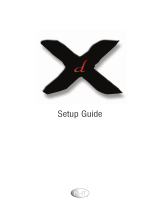BRAND NAME . CODES
Admiral . . . . . . . . . 234, 239, 243, 247,
. . . . . . . . . . . . . . . 224, 229, 222, 215
Adventura . . . . . . . 228
Aiko . . . . . . . . . . . 240, 205
Aiwa . . . . . . . . . . . 228, 217
Akai . . . . . . . . . . . 209, 215
America Action . . . 205, 240
America High . . . . 232
Bell & Howell . . . . 203, 201
Broksonic . . . . . . . 234, 243, 247, 227, 204
Candle . . . . . . . . . 233, 240, 248, 222,
. . . . . . . . . . . . . . 223, 204, 205, 208,
. . . . . . . . . . . . . . 211, 216, 217
Canon . . . . . . . . . . 232, 216
CCE . . . . . . . . . . . . 240, 205
Cineral . . . . . . . . . 240, 205
Citizen . . . . . . . . . . 233, 240, 222, 205,
. . . . . . . . . . . . . . 211, 216, 217
Craig . . . . . . . . . . . 223, 235, 202, 219
Craver . . . . . . . . . . 204
Curtis Mathes . . . . 232, 236, 238, 248,
. . . . . . . . . . . . . . 222, 228, 208, 209,
. . . . . . . . . . . . . . 211, 216, 217
Daewoo . . . . . . . . . 205, 240, 211
Daytron . . . . . . . . 240, 205
Denon . . . . . . . . . . 221, 230
Dynatech . . . . . . . . 228
Emerex . . . . . . . . . 214
Emerson . . . . . . . . 228, 243, 234, 236,
. . . . . . . . . . . . . . 240, 247, 223, 227,
. . . . . . . . . . . . . . 201, 203, 204, 205,
. . . . . . . . . . . . . . 206, 210, 211, 217
Fisher . . . . . . . . . . 200, 201, 202, 203, 211
Fuji . . . . . . . . . . . . 232
Funai . . . . . . . . . . 228, 233, 217
GE . . . . . . . . . . . . . 222, 246, 248, 232,236,
. . . . . . . . . . . . . . . 239, 226, 229, 224,
. . . . . . . . . . . . . . . 208, 212, 213, 216
BRAND NAME . CODES
Goldstar . . . . . . . . 223, 238, 248, 226,
. . . . . . . . . . . . . . . 206, 208, 215, 217
Go Video . . . . . . . . 248, 249, 208, 212,
. . . . . . . . . . . . . . . 213, 219
Gradiente . . . . . . . 228
Garrard . . . . . . . . . 228
Harley Davidson . . 228
Headquarter . . . . . 200
Hitachi . . . . . . . . . 228, 230, 246, 226,
. . . . . . . . . . . . . . . 221, 222, 209, 217
Hughes . . . . . . . . . 221, 230
JBL . . . . . . . . . . . . 237
Jensen . . . . . . . . . 209
JVC . . . . . . . . . . . . 220, 225, 238, 226,
. . . . . . . . . . . . . . . 201, 203, 209, 221, 230
KEC . . . . . . . . . . . . 240, 205
Kenwood . . . . . . . . 220, 225, 226, 238,
. . . . . . . . . . . . . . . 201, 203, 209
Kodak . . . . . . . . . . 232
Lloyd’s . . . . . . . . . 228
Logik . . . . . . . . . . 235, 219
LXI . . . . . . . . . . . . 232, 221, 228, 230,201,
. . . . . . . . . . . . . . . 202, 203, 206, 211, 217
Magnasonic . . . . . . 223, 235, 240, 205, 219
Magnavox . . . . . . . 204, 232, 235, 228,211,
. . . . . . . . . . . . . . . 216, 217, 219, 220, 225
Marta . . . . . . . . . . 206
Matsushita . . . . . . . 232, 216
MEI . . . . . . . . . . . . 232
Memorex . . . . . . . 227, 232, 239, 243,245,
. . . . . . . . . . . . . . . 223, 224, 228, 229,
. . . . . . . . . . . . . . . 230, 221, 200, 201,
. . . . . . . . . . . . . . . 202, 203, 206, 215
Minolta . . . . . . . . . 221, 230
Mitsubishi . . . . . . . 231, 239, 244, 224,
. . . . . . . . . . . . . . . 226, 229, 210, 223
Motorola . . . . . . . . 232, 239, 229, 224
MTC . . . . . . . . . . . 228, 235, 217, 219
BRAND NAME . CODES
Multitech . . . . . . . . 228, 217
NEC . . . . . . . . . . . . 238, 208, 223, 226,
. . . . . . . . . . . . . . . 201, 203, 206, 209,
. . . . . . . . . . . . . . . 215, 217, 248
Olympus . . . . . . . . 232
Optimus . . . . . . . . 239, 245, 248, 223,224,
. . . . . . . . . . . . . . . 229, 201, 203, 208
Orion . . . . . . . . . . 243, 227, 234, 240,
. . . . . . . . . . . . . . . 205, 206, 210, 211
Panasonic . . . . . . . 245, 232, 235, 236,223,
. . . . . . . . . . . . . . . 202, 211, 216, 219
Penny . . . . . . . . . . 230, 232, 235, 248,221,
. . . . . . . . . . . . . . . 223, 208, 211, 216, 219
Pentax . . . . . . . . . 238, 221, 230
Philco . . . . . . . . . . 204, 232, 243, 228,
. . . . . . . . . . . . . . . 216, 217
Philips . . . . . . . . . . 204, 232, 228, 211,
. . . . . . . . . . . . . . . 216, 217
Pioneer . . . . . . . . . 242, 204, 207, 220, 225
Proscan . . . . . . . . . 222, 241, 246, 230,
. . . . . . . . . . . . . . . 236, 221, 226
Proton . . . . . . . . . . 219, 235,
Pulsar . . . . . . . . . . 233, 240, 248, 205,
. . . . . . . . . . . . . . . 208, 216, 217
Quarter . . . . . . . . . 200
Quartz . . . . . . . . . 200
Quasar . . . . . . . . . 245, 232, 236, 223, 216
Radio Shack . . . . . 228, 245, 223
RCA . . . . . . . . . . . . 222, 241, 246, 248,230,
. . . . . . . . . . . . . . . 232, 236, 239, 224,226,
. . . . . . . . . . . . . . . 229, 221, 201, 203,
. . . . . . . . . . . . . . . 207, 208, 210, 216
Realistic . . . . . . . . 232, 239, 240, 248,
. . . . . . . . . . . . . . . 223, 224, 228, 229
. . . . . . . . . . . . . . . 200, 201, 202, 203,
. . . . . . . . . . . . . . . 206, 208, 216, 217
Samsung . . . . . . . . 248, 208, 233, 211,
. . . . . . . . . . . . . . . 217, 222
BRAND NAME . CODES
Samtron . . . . . . . . 208, 248
Sansui . . . . . . . . . . 243, 226, 228, 235,
. . . . . . . . . . . . . . . 209, 219, 220, 225
Sanky . . . . . . . . . . 239, 229, 224
Sanyo . . . . . . . . . . 200, 201, 202, 203
Scott . . . . . . . . . . . 234, 247, 223, 227, 211
Sears . . . . . . . . . . 232, 223, 228, 230,221,
. . . . . . . . . . . . . . . 200, 201, 202, 203, 206,
. . . . . . . . . . . . . . . 211, 216, 217
Semp . . . . . . . . . . 211
Shintom . . . . . . . . 219, 227, 235
Sharp . . . . . . . . . . 239, 229, 224
Signature . . . . . . . 228, 217, 239, 229,
. . . . . . . . . . . . . . . 224, 200
Sony . . . . . . . . . . . 214, 218, 232, 237,
. . . . . . . . . . . . . . . 226, 228
STS . . . . . . . . . . . . 221, 230
Sylvania . . . . . . . . 228, 232, 244, 204,
. . . . . . . . . . . . . . . 216, 217
Symphonic . . . . . . 228, 217, 233, 226, 202
Yamaha . . . . . . . . . 238, 226
Tatung . . . . . . . . . . 226, 209
Teac . . . . . . . . . . . 228, 209, 214, 217
Technics . . . . . . . . . 232
Teknika . . . . . . . . . 232, 223, 228, 216, 217
Toshiba . . . . . . . . . 211, 240, 244, 202,
. . . . . . . . . . . . . . . 205, 210
Tomas . . . . . . . . . . 228, 217
Vector . . . . . . . . . . 211
Video Concept . . . . 211
Wards . . . . . . . . . . 230, 232, 239, 248,
. . . . . . . . . . . . . . 223, 224, 228, 229,
. . . . . . . . . . . . . . . 221, 202, 204, 208,
. . . . . . . . . . . . . . 211, 217
White
Westinghouse . . . . 240, 243, 205
XR-1000 . . . . . . . . 228, 232
Zenith . . . . . . . . . . 206, 215, 237, 243, 220,
. . . . . . . . . . . . . . . 223, 225, 228, 222
VCR CODES
BRAND NAME . CODES
ABC . . . . . . . . . . . . 312, 304, 306, 308,309,
. . . . . . . . . . . . . . . 311, 313, 314, 318, 319,
. . . . . . . . . . . . . . . 321, 322, 323, 324,
. . . . . . . . . . . . . . . 327, 329
AIM . . . . . . . . . . . . 321
Archer . . . . . . . . . . 334
Bell & Howell . . . . 313, 314, 329
Contec . . . . . . . . . . 305, 302, 307, 308,309,
. . . . . . . . . . . . . . . 311, 318, 319, 320,
. . . . . . . . . . . . . . . 322, 323, 324, 327
CPI . . . . . . . . . . . . 319, 308, 309, 311,
. . . . . . . . . . . . . . . 322, 323
Diamond . . . . . . . . 320
Eagle . . . . . . . . . . 313, 314, 329
Emerson . . . . . . . . 334
Gemini . . . . . . . . . 334
General
Instruments . . . . . . 303, 300, 308, 309, 311,
. . . . . . . . . . . . . . . 319, 320,321, 322, 323
Goldstar . . . . . . . . 312
Goodmind . . . . . . . 334
BRAND NAME . CODES
Hamlin . . . . . . . . . 330, 320
Hitachi . . . . . . . . . 309, 308, 311, 319,
. . . . . . . . . . . . . . . 322, 323
Hytex . . . . . . . . . . 318
Jerrold . . . . . . . . . 300, 303, 308, 309,
. . . . . . . . . . . . . . . 311, 313, 314, 319,
. . . . . . . . . . . . . . . 320, 321, 322, 323, 329
Magnavox . . . . . . . 325, 329, 301, 308,
. . . . . . . . . . . . . . . 309, 311, 313, 314,
. . . . . . . . . . . . . . . 319, 322, 323
Memorex . . . . . . . 331, 332, 313, 314, 329
Motorola . . . . . . . . 338, 303, 300, 308,
. . . . . . . . . . . . . . . 309, 311, 319, 320,
. . . . . . . . . . . . . . . 321, 322, 323
Movie Time . . . . . . 306, 310, 314, 313, 329
Northcoast . . . . . . . 316
NSC . . . . . . . . . . . . 305, 306, 314, 313, 329
Oak . . . . . . . . . . . 305, 318, 320
Paragon . . . . . . . . 331, 313, 314, 329
Panasonic . . . . . . . 331, 324, 302, 307,
. . . . . . . . . . . . . . . 317, 327
BRAND NAME . CODES
Philips . . . . . . . . . . 325, 329, 301, 308,
. . . . . . . . . . . . . . . 309, 311, 313, 314,
. . . . . . . . . . . . . . . 319, 322, 323
Pioneer . . . . . . . . . 312, 327, 335, 333,
. . . . . . . . . . . . . . . 317, 324
Proscan . . . . . . . . . 327
Quasar . . . . . . . . . 331, 302, 307, 317
RCA . . . . . . . . . . . . 328, 302, 307
Regal . . . . . . . . . . 330, 307, 320
Rembrandt . . . . . . 305, 309, 308, 311,
. . . . . . . . . . . . . . . 319, 322, 323
Radio Shack . . . . . 334
Samsung . . . . . . . . 312, 310
Scientific Atlanta . . 335, 327, 307, 324
Signal . . . . . . . . . . 310
Signature . . . . . . . 300, 309, 308, 311,
. . . . . . . . . . . . . . . 319, 321, 322, 323
Sprucer . . . . . . . . . 302, 307, 316
Starcom . . . . . . . . 332, 309, 308, 311,
. . . . . . . . . . . . . . . 319, 321, 322, 323
BRAND NAME . CODES
Stargate . . . . . . . . 309, 310, 311, 321,
. . . . . . . . . . . . . . . 322, 334
Teleview . . . . . . . . 310
Tocom . . . . . . . . . . 300, 303, 305, 304,
. . . . . . . . . . . . . . . 306, 307
Toshiba . . . . . . . . . 331, 309, 308, 311,
. . . . . . . . . . . . . . . 316, 319, 322, 323
Unika . . . . . . . . . . 314, 313, 329
United Artists . . . . . 318
United Cable . . . . . 309, 308, 311, 319,
. . . . . . . . . . . . . . . 322, 323
U.S. Electronics . . . 309, 308, 311, 319,
. . . . . . . . . . . . . . . 322, 323, 324, 327
Viewstar . . . . . . . . 326, 313, 315, 314, 329
Wards . . . . . . . . . . 321, 322, 308, 309,
. . . . . . . . . . . . . . . 311, 319, 323
Warner . . . . . . . . . 312
Zenith . . . . . . . . . . 331, 336, 337, 308, 309,
. . . . . . . . . . . . . . . 311, 316, 319, 322, 323,
. . . . . . . . . . . . . . . 324, 327
CABLE BOX CODES
10
VCR Codes / Cable Box Codes