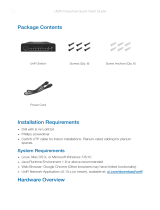Page is loading ...

Shielded Category 5 (or above) cabling with drain wire should be used for all outdoor
wired Ethernet connections and should be grounded through the AC ground of the
PoE.
We recommend that you protect your networks from harmful outdoor environments
and destructive ESD events with industrial-grade, shielded Ethernet cable from
Ubiquiti. For more details, visit ui.com/toughcable
Surge protection should be used for all outdoor installations. We recommend that
you use two Ethernet Surge Protectors, model ETH-SP, one near the camera and
the other at the entry point to the building. The ETH-SP will absorb power surges and
safely discharge them into the ground.
Hardware Overview
Create PDF in your applications with the Pdfcrowd HTML to PDF API PDFCROWD

Ethernet Port
Reset Button
10/100 RJ45 port connects to an 802.3af/802.3at or 24V Passive PoE switch for PoE
power and data.
To reset to factory defaults, press and hold the Reset button for more than 10
seconds while the camera is powered on.
Hardware Installation
Wall/Ceiling Mount
1.
Create PDF in your applications with the Pdfcrowd HTML to PDF API PDFCROWD

Connecting Power
The UVC G3 Pro supports 802.3af, 802.3at, and 24V Passive PoE and can be powered
by any 802.3af/802.3at or 24V Passive PoE compliant switch, such as a UniFi PoE
Switch.
Connect the Ethernet cable from the camera directly to a PoE port on the switch.
Create PDF in your applications with the Pdfcrowd HTML to PDF API PDFCROWD

Launch the UniFi Protect app and follow the on-screen instructions to complete setup.
UniFi Video App
Note: For UniFi Video 3 deployments, there is a UniFi Video mobile app
available for download in the App Store® for iOS devices and Google
Play™ store for Android-based devices.
For details on using the UniFi Video software, refer to the User Guide at:
ui.com/download/unifi-video
Adjusting the Camera View
1.
Create PDF in your applications with the Pdfcrowd HTML to PDF API PDFCROWD
/