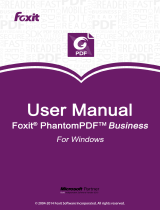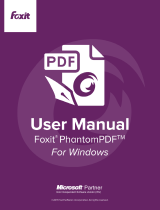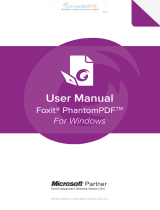OVERVIEW
This release of the Lexmark Forms and Bar Code Card adds support for the Lexmark printers released in
the fourth quarter of 2010. This document lists the printers supported in this release and describes current
known issues and their workarounds (if available).
SUPPORTED PRINTERS
This Forms and Bar Code Card release supports the following printers.
Multifunction Printers (MFPs)
X792
X925
Single-Function Printers (SFPs)
C792
C925
KNOWN ISSUES
The following issues may be or may not be addressed in a future release.
All Supported Printers
Viewing a List of Files Stored on a USB Thumb Drive
The Print Directory does not display files stored on a USB thumb drive. Instead, Print All Forms can be
used to view a list of formsets stored on a thumb drive. A list of files stored on a thumb drive is also
displayed when the thumb drive is inserted into a printer. Limited information will be displayed if the
formset is encrypted.
Forms Merge PDF Output Displayed Incorrectly in Acrobat Reader
Text is displayed incorrectly when Acrobat Reader is used to view archived PDFs or PDF email
attachments generated by Forms Merge. The PDF text appears as a series of small boxes, while the text
in the Forms Composer preview is displayed correctly. This occurs because the PDF output generated by
Forms Merge does not contain the same font (Arial True Type) that Forms Composer uses to generate
previews.
To work around this issue, view Forms Merge PDF output using Foxit Reader instead of Acrobat Reader.
Foxit Reader displays the PDF text correctly. Foxit Reader can be downloaded from:
http://www.foxitsoftware.com/pdf/rd_intro.php.
If you want to email the output, use PDF/A. If you use PDF/A, you will need to upload the required true
type font.
PDF 1.7 Support
The current Forms and Bar Code Card firmware only supports up to PDF1.6. PDF 1.7 may or may not be
supported in futures releases for the supported printers listed above.
Print Port Settings on the Forms Card Menu
The Print Port Settings list on the Forms Card Menu always displays all port options (USB, Serial, and
Parallel) regardless of whether all port options are available on a printer.