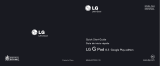Page is loading ...

Start Guide
Welcome
TCS531089.1
MBM65471001 (1.0)
Printed in XXXXX


1
TABLE OF CONTENTS
Introduction .............................................................2
Your Device ..............................................................4
Setup..........................................................................6
Installing the SIM card or microSD card ...........8
Unlocking the screen .............................................9
Adding a new contact ............................................9
Sending a message .............................................. 10
Accessories ........................................................... 11
Approved Firmware Versions ............................ 12
Safety Tips ............................................................. 12
Information About Safeguarding Handsets .. 13
Caring For Your Device .......................................14
Additional Information ....................................... 15
For Your Safety .................................................... 17
Anti-Theft Guide .................................................. 44
More information .................................................45
Limited Warranty Statement............................ 46

2
Introduction
Support
This guide provides you with the information
you need to get started.
For more information and additional support,
please visit
www.t-mobile.com/support
where
you can:
• Register at
My.T-Mobile.com
to check your
minutes, pay your bill, upgrade your device,
and change your rate plan.
• Review your device’s User Manual and
troubleshooting FAQs.
• View the latest troubleshooting solutions in
the Support Forums or ask a question of
your own.
NOTE
• Some content and illustrations may differ from
your device depending on the region, service
provider, software version, or OS version, and are
subject to change without prior notice.
• This device is not suitable for people who have a
visual impairment due to the touchscreen
keyboard.

3
Service
If you are a new T-Mobile
®
customer and your
service has not yet been activated, call
Customer Care at
1-800-937-8997
and a
T-Mobile Activations representative will assist
you.
You will need the following information when
activating service:
• Service Agreement and agent code on your
Agreement.
• Your name, home address, home device
number, and billing address.
• Your Social Security number, current driver’s
license number, and date of birth for credit
check purposes.
• Your choice of T-Mobile plan and services
(see
http://www.t-mobile.com/
for latest
plan information).
• Nano SIM serial number and IMEI number
(located on the box barcode label).

4
Your Device
1
Infrared (IR) LED
2
Microphone
3
USB peripheral
port
4
Earphone jack
5
Front-facing
camera
6
Power/Lock key
7
Volume keys
8
QuickButton key
1 2 3 4
5
6
7
8

5
1
Rear-facing camera
2
SIM card/microSD
card slot
3
Charger/USB port
4
Speaker
2
3 4
1

6
Setup
Turning on the device
Press and hold the
Power/Lock Key
for a few
seconds.
Charging the device
• The Charger/USB port is at the bottom of
the device.
• To maximize battery life, make sure that the
battery is fully charged before you use it the
first time.

7
Connecting a USB device to your
device
The USB peripheral port is located at the top
of the device. Insert the USB port and plug it
into the desired device. Some of the USB
devices supported through the USB port
include a keyboard, mouse, game controller,
digital camera, and storage device (including
an Android smartphone acting as external
storage device).
As most USB keyboards, mouse and game
controllers are designed for desktop
computers and operation systems, some
devices may not function.

8
Installing the SIM card or
microSD card
Before you can start exploring your new
device, you need to set it up.
1 Open the SIM/microSD slot cover.
2 Pull out the card tray and put the Nano-SIM
card on the card tray, then slide the card tray
into the slot as shown in the figure below.
Make sure the gold contact area on the card is
facing downward.
microSD card slot
SIM card slot
3 If you want to use a memory card, insert the
memory card into the slot. Make sure the gold
contact area is facing downward. Slide the
microSD card into the slot until it “clicks” into
place and then close the slot cover.
NOTE
• Cards must be positioned as shown.
• MicroSD card is not included.
• Only Nano SIM cards work with this device.
• Depending on the memory card manufacturer and
type, some memory cards may not be compatible
with your device.

9
Unlocking the screen
By default, your screen will lock after a period
of inactivity, then turn off.
1 Press the Power/Lock Key or double-tap on
the screen.
2 Swipe the screen in any direction to unlock it.
Adding a new contact
1 Tap > > .
2 Select the desired account (if applicable).
3 If you want to add a picture to the new
contact, tap the image area.
Choose Take photo or Select from Gallery.
4 Enter the desired information for the contact.
5 Tap SAVE.

10
Sending a message
1 Tap > > .
2 Tap , then select one or more entries from
your Contacts list.
OR
Enter a contact name or contact number into
the To field. As you enter the contact name,
matching contacts appear. You can tap a
suggested recipient and add more than one
contact.
3 Tap the text field and start entering your
message.
4 Tap to open the options menu. Choose from
any of the available options.
5 Tap to attach the file that you want to
share with message.
6 Tap Send to send your message.

11
Accessories
Whether you want a charger, a fashionable
carrying case, a Bluetooth® headset, or you
just want to browse for fun extras, T-Mobile is
the place to shop for all your device
accessories. Here are a few examples…
LG TONE PRO®
T-Mobile protective
case
LG TONE INFINIM®
To purchase accessories for your device, visit
T-Mobile.com, call 1.800.204.2449, or visit
your nearest T-Mobile store.
Accessory selection subject to change and
may vary by location.

12
Approved Firmware
Versions
This device will only operate with firmware
versions that have been approved for use by
T-Mobile and the device manufacturer. If
unauthorized firmware is placed on the device
it will not function.
Safety Tips
Consider device compatibility
If you have a pacemaker or hearing aid, check
with your doctor to make sure it is safe for
you to use a cell device. In some cases, cellular
radio frequencies can disrupt the performance
of other electronic equipment. If you have
questions about the interaction between your
device and any other piece of electronic
equipment, ask the equipment manufacturer.
Drive safely
When you are driving, T-Mobile encourages
you to use your device in a safe and sensible
manner. Here are a few tips:
• Assess road conditions before answering
your device. Your safety is more important
than any call.
• Prepare your hands-free headset, if you have
one, or turn on your speakerphone, before
you start moving.

13
• Keep your device close. If it rings and you
discover it’s in the back seat, do NOT crawl
over the seat to answer it while driving.
• Pre-program frequently used numbers into
your device for easy, one-touch dialing.
• Remember that laws prohibiting or
restricting the use of a cell device while
driving may apply in your area.
Information About
Safeguarding Handsets
T-Mobile encourages customers to take
appropriate measures to secure their handsets
and invites them to take advantage of the
features available on this handset to help
secure it from theft and/or other unauthorized
access and use. This handset has a locking
function (e.g., user-defined codes or patterns)
that can serve as a first line of defense against
unauthorized use or access to stored
information. Preloaded security applications
that allow customers to track or locate
misplaced devices can be found on several
T-Mobile devices. Lost or stolen devices should
be immediately reported to T-Mobile so that
proper measures can be taken to protect
accounts.
For additional information, visit: www.t-mobile.
com/devicesecurity and www.t-mobile.com/
Company/PrivacyResources.aspx

14
Caring For Your Device
Your device is a complex electronic device;
think of it as a mini-computer. Here are some
tips to help you extend the life of your new
device:
Do not get your device wet.
Water will
damage your device and accessories. Even a
small amount of moisture can cause damage.
Protect your device’s touch screen.
Your
device’s touch screen is delicate. Guard against
scratches by using a screen protector or by
keeping it in a protective case.
Use the original manufacturer’s batteries and
accessories.
Non-approved batteries and
accessories can harm you and damage your
device.
Do not use damaged accessories.
Do not
attempt to charge your device if the charger
has received a sharp blow, been dropped, or is
otherwise damaged; doing so may damage
your device. If your charger or any other
accessory is damaged, replace it or take it to a
qualified service dealer.

15
Additional Information
Use of some content or features may incur
separate, additional charges and/or require
qualifying service, or access to a Wi-Fi
connection.
Messaging/Data:
You will be charged for all
messaging and data sent by or to you through
the network, regardless of whether or not data
is received. Character length/file size of
messages/attachments may be limited.
T-Mobile is not liable for content of messages/
attachments or for any failures, delays or errors
in any T-Mobile generated alerts or
notifications. Your data session, plan, or service
may be
slowed
,
suspended
,
terminated
, or
restricted
if you use your service in a way that
interferes with or impacts our network or ability
to provide quality service to other users, if you
roam for a significant portion of your usage, or
if you use a disproportionate amount of
bandwidth during a billing cycle. You may not
use your plan or device for prohibited uses.
Downloads/Applications:
T-Mobile is not
responsible for any third party content or Web
site you may be able to access using your
device. Additional charges may apply; not all
downloads available on all devices. You obtain
no rights in downloads; duration of use may be
limited and downloads may be stored solely
for use with your device. T-Mobile is not
responsible for any download lost due to your
error. T-Mobile is not responsible for Apps,
including download, installation, use,

16
transmission failure, interruption or delay, third
party advertisements you may encounter while
using an App, alterations any App may make
to the functionality of your device,
including
any changes that may affect your T-Mobile
plan, service, or billing
,
or any content or
website you may be able to access through an
App.
Device, screen and accessory images
simulated.
Coverage
not available in some
areas. See
Terms and Conditions (including
arbitration provision)
at T-Mobile.com, for rate
plan information, charges for features and
services, and restrictions and details.
Bluetooth® is a registered trademark of
Bluetooth SIG, Inc. worldwide and are used by
T-Mobile under license. T-Mobile and the
magenta color are registered trademarks of
Deutsche Telekom AG. The Visual Voicemail
and Name ID icons are trademarks of T-Mobile
USA, Inc. LTE is a trademark of ETSI. ©2016
T-Mobile USA, Inc.

17
For Your Safety
Important Information
This guide contains important information on the use and
operation of this device. Please read all the information
carefully for optimal performance and to prevent any damage
to or misuse of the device. Any changes or modifications not
expressly approved in this user guide could void your warranty
for this equipment. Any changes or modifications not
expressly approved by the manufacturer could void the user’s
authority to operate the equipment.
Before You Start
Caution
Warning
Violation of the instructions may
cause serious injury or death.
WARNING:
This product contains chemicals known to the
State of California to cause cancer and birth defects or
reproductive harm.
Wash hands after handling
.
ELECTRICAL SAFETY
This product is intended for use when supplied with power
from the designated battery or power supply unit. Other
usage may be dangerous and will invalidate any approval given
to this product.
SAFETY PRECAUTIONS FOR PROPER
GROUNDING INSTALLATION
CAUTION
: Connecting to improperly grounded equipment can
result in an electric shock to your device. This product is
equipped with a USB cable for connecting to a desktop or
notebook computer. Be sure your computer is properly
grounded (earthed) before connecting this product to the
computer. The power supply cord of a desktop or notebook
computer has an equipment-grounding conductor and a
grounding plug. The plug must be plugged into an appropriate
outlet which is properly installed and grounded in accordance
with all local codes and ordinances.

18
SAFETY PRECAUTIONS FOR POWER SUPPLY
UNIT
Use the correct external power source
A product should be operated only from the type of power
source indicated on the electrical ratings label. If you are not
sure of the type of power source required, consult your
authorized service provider or local power company. For a
product that operates from battery power or other sources,
refer to the operating instructions that are included with the
product.
• Never place your tablet in a microwave oven
as it will cause the battery to explode.
• Never store your tablet in temperatures
less than -4°F or greater than 122°F.
• When riding in a car, do not leave your
tablet or set up the hands-free kit near the
air bag. If wireless equipment is improperly
installed and the air bag is deployed, you
may be seriously injured.
• Your tablet contains an internal battery. Do
not dispose of your tablet near fire or with
hazardous or flammable waste. You should
dispose of your tablet in accordance with all
applicable laws.
• Do not use the tablet in areas where its use
is prohibited. (For example: aircraft)
• Do not expose the battery charger or
adapter to direct sunlight or use it in places
with high humidity, such as a bathroom.
• Do not use harsh chemicals (such as
alcohol, benzene, thinners, etc.) or
detergents to clean your tablet. This could
cause a fire.
• Do not drop, strike, or shake your tablet
severely. It may harm the internal circuit
boards of the tablet.
• Do not use your tablet in high explosive
areas as the tablet may generate sparks.
/