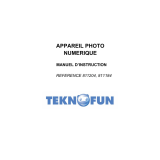Page is loading ...

+ÕVÊ-Ì>ÀÌÊÕ`i
+ÕVÊ-Ì>ÀÌÊÕ`i
(1*/,6+)5$1d$,6'(876&+(63$f2/,7$/,$121('(5/$1'632578*8Ç6
ZZZFRQFRUGFDPHUDFRP

LANGUAGES
ENGLISH
FRANÇAIS
DEUTSCH
ESPAÑOL
ITALIANO
NEDERLANDS
PORTUGUÊS
CONCORD
5.0 Megapixels Digital Camera
Quick Start Guide

1
ENU
This Quick Start Guide provides a quick reference for operating
your new Camera. Refer to the User’s Guide, which can be found
on the CD-ROM, for detailed instructions on how to use all of your
camera’s features. Before using the camera, make sure to read all
safety instructions and precautions outlined in the User’s Guide.
1
INSTALLING THE BATTERIES
Insert two (2) AA-size batteries (Alkaline or Ni-MH rechargeable).
1. Slide the Battery/Memory Card door in the direction of the arrow,
and lift it open.
2. Insert two AA batteries with the positive (+) and negative (-) poles
matching the directions indicated inside the battery cover.
3. Close the Battery/Memory Card door.
2
INSERTING AN SD CARD
The digital camera is equipped with a 16 MB internal memory. If no SD card is inserted in the camera, all
pictures/video clips recorded by the camera will be stored in the internal memory. When SD card is inserted in
the camera, all pictures and video clips recorded by the camera will be stored on the SD card.
1. Turn off the camera.
2. Slide the Battery/Memory Card Door in the direction of the arrow to open the door.
3. Insert the SD card in the direction as shown in the figure aside.
4. Close the Battery/Memory Card Door.
QUICK START GUIDE

ENU
2
3
TURNING THE CAMERA ON
Press the Power button and hold it until the LCD indicator begins flashing green. It takes about 1 second to
power on the camera.
To turn off the camera
Press the Power button to turn off the camera.
Note: The camera might be powered off automatically
after being idle for some time. The Auto-Off setting can
be changed in Set-Up menu.
4
SETTING THE LANGUAGE
1. Press the button.
2. Press the to select the Setup Menu.
3. Press the or to select Language then press the SET or button
to enter its submenu.
4. Press the or to select a Language.
5. Press the SET button to save the setting.
5
SETTING THE DATE AND TIME
1. Turn on the camera.
2. Press the button.
3. Press the to select the Setup Menu.
4. Press the or to select Date & Time then press the or SET
button.
5. Press the and to select a field to change.
6. Press the and to set the values.
7. Press the SET button to save the settings.
8. Press the button to close the menu window.
6
SETTING THE CAMERA MODE
Slide the camera mode switch to change the camera mode.
Shooting Mode For shooting still images.
Review Mode For viewing the recorded images
and video clips.
Video Mode For shooting video clips.
MENU
MENU
MENU
Power switch
Camera mode switch

3
ENU
7
TAKING PICTURES
1. Set the camera mode switch to .
2. Aim the camera at the subject.
3. Press the T or W button to zoom in or zoom out the subject.
4. Press the Shutter button halfway down to activate the auto-focus until AF
LED stops blinking and the white AF Frame turned into green.
• The shutter speed and aperture values will appear on the LCD monitor.
5. Press the Shutter button fully down to capture the image.
8
SETTING IMAGE QUALITY AND RESOLUTION
You can change the image quality and resolution settings to suit your shooting purpose. Image resolution
determines the size of a captured image. Higher resolution images contain more details and have larger file
sizes. Image quality determines the amount of compression used to reduce the size of the stored image file in
order to economize space in the memory.
1. Press the
MENU
button.
2. Press the
or button to select Resolution or Quality, then press
the SET or
button.
3. Press the
or button to select the settings you wish to set then
press the SET button.
4. Press the
MENU
button to close the menu window.
9
SETTING THE FLASH
Use the flash according to the guidelines below:
Auto The camera judges if a flash is required. If the environment is too dark, the
flash will fire.
Red-eye
reduction,
The flash fires automatically as required by the lighting level, and the flash
pre-strobes before shooting to reduce red-eye phenomenon.
Force on The flash always fires.
Force Off The flash does not fire.
1. Press the
button repeatedly to switch between flash modes. The
selected flash mode icon will appear on the LCD monitor.
2. Shoot the image.
Flash icon

4
ENU
10
TAKING PICTURES IN MACRO MODE
Use the macro mode to shoot close-up of subjects in the range of
10 cm to 50 cm (3.94 in. to 19.89 inches)
1. Press the DISP button to turn the LCD monitor on.
2. Press the
button. The icon appears on the LCD
monitor.
3. Shoot the image.
11
TAKING PICTURES WITH THE SELF-TIMER
Use the self-timer to set a delay from the time the shutter button is pressed to the time the image is shot.
1. Press the
button to until the Self-Timer icon ( ) is shown on the
LCD.
2. Shoot the image.
• The self-timer lamp starts blinking after the shutter button is fully
pressed down. The image will be shot in approximately 10 seconds.
The self-timer will blink faster two seconds before the shutter
activates.
12
TAKING CONTINUOUS PICTURES
1. Press the button until the Continuous Shooting icon ( ) is shown on the LCD.
2. Shoot the image. The camera will capture 3 continuous pictures in 1600x1200 or 640x480 resolution.
Note: If the resolution is set at 2592 x 1944 or 2304x1728, when continuous shooting is selected, the
resolution will be changed to 1600x1200 automatically.
To deactivate the Continuous Shooting, press
until the continuous icon disappears.
13
RECORDING MOVIE CLIPS
The digital camera can shoot movie clips with audio in 320 x 240
resolution.
1. Set the camera mode switch to
.
• The LCD monitor displays the maximum recording time.
2. Press the shutter button all the way down to start record movie clip.
3. Press the shutter button again to stop recording. Otherwise the
camera will keep recording until memory is full.
Macro
icon
Drive
Mode
Movie
icon
Maximum
Recording
Tieme

5
ENU
14
REVIEWING THE STORED FILES
1. Set the camera mode switch to .
• The last recorded image or video clip appears on the LCD monitor.
2. Press the
button to move to the previous file and press the button
to move to the next file.
3. For video clips, only the first frame will be shown. When video clip icon is
shown, press SET to start playing the video. Press SET again to pause or
resume playing.
15
DELETING ONE FILE
1. In the Review mode, press the or to find out the file to be
deleted.
2. Press
.
3. Press
or to select YES or NO.
4. Press SET to confirm the choice.
Note: Do not press SET repeatedly. Otherwise you may have other files
deleted.
5. Press MENU to exit the submenu of Deleting One.
Note: Files deleted cannot be recovered. Exercise caution before erasing a file.
16
DELETING ALL FILES
You can protect important files from being accidentally erased.
1. In the Review
mode , press the
MENU
button.
2. Press the
button to select Delete ALL and then press SET or
button.
3. Press the or to select All and then press SET or
button.
4. Press the
or to select Yes or No, then press the SET button to
confirm the choice.
5. Press the
MENU
button to close the menu window.
17
PROTECTING YOUR FILES
You can protect important files from being accidentally erased.
1. In the Review
mode, press the
MENU
button.
2. Press
to select Protect then press the SET or button.
3. Press
or to select Single or All and then press the SET or
button.
4. Press
or to select Yes or No, then press the SET button to
confirm the choice. The file(s) being protected will have a key shape icon
shown on the upper left corner of the LCD.
5. Press the
MENU
button to close the menu window.
To remove the protection, follow the steps 1 to 3 above to remove protection. When the file is
un-protected, the protect icon (
) will disappear.

6
ENU
18
COPYING FILES
The camera allows you to copy all files that are stored in the camera’s internal memory to an installed SD
memory card.
1. Set the camera to the Review
mode.
2. Press the
MENU
button.
3. Press the
to select Copy To Card then press the SET or button.
4. Press the
or to select YES or NO, and then press SET to
confirm.
5. Press the
MENU
button to close the menu window.
19
INSTALLING SOFTWARE (FOR WINDOWS USERS)
The functions of the software that were bundled with the supplied CD-ROM are listed as below:
Camera Driver Enable Win 98 SE users to download files from the camera to your
computer.
Ulead Photo Explorer 8.0 SE Enable Windows 98 SE/2000/ME/XP users to view the pictures and or
video clips recorded with the camera, and to edit or manage pictures.
Ulead VideoStudio 7 SE Enable Windows 98 SE/2000/ME/XP users to view the video clips
recorded with the camera, and to edit video files.
MicroSoft DirectX
They are optional software. You can choose to install or not. Apple QuickTime
Indeo
Windows Media Format Enable Windows ME/XP users to view video clips recorded with the
camera.
Adobe Reader 5 Enables Windows users to view the electronic version of the User’s
Guide.
Note for Win 98 SE user: You must install the camera driver. Otherwise you will not able to download files
from the camera to your computer.
Note for Win ME/XP users: If your computer does not have Windows Media Player 9 preinstalled and you
do not want to install Ulead VideoStudio 7 SE or Ulead Photo Explorer 8.0 SE, you must install the Windows
Media Format, otherwise you will not able to view the video clips recorded with this camera.
Note for Win 98 SE/2000 users: If your computer does not have Windows Media Player 9 preinstalled, you
must install Ulead VideoStudio 7 SE or Ulead Photo Explorer 8.0 SE, otherwise you will not able to view the
video clips recorded with this camera.

7
ENU
1. Start up your computer, and insert the supplied CD-ROM into your computer’s CD-ROM drive. The splash
screen will appear. (Fig. 1.1)
NOTE: If the installer does not start automatically within 30 seconds after the CD-ROM has been inserted,
click on “My Computer” either on the Desktop or in the Start Menu and locate the CD-ROM Drive. Double
click on the CD-ROM Drive icon for installation.
2. Choose the software that you would like to install by clicking on it, then follow the on-screen instructions to
install the software.
20
DOWNLOADING FILES ONTO YOUR COMPUTER
Note: Win 98 SE user must install the camera driver first.
1. Connect the camera with your computer by using the supplied USB cable.
Note: If the Ulead Photo Explorer has been installed, the Photo Explorer program will be launched
automatically when the USB connection is completed.
2. Double-click on My Computer.
3. For WINDOWS 98 SE/2000/ME: Double-click “Removable Disk”.
For WINDOWS XP: Double-click “Internal”.
4. Double-click “DCIM”.
5. Double-click the folder that contains the desired files.
• The file names of the pictures (JPG) and video clips (MPEG4) stored in the memory will be displayed.
6. Drag or copy the files onto your computer.
Note:
1. Video clips may not be played by clicking directly on the video clip files, if your computer did not install
Windows Media Player 9. To view the video clips, please install and launch the Ulead Photo Explorer or
Ulead VideoStudio first.
2. You may also transfer the stored pictures and video clips on your memory card onto your
computer by using a memory card reader (sold separately).
Concord and the Concord logo are registered trademarks or trademarks of Concord Camera Corp., in the United States and/or
other countries. Microsoft and Windows are either registered trademarks or trademarks of Microsoft Corporation in the United
States and/or other countries. Mac and Macintosh are registered trademarks or trademarks of Apple Computer, Inc. in the U.S.
and other countries. All other brands and product names are either registered trademarks or trademarks of their respective
owners.Ut loreet luptati scidunt lobor si tetum veliquisse feum quatem nonsequis amcore dit augait dio od diamet et ad duis.

1
FRA
Le présent Guide de référence rapide vous explique rapidement
le fonctionnement de votre nouvel appareil photo. Reportez-vous
au Manuel de l’utilisateur figurant sur le CD-ROM pour obtenir
des instructions détaillées relatives à l’utilisation des fonctions
de votre appareil. Avant d’utiliser votre appareil photo, veuillez
lire attentivement l’ensemble des instructions et consignes de
sécurité énoncées dans le Manuel de l’utilisateur.
1
INSTALLATION DES PILES
Insérez deux (2) piles de format AA (alcalines ou rechargeables NiMH).
1. Faites glisser le volet du compartiment de la carte-mémoire/des
piles dans le sens indiqué par la flèche et soulevez-le pour ouvrir le
compartiment.
2. Insérez deux piles AA avec les extrémités positives (+) et négatives (-)
vers la borne correspondant aux directions indiquées à l’intérieur du
volet du compartiment des piles.
3. Fermez le volet du compartiment de la carte-mémoire et des piles.
2
INSERTION D’UNE CARTE SD
Cet appareil photo numérique est équipé d’une mémoire interne de 16 Mo. Si aucune carte SD n’est insérée
dans l’appareil, l’ensemble des photos/clips vidéo enregistré par l’appareil sera stocké dans la mémoire
interne. Si une carte SD est insérée dans l’appareil, l’ensemble des photos/clips vidéo enregistré par l’appareil
sera stocké sur la carte SD.
1. Éteignez l’appareil photo.
2. Faites glisser le volet du compartiment de la carte mémoire/batterie dans
le sens du bouton pour ouvrir le volet.
3. Insérez la carte SD dans le sens indiqué sur la figure ci-contre.
4. Fermez le volet du compartiment de la carte mémoire/batterie.
GUIDE DE DEMARRAGE RAPIDE

FRA
2
3
MISE EN MARCHE DE L’APPAREIL PHOTO
Appuyez sur le bouton de d’alimentation et maintenez-le enfoncé jusqu’à ce que l’indicateur LCD commence à
clignoter en vert. La mise en marche de l’appareil prend environ 1 seconde.
Pour éteindre l’appareil photo.
Appuyez sur le bouton d’alimentation pour éteindre l’appareil photo.
Remarque : Après un certain temps d’inactivité, l’appareil photo
peut s’éteindre automatiquement. La minuterie de désactivation
automatique est modifiable dans le menu Configuration.
4
RÉGLAGE DE LA LANGUE
1. Appuyez sur le bouton .
2. Appuyez sur le bouton pour sélectionner le menu Setup
(Configuration).
3. Appuyez sur ou pour sélectionner la Langue puis appuyez sur le
bouton SET ou pour rentrer dans son sous-menu.
4. Appuyez sur le bouton ou pour sélectionner une langue.
5. Appuyez sur le bouton SET pour enregistrer les paramètres.
5
RÉGLAGE DE LA DATE ET DE L’HEURE
1. Allumez l’appareil.
2. Appuyez sur le bouton .
3. Appuyez sur le bouton pour sélectionner le menu Setup
(Configuration).
4. Appuyez sur le bouton ou pour sélectionner Date & Time (Date
et heure) puis appuyez sur le bouton ou SET.
5. Appuyez sur le bouton et pour sélectionner le champ que vous
souhaitez modifier.
6. Appuyez sur le bouton et pour régler les valeurs.
7. Appuyez sur le bouton SET pour enregistrer les paramètres.
8. Appuyez sur le bouton pour fermer la fenêtre du menu.
6
SETTING THE CAMERA MODE
Slide the camera mode switch to change the camera mode.
Mode Prise de vue Pour prendre des photos.
Mode Visionnage Pour visionner les images et les clips
vidéo enregistrés.
Mode Vidéo Pour enregistrer des clips vidéo.
MENU
MENU
MENU
Bouton d’alimentation
Interrupteur mode Appareil photo

3
FRA
7
PRISE DE PHOTOS
1. Réglez l’interrupteur mode Appareil photo sur .
2. Orientez l’appareil photo vers le sujet.
3. Appuyez sur le bouton T ou W pour effectuer un zoom avant ou arrière sur
le sujet.
4. Pour activer la mise au point automatique, appuyez à moitié sur le bouton
du déclencheur jusqu’à ce que le voyant de mise au point automatique
arrête de clignoter et que le cadre blanc de mise au point automatique
passe au vert.
• Les valeurs de la vitesse de déclenchement et d’ouverture apparaissent
sur l’écran LCD.
5. Appuyez à fond sur le bouton du déclencheur pour prendre la photo.
8
RÉGLAGE DE LA QUALITÉ ET DE LA RÉSOLUTION DE L’IMAGE
Vous pouvez modifier les réglages de qualité et de résolution de l’image à votre convenance. La résolution de
l’image détermine la taille de la photo prise. Les photos avec une plus haute résolution contiennent davantage
de détails et leur taille de fichier est plus grande. La qualité de l’image définit le niveau de compression utilisé
pour réduire la taille du fichier image stocké afin d’économiser de l’espace dans la mémoire.
1. Appuyez sur le bouton
MENU
.
2. Appuyez sur le bouton
ou pour sélectionner Resolution
(Résolution) ou Quality (Qualité), puis appuyez sur le bouton SET ou
.
3. Appuyez sur bouton
ou pour sélectionner les paramètres que
vous souhaitez régler puis appuyez sur le bouton SET.
4. Appuyez sur le bouton
MENU
pour fermer la fenêtre du menu.
9
RÉGLAGE DU FLASH
Utilisez le flash d’après les instructions ci-dessous :
Auto L’appareil détermine si le flash est nécessaire. Si l’environnement est
trop sombre, le flash se déclenche.
Fonction anti-yeux
rouges, Auto
Le flash se déclenche automatiquement en fonction du niveau de
luminosité, et il se déclenche avant de prendre la photo afin de
réduire l’effet yeux rouges.
Fonctionnement forcé Le flash se déclenche toujours.
Fonctionnement non
forcé
Le flash ne se déclenche pas.
1. Appuyez sur le bouton
plusieurs fois pour changer de mode de
flash. L’icône du mode de flash sélectionné apparaît sur l’écran LCD.
2. Prenez la photo.
Icône du flash

4
FRA
10
PRISE DE PHOTOS EN MODE GROS PLAN
Utilisez le mode macro pour prendre un gros plan des sujets à une
distance de 10 cm à 50 cm.
1. Appuyez sur le bouton DISP pour mettre l’écran LCD sous
tension.
2. Appuyez sur le bouton . L’icône s’affiche sur l’écran LCD.
3. Prenez la photo.
11
PRISE DE PHOTOS AVEC LE RETARDATEUR
Le retardateur permet de définir un temps d’attente entre le moment de l’appui sur le déclencheur et le
moment de la prise de vue.
1. Appuyez sur le bouton jusqu’à ce qu’apparaisse l’icône du
retardateur ( ) sur l’écran LCD.
2. Prenez la photo.
• Le témoin du retardateur commence à clignoter après avoir appuyé
à fond sur le bouton du déclencheur. La photo sera prise en environ
10 secondes. Le retardateur clignotera plus rapidement pendant deux
secondes avant que le déclencheur s’active.
12
PRISE DE PHOTOS SUCCESSIVES
1. Appuyez sur le bouton jusqu’à ce qu’apparaisse l’icône de la prise de vue continue ( ) sur l’écran LCD.
2. Prenez la photo. L’appareil prendra 3 photos successives avec la résolution 1600x1200 ou 640x480.
Remarque : Si la résolution est réglée à 2592 x 1944 ou 2304x1728, lorsque vous avez sélectionné le
mode Prise de vue continue, la résolution passera automatiquement à 1600x1200.
Pour désactiver la Prise de vue continue, appuyez sur
jusqu’à ce que l’icône disparaisse.
13
ENREGISTREMENT DE SÉQUENCES VIDÉO
L’appareil photo numérique peut tourner des clips vidéo avec du son
avec une résolution de 320 x 240.
1. Réglez l’interrupteur mode Appareil photo sur .
• L’écran LCD affiche la durée d’enregistrement maximum.
2. Appuyez complètement sur le bouton du déclencheur pour
commencer à enregistrer le clip vidéo.
3. Appuyez à nouveau sur le bouton du déclencheur pour arrêter
l’enregistrement. Autrement, l’appareil photo continuera à enregistrer
jusqu’à ce que la mémoire soit pleine.
Icône
Gros
plan
Mode de
prise de
Icône
vidéo
Temps d’enregistrement

5
FRA
14
VISIONNAGE DES FICHIERS STOCKÉS
1. Réglez l’interrupteur mode Appareil photo sur .
• La dernière photo prise ou séquence vidéo enregistrée apparaît sur
l’écran à cristaux liquides.
2. Appuyez sur le bouton pour vous déplacer vers le fichier précédent et
sur le bouton pour aller au fichier suivant.
3. Pour les clips vidéo, seule la première image s’affiche. Lorsque l’icône
du clip vidéo apparaît, appuyez sur SET pour lancer la lecture du clip
vidéo. Appuyez de nouveau sur SET pour mettre en pause et reprendre
la lecture.
15
SUPPRESSION D’UN FICHIER
1. En mode Review , appuyez sur ou pour rechercher le fichier à effacer.
2. Appuyez sur .
3. Appuyez sur ou pour sélectionner OUI ou NON.
4. Appuyez sur le bouton SET pour confirmer votre choix.
Remarque : N’appuyez pas sur SET plusieurs fois. Autrement, vous
pourriez supprimer d’autres fichiers.
5. Appuyez sur MENU pour sortir du sous-menu Suppresion d’un fichier.
Remarque : Les fichiers supprimés ne peuvent être récupérés. Soyez
prudent avant d’effacer un fichier.
16
SUPPRESSION DE TOUS LES FICHIERS
1. En mode Review , appuyez sur le bouton .
2. Appuyez sur le bouton pour sélectionner Delete ALL (Supprimer
TOUT) puis appuyez sur SET ou sur le bouton .
3. Appuyez sur le bouton ou pour sélectionner Tout puis appuyez
sur SET ou le bouton .
4. Appuyez sur ou pour sélectionner Oui ou Non, puis appuyez sur
le bouton SET pour confirmer votre choix.
5. Appuyez sur le bouton pour fermer la fenêtre du menu.
17
PROTECTION DES FICHIERS
Vous pouvez protéger des fichiers importants d’un effacement accidentel.
1. En mode Review , appuyez sur le bouton .
2. Appuyez sur pour sélectionner Protection puis appuyez sur le
bouton SET ou
.
3. Appuyez sur le bouton ou pour sélectionner Simple ou Tout puis
appuyez sur SET ou sur le bouton .
4. Appuyez sur ou pour sélectionner Oui ou Non, puis appuyez sur
le bouton SET pour confirmer votre choix. Le(s) fichier(s) protégé(s) aura/
auront une icône en forme de clé qui apparaîtra dans le coin supérieur
gauche de l’écran LCD.
5. Appuyez sur le bouton pour fermer la fenêtre du menu.
MENU
MENU
MENU
MENU

6
FRA
Pour retirer cette protection, suivez les étapes 1 à 3 ci-dessus pour effectuer cette opération. Lorsque le
fichier n’est plus protégé, l’icône de protection ( ) disparaît.
18
COPIE DES FICHIERS
L’appareil vous permet de copier tous les fichiers qui sont stockés dans la
mémoire interne de l’appareil photo sur une carte SD installée.
1. Réglez l’appareil en mode Review .
2. Appuyez sur le bouton .
3. Appuyez sur pour sélectionner Copy To Card (Copier sur la carte) puis
appuyez sur le bouton SET ou .
4. Appuyez sur le bouton ou pour sélectionner OUI ou NON puis
appuyez sur SET pour confirmer
5. Appuyez sur le bouton pour fermer la fenêtre du menu.
19
INSTALLATION DE LOGICIEL (POUR UTILISATEURS DE WINDOWS)
Les fonctions du logiciel qui ont été livrées avec le CD-ROM fourni sont répertoriées ci-dessous :
Pilote de l’appareil photo Permettre aux utilisateurs de Win 98 SE de télécharger des fichiers
de l’appareil photo à l’ordinateur.
Ulead Photo Explorer 8.0 SE Permettre aux utilisateurs de Windows 98 SE/2000/ME/XP de
visualiser les photos et / ou les clips vidéo enregistrés avec l’appareil,
et d’éditer ou de gérer les photos.
Ulead VideoStudio 7 SE Permettre aux utilisateurs de Windows 98 SE/2000/ME/XP de
visualiser les clips vidéo enregistrés avec l’appareil, et d’éditer les
fichiers vidéo.
MicroSoft DirectX
Ce sont des logiciels facultatifs. Vous pouvez choisir de les installer
ou non.
Apple QuickTime
Indeo
Windows Media Format Permettre aux utilisateurs de Windows ME/XP de visualiser des clips
vidéo enregistrés avec l’appareil.
Adobe Reader 5 Permet aux utilisateurs de Windows de visualiser la version
électronique du Manuel de l’utilisateur.
Remarque à l’attention des utilisateurs de Windows 98 SE : Vous devez installer le pilote de l’appareil.
Autrement, vous ne pourrez pas télécharger des fichiers de l’appareil photo à votre ordinateur.
Remarque à l’attention des utilisateurs de Windows ME/XP : Si Windows Media Player 9 n’est pas
préinstallé sur votre ordinateur et que vous ne voulez pas installer Ulead VideoStudio 7 SE ou Ulead Photo
Explorer 8.0 SE, vous devez installer Windows Media Format, autrement vous ne pourrez pas visualiser les
clips vidéo enregistrés avec cet appareil.
Remarque à l’attention des utilisateurs de Win 98 SE/2000 : Si Windows Media Player 9 n’est pas
préinstallé sur votre ordinateur, vous devez installer Ulead VideoStudio 7 SE ou Ulead Photo Explorer 8.0 SE,
autrement vous ne pourrez pas visualiser les clips vidéo enregistrés avec cet appareil.
MENU
MENU

7
FRA
1. Démarrez votre ordinateur et insérez le CD-ROM fourni dans votre lecteur de CD-ROM. La page de garde
s’affichera (Fig. 1.1).
REMARQUE : Si le programme d’installation ne démarre pas automatiquement dans les 30 secondes
qui suivent l’insertion du CD-ROM, cliquez sur “ Poste de travail “ sur le Bureau ou dans le menu
Démarrage, puis recherchez le lecteur de CD-ROM. Double-cliquez sur l’icône du lecteur de CD-ROM
pour l’installation.
2. Choisissez le logiciel que vous souhaitez installer en cliquant dessus puis suivez les instructions à l’écran
pour l’installer.
20
TÉLÉCHARGEMENT DE FICHIERS SUR VOTRE ORDINATEUR
Remarque : Les utilisateurs de Win 98 SE doivent d’abord installer le pilote de l’appareil.
1. Branchez l’appareil photo sur votre ordinateur à l’aide du câble USB fourni.
Remarque : Si Ulead Photo Explorer a été installé, le programme Photo Explorer sera automatiquement
lancé lorsque la connexion USB sera terminée.
2. Double-cliquez sur Poste de travail.
3. Pour WINDOWS 98 SE/2000/ME : Double-cliquez sur “ Disque amovible “.
Pour WINDOWS XP : Double-cliquez sur “ Interne “.
4. Double-cliquez sur “ DCIM “.
5. Double-cliquez sur le dossier qui contient les fichiers désirés.
• Les noms des fichiers des photos (JPG) et des clips vidéo (MPEG4) enregistrés dans la mémoire
s’affichera.
6. Faites glisser ou copier les fichiers dans votre ordinateur.
Remarque :
1. Les clips vidéo ne peuvent pas être visionnés en cliquant directement sur les fichiers des clips vidéo, si
vous n’avez pas installé Windows Media Player 9 sur votre ordinateur. Pour visualiser les clips vidéo,
veuillez installer et lancer d’abord Ulead Photo Explorer ou Ulead VideoStudio.
2. Vous pouvez aussi transférer sur votre ordinateur les photos et les séquences vidéo stockées sur votre
carte mémoire à l’aide d’un lecteur de cartes mémoire (vendu séparément).
Concord et le logo Concord sont des marques déposées ou des marques commerciales de Concord Camera Corp. aux
États-Unis et/ou dans d’autres pays. Microsoft et Windows sont des marques déposées ou des marques commerciales de
Microsoft Corporation aux États-Unis et/ou dans d’autres pays. Mac et Macintosh sont des marques déposées ou des marques
commerciales d’Apple Computer, Inc. aux États-Unis et dans d’autres pays. Toutes les autres marques et noms de produits sont
des marques déposées ou des marques commerciales du leurs propriétaires respectifs.

1
DEU
Diese Kurzanleitung gibt Ihnen die wichtigsten Hinweise zur
Verwendung Ihrer neuen Kamera. Detaillierte Anweisungen
für die Verwendung aller Kamerafunktionen finden Sie im
Benutzerhandbuch auf CD-ROM. Lesen Sie vor Verwendung
der Kamera alle im Benutzerhandbuch enthaltenen
Sicherheitsanweisungen und -hinweise sorgfältig durch.
1
EINLEGEN DER BATTERIEN
Legen Sie zwei (2) Batterien der Größe AA ein (Alkali- oder
wiederaufladbare Ni-MH-Batterien).
1. Schieben Sie den Batterie-/Speicherkartendeckel in Pfeilrichtung
und heben Sie ihn zum Öffnen an.
2. Legen Sie zwei AA-Batterien so ein, dass die Plus-(+) und Minuspole
(-) mit der Polaritätsangabe auf der Innenseite des Batteriedeckels
übereinstimmen.
3. Schließen Sie den Batterie-/Speicherkartendeckel.
2
EINLEGEN EINER SD-KARTE
Die Digitalkamera verfügt über einen internen Speicher von 16 MB. Wenn keine SD-Karte in die
Kamera eingelegt wurde, werden alle mit der Kamera aufgenommenen Bilder/Videoclips im internen
Speicher gespeichert. Wenn eine SD-Karte in die Kamera eingelegt wurde, werden alle mit der Kamera
aufgenommenen Bilder/Videoclips auf der SD-Karte gespeichert.
1. Schalten Sie die Kamera aus.
2. Schieben Sie den Batterie-/Speicherkartendeckel zum Öffnen in
Richtung der Taste auf.
3. Legen Sie die SD-Karte entsprechend der nebenstehenden Abbildung
ein.
4. Schließen Sie den Batterie-/Speicherkartendeckel.
KURZANLEITUNG

DEU
2
3
EINSCHALTEN DER KAMERA
Drücken Sie die POWER-Taste und halten Sie sie so lange niedergedrückt, bis die LCD-Anzeige grün blinkt.
Das Einschalten der Kamera dauert ca. 1 Sekunde.
So schalten Sie die Kamera aus
Drücken Sie die POWER-Taste, um die Kamera auszuschalten.
Hinweis: Nach einiger Zeit Inaktivität kann sich die
Kamera automatisch abschalten. Die Abschaltzeit kann im
Einrichtungsmenü eingestellt werden.
4
EINSTELLEN DER SPRACHE
1. Drücken Sie auf
MENU
.
2. Drücken Sie auf
, um das Einrichtungsmenü auszuwählen.
3. Drücken Sie auf
oder , um Sprache zu markieren, und
anschließend die SET-Taste bzw. die
Taste, um das Untermenü
aufzurufen.
4. Drücken Sie auf
oder , um eine Sprache auszuwählen.
5. Drücken Sie die SET-Taste, um die Einstellung zu speichern.
5
EINSTELLEN VON DATUM UND UHRZEIT
1. Schalten Sie die Kamera ein.
2. Drücken Sie auf
MENU
.
3. Drücken Sie auf
, um das Einrichtungsmenü auszuwählen.
4. Drücken Sie auf
oder , um Datum & Zeit zu markieren, und
drücken Sie auf
oder die SET-Taste.
5. Drücken Sie auf
und , um ein zu änderndes Feld auszuwählen.
6. Drücken Sie auf
und , um die Werte einzustellen.
7. Drücken Sie die SET-Taste, um die Einstellungen zu speichern.
8. Drücken Sie auf
MENU
, um das Menüfenster zu schließen.
6
EINSTELLEN DES KAMERAMODUS
Verschieben Sie den Kameramodusschalter zum Ändern des Kameramodus.
Aufnahmemodus Aufnahme von Standbildern.
Wiedergabemodus Anzeigen der aufgenommenen Bilder
und Abspielen der Videoclips.
Videomodus Aufnahme von Videoclips.
POWER-Taste
Kameramodusschalter

3
DEU
7
AUFNEHMEN VON BILDERN
1. Stellen Sie den Kameramodusschalter auf .
2. Richten Sie die Kamera auf das Motiv.
3. Drücken Sie auf T oder W, um das Motiv heranzuholen bzw. zu entfernen.
4. Drücken Sie den Auslöser halb durch, um den Autofokus auszulösen, bis
die AF-LED nicht mehr blinkt und der weiße AF-Rahmen grün wird.
• Auf dem LCD-Bildschirm werden die Verschlussgeschwindigkeit und die
Blendenwerte angezeigt.
5. Drücken Sie den Auslöser ganz durch, um das Bild aufzunehmen.
8
EINSTELLEN DER BILDQUALITÄT UND -AUFLÖSUNG
Sie können die Bildqualität und die Auflösung Ihren Wünschen und Anforderungen entsprechend einstellen.
Die Bildauflösung entscheidet über die Größe eines aufgezeichneten Bildes. Bilder mit höherer Auflösung
enthalten mehr Details und bilden daher größere Dateien. Die Einstellung der Bildqualität entscheidet darüber,
wie stark gespeicherte Bilddateien komprimiert werden dürfen, um Speicherplatz zu sparen.
1. Drücken Sie auf
MENU
.
2. Drücken Sie auf
oder , um Auflösung oder Qualität auszuwählen,
und drücken Sie dann die SET-Taste bzw. auf
.
3. Drücken Sie auf
oder , um die gewünschte Einstellung
auszuwählen, und drücken Sie dann die SET-Taste.
4. Drücken Sie auf
MENU
, um das Menüfenster zu schließen.
9
EINSTELLEN DES BLITZES
Verwenden Sie den Blitz entsprechend den folgenden Richtlinien:
Auto Die Kamera entscheidet, ob der Blitz erforderlich ist. Bei
unzureichenden Lichtverhältnissen wird der Blitz ausgelöst.
Rote-Augen-
Verringerung,
automatisch
Der Blitz wird automatisch entsprechend den Lichtverhältnissen
ausgelöst. Er leuchtet vor der Aufnahme auf, um den Rote-Augen-
Effekt zu reduzieren.
Erzwingen Ein Der Blitz wird immer ausgelöst.
Erzwingen Aus Der Blitz wird nicht ausgelöst.
1. Drücken Sie mehrmals auf
, um zwischen den Blitzmodi umzuschalten.
Auf dem LCD-Bildschirm wird das Symbol des gewählten Blitzmodus
angezeigt.
2. Nehmen Sie das Bild auf.

4
DEU
10
AUFNAHMEN IM MAKROMODUS
Verwenden Sie den Makromodus für Nahaufnahmen im Bereich
von 10 cm bis 50 cm.
1. Drücken Sie auf die DISP-Taste, um den LCD-Bildschirm
ein- bzw. auszuschalten.
2. Drücken Sie auf
. Das Symbol wird auf dem
LCD-Bildschirm angezeigt.
3. Nehmen Sie das Bild auf.
11
AUFNAHMEN MIT SELBSTAUSLÖSER
Mit dem Selbstauslöser können Sie eine Verzögerung zwischen dem Augenblick, in dem der Auslöser
gedrückt wird, und der Aufnahme des Bildes einstellen.
1. Drücken Sie so lange auf
, bis das Selbstauslösersymbol ( ) auf
dem LCD-Bildschirm erscheint.
2. Nehmen Sie das Bild auf.
• Die Selbstauslöser-LED beginnt zu blinken, sobald der Auslöser
ganz durchgedrückt wird. Das Bild wird nach ca. 10 Sekunden
aufgenommen. Zwei Sekunden vor Aktivierung des Auslösers beginnt
die Selbstauslöser-LED schneller zu blinken.
12
SERIENBILDAUFNAHMEN
1. Drücken Sie so lange auf , bis das Serienbildsymbol ( )auf dem LCD-Bildschirm erscheint.
2. Nehmen Sie das Bild auf. Die Kamera nimmt drei Bilder in Serie mit einer Auflösung von 1600x1200 oder
640x480 auf.
Hinweis: Wenn die Auflösung bei Auswahl der Serienbildfunktion auf 2592x1944 oder 2304x1728
eingestellt war, wird sie automatisch auf 1600x1200 eingestellt.
Zum Deaktivieren der Serienbildfunktion drücken Sie so lange auf , bis das
Serienbildsymbol
verschwindet.
13
AUFNAHME VON FILMCLIPS
Die Digitalkamera kann Filmclips mit Ton bei einer Auflösung von
320x240 aufnehmen.
1. Stellen Sie den Kameramodusschalter auf
.
• Die höchstmögliche Aufnahmezeit ist dabei auf dem
LCD-Bildschirm ersichtlich.
2. Drücken Sie den Auslöser ganz durch, um mit der Aufnahme des
Filmclips zu beginnen.
3. Drücken Sie den Auslöser erneut, um die Aufnahme zu stoppen.
Andernfalls filmt die Kamera so lange weiter, bis der Speicherplatz
voll ist.
Makro-
symbol
Betriebsmodus
Filmsymbol
Maximale Aufnahmezeit
/