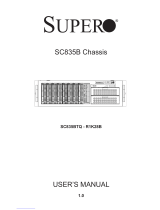Page is loading ...

USER’S MANUAL
Revision 2.0
S5 ChASSiS
SCGS50-000R SCGS5B-000R
SCGS5A-754K

The information in this User’s Manual has been carefully reviewed and is believed to be accurate.
The vendor assumes no responsibility for any inaccuracies that may be contained in this document,
makes no commitment to update or to keep current the information in this manual, or to notify any
person or organization of the updates. Please Note: For the most up-to-date version of this
manual, please see our web site at www.supermicro.com.
Super Micro Computer, Inc. ("Supermicro") reserves the right to make changes to the product
described in this manual at any time and without notice. This product, including software and
documentation, is the property of Supermicro and/or its licensors, and is supplied only under a
license. Any use or reproduction of this product is not allowed, except as expressly permitted by
the terms of said license.
IN NO EVENT WILL SUPERMICRO BE LIABLE FOR DIRECT, INDIRECT, SPECIAL, INCIDENTAL,
SPECULATIVE OR CONSEQUENTIAL DAMAGES ARISING FROM THE USE OR INABILITY TO
USE THIS PRODUCT OR DOCUMENTATION, EVEN IF ADVISED OF THE POSSIBILITY OF
SUCH DAMAGES. IN PARTICULAR, SUPERMICRO SHALL NOT HAVE LIABILITY FOR ANY
HARDWARE, SOFTWARE, OR DATA STORED OR USED WITH THE PRODUCT, INCLUDING THE
COSTS OF REPAIRING, REPLACING, INTEGRATING, INSTALLING OR RECOVERING SUCH
HARDWARE, SOFTWARE, OR DATA.
Any disputes arising between manufacturer and customer shall be governed by the laws of Santa
Clara County in the State of California, USA. The State of California, County of Santa Clara shall
be the exclusive venue for the resolution of any such disputes. Super Micro's total liability for all
claims will not exceed the price paid for the hardware product.
FCC Statement: This equipment has been tested and found to comply with the limits for a Class
B digital device pursuant to Part 15 of the FCC Rules. These limits are designed to provide
reasonable protection against harmful interference when the equipment is operated in a commercial
environment. This equipment generates, uses, and can radiate radio frequency energy and, if not
installed and used in accordance with the manufacturer’s instruction manual, may cause harmful
interference with radio communications. Operation of this equipment in a residential area is likely
to cause harmful interference, in which case you will be required to correct the interference at your
own expense.
California Best Management Practices Regulations for Perchlorate Materials: This Perchlorate
warning applies only to products containing CR (Manganese Dioxide) Lithium coin cells. “Perchlorate
Material-special handling may apply. See www.dtsc.ca.gov/hazardouswaste/perchlorate”
WARNING: This product can expose you to chemicals including
lead, known to the State of California to cause cancer and birth
defects or other reproductive harm. For more information, go
to www.P65Warnings.ca.gov.
!
Manual Revision 2.0
Release Date: November 08, 2018 mk
Unless you request and receive written permission from Super Micro Computer, Inc., you may not
copy any part of this document.
Information in this document is subject to change without notice. Other products and companies
referred to herein are trademarks or registered trademarks of their respective companies or mark
holders.
Copyright © 2018 by Super Micro Computer, Inc.
All rights reserved.
Printed in the United States of America

iii
Preface
Preface
About this Manual
This manual is written for professional system integrators and PC technicians. It
provides information for the installation and use of the chassis. Installation and
maintenance should be performed by experienced technicians only.
This document lists compatible parts available when this document was published.
Refer to the Supermicro web site f
Warnings
Special attention should be given to the following symbols used in this manual.
Warning! Indicates high voltage may be encountered when performing
a procedure.
Warning! Indicates important information given to prevent equipment/
property damage or personal injury.

iv
SCGS5 User's Manual
Contents
Contacting Supermicro ................................................................................................. 5
Chapter 1 Introduction ..............................................................................1-1
1-1 Overview ......................................................................................................... 1-1
Key Features ................................................................................................... 1-1
1-2 Components .................................................................................................... 1-2
Drives .............................................................................................................. 1-2
Fans and Cooling ............................................................................................ 1-2
Motherboard .................................................................................................... 1-2
Expansion Slots .............................................................................................. 1-2
External I/O Connections ................................................................................ 1-2
User Interface .................................................................................................. 1-2
1-3 Where to Get Replacement Components ....................................................... 1-3
1-4 Returning Merchandise for Service................................................................. 1-3
Chapter 2 Chassis Setup and Maintenance ...........................................2-1
2-1 Overview ......................................................................................................... 2-1
2-2 Removing Power from the System ................................................................. 2-2
2-3 Removing the Chassis Covers........................................................................ 2-3
Left Side and Right Side Covers .................................................................... 2-3
Front Bezel ...................................................................................................... 2-4
2-4 Installing Drives ............................................................................................... 2-5
2-5 Installing the Motherboard ............................................................................ 2-10
Installing the I/O Shield ................................................................................ 2-10
Motherboard Standoffs ...................................................................................2-11
Motherboard Installation .................................................................................2-11
2-6 Fans and Cooling .......................................................................................... 2-13
Air Flow ......................................................................................................... 2-15
Dust Filters .................................................................................................... 2-15
2-7 Installing Expansion Cards ........................................................................... 2-16
2-8 Power Supply ................................................................................................ 2-16
Appendix A Standardized Warning Statements for AC Systems

v
Preface
Contacting Supermicro
Headquarters
Address: Super Micro Computer, Inc.
980 Rock Ave.
San Jose, CA 95131 U.S.A.
Tel: +1 (408) 503-8000
Fax: +1 (408) 503-8008
Email: [email protected] (General Information)
[email protected] (Technical Support)
Web Site: www.supermicro.com
Europe
Address: Super Micro Computer B.V.
Het Sterrenbeeld 28, 5215 ML
's-Hertogenbosch, The Netherlands
Tel: +31 (0) 73-6400390
Fax: +31 (0) 73-6416525
Email: [email protected] (General Information)
[email protected] (Technical Support)
[email protected] (Customer Support)
Web Site: www.supermicro.nl
Asia-Pacic
Address: Super Micro Computer, Inc.
3F, No. 150, Jian 1st Rd.
Zhonghe Dist., New Taipei City 235
Taiwan (R.O.C)
Tel: +886-(2) 8226-3990
Fax: +886-(2) 8226-3992
Email: [email protected]
Web Site: www.supermicro.com.tw

vi
SCGS5 User's Manual
Notes

Chapter 1
Introduction
1-1 Overview
Supermicro's S5 gaming chassis (SCGS5) offers extreme storage and cooling
opportunities in a sleek, attractive form. It can house a powerful ATX form factor
motherboard supporting outstanding gaming-level high performance.
Key Features
• Black anodized brushed aluminum fascia front panel with two USB 3.0 ports
• Removable 3.5” and 2.5” HDD/SSD cages with tool-less trays for up to 10 drives
• Tool-less 5.25” device installation with trays to support 3.5” and 2.5” drives
• Cable management holes with rubber grommets for clean builds
•
• One click front grille access
• Large motherboard tray cut-out for CPU cooler back-plates
• Three 120mm PWM fans included
For the SCGS5B-000R model:
• Black interior paint throughout the chassis; best for DIY gamer
For the SCGS5A-754K model:
• Includes a 750W power supply (PWS-754-PQ)
•
• All the cables are modular.
• A fan mode button on the power supply limits fan activity for quiet operation
• Includes noise absorbing foam on the side panels
Chapter 1 Introduction
1-1

SCGS5 Chassis Manual
1-2
1-2 Components
The primary components are described below.
Drives
six combination bays that can house either 3.5" or 2.5" drives.
•
• The four 2.5" bays are housed in a removable cage.
• Two additional removable cages can each accommodate three 2.5" or 3.5"
drives.
Fans and Cooling
The chassis includes two 120mm PWM fans in the front and one 120mm PWM fan
• Two front fans can be upgraded to 140mm.
• Three fans can be mounted on the chassis top, 120mm or 140mm.
• Fans can be mounted on the chassis side, two 120mm or one 140mm. (Not
applicable for the SCGS5A-754K model.)
Motherboard
The chassis accepts ATX and Micro ATX form factor motherboards.
Expansion Slots
Seven PCI-E slots for expansion cards are available on the chassis rear. They
can also be used for Graphic Processor Units (GPUs). The maximum GPU length
depends on whether the dedicated 2.5" drive cage is installed--420mm without the
cage, 320mm with the cage.
External I/O Connections
The front of the chassis supports two USB 3.0 ports, a headphone port and a
Control Panel
The front control panel features a power on/off button with LED illumination, and
a reset button.

1-3
Chapter 1: Introduction
1-3 Where to Get Replacement Components
To ensure the highest level of professional service and technical support, we strongly
recommend purchasing exclusively from our Supermicro Authorized Distributors/
System Integrators/Resellers. A list of Supermicro Authorized Distributors/System
Integrators/Reseller can be found at: http://www.supermicro.com. Click the Where
to Buy link.
1-4 Returning Merchandise for Service
A receipt or copy of your invoice marked with the date of purchase is required before
any warranty service will be rendered. You can obtain service by calling your vendor
for a Returned Merchandise Authorization (RMA) number. When returning to the
manufacturer, the RMA number should be prominently displayed on the outside of
the shipping carton, and mailed prepaid or hand-carried. Shipping and handling
charges will be applied for all orders that must be mailed when service is complete.
For faster service, RMA authorizations may be requested online (http://www.
supermicro.com/support/rma/).
Whenever possible, repack the chassis in the original Supermicro carton, using the
original packaging material. If these are no longer available, be sure to pack the
chassis securely, using packaging material to surround the chassis so that it does
not shift within the carton and become damaged during shipping.
This warranty only covers normal consumer use and does not cover damages
incurred in shipping or from failure due to the alteration, misuse, abuse or improper
maintenance of products.

SCGS5 Chassis Manual
1-4
Notes

2-1
Chapter 2: Chassis Setup and Maintenance
Chapter 2
Chassis Setup and Maintenance
2-1 Overview
This chapter covers the steps required to install components and perform
maintenance on the chassis. Most tasks can be accomplished without tools.
Review the warnings and precautions listed in the manual before setting up or
servicing this chassis, including those in the system safety appendix.
Figure 2-1. Front and Rear View

S5 Chassis Manual
2-2
2-2 Removing Power from the System
Before performing most setup or maintenance tasks, use the following procedure
to ensure that power has been removed from the system.
1. Use the operating system to power down the system, following the on-screen
prompts.
2. After the system has completely shut-down, carefully grasp the head of the
power cord and gently pull it out of the back of the power supply.
3. Disconnect the cord from the power strip or wall outlet.

2-3
Chapter 2: Chassis Setup and Maintenance
2-3 Removing the Chassis Covers
Caution: Except for short periods of time, do not operate the system without the
prevent overheating.
Left Side and Right Side Covers
Removing a Side Chassis Cover
1. Power down the system as described in section 2-2.
2. Remove the two thumb screws on the rear of the chassis.
3. Slide the cover back toward the rear of the chassis.
Figure 2-2. Removing the Side Cover

S5 Chassis Manual
2-4
Front Bezel
Remove the front bezel by pulling it off from the bottom of the bezel. This should
only be necessary when replacing the front fans.
Figure 2-3. Removing the Front Bezel

2-5
Chapter 2: Chassis Setup and Maintenance
2-4 Installing Drives
six combination bays that can house either 3.5" or 2.5" drives.
•
DVD, or a storage device, such as a 3.5" HDD, 2.5" HDD, or solid state drive.
• The four 2.5" bays are housed in a removable cage.
• Two additional removable cages can each accomodate three 2.5" or 3.5" drives.
Cage for
four 2.5"
drives
Combo
Cage for
three
drives
5.25' Bays
Figure 2-4. Drive Bays
Combo
Cage for
three
drives

S5 Chassis Manual
2-6
3. Push the drive tray toward the front of the chassis and out.
4. Slide the DVD drive into the chassis until it clicks into place.
Figure 2-5. Release Tabs for the Drive Tray
Installing a DVD Drive in the 5.25" Drive Bay
Replace a drive tray with a DVD drive.
1. Open the chassis left side cover.
2. Locate and press the release tab for the drive tray where you want to place
the DVD drive.
Release Tabs

2-7
Chapter 2: Chassis Setup and Maintenance
Figure 2-6. Storage Device Congurations for 5.25" Bays
Installing a Storage Device in the 5.25" Drive Tray
You can install a 3.5" drive, one or two 2.5" disk drives or solid state drives.
1. Open the chassis left side cover.
2. Locate and press the release tab (Figure 2-5) for the drive tray in which you
want to place the drive.
3. Push the drive tray toward the front of the chassis and out.
4. Secure the storage drive to the drive tray with screws through the bottom of the
tray. To install two 2.5" drives, use the optional bracket (P/N MCP-220-00044-
0N) as shown.
5. Slide the drive tray into the chassis until it clicks into place.
Optional Bracket for
two 2.5" drives

S5 Chassis Manual
2-8
Installing Disk Drives into the Cage
You can install up to four 2.5" drives into the dedicated center cage. You can also
install three drives into each of the upper and lower combination cages.
1. Open the chassis left side cover.
2. Remove the drive mounting bracket from the cage. Pinch the tabs and pull out.
3. Secure the drive into the mounting bracket.
Figure 2-7. Installing Drives and Mounting Brackets in to the Cage

2-9
Chapter 2: Chassis Setup and Maintenance
Figure 2-8. Mounting Tray for 3.5" Drive
Figure 2-9. Mounting Tray for 2.5" Drive
•
and drop the drive in with the connector side facing into the chassis.
•
bracket and drop the drive in with the connector side facing into the chassis.
• For 2.5" drives in the combo bays, use screws through the bottom of the
bracket to secure the drive with the connector side facing into the chassis.
4. Slide the assembly into the cage.
5. Connect the storage device cables from the motherboard.

S5 Chassis Manual
2-10
2-5 Installing the Motherboard
Installing the I/O Shield
The shield encloses the I/O ports at the rear of the chassis. Install it before installing
the motherboard. The motherboard package should include a compatible shield.
Installing the I/O Shield
1. Open the chassis left side cover.
2. With the illustrations facing outward, place the shield into the space provided
at the rear of the chassis.
I/O Shield
Figure 2-10. Installing the I/O Shield
/