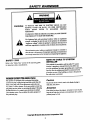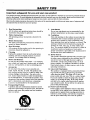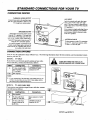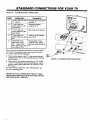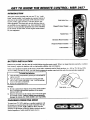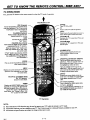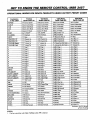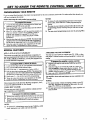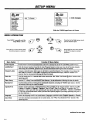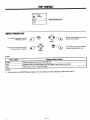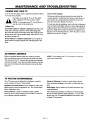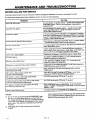THE QUALITY GOES IN BEFORE THE NAME GOES ON
_I Return the
Produc t
Registration
Card and your
_ TV could be
FREEI
' 0
recycledpaper
: 50percent
para nuestros
t de habla hispana:
informaci6n que
de este manual!

SAFETY WARNINGS
I I II
WARNING:
A
TO REDUCE THE RISK OF ELECTRIC SHOCK DO NOT
REMOVE COVER (OR BACK). NO USER SERVICEABLE
PARTS INSIDE. REFER TO QUALIFIED SERVICE
PERSONNEL.
TO PREVENT FIRE OR SHOCK HAZARDS, DO NOT EXPOSE
THIS PRODUCT TO RAIN OR MOISTURE.
The lightning flash with arrowhead symbol, within an equilateral
triangle, is intended to alert the user to the presence of uninsulated
"dangerous voltage" within the product's enclosure that may be of
sufficient magnitude to constitute a risk of electric shock to persons.
A
The exclamation point within an equilateral triangle is intended to
alert the user to the presence of important operating and maintenance
(servicing) instructions inthe literatureaccompanying the appliance.
SAFETY TIPS
Refer to the "Safety Tips" section of this operating guide
for important safety considerations.
NOTE TO CABLE TV SYSTEM
INSTALLER
This reminder is provided to call the cable TV system
installer's attention to Article 820-40 of the NEC that
provides guidelines for proper grounding and, in particular,
specifies thatthe cable ground shall be connected to the
grounding system of the building, as close to the point of
the cable entry as practical.
POWER-CORD POLARIZATION
This product is equipped with a polarized alternating-
current line plug (a plug having one blade wider than the
other.) This plug will fit into the power outlet only one
way. This is a safety feature. If you are unable to insert the
plug fully into the outlet, try reversing the plug. If the plug
should still fail to fit, contact your electrician to replace
your obsolete outlet. Do not defeat the safety purpose of
the polarized plug.
Caution
To prevent electric shock, match wide blade of plug to
wide slot, fully insert.
Attention
Pour_viter ies chocs _iectriques, introduire la lame la plus
large de la fiche dans la borne correspondante de la prise et
pousser jusqu'au fond.
TVWRN3
Copyright O Zenith Electronics Corporation 1996
ii

SAFETY TIPS
Important safeguards for you and your new product
Your product has been manufactured and tested with your safety in mind. However, improper use can result in potential electrical
shock or fire hazards. To avoid defeating the safeguards thathave been built into your new product, please read and observe the
following safety points when installing and using your new product, and save them for future reference.
Observing the simple precautions discussed in this section of the operating guide can help you get many years of enjoyment and
safe operation that are built into your new product.
1. Read Instructions 9.
All the safety and operating instructions should be
read before the product is operated.
2. Follow Instructions 10.
All operating and use instructions should be fol-
lowed.
°
.
Retain Instructions
The safety and operating instructions should be re-
tained for future reference.
Heed Warnings
All warnings on the product and in the operating in-
structions should be adhered to.
5. Cleaning
Unplug this product from the wall outlet before
cleaning. Do not use liquid cleaners or aerosol
cleaners. Use a damp cloth for cleaning.
6. Water and Moisture
Do not use this product near water -- for example,
near a bath tub, wash bowl, kitchen sink, or laundry
tub, in a wet basement, or near a swimming pool.
7. Accessories
Do not place this product on an unstable cart,
stand, tripod, bracket, or table. The product may
fall, causing serious injury to a child or adult, and
serious damage to the product. Use only with a
cart, stand, tripod, bracket, or table recommended
by the manufacturer, or sold with the product. Any
mounting of the product should follow the manufac-
turer's instructions, and should use a mounting
accessory recommended by the manufacturer.
8. Transporting Product
A product and cart combination should be moved
with care. Quick stops, excessive force, and uneven
surfaces may cause the product and cart combina-
tion to overturn.
PORTABLE CART WARNING
Attachments
Do not use attachments not recommended by the
product manufacturer as they may cause hazards.
Ventilation
Slots and openings in the cabinet are provided for
ventilation and to ensure reliable operation of the
product and to protect it from overheating, and
these openings must not be blocked or covered. The
openings should never be blocked by placing the
product on a bed, sofa, rug, or other similar sur-
face. This product should not be placed in a built-in
installation such as a bookcase or rack unless
proper ventilation is provided or the manufacturer's
instructions have been adhered to.
11. Power Sources
This product should be operated only from the type
of power source indicated on the marking label, if
you are not sure of the type of power supply to
your home, consult your product dealer or local
power company. For products intended to operate
from battery power, or other sources, refer to the
operating instructions.
12. Line-Cord Polarization
This product is equipped with a polarized alternat-
ing-current line plug (a plug having one blade
wider than the other). This plug will fit into the
power outlet only one way. This is a safety feature.
If you are unable to insert the plug fully into the
outlet, try reversing the plug. If the plug should
still fail to fit, contact your electrician to replace
your obsolete outlet. Do not defeat the safety pur-
pose of the polarized plug.
13. Power-Cord Protection
Power-supply cords should be routed so that they
are not likely to be walked on or pinched by items
placed upon or against them, paying particular at-
tention to cords at plugs, convenience receptacles,
and the point where they exit from the product.

SAFETY TIPS
14. Outdoor Antenna Grounding
If an outside antenna or cable system is connected
to the product, be sure the antenna or cable system
is grounded so as to provide some protection
against voltage surges and built-up static charges.
Article 810 of the National Electrical Code
(U.S.A.), ANSI/NFPA 70 provides information
with regard to proper grounding of the mast and
supporting structure, grounding of the lead-in wire
to an antenna discharge unit, size of grounding con-
ductors, location of antenna-discharge unit,
connection to grounding electrodes, and require-
ments for the grounding electrode.
EXAMPLE OF GROUNDING ACCORDING TO
NATIONAL ELECTRICAL CODE INSTRUCTIONS
Ground
AntennaLeadinWire
Antenna OischaKJe Unit
(NEC Section 810-20)
Grounding Conductors
(NEC Section 810-21)
Ground Clamps
Power Service Grounding
Electrode System (NEC
Art 250, Part H)
NEC - NATIONAL ELECTRICAL CODE
15. Lightning
For added protection for this product (receiver) dur-
ing a lightning storm, or when it is left unattended
and unused for long periods of time, unplug it from
the wall outlet and disconnect the antenna or cable
system. This will prevent damage to the product
due to lightning and power-line surges.
16. Power Lines
An outside antenna system should not be located in
the vicinity of overhead power lines or other elec-
tric light or power circuits, or where it can fall into
such power lines or circuits. When installing an out-
side antenna system, extreme care should be taken
to keep from touching such power lines or circuits
as contact with them might be fatal.
17. Overloading
Do not overload wall outlets and extension cords as
this can result in a risk of fire or electric shock.
18.
19.
20.
Object and Liquid Entry
Never push objects of any kind into this product
through openings as they may touch dangerous volt-
age points or short-out parts that could result in a
fire or electric shock. Never spill liquid of any kind
on the product.
Servicing
Do not attempt to service this product yourself as
opening or removing covers may expose you to dan-
gerous voltage or other hazards. Refer all servicing
to qualified service personnel.
Damage Requiring Service
Unplug this product from the wall outlet and refer
servicing to qualified service personnel under the
following conditions:
a. If the power-supply cord or plug is damaged.
b. If liquid has been spilled, or objects have fallen
into the product.
c. if the product has been exposed to rain or water.
d. If the product does not operate normally by fol-
lowing the operating instructions. Adjust only
those controls that are covered by the operating
instructions as an improper adjustment of other
controls may result in damage and will often re-
quire extensive work by a qualified technician
to restore the product to its normal operation.
e. If the product has been dropped or the cabinet
has been damaged.
f. If the product exhibits a distinct change in per-
formance.
21. Replacement Parts
When replacement parts are required, be sure the
service technician has used replacement parts speci-
fied by the manufacturer or have the same
characteristics as the original part. Unauthorized
substitutions may result in fire, electric shock, or
other hazards.
22. Safety Check
Upon completion of any service or repairs to this
product, ask the service technician to perform
safety checks to determine that the product is in
proper operating condition.
23. Wall or Ceiling Mounting
The product should be mounted to a wall or ceiling
only as recommended by the manufacturer.
24. Heat
The product should be situated away from heat
sources such as radiators, heat registers, stoves, or
other products (including amplifiers) that produce
heat.
F_GS*F4 iv

CONTENTS
SAFETY WARNINGS
SAFETY TIPS
INTRODUCTION
Welcome .............................................. vi
installafon Considerations ................................ vi
STANDARD CONNECTIONS FOR YOUR TV
Connection Center ..................................... I--I
Connection Options .................................... i--I
GET TO KNOW THE TV'S CONTROL PANEL
Control Panel......................................... 2--1
Basic Menu Operation Using theConD'olPanel.............. 2--1
GET TO KNOW THE REMOTE CONTROL
Introduction.......................................... 3--1
Battery Installation..................................... 3--1
Choosing Operating Mode ............................... 3--1
TV Operations ........................................ 3--2
OperationalModesFor ZenithProducts
Using Factory PresetCodes ............................ 3--3
ProgrammingYourRemote.............................. 3--4
Special Features ....................................... 3------4
Auto FindOption ...................................... 3--5
Operating Codes By BrandName ......................... 3---6
WHAT YOU SHOULD DO FIRST
Connect The Power.................................... 4--1
InstallThe BatteriesIntoThe RemoteControl ............... 4--I
Get To Know The On-screenMenus....................... 4----I
Select YourLanguage.................................. 4--2
Use Auto Program..................................... 4--2
Set The Clock......................................... 4-..--2
UseOther MenuOptions................................ 4--2
QUICK REFERENCE TO ON-SCREEN MENUS
Available Menus ...................................... 5--1
Basic Menu Operation .................................. 5--1
SETUP MENU
Menu Opera_on ....................................... 6--I
Using Add/Dei/Surf .................................... 6----2
Using Channel Labels .................................. 6-.--2
Timer Setup: Sleep Timer ............................... 6---2
Timer Setup: On/Off Timer .............................. 6---3
Using Parental Control ................................. 6---3
AUDIO MENU
Menu Operation ....................................... 7--1
VIDEO MENU
Menu Operation ....................................... 8--1
PIP MENU
Menu Operation ....................................... 9--1
SOURCE MENU
Menu Operation ...................................... 10--I
PIP CONNECTIONS AND OPERATION
Introduction ......................................... i I--I
PIP Functions ........................................ I I--I
Basic Picture-in-Picture Operation ....................... 1I--2
Optional Picture-In-Picture Operation .................... II--3
MAINTENANCE AND TROUBLESHOOTING
Caring For Your TV .................................. 12--1
Extended Absence ................................... 12--1
TV Picture Interference ................................ 12--1
Before Calling For Service ............................. 12--2
REPLACEMENT PRODUCT REGISTRATION CARD
AVISO PARA NUES'rROS CLIENTES DE HABLA HISPANA
ACCESSORIES FOR YOUR TV
YOUR ZENITH WARRANTY
FEATURES PROVIDED WITH YOUR TV
This operating guide describes a family of TV models. Not all models have all of the features described in this guide, Different control panels
may be used from model to model. Most models include the following features:
• On-Screen Menus Accessed By Remote orTV Controls
• Picture-In-Picture
• Multi-Brand Programmable Remote
• Parental Control
• MTS Stereo
• Front Channel Surround Sound
• Closed Caption and Text Modes
• Channel Labels for Easy Channel Identification
• Sleep Timer andOn/OffTimer
• Automatic Channel Programming
• English/Spanish/French On-Screen Menus
• Audio/Video Input Jacks for Stereo VCR
• ! 81 ChannelTuningISTDI HRC/ICC Bands
• Antenna/Cable InputJack
• Variable Audio OutputJacks
(Design and specifications are subject to change without prior notification.)

INTRODUCTION
WEL C OME
Welcome into the family of Zenith Color Television owners.
This guide provides instructions on how tooperate your new
TV. in addition, we strongly advise you to read and observe
the precautions listed in the Safety Tips section of this operat-
ing guide. Read this publication carefully so thatyou will re-
ceive full enjoyment from your new Zenith TV for many years
to come.
Your new TV has been designed and built to give you the very
best in quality, features and performance. There are many re-
gional Zenith authorized service centers throughout the U.S.,
Canada and Mexico who can attend promptly and effectively
to ordinary service needs.
Ifyou should have anunusual performance orservice problem
thatcannot be satis/actorily resolved by your Zenith authorized
service center, call or write:
Zenith Electronics Corporation
Customer Service Department
1000 Milwaukee Avenue
Glenview, IL 60025-2493
Telephone: (847) 391-8752
Mon-Fri, 8:00 a.m. - 4:30 p.m. Central Time
Send the model number, serial number, and date of purchase
or original installation, with a full explanation of the problem
and the service history. We will welcome the opportunity to
look into your specific question or problem and to be of assis-
tance in resolving it promptly.
The model and serial numbers of your new TV are located on the
back of the TV cabinet. For your futureconvenience and protec-
tion, we suggest that you recordthese numbers here:
Model No.
Serial No.
INSTALLATION CONSlDERATIONS
Before you install your TV...
Ventilation -- Proper ventilation keeps your "IV
running cool. Air circulates through perforations
in the back and bottom of the cabinet. Do not
block these vents or you will shorten the life of
your TV.
A_ Power Source w Your "IV is designed to operate
on normal household current, 120 volt 60 Hertz AC.
Do not attemptto operate iton I)(2 current.
Power Cord -- Your power cord has a polarized
plug as required by Underwriters' Laboratories. it
has one regular blade and one wide blade and fits
only one way into a standard electrical outlet. If
the blades will not enter either way, your outlet is
very old and non-standard. A new outlet should be
installed by a qualified electrician.
Safe Operation m Your TV is manufactured and
tested with your safety in mind. However, unusual
stress caused by dropping or mishandling, expo-
sure to flood, fire, rain or moisture, or accidental
spilling of liquids into the TV, can result in poten-
tial electrical shock or fire hazards. It this hap-
pens, have your TV checked by a service
technician before using it again.
Please read and observe each safety point in the "Safety
Tips" section when installing and using your TV.
VIDEO GAMES AND OTHER FIXED
PATTERN DISPLAY CAUTION -- If you use your TV for
video games or other fixed displays, avoid setting the
BRIGHTNESS control for an excessively bright picture. A
fixed display is any image which does not change frequently,
such as a channel/network identification or other symbol that
remains in the same location for long periods of time. A
bright, fixed pattern, if left on for long periods of time, can re-
sult in a permanent imprint on the TV picture tube. You can re-
duce this possibility by alternating the use of the fixed pattern
display with normal TV picture viewing, by turning down the
CONTRAST control forsustained fixed pattern use, and by
turning off the fixed pattern display when not in use.
PLUGGING IN YOUR TV m Be sure to plug your TV into
an "unswitched" AC power source. The "switched" AC out-
lets found on some video equipment will not continue supply-
ing power to the TV once the equipment is turned off. if the
power to the TV is interrupted, you will have to reset the clock
in the TV to the current time.
TVWFI I}lR_ vi

STANDARD CONNECTIONS FOR YOUR TV
CONNECTION CENTER
VARIABLE AUDIO OUTPUT
Connect these jacks to the auxiliary input
jacks of a stereo amplifier to listen to your
TV through your stereo system.
SPEAKER EXT/INT
Select EXT (external) to remove sound
from the TV's speakers. (You must now
listen to TV sound using your stereo sys-
tem, via the Variable Audio Output jacks.)
Select INT (internal) to listen to your TV
using the TV's (internal) speakers.
(If a stereo amplifier is connected to the
Variable Audio Output jacks, you hear the
audio from the TV's speakers and your ste-
reo system at the same time.)
AUX INPUT
Jacks for external audio and video input
/ from a stereo VCR or other A/V appli-
_ /ance. (You must connect to these jacks in
..-,. ____ / order to hear stereo sound when using the
C(_(_--_ _'_._,_© _ A/V appliance.)
_'_ "_'_-- / If you connect a single audio plug (from a
/ monaural A/V appliance) to the MONO
-'1- _][=' _ _ / jack, monaural sound is directed to both
of the TV's speakers.
l (O) 1(_(_) _(_ I '_"_ / ANTENNA/CABLE
(_ / - 75-ohm antenna or cable-TV connection
to your TV. Attach your antenna, cable-
TV line or VCR to this jack.
CONNECTION OPTIONS
Your TV may be connected in many different ways. The following illustrations show the most common, and recommended connec-
tions for your new TV.
SETUP I: TV ONLY
If you receive your television signal by antenna orbasic cable-
TV (no cable box), connect your television as follows:
Cable Leading from.. Connects to..
A 75-ohm (round) cable ANTENNA/CABLE
from Antenna or cable- connector on TV.
!TV wall jack.
B & C Not required.
NOTE:
!O If your antenna has a flat (300-ohm) wire leading from it, you
will have to attach this wire to a 300-75 ohm adapter before
the antenna can be connected to the TV.
SETUP2: TV AND CABLE BOX
If you receive your television signal from a cable box, connect
your television as follows:
Cable Leading from.. [ Connects
to..
l
A Not required.
B 75-ohm cable from Input connector of cable
Cable-TV wall jack. box.
C 75-ohm cable from ANTENNA/CABLE
output connector of connector on TV.
cable box.
TURN OFF POWER OR UNPLUG TV
BEFORE MAKING ANY CONNECTION!
Flat wire :
from antenna :
(300 ohm) :
t
i
!
°° ° °,
t
300/75 ohm :
Adaptor l
CABLEA
/"
OX BACK
SETUP 1 and SETUP 2

I Ill
STANDARD CONNECTIONS FOR YOUR TV
I l
SETUP 3: TV ANDVCR
If you receive your television signal throughyour VCR, connect
_ourtelevision as follows:
Cable Leading from.. Connects to..
A 75-ohm cable from "VHF In" (From Antenna)
Antenna or cable-TV jack of VCR.
wall jack.
B & C Not required.
D ANTENNA/CABLE
connector on TV.
E Corresponding "Video,"
"Audio R" and "Audio L"
input jacks on the back of
the TV.
NOTE:
O
75-ohm cable from
VCR's "VHF Out" (To
TV) jack.
Audio/Video (A/V)
cables from "Video
Out," "Audio R Out"
and "Audio L Out" jacks
on the back of VCR.
If your antenna has a flat (300-ohm) wire leading from it, you
will have to attach this wire to a 300-75 ohm adapter before the
antenna can be connected to the VCR.
Flat wire
from antenna
(300 ohm)
o
,°
, 300/75 ohm :
Adaptor ,_
"-.":::::
vcn BACK
Setup 3 describes the basic connection of your TV if you wish
to properly use the PIP feature. With your equipment setup in
this manner, your television has the following PIP capabilities:
Q Watch a vide() tape (playing in the VCR) in the TV's main
picture area and simultaneously watch a TV channel in the
PIP window.
Q Watch one channel (selected by the TV's tuner) in the
TV's main picture area and simultaneously watch another
channel (selected by the VCR's tuner) in the PIP window.
For further details on PIP, refer to the "PIP Operation" section
of this operating guide.
SETUP4: TV WITH VCR AND CABLE BOX
If you receive your television signal through your VCR and cable
box, connect your television as follows:
Cable Leading from.. Connects to..
A Not required.
B 75-ohm cable from cable- Input connector of cable
TV wall jack. box.
C 75-ohm cable from "VHF In" (From Antenna)
output connector of Ijack of VCR.
cable box.
D ANTENNA/CABLE
connector on TV.
E
75-ohm cable from
VCR's "VHF Out" (To
TV) jack.
Audio/Video (A/V)
cables from "Video
Out," "Audio R Out"
and "Audio L Out" jacks
on the back of VCR.
Corresponding "Video,"
"Audio R" and"Audio L"
inputjacks on the back of
the TV.
SETUP 3 and SETUP 4
OXBACK
BACI

SETUP 5:
STANDARD CONNECTIONS FOR YOUR TV
ALTERNATE PIP CONNECTION
Cable Leading from.. Connects to..
A 75-ohm cable from cable- RF signal splitter. (Purchased
TV wall jack. seperately.)
B 75-ohm cable from ANTENNA/CABLE
output connector of RF connector on TV.
signal splitter.
C 75-ohm cable from Input connector of cable box.
output connector of RF
signal splitter.
D 75-ohm cable from "VHF In" (From Antenna)
output connector of cable jack of VCR.
box.
E
Audio/Video (A/V)
cables from "Video
Out," "Audio R Out"
and "Audio L Out" jacks
on the back of VCR.
Corresponding "Video,"
"Audio R" and "Audio L"
mput jacks on the back of the
TV.
Setup 5 describes an alternate connection for using the PIP fea-
ture. With your equipment setup in this manner, your televi-
sion has the following PIP capabilities:
[] Watch a cable channel in the TV's main picture area and
simultaneously watch a video tape (playing in the VCR) in
the PIP window.
[] Watch a basic cable channel (selected by the TV's tuner)
in the TV's main picture area and simultaneously watch a
premium cable channel (selected by the cable box) in the
PIP window.
For further details on PIP, refer to the "PIP Operation" sec-
tion of this operating guide.
CABLE A
SETUP 5:
T'V@Ac K
J
//
LE BOX BACK
ALTERNATE.PIP CONNECTION
AFTER YOU HAVE CONNECTED YOUR TV, PLUG
THE POWER CORD INTO AN OUTLET THAT IS NOT
CONTROLLED BY A SWITCH.

GET TO KNOW THE TV'S CONTROL PANEL
I II I II
f
CONTROL PANEL FUNCTIONS
The control panel shown here may be slightly different from the one on your TV, but the operation of the controls are the same.
The majority of the TV's features may be operated using the control panel on the "IV. However, to fully appreciate all of the fea-
tures built in to the TV, such as last channel FLASHBACK and volume MUTE, use the supplied remote control.
ENTER MENU VOLUME Up/Down
Press to see the Channel/ Press once to see a menu. Press Press to increase or decrease
Time display, repeatedlyto sequence through the sound level.
the other available menus.
_ 4ADJUST), SELECT__MENU VVOLUMEIA, VCHANNELA OFF-ON/
OFF-ON
Pressto turnTV
power ON orOFF.
ADJUST Left/Right
Pressduring on-screenmenu
operation to adjust the se-
lectedmenu option.
SELECT
Press during on-screen
menu operations to se-
lect a menu option.
CHANNEL Up/Down
Press to select channels higher or lower
than the current channel. (To add or
delete channels stored in the scanning
sequence, see Add/Del/Surf option.)
Remote Window
Point the remote control
towards this window to
operate the TV.
BASIC MENU OPERATION USING THE CONTROL PANEL
PressSELECT repeatedly to tog-
gle the highlight to the menuop-
tion you wantto select.
ENTER
Press MENU repeatedly to
choose between available
menus.
• ADJUSTI_ SELECT MENU
PressENTERto remove
menus fromview orwaita
fewseconds and the menu
will disappearby itself.
Press the Left or Right
ADJUST key to adjust the
selected menu option.
Selector
semp
Menu
Auto Program
Add/Del/Surf
Ch. Labels
Clock Set
]imer Setup
Parental Ctl
Caplion/Text
._Quage
to Demo
1 I
Status of
selected option.
1
o. 1
Example of "Selected" Menu option.

GET TO KNOW THE REMOTE CONTROL: MBR 3457
INTRODUCTION
The remote control provided with your new TV is a "multi-
brand" remote control. It will operate the common features of
most, but not all, models and brands of IR (infrared) control-
led TVs, VCRs, cable conveners, video disc players, and
audio equipment. The remote may provide functions that are
not available on your equipment, e.g., menu operations. Some
functions of your particular equipment may not be controlled
by this remote. In such cases, use the original remote control
for your equipment.
Mode Select Keys
Channel/Volume Changes
Number Keys
On-Screen Menu Functions
Picture-In-Picture Functions
VCR Functions
BATTERY INSTALLATION
Batteries are provided, but they must be installed before using the remote control. When it no longer functions normally, or when it
loses memory, replace the batteries with two high-quality, alkaline, size AAA batteries.
Unless your equipment responds to the factory preset codes commonly used for Zenith products, i.e.., 101 for TV, 201 fi)rVCR,
353 tot CABLE, and 401 for AUX., you will need to program the remote control with the codes for your particular equipment.
To Install the batteries:
1. Open the battery compartment by pressing in on the tab and lift-
" ing the cover off.
i2. Place the batteries into the compartment matching plus with
plus (+ with +), minus with minus (- with -) with the markings
shown in the battery compartment.
3. Replace the compartment cover.
NOTES:
U Do not to place heavy objects on top of the remote control
keys. Prolonged unintentional operation of the remote
shortens battery life.
Q Remove the batteries if the remote control will not be used
for a month or more. Battery leakage can permanently
damage the remote, for which Zenith is not responsible.
Push tab in ?_
CHOOSING OPERA TING MODE
To control your TV, VCR, cable box, or auxiliary equipment with
this remote, you mustfirstchoose the mode of operatiou. Press the
desired mode key for'IV, VCR, CABLE or AUX. Note that
some keys on the remote will always operate a particular product
function regardless of which mode the remote is set to.

GET TO KNOW THE REMOTE CONTROL: MBR 3457
TV OPERA TIONS
First, press the TV button on the remote control to select the TV mode of operation.
Point Remote at TV
PRG (Program)
Used for programming your remote to op-
erate other equipment. See "Programming
Your Remote" later in this chapter for
more details.
FLASHBK (Flashback)
Press to return to the previous TV
channel selected for viewing.
SURF
Activates the TV's channel
"Surf" feature.
CHANNEL (Up or Down)
Tunes to the next higher or lower channel
programmed into the TV memory.
When the channel "Surf" mode is acti-
vated, only channels set as "'Surf"chan-
nels will be tuned.
If "Surf" mode is not activated, channels
set as "Added" and "Surf" will he tuned.
(See Add/Del/Surf of Setup Menu for
more information.)
ENTER
Press to see the Channel/Time display or
enter channel numbers.
MENU
Displays on-screen menus for TV mode of
operation. Press repeatedly to view other
on-screen menus.
PIP, SWAP, and FREEZ KEYS
See "PIP Operation"
section for more details.
TIMER
Displays the SLEEP TIMER menu. Press
repeatedly to set desired TV shut-off time.
Also used to specify AM or PM when set-
ting the TV's clock or programming a
timer feature. See "Getting to Know Your
TV." section for more details.
POWER
Turns TV ON or OFF.
TV
Press to select TV mode of operation.
MUTE
Press to turn off sound while the picture re-
mains. Press again to restore the sound.
VOLUME Left
Decreases the TV's sound level. Press zmd
hold to repeat.
VOLUME Right
Increases the TV's sound level. Press and
hold to repeat.
NUMBER KEYS
Press for direct channel selection and
entering number values for some
menu options.
UP/DOWN, LEFT/RIGHT ARROWS
The Up and Down arrow keys are the
select keys. They are typically used to se-
lect an option in a menu. Press to move
the highlight bar within the menu.
The Left and Right arrow keys are the
adjust keys. They are typically used to ad-
just or activate the selected option. Press
to adjust a selected menu option.
QUIT/_
Removes on-screen display or pop-up
from view. if no display is on, this toggles
front speaker surround sound ON attd
OFF.
CC (Closed Captioning)
Press to display the closed caption menu.
TV/VC.R - SOURCE
Press to switch between watching TV via
the ANTENNA/CABLE input source or
the VIDEO IN input source.
TV Operations
NOTE:
Keys dedicated to VCR functions may be used to operate your VCR while the remote is in TV mode.
UI All features listed may not be available on your TV. See Contents page for a listing of features available ti_ryour TV.
I:1 All features and specifications are subject to change without prior notice.
_o 3 -- 2

GET TO KNOW THE REMOTE CONTROL: MBR 3457
OPERA TIONAL MODES FOR ZENITH PRODUCTS USING FACTORY PRESET CODES
Pushbutton
or Key Label
POWER
CABLE
VCR
AUX
TV
SURF
FLASHBK
MUTE
CHANNEL UP
CHANNEL DN
VOLUME (Right)
2
3
4
5
6
7
8
9
0
ENTER
MENU
"IV Mode
Zenith Code 101
TV Power On/Off
Selects Cable Mode
Selects VCR Mode
Selects AUX Mode
Selects TV Mode
Surf ON/OFF
TV Flashback
TV Mute
TV Channel Up
TV Channel Dn
TV Volume Up
VCR Mode
Zenith Code 201
VCR Power On/Off
Selects Cable Mode
Selects VCR Mode
Selects AUX Mode
Selects TV Mode
VCR AM/PM
VCR Flashback
TV Mute
VCR Channel Up
VCR Channel Dn
TV Volume Up
Cable Mode
Zenith Code 353
Cable Power On/Off
Selects Cable Mode
Selects VCR Mode
Selects AUX Mode
Selects TV Mode
CABLE FC/Fav Ch
CABLE Flashback
TV Mute (See Note I)
CABLE Channel Up
CABLE Channel Dn
TV Volume Up (See Note l)
AUX Mode
Zenith Code 401
AUX TV/Disc
Selects Cable Mode
Selects VCR Mode
Selects AUX Mode
Selects TV Mode
AUX Audio
AUX Frame/rime
"IVMute
AUX Skip>>
AUX Skip<<
'IV Volume Up
VOLUME (Left) TV
1 TV
TV
TV
TV
TV
TV
TV
TV
TV
TV
TV
TV
UP ARROW TV
DOWN ARROW TV
LEFT ARROW TV
RIGHT ARROW TV
QUIT/.b TV
PIP TV
SWAP 'IV
FREEZ TV
CC TV
TIMER TV
TVNCR/SOURCE TV
RECORD
PAUSE
REWIND
PLAY
STOP
FFWD
Volume Dn
Digit i
Digit 2
Digit 3
Digit 4
Digit 5
Digit 6
Digit 7
Digit 8
Digit 9
Digit 0
Enter
Menu
Select Up
Select Dn
TV Volume Dn
VCR Digit I
VCR Digit 2
VCR Digit 3
VCR Digit 4
VCR Digit 5
VCR Digit 6
VCR Digit 7
VCR Digit 8
VCR Digit 9
VCR Digit 0
VCR Enter
VCR Menu
VCR Select Up
VCR Select Dn
Adjust Left VCR Adjust Left
Adjust Right VCR Adjust Right
SEQ Sound VCR Quit
PIP VCR VCR+
PIP Swap VCR Channel Map
PIP Freeze VCR Search
Closed Captions VCR Memory
Timer VCR Timer
Source VCR TV/VCR Tuner
VCR Record
VCR Pause
VCR Rewind
VCR Play
VCR Stop
VCR Fast Forward
VCR Record
VCR Pause
VCR Rewind
VCR Play
VCR Stop
VCR Fast Forward
Tv Volume Dn (See Note 1)
CABLE Digit I
CABLE Digit 2
CABLE Digit 3
CABLE Digit 4
CABLE Digit 5
CABLE Digit 6
CABLE Digit 7
CABLE Digit 8
CABLE Digit 9
CABLE Digit 0
CABLE Enter
CABLE Menu
CABLE Up Arrow
CABLE Down Arrow
CABLE Left Arrow
CABLE Right Arrow
CABLE Quit
CABLE Day Up
CABLE Day Down
CABLE Pg Up/*
CABLE Pg Down/#
CABLE Timer
CABLE info
CABLE Buy
CABLE Guide
VCR Rewind
VCR Play
VCR Stop
VCR Fast Forward
"IV Volume Dn
AUX Digit 1
AUX Digit 2
AUX Digit 3
AUX Digit 4
AUX Digit 5
AUX Digit 6
AUX Digit 7
AUX Digit 8
AUX Digit 9
AUX Digit 0
AUX Display
AUX Program
AUX Part
AUX Random
AUX x3 FAST <
AUX x3 FAST >
AUX Clear
AUX Repeat-Side
AUX Repeat-A-B
AUX Repeat-Chap
AUX Memory
AUX Still
AUX TV/Disc
AUX Edit
AUX Pause
AUX Scan <<
AUX Play
AUX Stop/Eject
AUX Scan>>
Reference:124-212-36and
BP 221-952-02A
NOTES:
I. Can be overwritten with Cable Vol/Mute when 399 is entered.

GET TO KNOW THE REMOTE CONTROL: MBR 3457
PROGRAMMING YOUR REMOTE
If yt,u are using Zenith products, the remote is programmed for the most commonly used codes. For other audio/video brands you
will have to program the remote.
Follow these steps for each product you are using: NOTES:
To program the remote:
1. Locate the three-digit code for your brand (such as Zenith) and
equipment (such as VCR) in the code table.
2. Press and hold PRG with a small blunt object until the indicator
lights (about three seconds).
3. Press TV, VCR, CABLE or AUX to select the product you
want your remote to control. (Use CABLE or AUX to
program your remote for a second TV or VCR or to
program your remote for a video disc player or audio
equipment.)
4. Enter the three-digit code then press ENTER. The indicator light
should flash then turn offto indicate that the code was accepted. If
the light stays on, repeatsteps 3 and 4 or try using a different code.
5. Write the codes that operate your equipment on the label
inside the battery compartment for future reference.
UI To erase all code programming and return to the factory
preset codes, enter code 9-1-1 when programming the
remote.
If no key on your remote is pressed within 60 seconds, the
programming process will stop, and you will have to start
again.
I:::1You may cancel programming at any time by pressing PRG.
SPECIAL FEATURES
AUX+I, AUX+2, AUX+3 CAPABILITY
Your remote can control up to seven electronic components, if
you have programmed the remote for four components using the
TV, VCR, CABLE and AUX keys, you may also program it for
up to three additional components.
To program AUX+I, AUX+2, & AUX+3:
1. Locate the three-digit code for your equipment in the code table.
2. Press and hold PRG until the indicator lights.
3. Press AUX and "'1" simultaneously to select AUX+I.
4. Enter the three-digit code then press ENTER. The indicator light
should flash then turn off to indicate that the code was accepted. If
the light stays on, repeat steps 3 and 4 or try using adifferent code.
5. Repeat steps 2 -- 4 for AUX+2 and AUX+3 programming.
6. Write the codes that operate your equipment on the label
; inside the battery compartment for future reference.
Once programmed, hold down the AUX key and press 1, 2 or 3,
to access the additional AUX +1, 2 or 3 mode.
CABLE BOX VOLUME
You may use your remote to control cable box volume and mut-
ing if available on your equipment.
I12 To program the cable box volume: I
Programyour cable box code into the CABLE or the AUX mode.I'
i Repeat the pn_gramming steps, again using the CABLE or AUX I
key. hutenter code3-9-.-9inste',dofabrand c_xleand press I
ENTER. !
NOTE:
F..l To restore TV volume/mute control to the CABLE or AUX
mode, reprogram your cable code into that mode.
AMPLIFIER VOLUME OVERRIDE
You may use your remote to override your TV, VCR or video
disk player's volume functions with your amplifier's volume and
muting.
To program the amplifier volume override:
1. Program your amplifier code into the CABLE or one of the
AUX modes.
2. Select the mode on your remote O'V, VCR, etc.) where you
want the amplifier volume control function to appear. In other
words, if you want to operate the volume and mute of your
amplifier while the remote is in TV mode, press TV for this step.
3. Enter code 4-9-9, followed by ENTER.
The amplifier volume and mute features are now available in the
TV mode.
NOTES:
I.J To restore normal volume and muting control to your TV
cable box, reprogram the remote for these units into each
mode (TV, VCR, etc.) to be restored.
I::l CD and tape devices will automatically select amplifier vol-
ume and mute.
........ 3_4

GET TO KNOW THE REMOTE CONTROL: MBR 3457
A UTO FIND OPTION
If you have tried all the codes listed in the code table for your brand and type of product, and none of those codes operate your
equipment, you can use Auto Find to search for the code you need.
Follow these steps for each product you are using:
To auto find a code:
1. Turn the product ON.
2. Press and hold PRG untl the indicator lights.
3. Press the mode key on the remote for the product you want to
control: "IV, VCR, CABLE, or AUX.
4. Enter code 0-0-0, then press ENTER. When the indicator light
flashes three times and remains lit, Auto Find is active.
5. Aim the remote toward the product and press and release
POWER, repeating this action until the product turns OFF.
6. Press ENTER immediately to save the code. If your remote fails
operate the functions you use most often, you can re-enter Auto
Find and search for a better code.
NOT_:
t-I The indicator light should flash OFF when you press
POWER and back ON when you release it. If the indicator
light stays on when you press POWER, Auto Find has trie_
all available codes. If you finish Auto Find and the producl
you want to control has not turned off, your remote cannot
control that product.
121 Pressing PRG at any time during the use of Auto Find will
cancel Auto Find, and you will have to start again.
Equipment to be
controlled
Typical Remote
Control

GET TO KNOW THE REMOTE CONTROL: MBR 3457
OPERA TING CODES BY BRAND NAME
Emerita 1N/VCR
Fislzr
F,rm TWVCR
General
Ekcuic
Guldu_
Gold, tar TV/VCR
Hitachi
J.C Prnncy
TVS
JVC
KMC
KTV
Kumui
Lodgcrx:t
Lo8ik
LXI
Magnav.x
MaLmavox"rVNCR
Majestic
Marlnlz
Mesatrou
Mcmorcx
MGA/
Mitsubishi
M_m_nery
Ward
Admiral 116. 121, 130. 133
Adwnlum TV/VCR 154
Akai 11)4
Amirk 1(13.146
AOC 11)4
Bell & Howell 121
Broksmic 131. 136
Candle 139
Cemunon 119
Cilizcn 121. 139
Cnntec 141
Cortlnad. I 1)3
Cn)wn I I13
Curtis Malhes 16, 119, 121
Daewoo 149, 139
Daewoo TV/VCR 148
Daylrlm 19
Ekkua 121
EmersGm 11)3. IO4.123.12 4.
131, 136. 145
158
1119+118
154
1116+lift, 114.
116, 117, 161
liD, 1()4. 119. 147 i
153
IlFl. 103. 129. 163
1114, 111:,114.
117. 119
125. 132. 164
103
1113.1114.138
121
121
i
121
133, 137
1113,112, 113,
117, 119, 127,
l28. 139. 165
:173
i
il21
1114.1211.115
146
121
1114.119. 1211.
1311,I11, 155
1113.1114, 105,
113, I14, 119.
121, 1311. 133
NEC IIM, 119
Plmaailnlc lit6+ 11/7. Itqi. 166
PimlumJc TV/VCR 174
Phi[co 1(13.1(14. 112.
113, 139
Phdips 12, 113
Pitmeer 135
Portland 1113
Proscan 116. 157, 162. 167
Qua,tau" 1116,11/7
RCA
Realistic
Sampo
Samsun 8
Sanyo
So("
Scars
Sony
S<mndr+ign
Sylvania
Symphnc'l'VNCR
Tatung
Tcknika
Tel-rent
Tmhiba
XR 111111
Yorx
Zellith
Zenith TV/VCR
Admiral
Adventura
Aiwa
Akai
Audio
Dymmmics
Ikll & Htiwcfi
Brolr_onic
Clli[I
:illrl
Craig
Curtis Mathes
)aewim
Daytrlll
)BX
_mers_m
Fisher
:urlai
General
Eiccmc
Gilhlslar
litachi
Instam Replay
|.C. Pcnney
IVC
Kenwt_.d
Logtk
LXl
Ill. 116, 126.157.
161.162.167.168
105. 12.3.124
119
1113.119. 134. 141
1118.1119.118
119. 124
1113.I_, 109.1111,
111. 118.134
liD. I115.122. 133.
137. 156, 169
liD. 1114,1115.
113. 114, 119.
121. 1311.133
115. 143. 151.17(|
139
112, 113. 117. 119.
127, 128, 139
154
1116
1113.112. 121.
124, 139
1113.121
I1(I. I11, 134. 17i
121
119
IOI. 149. 175
IS3. 134. 1"/2
VCRS
2(lB. 261
231
231
223. 238. 241
2112.218
2116.247
221,226, 2511, 235
214
2119
212
214, 239
244. 246. 248. 254
236. 2,16
2112, 218
21D. 21_). 221,
223. 226. 233.
235. 243.2511
211. 212.213.24"7
231
214. 216. 2211
2119
256. 262+ 263
213, 25"/
214,227
214. 215. 218.227
2112.224.225, 258
2O2
239
21!9, 231
Magnavox
Maramz
Maria
Memorex
Mitsubishi
Mimlgome[y
Ward
Multi Tech
NEC
Onnn
Panasonic
I
'Penlax
Philco
Phdil_
Pi_m¢¢r
Ptmland
Pm Scan
Quasac
RCA
RealL_tlL
Simsuug
S_,.mi
Sanyo
seon
Sear+
Sharp
Shnit(wn
S qmatt_: 21NIl
S_my
Sylvania
Symph,mic
Ttshil_
Tamng
Teac
Teknika
Toshiba
XRIIXli
VectorRe,r.arch
Yamaha
Zenith
2117.214. 231
2fl.7.218
211,+1
2116.212. 214+231
204. 222. 252. 264
2118.214.216.
219. 231. 249
239
2O2,218
250
214. 251. 239
215
21/7. 214
2117.214. 227
2111.215
246
216. 26D
214, 259
215. 216+2211.227.
2411.242.2,19. 260
2116.21E. 212.
214. 231
2211.2311.238
239
Ill& 212. 24"/
2114.2lB. 233. 243
2ll& 21%.21 I,
212. 215
2111.261
239
2114, 214, 216,
219. 23 I. 249
217. 232. 237
_21/7,214. 227
231
21_
2112
2112,231
2119.234
2115.215
239
2114.218
12112.218
2111.224. 225.
229. 237
CABLE/SATELLITE
A|Ic_ro
AllegroA_B Swilch
Gemini
Gerund Ekcu'ic
Genial
illr,JralTleui
tlamlin
klTold
Kale Visxm
Mac'llru
Magnavoa
i358.362
361
3115.331. 338
36.7
3114.3o5. 3116.
131/7.3111!.31J9.
3111.318
302. 3(13, 345,
365, 366
3_14+_17. ]liB, 509.
3111,318.3r_). 363
335
314. 321
334
NSC
Oak
Pa_a._)ni_
Paragon
Philips
Pioneer
RCA DSS
Rel_ncy
Samsung
Scientific Adama
Sprtu:er
Standard Comp
Stargaz
"rex_can
Tt_om
Unika
United Satellite
Uniwrsal
Vid T¢ch
Video Way
Viewstar
Zenith
Zenith Satelkte
335. 339, 368,
369. 3"/11
311. 332. 342
313. 324)
333
347, 350. 352,
354, 335
3 IS. 343
373
329
33_
316. 323. 336. 364
313
335
3"P3
339. 356.3.71
317,318.346
3411,3&7.
344
I
35& 362
3411
349
354,355, 372
3111. 353.3.74
312, 328. 3311.
351, 3711
VIDEO DISK
PLAYERS
Pioneer 14112.403
Sanyo [ 4111Sony 41)4
Zemth I 4OI
Alai
Crown
Denim
Fisher
Golt_tar
HarmaNKar&m
JVC
Kenw(x_d
Masnavox
dilsubishi
NAD
Nakamiciu
NEC
Cmkyo
Pamasonic
Philips
Pitier
Oua-,,ar
Radio Shack
RCA
San)t)
Scoll
AUDIO CD
PLAYERS
t)9. 424
4111
411
412. 438
46(I
413
415
412.416,417,441
42L 422, 433. 434
423. 424
425. 426, 44.7
42.7. 428
429
4311
43 I. 432
42 I. 433. 434
43 I, 435
432
43 I. 436, 439. 4411.
441
437
438. 439
4411
Sharp 44 I. 442
Sony 443. 444.445
So(redesign 461,498. 50 I. 502
Sylvania 433
Teac 446
Technics 432, 439
Tt_hiba 447
Yamaha 448
Zenith 4611. 4_11 498. 5<11,
5<12
AUDIO TAPE
DECKS
Ikmm 455
Harman/Kardtm 456
JVC 45.7
Kenwl_ld 450
Onkytl 458
Phiiil_ DCC 454
)iIwlCCI 4_ 1. 471t
Sony 452
iTcclm_.'s 454. 497
Yamaha 453
AUDIO TUNERS
AND AMPLIFIERS
Demm 462,463
Fisher 4h4
G_hhlar 4_1)
Harman/ 465
Kardon
iVC 46+,
Kenweod 468.4OJ
Maramz 472. _03
(_nkyii 473
Philip_ 475.4"76
Pumeu 477. 478. 479
Radio S'hack 487. 488
Realistic 4_)
San)t) 481
Scott 482
Sharp 483
She_vtmd 487. 488
Sony 489. 4_1. 491. 492
Soaodesign 461,498. 5111.._12
Teac 494. 495
Technics 497
Yamaha 496
Zemth 461).461. 4914.5(11,
5112
Ref: 124-212-34/35 and
pP 221-952-02A
+,_s,+o 3 -- 6

WHAT YOU SHOULD DO FIRST
(_ CONNECT THE POWER
AFTER you have connected tile necessary cable(s) to the _1
jacks on the back of the TV, plug your TV's power cord into
an AC outlet. Make sure you do not plug the TV into a
"switched" outlet (an outlet that is controlled by a switch).
Do not plug TV into switched outlet on a
VCR or cable-TV decoder
(_ INSTALL THE BATTERIES INTO THE REMOTE CONTROL
If you have not already installed the batteries in the remote control, now is a good time to do so. Batteries are provided, but they
must be installed before it can be used.
Unless your equipment responds to the factory preset codes, you will need to reprogram the remote control with tile codes of your
Jarticular equipment each time you replace batteries. Refer to "Get To Know Your Remote Control" for programming details.
To install the batteries:
1.
Open the battery compartment by pressing in on the tab and lift-
ing the cover off.
2 Place the batteries into the compartment matching plus with
plus (+ with +), minus with minus (- with -) with the markings
shown in the battery compartment.
3. Replace the compartment cover.
NOTES:
Q Do not place heavy objects on top of the remote control
keys. Prolonged unintentional operation of the remote
shortens battery life.
121 Remove the batteries if the remote control will not be used
for a month or more. TitE REMOTE CONTROL MANUFAC-
TURER IS NOT RESPONSIBLE FOR DAMAGE CAUSED BY
BA2"FERY LEAKAGE.
Push tab in
Multi-Brand Remote Control
(Uses 2 size AAA batteries)
(_ GET TO KNOW THE ON-SCREEN MENUS
Your new TV is a sophisticated entertainment appliance. For
this reason, it is equipped with an automatic demonstration of
the on-screen menus that control the setup and operational fea-
tures of the TV. By turning on Auto Demo, the on-screen
menus will appear on the TV one-by-one.
! To start the Auto Demo:
1. Press MENU repeatedly to view the Setup Menu.
Select Auto Demo.
Use the Left/Right arrows to turn Auto Demo ON.
Press QUIT to remove the menu from view.
NOTE:
C3 The Auto Demo will continue to operate until it has
been turned OFF in the Setup Menu.
Q o -4
Auto Program
Add/Del/Surf
Ch. Labels
Clock Set
"lqmerSetup
Parental C11
Caption/Text
Language
Auto Demo
I E o.
Setup Menu with Auto Demo Highlighted

WHAT YOU SHOULD DO FIRST
(_ SELECT YOUR LANGUAGE
"i_e on-screen menus can appear in one of three languages;
English, Spanish or French. Select the language that you
would be most comti)rtable with. Note that the word LAN-
GUAGE always appears in English regardless of which lan-
guage is chosen.
I_i TO select a LANGUAGE:
1. Press MENU repeatedlyto view theSetup Menu.
Select l.anguage.
Use the Left/Right arrows choose a language.
4. Press QU!T to remove the menu from view.
(_ USE AUTO PROGRAM
AutoProgram
Add/Del/Surf
Ch.Labels
Clock Set
TimerSetup
ParentalCtl
_Ca_o_t
ILanguage
AutoDemo
I (
English
Setup Menu with Language Highlighted
The first time your TV is turned on, Auto Program will be se-
lected in the Setup Menu. Auto Program finds all available
channels and stores them in the memory of the TV.
To start AUTO PROGRAM:
1. Press MENU repeatedly to view the Setup Menu.
2. Select Auto Program.
3. Use the I.eft/Right arrows to advance to the next menu.
4. Select either OFF AIR ANTENNA or CABLE TV.
5. Use the l.e|t/Righl arrows to begin the channel search.
®
IAu|oProgram
Add/Del/Surf
Ch,Labels
ClockSet
TimerSetup
Parental Ctl
Caption/Text
Language
AutoDemo
I"411_ To Program ]
Setup Menu with Auto Program Highlighted
SET THE CLOCK
To set the clock:
1. Press MENI; repeatedly to view the Setup Menu.
2. Select Clock Set. ,'
3. Use the ,mmbcred buttons on your remote control to enter the
correct time and press the TIMER button I(_select AM or PM.
(You can ;lls() use the Left/Right arrows to advauce the 24 hour
ch_k to the correct time.)
4. Press QUIT m remove the menu from view.
Auto Program
Add/Del/Surf
Ch. Labels
IClock Set
Timer Setup
Parental Ctl
Caption/Text
Language
Auto Demo
I I re:so_<_
Setup Menu with Clock Set Highlighted
(7(_ USE OTHER MENU OPTIONS
You ntay want It) use the following options:
U Create your own pcrson:tl list o1 lhwxite channels lor use with
the channel Up/D,_wn butlons. Refer to the Add/Dd/Suff op-
ti(m liar details.
LI Label channels with network or station names: Refer to the
Ch. l,abels option lot details.
l.J Use the Parental Control feature toblock the viewing of
tmdesirable channels: Refer to the Parental CII up|ion li)r
details.
U Adjust options in the Audio and Video Menus tier your per-
sonal preterences.
,...... 4--2

QUICK REFERENCE TO ON-SCREEN MENUS
II I I
AVAILABLE MENUS
Your TV is menu operated. In other words, adjustments to the TV are made via a list of choices which appear on your TV screen.
To view these menus, press the MENU key on the remote control. Press MENU repeatedly to toggle through the available menus.
_ etupMenu
IAuIo Program I
AddiDel/Sur f"....
Ch. Labels
Clock Set
Timer Setup
Parental Ctl
Caption/Text
Language
Auto Demo
i
Pressk-_
MENU _
_ udioMenu
I Bass !
Treble
Balance
Audio MoOe
Surround J'
SoundRite
MENU
WdeoMenu
[_-ntrast ]
Brightness
Color
Tint
Sharpness
Picture Pref
Presst-a
MENU_
_]_Menu
t
SourceMenu
[Main Source ]
PIP Source
BASIC MENU OPERA TION
The remote control buttons which are most frequently used for menu operations are shown here. In addition to these buttons, the
number buttons may also be used where a number value is necessary, such as setting the time in the TV.
PressMENU repeatedlyto
choose between available
menus.
Press an Up or Down
arrow key repeatedly until
the desired option is high-
lighted.
Typical Remote Control Shown
Press a Left or Right arrow
key to adjust the selected
menu option.
Press QUIT to remove
menus from view or wait a
few seconds and the menu
will disappear by itself.

SETUP MENU
_ etupMenu
Au_A_Program I
Add/Del/Surf
Ch. Labels
Clock Set
"timer Setup
Parental CII
Caption/Text
Language
Auto Demo
[4)' ToProgram ]
[Clock Set
-timer Setup
Parental CII
Caption/Text
Language
Auto Demo
I I 10:30 AM._
While the VIDEO Input Source is Chosen
MENU OPERA TION
Press MENU repeatedly until the
Setup Menu is shown.
Press the Up or Down arrows until
the desired option is selected.
(SELECT)
(/_us_
Press the Left or Rightarrows to ad-
just the selected option.
PressQUIT orwait a few seconds
fortheTV to returntonormal
operation.
Menu Option
Auto Program
Add/Del/Surf
Channel Labels
Clock Set
Timer Setup
Parental Ctl
Caption/Text
Function Of Menu Option
Finds all active channels and stores themin the TV's memory foruse by the CHANNEL up/down keys.
Edits the channel numbersfoundby the Auto Programfeatureto create your own list of favorite channels
when using the CHANNEL up/down keys. See the informationfollowing this chart fordetails.
Assigns a network/station label, name orcall lettersto specified channels. For example, if you choose the
labelABC forchannel 13, then ABC will appear inthe Channel/Time display whenever channel 13 is
selected. See the informationfollowing this chart fordetails.
Used for setting the TV's internalclock to the correct time. See "What You Should i_ First" section of the
operating guide.
Sets the TV's Sleep Timer and On/Off Timer features. See theinformationfollowing this chartfordetails.
Use this featureto block viewing of any undesirable channels, including the VIDEO inputsource. See the
information following this chart fordetails.
Displays closed captioning or informationaltext when available on the selected channel. Options are: Off,
Caption 1, Caption 2, Caption 3, Caption 4, Text 1,Text 2, Text 3, and Text 4. (At present,few TV
programsor video tapes offer text captioning for any optionother than CAPTION 1. Therefore,CAPTION
1is the only recommendedchoice, unlessyou know thata specific programis providingcaptioning usingone of
theotherselections. )
Language Selects the language used for on-screen menus. Languages available include: English, Spanish or French.
Auto Demo Activates automatic demonstration of on-screen menus. See "What You Should Do First" section of the
operating guide.
continued on next page
Page is loading ...
Page is loading ...
Page is loading ...
Page is loading ...
Page is loading ...
Page is loading ...
Page is loading ...
Page is loading ...
Page is loading ...
Page is loading ...
Page is loading ...
Page is loading ...
Page is loading ...
-
 1
1
-
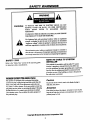 2
2
-
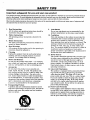 3
3
-
 4
4
-
 5
5
-
 6
6
-
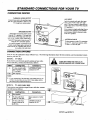 7
7
-
 8
8
-
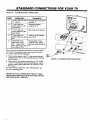 9
9
-
 10
10
-
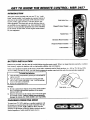 11
11
-
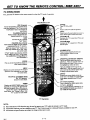 12
12
-
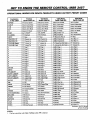 13
13
-
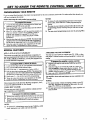 14
14
-
 15
15
-
 16
16
-
 17
17
-
 18
18
-
 19
19
-
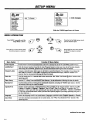 20
20
-
 21
21
-
 22
22
-
 23
23
-
 24
24
-
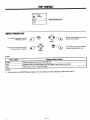 25
25
-
 26
26
-
 27
27
-
 28
28
-
 29
29
-
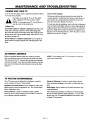 30
30
-
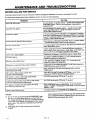 31
31
-
 32
32
-
 33
33
Zenith SY7772 Operating Manual & Warranty
- Category
- LED TVs
- Type
- Operating Manual & Warranty
Ask a question and I''ll find the answer in the document
Finding information in a document is now easier with AI
Related papers
-
Zenith System 3 SY2779 Operating Manual & Warranty
-
Zenith SENTRY 2 SY2568 Operating Manual & Warranty
-
Zenith Sentry 2 Z27X74 Operating Manual & Warranty
-
Zenith SENTRY 2 SR2504 Operating Manual & Warranty
-
Zenith SY3581 Operating Manual & Warranty
-
Zenith SM3547RK8 Operation Manual & Warranty
-
Zenith PV4661LK7 and warranty Operating Manual And Warranty
-
Zenith Sentry 2 SY2518 Operating Manual & Warranty
-
Zenith SYSTEM 3 Series Operating Manual And Warranty
-
Zenith PVR5264 Operating Manual & Warranty
Other documents
-
Toshiba CE27C15 Owner's manual
-
RCA P46732 User manual
-
RCA COLOR TV NCJ11 User manual
-
Hitachi 55FX20B Owner's manual
-
RCA PS27123 Owner's manual
-
Hitachi 55FX20B Owner's manual
-
ProScan PS35652 Owner's manual
-
Hitachi 60EX38B Operating instructions
-
ProScan PS35152 Owner's manual
-
Hitachi 50UX58K Operating instructions