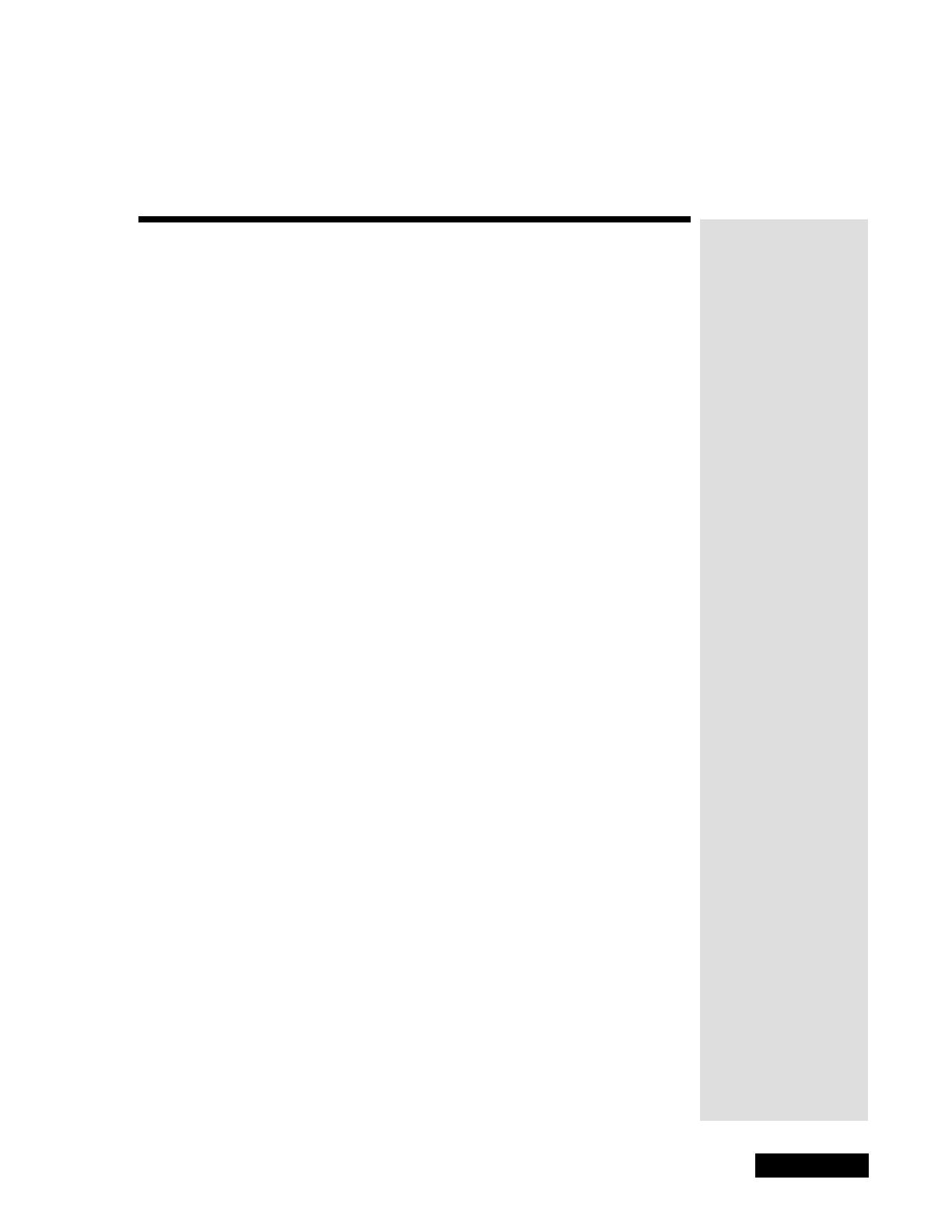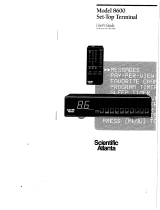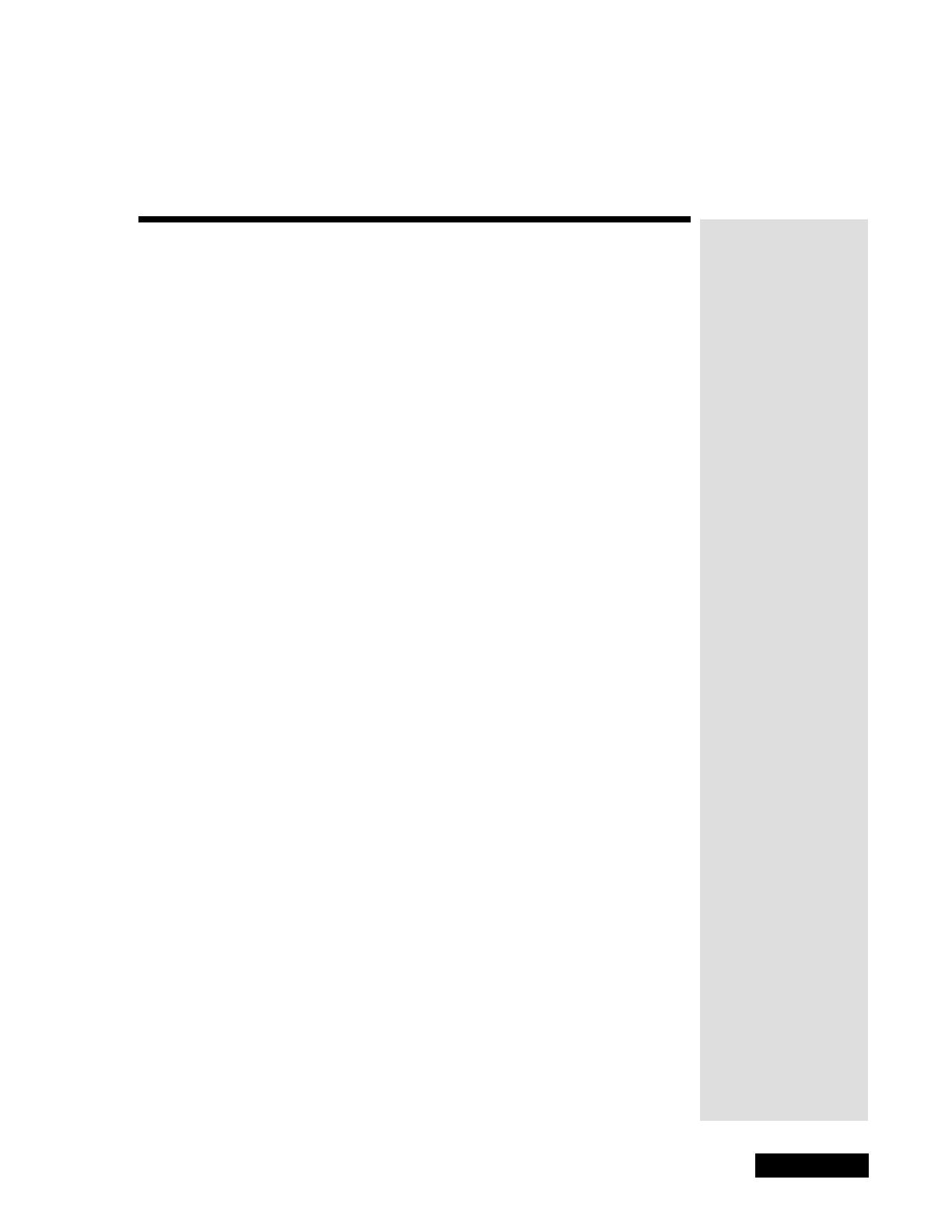
Page iii
Contents
Safety.........................................................................................v
Introduction...............................................................................1
Welcome to DISH Network ...........................................................1
Overview .......................................................................................1
If You Need More Assistance ........................................................2
Quick Start Guide ..........................................................................2
About Satellite Television ..............................................................3
Satellite Signal Quality ..................................................................3
Parts of the System..................................................................5
The Receiver Front Panel .............................................................5
The Receiver Back Panel ..............................................................6
The Remote Control ......................................................................7
The Menus ..................................................................................11
The Browse Banner .....................................................................15
Using the System ...................................................................17
Changing Channels .....................................................................17
Using the Menus .........................................................................17
Using the Program Guide ............................................................20
Using the Program Banner ..........................................................22
Using the Browse Banner ...........................................................22
Ordering Pay Per View Programs ...............................................24
Using Themes .............................................................................25
Using Search ...............................................................................25
Using Favorites Lists ...................................................................27
Using Timers ...............................................................................29
Using Locks .................................................................................36
Using Caller ID ............................................................................44
Restarting the Receiver ...............................................................46
Resetting the Receiver to Factory Settings .................................46
Changing Program Languages ...................................................46
Testing the Phone Connection ....................................................47
Setting Up the Receiver for Channel 3 or 4 ................................48
Installation Instructions.........................................................49
How to Use these Instructions ....................................................49
Connecting Your TV and VCR ....................................................49
Installing a DISH 500 Antenna ....................................................50
DishPro Wiring Diagrams ............................................................60
Running Coaxial Cable ...............................................................67
Connecting the Receiver to a Phone Line ...................................68