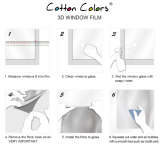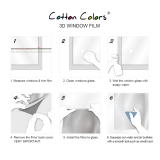2/27/07 PhotoScan 2001 instructions
4
How to load configurations:
1) Under “File” menu, select “New Scan”
“Scan Properties” window appears
you should see three tabs: scan setup, film/output, camera definition
2) Under scan setup, select a parameters file from available list: for example, “cryoEM.par”
Check settings for Scan Mode, should be “Gray Scale” “8 bit”
Adjust resolution (7, 14, etc etc to 224 microns; use 224 for low resolution scan)
Tile size (256)
Format (tiff uncompressed)
Overview (full set)
At bottom of Scan Properties – Scan Setup window, type in name of image file,
making sure to write into your own folder on either E: or F: disks.
3) Under Film/Output setup, make sure the parameter file listed matches the one you’re
using (ie: cryoEM.par).
Select Film Polarity (negative)
Output polarity (positive)
Output data proportional to: Scan Gamma Correction 100
4) Under Camera Definition tab, make sure parameter file name matches, check resolution
Film emulsion should be at “Right Reading”
(The commands in this “how to” guide are provided as options from pull-down menus. There
are also icons corresponding to many/most of the commands. To identify the appropriate icon,
position the mouse cursor over the icon list – the command to which it corresponds will appear
after 1-2 seconds.)
How to “prescan” and make your final scan:
1) To make a “prescan” type image, select a low resolution (ie: 224 micron) scan size and
adjust the stretchy box (defining a yellow rectangle using left mouse button) so it is likely
to cover the entire negative
2) Under “scan menu” of PhotoScan window, select scan to disk
A scan status window comes up to show you the progress
After the scan is finished, you should be able to adjust the view area by “Zoom” or
“fit images” option under View menu.
3) Under “define scan area” menu option (under “View”), pick a smaller rubber banded box
of the part of the micrograph you want.
Do not include very dark or very light areas of the negative or surrounding region – it
will screw up the histogram.