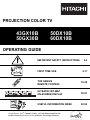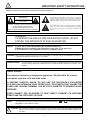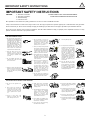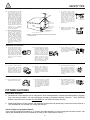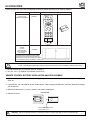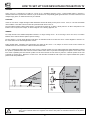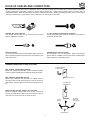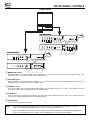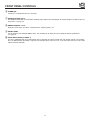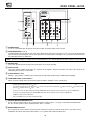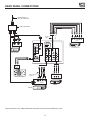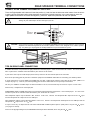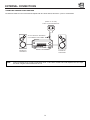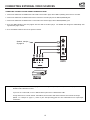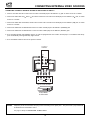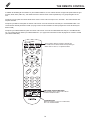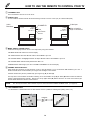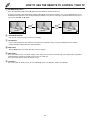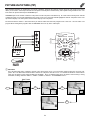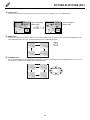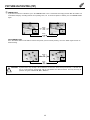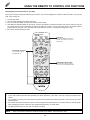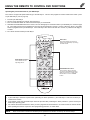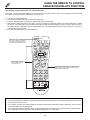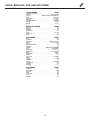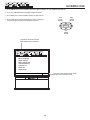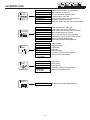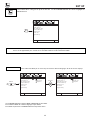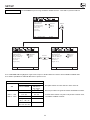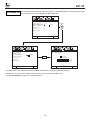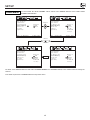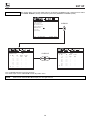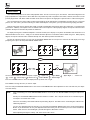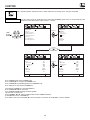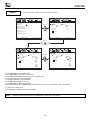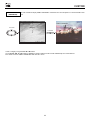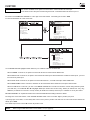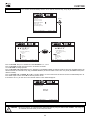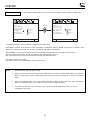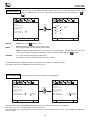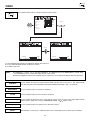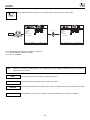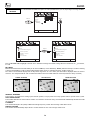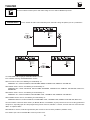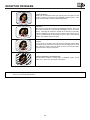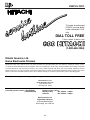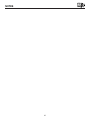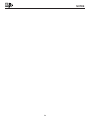Hitachi 50GX30B User manual
- Category
- Supplementary music equipment
- Type
- User manual

PROJECTION COLOR TV
43GX10B 50DX10B
50GX30B 60DX10B
OPERATING GUIDE
IMPORTANT SAFETY INSTRUCTIONS 2-4
FIRST TIME USE 5-17
THE GENIUS
REMOTE CONTROL
ULTRATEC BIT-MAP
ON-SCREEN DISPLAY
USEFUL INFORMATION INDEX 52-59
30-51
18-29
CUSTOMIZE
SETUP
VIDEO
AUDIO
THEATER
SEL
As an ENERGY STAR
¤
Partner, Hitachi, Ltd. has determined that this
product meets the E
NERGY STAR
¤
guidelines for energy efficiency.

IMPORTANT SAFETY INSTRUCTIONS
2
Follow all warnings and instructions marked on this projection television.
WARNING
RISK OF ELECTRIC SHOCK
DO NOT OPEN
CAUTION: TO REDUCE THE RISK OF ELECTRIC SHOCK,
DO NOT REMOVE COVER (OR BACK).
NO USER SERVICEABLE PARTS INSIDE.
REFER SERVICING TO QUALIFIED SERVICE PERSONNEL.
The lightning flash with arrowhead symbol, within an equilateral tri-
angle, is intended to alert the user to the presence of uninsulated
dangerous voltage within the product s enclosure that may be of a
sufficient magnitude to constitute a risk of electric shock to persons.
The exclamation point within an equilateral triangle, is intended to
alert the user to the presence of important operating and mainte-
nance (servicing) instructions in the literature accompanying the
appliance.
WARNING:
TO REDUCE THE RISK OF FIRE OR ELECTRIC SHOCK, DO NOT
EXPOSE THIS APPARATUS TO RAIN OR MOISTURE.
NOTE: ¥ There are no user serviceable parts inside the television.
¥Model and serial numbers are indicated on back side of the television.
¥ This television is not intended for use in a computer room.
POWER SOURCE
This projection television is designed to operate on 120 Volts 60Hz, AC current.
Insert power cord into a 120 Volt 60Hz outlet.
TO PREVENT ELECTRIC SHOCK, DO NOT USE THE TELEVISION S (POLARIZED)
PLUG WITH AN EXTENSION CORD, RECEPTACLE, OR OTHER OUTLET UNLESS THE
BLADES AND GROUND TERMINAL CAN BE FULLY INSERTED TO PREVENT BLADE
EXPOSURE.
NEVER CONNECT THE TELEVISION TO 50HZ, DIRECT CURRENT, OR ANYTHING
OTHER THAN THE SPECIFIED VOLTAGE.
CAUTION: Never remove the back cover of the television as this can expose you to very high voltages and other haz-
ards. If the television does not operate properly, unplug the television and call your authorized dealer or ser-
vice shop.
NOTE: This television receiver will display television closed captioning, ( or ), in accordance with
paragraph 15.119 of the FCC rules.
CC
CAUTION:
Adjust only those controls that are covered in the instructions, as improper changes or modifications not express-
ly approved by HITACHI could void the user s warranty.
MODIFICATIONS:
The FCC requires the user to be notified that any changes or modifications made to this device that
are not expressly approved by Hitachi America, Ltd. Home Electronics Division may void the user s
warranty.

IMPORTANT SAFETY INSTRUCTIONS
3
1. Do not defeat the safety purpose of
the polarized or grounding-type plug.
A polarized plug has two blades with
one wider than the other. A
grounding type plug has two blades
and a third grounding prong. The
wide blade or the third prong are
provided for your safety. If the
provided plug does not fit into your
outlet, consult an electrician for
replacement of the obsolete outlet.
2. When the power cord or plug is
damaged or frayed, unplug the
television from the wall outlet and
refer servicing to qualified service
personnel.
3. Do not overload wall outlets and
extension cords as this can result in
fire or electric shock.
4. Protect the power cord from being
walked on or pinched particularly at
plugs, convenience receptacles,
and the point where they exit from
the apparatus.
5. Do not attempt to service the
television yourself as opening or
removing covers may expose you
to dangerous voltage or other
hazards. Refer all servicing to
qualified service personnel.
6. Never push objects of any kind into
the television s cabinet slots as they
may touch dangerous voltage points
or short out parts that could result in
a fire or electric shock. Never spill
liquid of any kind on the television.
7. If the television has been dropped or
the cabinet has been damaged,
unplug the television from the wall
outlet and refer servicing to qualified
service personnel.
8. Refer all servicing to qualified ser-
vice personnel. Servicing is
required when the apparatus has
been damaged in any way, such
as power-supply cord or plug is
damaged, liquid has been spilled
or objects have fallen into the
apparatus, the apparatus has
been exposed to rain or moisture,
does not operate normally, or has
been dropped.
9. Do not subject your television to
impact of any kind. Be careful not to
damage the picture tube surface.
IMPORTANT SAFETY INSTRUCTIONS
CAUTION: ¥ Read these instructions. SAFETY POINTS YOU SHOULD KNOW ABOUT
¥ Keep these instructions. YOUR HITACHI PROJECTION TELEVISION
¥ Heed all warnings.
¥ Follow all instructions.
Our reputation has been built on the quality, performance, and ease of service of HITACHI televisions.
Safety is also foremost in our minds in the design of these units. To help you operate these products properly, this section illustrates safety tips which
will be of benefit to you. Please read it carefully and apply the knowledge you obtain from it to the proper operation of your HITACHI television.
Please fill out your warranty card and mail it to HITACHI. This will enable HITACHI to notify you promptly in the improbable event that a safety
problem should be discovered in your product model.
NO!
Coins
NO!
!
HELP
10. Clean only with dry cloth
.
11-1. Do not place the television on an
unstable cart, stand, or table. The
television may fall, causing
serious bodily injury, especially to
a child, pet or adult, and serious
damage to the appliance. Use
only with an approved cart or
stand recommended by the
manufacturer, or sold with the
television. Wall or shelf mounting
should follow the manufacturer s
instructions, and should use a
mounting kit approved by the
manufacturer.
11-2. Use only with the cart, stand,
tripod, bracket, or table specified
by the manufacturer, or sold with
the apparatues. When a cart is
used, use caution when moving
the cart/apparatus combination to
avoid injury from tip-over.
FOR YOUR PERSONAL SAFETY
14. Avoid dusty places. Accumulated
dust inside the chassis may cause
failure of the television when high
humidity persists.
15. The television has slots or openings
in the cabinet for ventilation
purposes which provide reliable
operation of the receiver and
protect the television from
overheating. These openings must
not be blocked or covered.
¥ Do not block any ventilation open-
ings. Install in accordance with the
manufacturer s instructions.
¥ Never cover the slots or openings
with cloth or other material.
12. Do not use this apparatus near
water.
¥ Never expose the television to
rain or water. If the set has been
exposed to rain or water, unplug
television from wall outlet and
refer to qualified service person-
nel.
13. Choose a place where light
(artificial or sunlight) does not
shine directly on the screen.
NO!
TOO
HOT!
PROTECTION AND LOCATION OF YOUR TELEVISION
¥ Never block the bottom ventilation
slots of the television by placing it on
a bed, sofa, rug, etc.
¥ Do not install near any heat sources
such as radiators, heat registers,
stoves, or other apparatus (including
amplifiers) that produce heat.
¥ Never place the television near or
over a radiator or heat generator.
¥ Never place the television in a built-in
enclosure unless proper ventilation
is provided.

SAFETY TIPS
4
PICTURE CAUTIONS
Picture Burn Prevention
¥ Continuous on screen displays such as video games, stock market quotations, computer generated graphics, and other
fixed (non-moving) patterns can cause permanent damage to projection television receivers. Such PATTERN
BURNS constitute misuse and are NOT
COVERED by your HITACHI Factory Warranty.
¥ When using Picture-in-Picture function, the sub-picture should not be left permanently in one corner of the screen or a
PATTERN BURN may develop over a long period of time.
Public Viewing of Copyrighted Material
Public viewing of programs broadcast by TV stations and cable companies, as well as programs from other sources, may
require prior authorization from the broadcaster or owner of the video program material.
PROTECTION AND LOCATION OF YOUR TELEVISION
16-1. If an outside antenna is connected
to the television, be sure the
antenna system is grounded so as
to provide some protection against
voltage surges and built-up static
charges. Section 810 of the
National Electrical Code, NFPA
No. 70-1975, provides information
with respect to proper grounding
of the mast and supporting
structure, grounding of the lead-in
wire to an antenna discharge unit,
size of grounding conductors,
location of antenna discharge unit
connection to grounding
electrode, and requirements for
the grounding electrode.
16-2. Note to CATV system installer:
(Only for television with CATV
reception). This reminder is
provided to call the CATV system
installer s attention to Article 820-
40 of the NEC that provides
guidelines for proper grounding
and, in particular, specifies that
the cable ground shall be
connected to the grounding
system of the building, as close
to the point of cable entry as
practical.
ANTENNA
LEAD IN
WIRE
ANTENNA
DISCHARGE UNIT
(NEC SECTION 810-20)
GROUNDING CONDUCTORS
(NEC SECTION 810-21)
GROUNDING CONDUCTORS
POWER SERVICE GROUNDING
ELECTRODE SYSTEM
(NEC ART 250 PART H)
NEC NATIONAL ELECTRICAL CODE
ELECTRIC
SERVICE
EQUIPMENT
GROUND
CLAMP
No !
17. An outside antenna system
should not be located in the
vicinity of overhead power lines
or other electrical lights or power
circuits, or where it can fall into
such power lines or circuits.
When installing an outside
antenna system, extreme care
should be taken to keep from
touching such power lines or
circuits as contact with them
might be fatal.
18. Unplug this apparatus during
lightning storms or when unused
for long periods of time.
EXAMPLE OF ANTENNA GROUNDING AS PER NATIONAL ELECTRICAL
CODE INSTRUCTIONS.
19. This television should be operat-
ed only from the type of power
source indicated on the marking
label. If you are not sure of the
type of power supply at your
home, consult your dealer or local
power company. For televisions
designed to operate from battery
power, refer to the operating
instructions.
20. If the television does not operate
normally by following the operating
instructions, unplug the television
from the wall outlet and refer
servicing to qualified service
personnel. Adjust only those
controls that are covered in the
instructions as improper adjustment
of other controls may result in
damage and will often require
extensive work by a qualified
service technician to restore the
television to normal operation.
OPERATION OF YOUR TELEVISION
Use
Proper
Voltage
?
21. If your television is to remain
unused for a period of time, (such
as when going on a holiday), turn
the television OFF and unplug it
from the wall outlet.
22. If you are unable to restore
normal operation by following
the detailed procedure in your
operating instructions, do not
attempt any further adjustments.
Unplug the television and call
your dealer or service technician.
IF THE TELEVISION DOES NOT OPERATE PROPERLY
23. Whenever the television is
damaged or fails, or if there is a
distinct change in performance
that indicates a need for service,
unplug the television and have it
checked by a qualified service
technician.
Service
Pop
Snap
Pop
Snap
24. It is normal for some televisions to
make occasional snapping or
popping sounds, particularly when
being turned on or off. If the
snapping or popping is continuous
or frequent, unplug the set and
consult your dealer or service
technician.
25. Only use attachments/accessories
specified by the manufacturer.
FOR SERVICING AND MODIFICATION
ask
me!
26. If replacement parts are required,
be sure the service technician has
used replacement parts specified by
the manufacturer that have the
same characteristics as the original
part. Unauthorized substitutions
may result in fire, electric shock, or
other hazards.
27. Upon completion of any service or
repairs to the television, ask the
service technician to perform
routine safety checks to determine
that the television is in safe
operating condition.

ACCESSORIES
5
Check to make sure you have the following accessories before disposing of the packing material.
1. Remote Control Unit CLU-4311UG (Part No. HL01651).
2. Two AA size, 1.5V batteries (For Remote Control Unit).
REMOTE CONTROL BATTERY INSTALLATION AND REPLACEMENT
1. Open the battery cover of the remote control by pushing the notched part of the cover with your fingers and pulling the
cover off.
2. Insert two new AA size batteries for the remote control. When replacing old batteries, push them towards the springs
and lift them out.
3. Match the batteries to the (+) and (-) marks in the battery compartment.
4. Replace the cover.
BOTTOM VIEW
Lift up on tab to
remove back cover.
123
456
789
0
INPUT STATUS
VOL CH
POWER
TV CBL/SAT DVD/VCR
PIP
SWAP MOVE
FREEZE
HELP
PIP CH
MENU
MUTE
EXIT
LAST CH
REC
TV/VCR
PIX
SELECT
PART NAME PART NO. ILLUSTRATION
CLU-4311UG
REMOTE CONTROL
HL01651
1. 2.
43 TELEVISION
STAND
SP-43H
(Not included,
order separately)
OPTIONAL
H530047
CUSTOM HITACHI TELEVISION STAND
Excellent for VCR and video-tape storage.
Special features include smoked glass doors
and an adjustable shelf. Available in shark grey.
CAUTION: Television stand model SP-43H is designed for use with a 43 inch or smaller television set. Use of a smaller
stand, a non Hitachi recommended stand or a generic stand may result in instability, causing possible injury.
CAUTION: Danger of explosion if battery is incorrectly replaced. Replace only with the same or equivalent type.
Push in and lift up on tab to
remove back cover.

HOW TO SET UP YOUR NEW HITACHI PROJECTION TV
6
CAUTION: Magnetic fields, such as those of external speakers, may cause the picture to distort if they are placed too
close to the television. Move the magnetic field source away from the television until there is no picture
distortion.
S
S
L
R
4' MINIMUM
4' MINIMUM
5'
10'
15'
BEST
HORIZONTAL
VIEWING ANGLE
50
50
20'
20'
ANTENNA
Unless your TV is connected to a cable TV system or to a centralized antenna system, a good outdoor color TV antenna is
recommended for best performance. However, if you are located in an exceptionally good signal area that is free from interference and
multiple image ghosts, an indoor antenna may be sufficient.
LOCATION
Select an area where sunlight or bright indoor illumination will not fall directly on the picture screen. Also, be sure that the location
selected allows a free flow of air to and from the perforated back cover of the set.
To avoid cabinet warping, cabinet color changes, and increased chance of set failure, do not place the TV where temperatures can
become excessively hot, for example, in direct sunlight or near a heating appliance, etc.
VIEWING
The major benefit of the HITACHI Projection Television is its large viewing screen. To see this large screen at its best, test various
locations in the room to find the optimum spot for viewing.
The best picture is seen by sitting directly in front of the TV and about 10 to 18 feet from the screen. Picture brightness decreases as
the viewer moves to the left and right of the receiver.
During daylight hours, reflections from outside light may appear on the screen. If so, drapes or screens can be used to reduce the
reflection or the TV can be located in a different section of the room.
If the TV s audio output will be connected to a Hi-Fi system s external speakers, the best audio performance will be obtained by placing
the speakers equidistant from each side of the receiver cabinet and as close as possible to the height of the picture screen center. For
best stereo separation, place the external speakers at least four feet from the side of the TV, place the surround speakers to the side
or behind the viewing area. Differences in room sizes and acoustical environments will require some experimentation with speaker
placement for best performance.
20
3'
0'
5'
10'
15'
8
BEST
VERTICAL VIEWING
ANGLE
20'

HOOK-UP CABLES AND CONNECTORS
7
Most video/audio connections between components can be made with shielded video and audio cables that have phono connectors.
For best performance, video cables should use 75-Ohm coaxial shielded wire. Cables can be purchased from most stores that sell
audio/video products. Below are illustrations and names of common connectors. Before purchasing any cables, be sure of the output
and input connector types required by the various components and the length of each cable.
300-Ohm Twin Lead Connector
This outdoor antenna cable must be connected to an antenna
adapter (300-Ohm to 75-Ohm).
Phono Connector
Used on all standard video and audio cables which connect to
inputs and outputs located on the television s rear jack panel and
front control panel.
’’F’’ Type 75-Ohm Coaxial Antenna Connector
For connecting RF signals (antenna or cable TV) to the antenna
terminal on the television.
S-VIDEO (Super Video) Connector
This connector is used on camcorders, VCRs, and laserdisc
players with an S-VIDEO feature in place of the standard video
cable to produce a high quality picture.
ANTENNA CONNECTIONS TO REAR JACK PANEL
VHF (75-Ohm) antenna/CATV (Cable TV)
When using a 75-Ohm coaxial cable system, connect the outdoor
antenna or CATV coaxial cable to UHF/VHF (75-Ohm) terminal.
VHF (300-Ohm) antenna/UHF antenna
When using a 300-Ohm twin lead from an outdoor antenna,
connect the VHF or UHF antenna leads to screws of the VHF or
UHF adapter. Plug the adapter into the antenna terminal on the
TV.
When both VHF and UHF antennas are connected
Attach an optional antenna cable mixer to the TV antenna
terminal, and connect the cables to the antenna mixer. Consult
your dealer or service store for the antenna mixer.
T
o outdoor antenna
o
r CATV cable
To second antenna
or cable system
Antenna mixer
ANT A/ANT B
To UHF
Antenna
To outdoor
antenna or
CATV system
To outdoor VHF
or UHF antenna
UHF/VHF

DIGITAL
ARRAY
POWER
INPUT
EXIT
SELECT
Push open door and
pull forward and down
PUSH
POWER
INPUT
EXIT
VOL+VOL-
CH-
CH+
VOL+VOL-
CH-
CH+
MENU
SELECT
MENU
DIGITAL
ARRAY
POWER
EXIT
SELECT
Push open door and
pull forward and down
PUSH
MENU
INPUT VOL- VOL+ CH- CH+
POWER
EXIT
SELECT
MENU
INPUT VOL- VOL+ CH- CH+
43GX10B/50GX30B
50DX10B/60DX10B
FRONT PANEL CONTROLS
8
NOTE: Your HITACHI Projection TV will appear to be turned OFF if there is no video input when VIDEO: 1, 2, 3 or 4 is
selected. Check the POWER Light to make sure the TV is turned off when not in use.
To see an auto-demonstration of the on-screen displays with HELP text displayed, press and hold the POWER button
on the TV set for approximately five seconds. Press the EXIT button to end the auto-demonstration.
FRONT VIEW
MENU/SELECT button
This button allows you to enter the MENU, making it possible to set TV features to your preference without using the remote. This
button also serves as the SELECT button when in MENU mode.
INPUT/EXIT button
Press this button to select antenna sources, VIDEO: 1, 2, 3 or 4. Your selection is shown in the top right corner of the screen. This
button also serves as the EXIT button when in MENU mode.
CHANNEL selector
Press these buttons until the desired channel icon appears in the top right corner of the TV screen. These buttons also serve
as the cursor down () and up () buttons when in MENU mode.
VOLUME level
Press these buttons for your desired sound level. The volume level will be displayed on the TV screen. These buttons also serve
as the cursor left () and right () buttons when in MENU mode.
POWER button
Press this button to turn the TV on or off.
50DX10B/60DX10B
43GX10B/50GX30B

FRONT PANEL CONTROLS
9
POWER light
You will see a red light when the TV is turned on.
PERFECT PICTURE sensor
The PERFECT PICTURE sensor will make automatic picture adjustments depending on the amount of light in the room to give the
best picture. (see page 48)
REMOTE CONTROL sensor
Point your remote at this area when selecting channels, adjusting volume, etc.
DIGITAL ARRAY
Use this button to enter DIGITAL ARRAY mode. This will allow you to adjust your picture quality to optimum performance.
(see page 38)
FRONT INPUT JACKS (for VIDEO: 3)
Use these audio/video jacks for a quick hook-up from a camcorder or VCR to instantly view your favorite show or new recording.
Press the INPUT button until VIDEO: 3 appears in the top right corner of the TV screen. If you have mono sound, insert the audio
cable into the left audio jack.

REAR PANEL JACKS
10
SPEAKER MATRIX SURROUND Switch
Use this switch to choose between the surround and external speaker features. See page 17 for AUDIO SYSTEM SETUP.
The TV s Internal Speakers will be switched off when EXT. is selected.
REAR SPEAKER Terminals
These terminals are used to connect external speakers, which are used for the surround sound feature. The volume level is
controlled by the remote control main volume buttons. Use speakers with 8 Ohm impedance only.
ANTENNA INPUT
Use an F type coaxial cable to connect an antenna or cable TV (CATV) output to this rear jack.
AUDIO/VIDEO INPUTS 1, 2, 4
The INPUT button will step through each video source and antenna source input each time it is pressed. Use the audio and video
inputs to connect external devices, such as VCRs, camcorders, laserdisc players, DVD players etc. (If you have mono sound, insert
the audio cable into the left audio jack.)
NOTE:
Your component outputs may be labeled Y, B-Y, and R-Y. In this case, connect the components B-Y output to the TV s P
B
input and the
components R-Y output to the TV s P
R
input.
Your component outputs may be labeled Y-C
B
C
R
. In this case, connect the components C
B
output to the TV s P
B
input and the com-
ponents C
R
output to the TV s P
R
input.
It may be necessary to adjust TINT or turn AUTO COLOR-ON to obtain optimum picture quality when using the Y-P
B
P
R
inputs.
To ensure no copyright infringement, the MONITOR OUT output will be abnormal, when using the Y-P
B
P
R
jacks.
Y-P
B
P
R
can only receive 480i signals.
Input 4 (Y/VIDEO) can be used for standard video input.
NOTE: You may use VIDEO or S-VIDEO inputs to connect to INPUT 1 or 2, but note that only one of these may be used at a time.
MONITOR OUT
These jacks provide fixed audio and video signals which are used for recording.
AUDIO TO HI-FI
These jacks provide variable audio output to a separate stereo amplifier. With this connection, the audio to the stereo can be
controlled by the television s main volume.
S-VIDEO INPUTS 1 and 2
INPUTS 1 and 2 provides S-VIDEO (Super Video) jacks for connecting equipment with S-VIDEO output capability.
COMPONENT VIDEO: Y-P
B
P
R
INPUT 4
INPUT 4 provides Y-P
B
P
R
jacks for connecting equipment with this capability, such as a DVD player.
STOP
CONNECT ONLY 8 OHM SPEAKERS
DO NOT SHORT CIRCUIT
THESE TERMINALS.
(Such damage is NOT COVERED
by your television warranty)
SP. MATRIX
SURROUND
EXT.
R
L
REAR SPEAKER
AUDIO TO HI-FI
VHF/UHF
AUDIO
(MONO)/L
R
AUDIO
(MONO)/L
R
AUDIO
(MONO)/L
R
MONITOR
OUT
INPUT 2
INPUT 1
S-VIDEO
VIDEO
S-VIDEO
VIDEO
VIDEO
AUDIO
R
L
INPUT 4
Y/VIDEO
P
B
PR

REAR PANEL CONNECTIONS
11
Typical full feature setup. Follow connections that pertain to your personal entertainment system.
STOP
CONNECT ONLY 8 OHM SPEAKERS
DO NOT SHORT CIRCUIT
THESE TERMINALS.
(Such damage is NOT COVERED
by your television warranty)
SP. MATRIX
SURROUND
EXT.
R
L
REAR SPEAKER
AUDIO TO HI-FI
AUDIO
(MONO)/L
R
AUDIO
(MONO)/L
R
AUDIO
(MONO)/L
R
RL
OUTPUT
Y P P
L R
DVD Player,
Laserdisc player, etc.
See tips on
page 12
RB
LR
INPUT
Stereo System Amplifier
2-Way signal splitter
INPUT
V L R
VCR #2VCR #2
Outside antenna or
cable TV coaxial cable
Optional, see tips
on page 12
Cable TV Box
OUTPUT
INPUT
VCR #1
OUTPUT
V L R
S-VHS
ANT
IN
MONITOR
OUT
INPUT 2
INPUT 1
S-VIDEO
VIDEO
S-VIDEO
VIDEO
VIDEO
AUDIO
R
L
INPUT 4
Y/VIDEO
P
B
PR
VHF/UHF

REAR SPEAKER TERMINAL CONNECTIONS
12
CONNECT AFTER TURNING THE POWER OF THE TV OFF.
Press the Right Speaker red button and insert the positive (+) lead wire into the hole next to the button. Once the wire is
in place, pull the red button back to original position and the wire is locked into place. In the same manner, press the
Right Speaker black button and insert the negative (-) lead wire. Repeat this procedure for the Left Speaker.
CAUTION: Do not short speaker terminal, (do not connect a wire directly across any two terminals). This could cause
damage to your audio outputs or other damage to your TV.
CAUTION: Do not connect speakers simultaneously to the REAR SPEAKER terminal of the Projection TV and an external
amplifier. This could damage both the TV and the speakers. Your TV was designed to use 8-Ohm speakers
only. Any other type may degrade the audio performance of your entertainment system.
TIPS ON REAR PANEL CONNECTIONS
S-VIDEO connections are provided for high performance laserdisc players, VCRs etc. that have this feature. Use these connec-
tions in place of the standard video connection if your device has this feature.
If your device has only one audio output (mono sound), connect it to the left audio jack on the television.
Refer to the operating guide of your other electronic equipment for additional information on connecting your hook-up cables.
A single VCR can be used for VCR#1 and VCR#2, but note that a VCR cannot record its own video or line output. (INPUT 1 in
example on page 11). Refer to your VCR operating guide for more information on line input-output connection.
You may use VIDEO or S-VIDEO inputs to connect to INPUT 1 and 2, but note that only one of these may be used at a time.
Connect only 1 component to each input jack.
COMPONENT VIDEO: Y-P
B
P
R
connections are provided for high performance components, such as DVD players. Use these con-
nections in place of the standard video connection if your device has this feature.
Your component outputs may be labeled Y, B-Y, and R-Y. In this case, connect the components B-Y output to the TV s P
B
input
and the components R-Y output to the TV s P
R
input.
Your component outputs may be labeled Y-C
B
C
R
. In this case, connect the components C
B
output to the TV s P
B
input and the
components C
R
output to the TV s P
R
input.
It may be necessary to adjust TINT or turn AUTO COLOR-ON to obtain optimum picture quality when using the Y-P
B
P
R
inputs.
(see pages 47 and 48)
To ensure no copyright infringement, the MONITOR OUT output will be abnormal, when using the Y-P
B
P
R
jacks.
TO
EXTERNAL
SPEAKER
R
L
REAR SPEAKER
Projection T.V.
Speaker
Amplifier

EXTERNAL CONNECTIONS
13
CONNECTING EXTERNAL AUDIO AMPLIFIER
To control the audio level of an external audio amplifier with the remote control, connect the system as shown below.
NOTE: To prevent damage to the speaker and distorted sound, set the volume control of the audio amplifier lower and adjust
the sound using the remote control of the TV set.
TO AUDIO INPUT TERMINAL
OF EXTERNAL AMPLIFIER
AUDIO AMPLIFIER
EXTERNAL
SPEAKERS
EXTERNAL
SPEAKERS
(REAR OF TV SET)
AUDIO TO HI-FI TERMINAL
AUDIO TO HI-FI
RL

14
CONNECTING EXTERNAL VIDEO SOURCES
The exact arrangement you use to connect the VCR, camcorder, laserdisc player, and DVD player to your TV set is dependent on the
model and features of each component. Check the owner s manual of each component for the location of video and audio inputs and
outputs.
The following connection diagrams are offered as suggestions. However, you may need to modify them to accommodate your particular
assortment of components and features. For best performance, video and audio cables should be made from coaxial shielded wire.
Before Operating External Video Source
The input mode is changed every time the INPUT button is pressed as shown below. Connect an external source to the INPUT terminal,
then press the INPUT button as necessary to view the input source. (see page 21)
NOTE: When the TV is set to VIDEO and a video signal is not received from the VIDEO INPUT jack on the jack panel of the TV
(i.e., VCR/laserdisc player, etc. is not connected or the video device is OFF), the set will appear to be OFF.
CONNECTING A MONAURAL AUDIO VCR OR LASERDISC PLAYER
1. Connect the cable from the VIDEO OUT of the VCR or the laserdisc player to the INPUT (VIDEO) jack on the TV set below.
2. Connect the cable from the AUDIO OUT of the VCR or the laserdisc player to the INPUT L/(MONO) AUDIO jack.
3. Press the INPUT button to view the program from the VCR or the laserdisc player. The VIDEO icon disappears automatically after
approximately eight seconds.
4. Press the INPUT button to return to the previous channel.
12
VIDEO
INPUT MODE SELECTION ORDER
(ANTENNA)
(INPUT)
R
INPUT 1
VIDEO
(MONO)
AUDIO
S-VIDEO
AUDI O OUTVIDEO OUT
L
TV INPUT
TERMINAL
VCR

CONNECTING EXTERNAL VIDEO SOURCES
15
NOTE: Completely insert the connection cord plugs when connecting to rear panel jacks. The picture that is played back will be
abnormal if the connection is loose.
If you have an S-VHS VCR, use the S-INPUT cable in place of the standard video cable.
A single VCR can be used for VCR #1 and VCR #2, but note that a VCR cannot record its own video or line output.
(INPUT 1 in example on page 11) Refer to your VCR operating guide for more information on line input-output
connections.
CONNECTING A STEREO VCR OR STEREO LASERDISC PLAYER
1. Connect the cable from the VIDEO OUT of the VCR or the laserdisc player to the INPUT (VIDEO) jack on the TV set below.
2. Connect the cable from the AUDIO OUT R of the VCR or the laserdisc player to the INPUT(AUDIO/R) jack.
3. Connect the cable from the AUDIO OUT L of the VCR or the laserdisc player to the INPUT(AUDIO/L) jack.
4. Press the INPUT button to view the program from the VCR or laserdisc player. The VIDEO icon disappears automatically after
approximately eight seconds.
5. Press the INPUT button to return to the previous channel.
S-VH S V L R
O U TPUT
BACK O F VC R
H ITAC H I M odel
or sim ilar m odel
AUDIO
(MONO)/L
R
INPUT 1
S-VIDEO
VIDEO
TV INPUT
TERMINAL
Optional, see tips
on page 12

CONNECTING EXTERNAL VIDEO SOURCES
16
CONNECTING A STEREO LASERDISC PLAYER OR DVD PLAYER TO INPUT 4.
1. Connect the cable from the Y OUT of the Laserdisc or the DVD player to the INPUT 4 (Y) jack as shown on the TV set below.
2. Connect the cable from the P
B
OUT, C
B
OUT or B-Y OUT of the Laserdisc or the DVD player to the INPUT 4 (P
B
) jack, as shown
on the TV set below.
3. Connect the cable from the P
R
OUT, C
R
OUT or R-Y OUT of the Laserdisc or the DVD player to the INPUT 4 (P
R
) jack, as shown
on the TV set below.
4. Connect the cable from the AUDIO OUT R of the Laserdisc or DVD player to the INPUT 4 (AUDIO/R) jack.
5. Connect the cable from the AUDIO OUT L of the Laserdisc or DVD player to the INPUT 4 (AUDIO/L) jack.
6. Press the INPUT button until VIDEO:4 appears, to view the program from the Laserdisc or DVD player. The VIDEO:4 icon disap-
pears automatically after approximately eight seconds.
7. Press the INPUT button to return to the previous channel.
NOTES: Completely insert the connection cord plugs when connecting to rear panel jacks. The picture that is played back will
be abnormal if the connection is loose.
See page 12 for tips on REAR PANEL CONNECTIONS.
TV INPUT 4
TERMINAL
BACK OF DVD PLAYER
HITACHI Model
or similar model
Y C C
VIDEO
OUTPUT
BR
R L
AUDIO
AUDIO
(MONO)/L
R
INPUT 4
Y/VIDEO
P
B
P
R

AUDIO SYSTEM SETUP
17
Match the numbers below to the diagram for speaker placement and refer to the table for the different surround sound requirements.
The television s internal speakers.
These speakers are connected to a separate audio amplifier. Use the AUDIO TO HI-FI output on the TV.
These speakers are connected to the REAR SPEAKER 8 Ohm output on the TV.
L
R
L R
OUT
L R
IN
STEREO SYSTEM
AMPLIFIER
S
S
SURROUND SURROUND REQUIRED OPTIONAL EFFECT
FEATURE SWITCH* CONNECTION CONNECTION
OFF SP. MATRIX Receive Mono and Stereo sound
SURROUND
MATRIX SP.MATRIX Receive Movie Theater-like sound
SURROUND
EXTERNAL EXT. This feature turns off the TV s
SPEAKERS internal speakers.
* See page 10 for location of SP. MATRIX SURROUND Switch.

THE REMOTE CONTROL
18
In addition to controlling all the functions on your HITACHI Color TV, the new remote control is designed to operate different types
of VCRs, DVD, CATV (Cable TV), and satellite converters with one touch. Basic operation keys are grouped together in one
area.
To operate your TV, point the remote control at the remote sensor of the TV and press the TV button. The remote will now con-
trol your television.
To operate your DVD or VCR, point the remote at the remote sensor of the DVD or VCR and press the DVD/VCR button. The
remote will now control your DVD or VCR. (See page 26 and 27 for instructions on how to program the remote to control your
DVD or VCR.)
To operate your cable/satellite box, point the remote at the remote sensor of the cable/satellite box and press the CBL/SAT but-
ton. The remote will now control your cable/satellite box. (See page 28 for instructions on how to program the remote to control
your cable/satelllite box.)
These buttons allow the remote to control your
TV, VCR, DVD or cable/satellite box depending on
which mode is chosen, as explained above.
TV/VCR BUTTON
When the remote is in the TV or VCR mode,
this is the TV/VCR button.
PRECODED VCR/DVD BUTTONS
These buttons always transmit the chosen
precoded VCR/DVD codes.
123
456
789
0
INPUT
STATUS
VOL CH
POWER
TV CBL/SAT DVD/VCR
PIP
SWAP MOVE
FREEZE
HELP
MENU
MUTE
EXIT
LAST CH
REC
TV/VCR
PIX
SELECT
PIP CH

19
HOW TO USE THE REMOTE TO CONTROL YOUR TV
VOLUME, MUTE buttons
Use these buttons to obtain the
desired sound level.
123
456
789
0
INPUT
STATUS
VOL CH
POWER
TV CBL/SAT DVD/VCR
PIP
SWAP MOVE
FREEZE
HELP
MENU
MUTE
EXIT
LAST CH
REC
TV/VCR
PIX
SELECT
PIP CH
SELECT, MENU, CURSOR buttons
Use these buttons to set or adjust all
of the On-Screen Display features.
PICTURE-IN-PICTURE
See separate section on pages
23-25 for a detailed description.
HELP button
Press this button to display or cancel
the help messages of the On-Screen
Display.
CHANNEL SELECTOR buttons
Use these buttons to select the
CHANNEL you wish to watch.
INPUT button
Use this button to select the
main or sub-picture video
source from the antenna or
video inputs.
PIP CH button
Use this button to select between
main picture and sub-picture tuning.
TV POWER button
Press this button to turn
the TV set On or Off
EXIT button
Use this button to exit all On-Screen
Display menus.
LAST CHANNEL (LAST CH) button
Use this button to select between the last
two channels viewed.
STATUS button
Press this button to check the
channel being received, or if it
has Stereo (ST), Second Audio
(SAP), and Channel and Video I.D.
PIX button
Press this button repeatedly to
directly access THEATER mode
between Sport, TV, Movies and Music.
A detailed explanation of the circled numbers follows on pages 20 to 22.

20
HOW TO USE THE REMOTE TO CONTROL YOUR TV
TV POWER button
Press this button to turn the TV set on or off.
STATUS button
Use the STATUS function to check the channel being received, or if it has stereo (ST) or second audio (SAP).
MENU, SELECT, CURSOR buttons
All On-Screen Display features can be set or adjusted by using these buttons.
The MENU button will start the On-Screen Display.
The SELECT button will select different features when MENU is pressed.
The CURSOR buttons will highlight functions or adjust different features when MENU is pressed.
The CURSOR button will move PIP position when PIP is on.
CURSOR buttons will also give you acces to FAMILY FAVORITES On-Screen Display.
CHANNEL SELECTOR buttons
Enter two or three numbers to select channels. Enter 0 first for channels 1 to 9. For channels 100 and above, press the 1
button and wait for two seconds before pressing the last two digits of the channel.
Channel selection may also be performed by pressing CH up () or down ().
You may also use these buttons for channel scanning. Press and hold the CH up () or down () buttons and the TV will start
quickly scanning through the channels. Release the CH up () or down () buttons when the TV scans to the channel you
wish to watch and the TV will tune to that channel.
NOTE: The TV may not receive some channels if you are not in the correct SIGNAL SOURCE mode. (see page 33)
LAST CHANNEL button
Use this button to select between the last two channels viewed. (Good for watching two sporting events, etc.)
LAST CH
VIDEO 1
DISC
10:00pm
PIP ANT 12
Video Input
When a laserdisc
player is connected
ANT 10
YUTA
10:00pm
PIP ANT 12
STEREO
ST/SA
Audio
Broadcast
CHANNEL ID
Time
Sub Picture
Source
SPORT
Theater
Mode
SPORT
ANT A 28
MINA
ANT A 30
MI
Page is loading ...
Page is loading ...
Page is loading ...
Page is loading ...
Page is loading ...
Page is loading ...
Page is loading ...
Page is loading ...
Page is loading ...
Page is loading ...
Page is loading ...
Page is loading ...
Page is loading ...
Page is loading ...
Page is loading ...
Page is loading ...
Page is loading ...
Page is loading ...
Page is loading ...
Page is loading ...
Page is loading ...
Page is loading ...
Page is loading ...
Page is loading ...
Page is loading ...
Page is loading ...
Page is loading ...
Page is loading ...
Page is loading ...
Page is loading ...
Page is loading ...
Page is loading ...
Page is loading ...
Page is loading ...
Page is loading ...
Page is loading ...
Page is loading ...
Page is loading ...
Page is loading ...
Page is loading ...
-
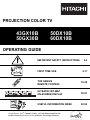 1
1
-
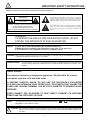 2
2
-
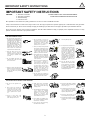 3
3
-
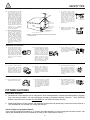 4
4
-
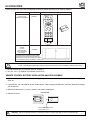 5
5
-
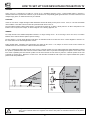 6
6
-
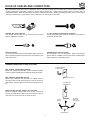 7
7
-
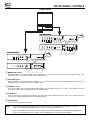 8
8
-
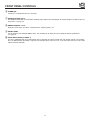 9
9
-
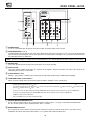 10
10
-
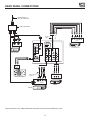 11
11
-
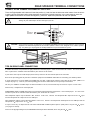 12
12
-
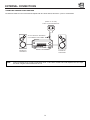 13
13
-
 14
14
-
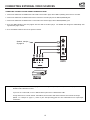 15
15
-
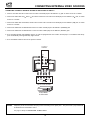 16
16
-
 17
17
-
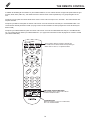 18
18
-
 19
19
-
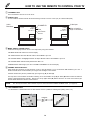 20
20
-
 21
21
-
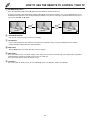 22
22
-
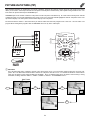 23
23
-
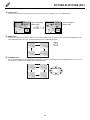 24
24
-
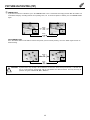 25
25
-
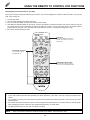 26
26
-
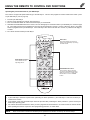 27
27
-
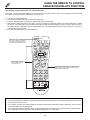 28
28
-
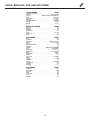 29
29
-
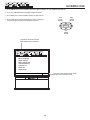 30
30
-
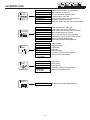 31
31
-
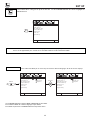 32
32
-
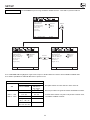 33
33
-
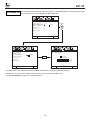 34
34
-
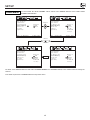 35
35
-
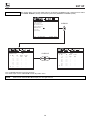 36
36
-
 37
37
-
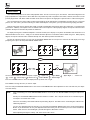 38
38
-
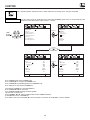 39
39
-
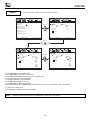 40
40
-
 41
41
-
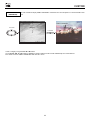 42
42
-
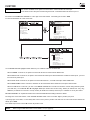 43
43
-
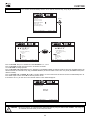 44
44
-
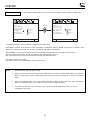 45
45
-
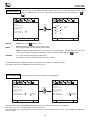 46
46
-
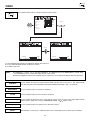 47
47
-
 48
48
-
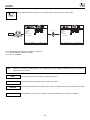 49
49
-
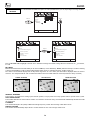 50
50
-
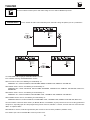 51
51
-
 52
52
-
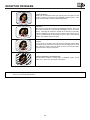 53
53
-
 54
54
-
 55
55
-
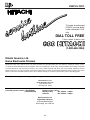 56
56
-
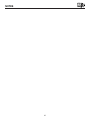 57
57
-
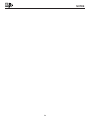 58
58
-
 59
59
-
 60
60
Hitachi 50GX30B User manual
- Category
- Supplementary music equipment
- Type
- User manual
Ask a question and I''ll find the answer in the document
Finding information in a document is now easier with AI
Related papers
-
Hitachi 51F59A Owner's manual
-
Ultratec 60FX20B User manual
-
Hitachi 43GX01B User manual
-
Hitachi 53SBX10B User manual
-
Hitachi 32UDX10S, 36UDX10S Owner's manual
-
Hitachi 32UDX10S, 36UDX10S User manual
-
Hitachi 57F59J 65F59 User manual
-
Hitachi 61SWX01W User manual
-
Hitachi 60FX20B Operating instructions
-
Hitachi 60SDX88B User manual