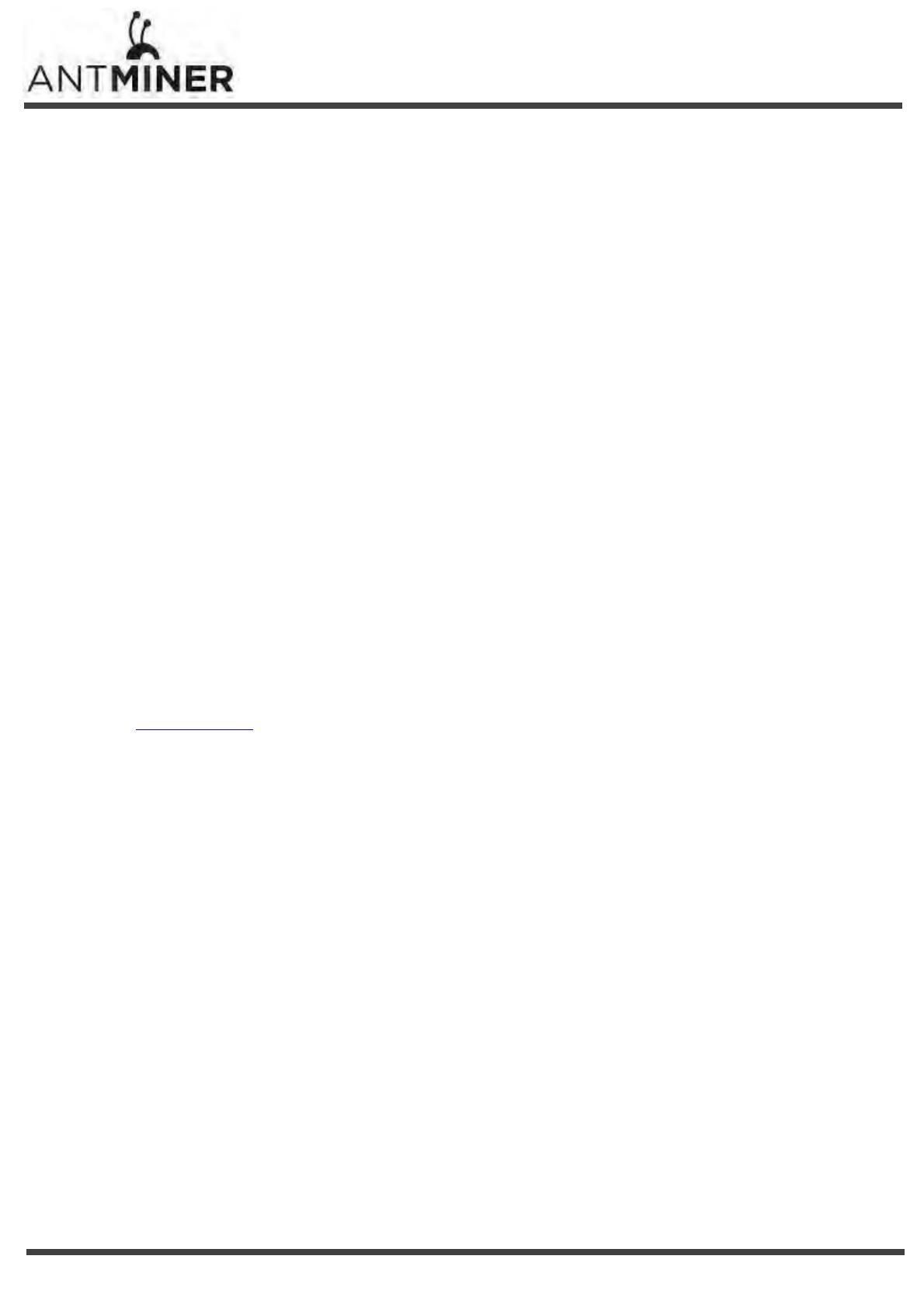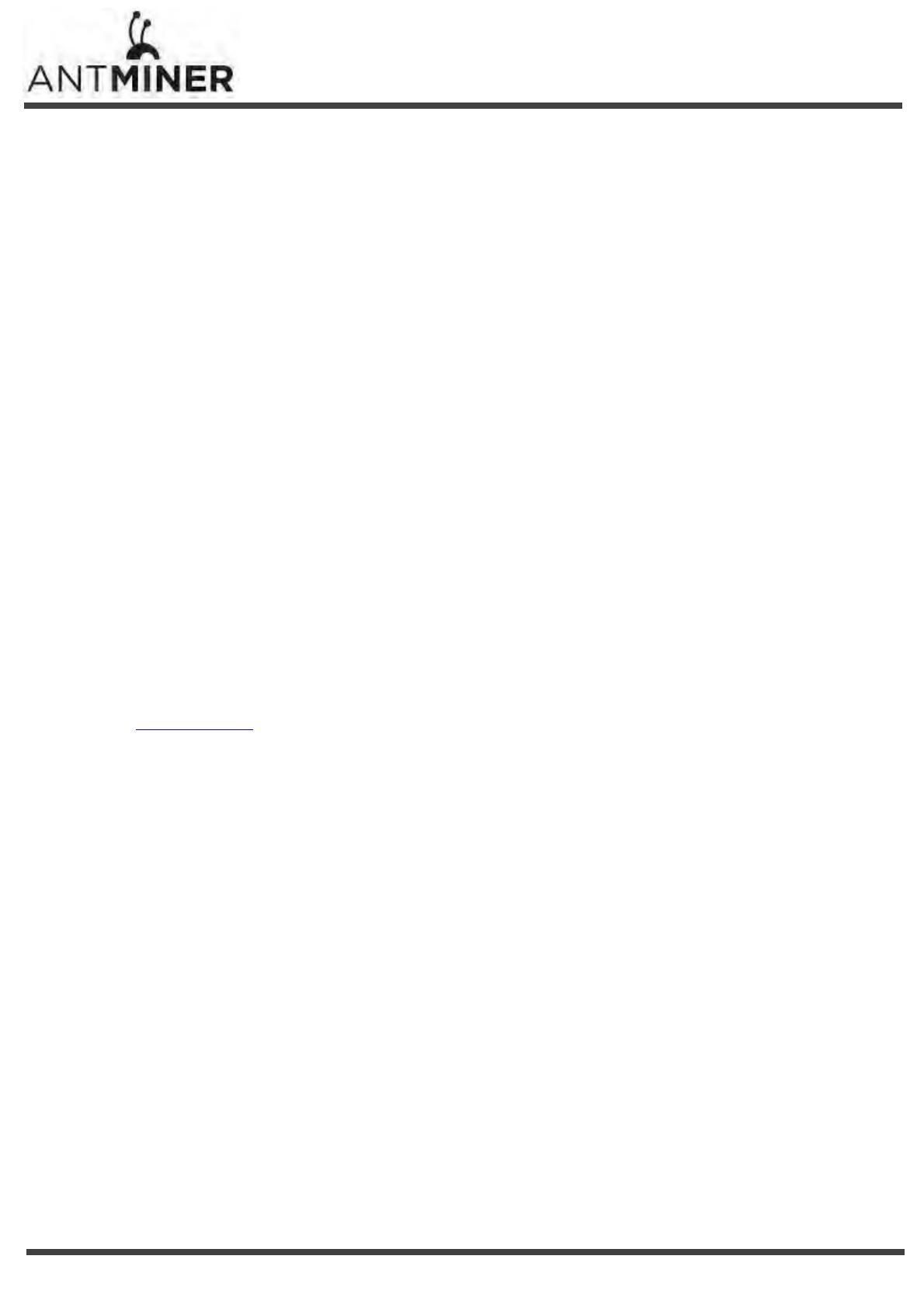
‐2‐
Z9 Server Installation Guide
Bitmain assumes no liability for third‐party applications assistance. Customers are responsible for their
products and applications using Bitmain components. To minimize the risks associated with customer
products and applications, customers should provide adequate design and operating safeguards.
Bitmain does not warrant or represent that any license, either express or implied, is granted under any
Bitmain patent right, copyright or other Bitmain intellectual property right relating to any combination,
machine, or process in which Bitmain products or services are used. Information published by Bitmain
regarding third‐party products or services does not constitute a license from Bitmain to use such
products or services or a warranty or endorsement thereof. Use of such information may require a
license from a third party under the patents or other intellectual property of the third party, or a license
from Bitmain under the patents or other intellectual property of Bitmain.
Resale of Bitmain products or services with statements different from or beyond the parameters stated
by Bitmain for that product or service voids all express and any implied warranties for the associated
Bitmain product or service and is an unfair and deceptive business practice. Bitmain is not responsible or
liable for any such statements.
All company and brand products and service names are trademarks or registered trademarks of their
respective holders.
All text and figures included in this publication are the exclusive property of Bitmaintech Pte.Ltd.
(Bitmain), and may not be copied, reproduced, or used in any way without the express written
permission of Bitmain. Information in this document is subject to change without notice and does not
represent a commitment on the part of Bitmain. Although the information in this document has been
carefully reviewed, Bitmain does not warrantittobefreeoferrorsoromissions. Bitmain reserves the
right to make corrections, updates, revisions or changes to the information in this document.
Bitmaintech Pte.Ltd.
Tel: +86‐400‐890‐8855
www.bitmain.com