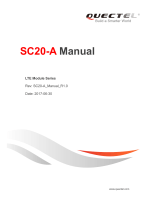Precautions
Warning Important Safety Instructions
Recommendation
·Please insert the AC plug into the AC outlet according
to the identifying input on the power adapter;
· It is prohibited to use the device in any places with
potential explosive gases;
· Nonprofessionals shall not open the power adapter
anyhow so as to avoid dangers;
·The device is a Grade A product. In living environment,
the product may cause radio interference. Therefore,
users may be required to take practical measures
against the interference.
· About the battery replacement:
1. It may cause explosion with wrong type battery
2. Old battery which is replaced should be handled
by repair man, do not put it in fire!
· Adapter shall be installed near the equipment and
shall be easily accessible.
· The operating temperature of the device between
-10℃ to 40℃.
· The device complies with RF specifications when
the device used at 20cm form your body.
·This product can be used across EU member states.
Statement
Disclaimer
· Avoid installing or using during thunder and lightning,other
wise lightning stroke may occur;
· Cut off the power immediately if there is abnormal
smell, overheating or smog;
· Do not touch the sharp paper cutting tool!
The company is not responsible for the following behaviors:
· Damages caused by using and maintaining the device
without following the User Guide;
· Damages or problems caused by selection of objects or
Consumables (products which are not the initial ones
provided or recognized by the company).
In this case, the company will not undertake any
responsibility. No one is entitled to modify or change the
product unless permitted by the company.
Discrepancies between the product and the file concerning
details may raise due to product updates. Please be subject to
the material object. The company reserves the right to
interpret the file and the right to revise this manual without
prior notices.
Please make sure the temperature for adapter will be from
-10 ℃ to 40 ℃.
Please make sure the temperature for device will be from
-10 ℃ to 40 ℃.
· Do not use the device near water or in humid
environment.Keep liquid from falling onto the
terminal;
· Do not use the device in extremely cold and hot
environment, e.g. around fire or lighted cigarettes;
· Do not smash, throw or bend the device;
· Use the device in clean and dustfree environment
as much as possible and keep small items from
falling into the terminal;
·Do not use it near medical devices unless permitted.
FCC Statement
Any Changes or modifications not expressly approved by the party responsible for compliance could void the user’s
authority to operate the equipment.
This device complies with part 15 of the FCC Rules. Operation is subject to the following two conditions:
(1) This device may not cause harmful interference, and
(2) This device must accept any interference received, including interference that may cause undesired operation.
FCC Radiation Exposure Statement:
This equipment complies with FCC radiation exposure limits set forth for an uncontrolled environment .This equipment
should be installed and operated with minimum distance 20cm between the radiator& your body.
Note : This equipment has been tested and found to comply with the limits for a Class B digital device, pursuant to part 15
of the FCC Rules. These limits are designed to provide reasonable protection against harmful interference in a residential
installation. This equipment generates,uses and can radiate radio frequency energy and, if not installed and used in
accordance with the instructions, may cause harmful interference to radio communications. However, there is no
guarantee that interference will not occur in a particular installation. If this equipment does cause harmful interference to
radio or television reception, which can be determined by turning the equipment off and on, the user is encouraged to try
to correct the interference by one or more of the following measures:
—Reorient or relocate the receiving antenna.
—Increase the separation between the equipment and receiver.
—Connect the equipment into an outlet on a circuit different from that to which the receiver is connected.
—Consult the dealer or an experienced radio/TV technician for help.
RF Frequency:
2.4G Wi-Fi: 2412-2462 MHz(b/g/n20), 2422-2452 MHz(n40)
BLE(1Mbps)/BLE(2Mbps): 2402-2480 MHz
BT:2402-2480 MHz
5G Band 1:5150~5250 MHz, Band 4: 5725~5850 MHz
GSM850: 824-849 MHz(TX), 869-894 MHz(RX)
GSM1900: 1850-1910MHz(TX), 1930-1990MHz(RX)
WCDMA Band II: 1850-1910 MHz MHz(TX), 1930-1990 MHz(RX) WCDMA Band
V: 824-849 MHz(TX), 869-894 MHz(RX)
LTE Band 2: 1850-1910 MHz(TX), 1930-1990MHz(RX)
LTE Band 4: 1710-1755 MHz(TX), 2110-2155MHz(RX)
LTE Band 5: 824-849 MHz(TX), 869-894 MHz(RX)
LTE Band 7: 2500-2570 MHz(TX), 2620-2690 MHz(RX)
LTE Band 38: 2570-2620 MHz(TX), 2570-2620 MHz(RX)
LTE Band 40 Lower: 2305-2315 MHz(TX),2305-2315 MHz(RX)
LTE Band 40 Upper:2350~2360MHz(TX),2350~2360MHz(RX)
LTE Band 41:2555~2655MHz(TX),2555~2655MHz(RX)