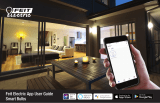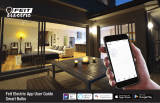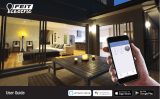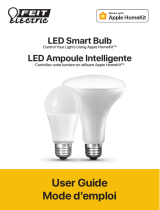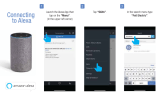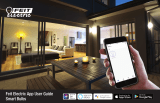REMARQUE: En cas d'échec, la fenêtre "Échec
de l'ajout" apparaîtra. Recommencez et
réessayez ou sélectionnez une autre méthode de
couplage dans l'application Feit Electric.
Pour plus d'informations sur l'utilisation du produit Wi-Fi ou pour trouver
plus d'instructions de configuration, rendez-vous sur feit.com/help.
AJOUTÉ AVEC SUCCÈS
Pour renommer le(s) produit(s) Wi-Fi,
appuyez sur l'icône Stylo. Saisissez un
nouveau nom et appuyez sur Enregistrer.
Appuyez sur Terminé dans le coin
supérieur droit.
Le ou les produits Wi-Fi sont maintenant prêts
à être contrôlés avec l'application Feit Electric.
Appuyez sur l'icône Stylo.
Choisissez Alexa ou
Google Assistant.
Suivez les instructions à
l'écran pour terminer la
configuration.
5
(OPTIONNEL)
CONNECTEZ-VOUS À
GOOGLE ASSISTANT
OU ALEXA À L'AIDE
DU GUIDE
DEL'APPLICATION
6
FENÊTRE D'ÉTAT
La fenêtre d'état de l'ajout de
périphérique apparaîtra. Attendez
que la connexion soit terminée.
4
Wi-Fi Product
Wi-Fi Product
Wi-Fi Product