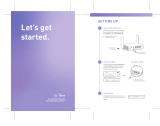Page is loading ...

1
Silver Max Pro-2
User Manual

2
Contents
I. CAUTIONS ON MOBILE PHONE USE...............................................................................................................4
1.1 INTERFERENCE.........................................................................................................................................4
1.2 REASONABLE USE....................................................................................................................................4
1.3 QUALIFIED MAINTENANCE SERVICE..........................................................................................................4
1.4 WATER-RESISTANCE.................................................................................................................................4
1.5 EMERGENCY CALLS..................................................................................................................................4
2 PRECAUTIONS FOR USE OF BATTERY...........................................................................................................4
3 CAUTIONS FOR CHILDREN............................................................................................................................5
II. KEYS AND PARTS........................................................................................................................................6
III. START TO USE...........................................................................................................................................7
3.1 TO INSERT SIM CARD(S):.........................................................................................................................7
3.2 CHARGE THE BATTERY.............................................................................................................................9
IV. BASIC FUNCTIONS...................................................................................................................................10
1. LOCK AND UNLOCK THE SCREEN..............................................................................................................10
2. MAKE IT YOURS........................................................................................................................................11
3. SWITCH TO RECENTLY USED APPLICATION...............................................................................................17
4. MAKE A CALL............................................................................................................................................18
5. CALL LOG.................................................................................................................................................19

3
6. ANSWERING PHONE CALLS AND REJECTION.............................................................................................20
7. ADD A CONTACT........................................................................................................................................21
8. SEND AND RECEIVE MESSAGE(S).............................................................................................................22
9. BROWSER THE WEB.................................................................................................................................24
10. ENJOY MUSIC.........................................................................................................................................24
11. DOWNLOAD APPLICATIONS FROM PLAY STORE.......................................................................................25
12. MANAGE APPLICATIONS.........................................................................................................................26
13. APPLICATIONS & UTILITIES.............................................................................................................27
14. SETTINGS...............................................................................................................................................27
V. TECHNICAL INFORMATION.........................................................................................................................32

4
I. Cautions on mobile phone use
1.1 Interference
All phones may be interfered, which affect phone calls.
1.2 Reasonable use
Use only in the normal position. Do not touch the antenna area unnecessarily.
1.3 Qualified maintenance service
Only qualified personnel may install or repair this product.
1.4 Water-resistance
Your device is non water-resistant. Keep it dry.
1.5 Emergency calls
Ensure the phone is switched on and in service. Enter the emergency number and press the
Dialer icon.
2 Precautions for use of battery
2.1 Do not dispose of batteries near or in a fire to avoid dangers.
2.2 Do not dispose of batteries in the garbage. Dispose of batteries to assigned battery recycling
center.

5
3 Cautions for children
Keep your device out the reach of children in case of accidental injury caused by incorrect use of
the device as toys.

6
II. Keys and parts

7
1. Receiver
2. Front camera
3. Light sensor / Proximity sensor
4. Volume key
5. Power key
6. Earphone jack
7. Mic
8. Type-C jack
9. Speaker
10. SIM tray
11. Rear camera
12. Flashlight
13.Fingerprint
III. Start to use
3.1 To insert SIM card(S):
Insert the SIM card correctly in the card slot(s) (See figure below), suggest switch off the phone
when you insert SIM card.
Insert the Micro SD card into the slot with the correct direction (See figure below), suggest switch
off the phone when you insert Micro SD.
Note: Use only compatible memory cards with this device. Incompatible memory cards may
damage the card or the device and corrupt the data stored in the card.

8

9
3.2 Charge the battery
During charging, the battery indicator on the phone is a thunder icon. If the device is switched off
during charging, there will still be a charging indication on the screen that shows the phone is
being charged. If the device is overused when the battery is low, the charging icon might take
some time to appear.
When the battery indicator on the screen display 'Battery is full', thunder icon will disappear,
which means the completion of charging. If the phone is switched off during charging, the screen
will display ' Battery is full '. It generally takes 4 hours to charge the battery. During charging, the
battery, the device and the charger will get hot. This is normal.
Unplug the charger from the AC electrical outlet and disconnect the wiring between the phone and
the charger after charging. .
Cautions: Charge the phone in a well ventilated place in which the temperature is between -10℃
to +55℃. Use the charger provided by the manufacturer only. The use of unconfirmed charger
may lead to dangers and violate the manufacturer's warranty clause. If the temperature is too
high or too low during charging, the device will automatically send a warning and stop charging to
avoid damage to the battery or any danger.

10
IV. Basic functions
1. Lock and unlock the screen
Press power button to enter Sleep mode and meanwhile the screen will be locked; press power
button again to wake up and then swipe up for unlock.

11
2. Make it yours
2.1 Home screen: It is your starting point to access all the features on your phone. It displays
application icons, widgets, shortcuts, and other features. Long press home screen and Modify
Wallpaper.

12
2.2 Long press Home screen, and then you can Modify Wallpaper; or enter Launcher and long
press and hold an application till the screen vibrates, and then loosen your hold finger.

13
Long press the widget or icon, after the phone vibrates, select delete or uninstall (select delete for
widget, select uninstall for APP)

14
Swipe up and enter to applaction list.

15
2.3 Notification Bar: At the top of the screen, the Status Bar displays the time, status, and
notifications. If there is a new message, missed call or something in the notification bar, you can
drag it down to open notification panel and click the desired one to have a view. When you
finished, you can close it by dragging the panel up or pressing “Back”.

16
2.4 Android™ and computer connection
If you connect your phone to PC via USB, you can find the USB options, choose This Device -
file Transfer option, you can see your phone memory in PC, this is same function like USB
storage.

17
3. Switch to Recently Used Application
Press menu key.
Touchandslidethis
placecanchooseto
openthehistory
application
Touchthisiconto
closeallhistory
application

18
4. Make a call
Click and enter a complete phone number to make a call. Your phone supports smart
search.
Swipe to right to view Call history and Contacts.

19
5. Call log
Press the number, you can view the contact details, send a message or call back.
Pressthenumber
ifyouwanttosee
thedetails,send
messageorcall
back,thereare
threeoptionsfor
you.

20
6. Answering phone calls and rejection
When there is an incoming call, you can drag the icon up or down to answer or hang up it directly.
/