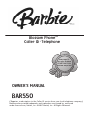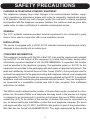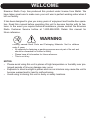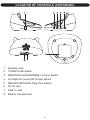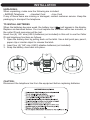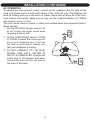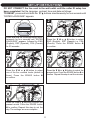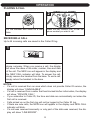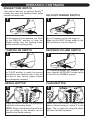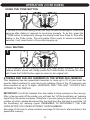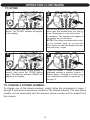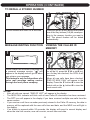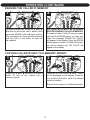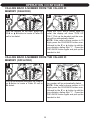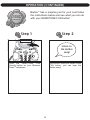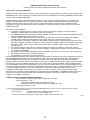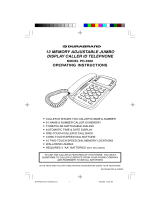Barbie Blossom Phone BAR550 Owner's manual
- Category
- Answering machines
- Type
- Owner's manual
This manual is also suitable for

BAR550
OWNER'S MANUAL
Blossom Phone
Caller ID Telephone
TM
*
(*Requires a subscription to the Caller ID service from your local telephone company.)
Barbie and associated trademarks and trade dress are owned by, and used
under license from, Mattel, Inc. ©2007 Mattel, Inc. All Rights Reserved.
See page 19
for your hidden
GEMSTONE FUN
button surprise!

SAFETY PRECAUTIONS
1
CAUTION: TO REDUCE THE RISK OF ELECTRIC SHOCK, DO NOT
REMOVE COVER (OR BACK). NO USER-SERVICEABLE PARTS INSIDE.
REFER SERVICING TO QUALIFIED SERVICE PERSONNEL.
CAUTION
RISK OF ELECTRIC SHOCK
DO NOT OPEN
DANGEROUS VOLTAGE:
The lightning flash with arrowhead symbol within an equilateral triangle is intended
to alert the user to the presence of uninsulated dangerous voltage within the prod-
uct’s enclosure that may be of sufficient magnitude to constitute a risk of electric
shock to persons.
ATTENTION:
The exclamation point within an equilateral triangle is intended to alert the user to
the presence of important operating and maintenance (servicing) instructions in the
literature accompanying the appliance.
CAUTION–ELECTRICALLY
OPERATED PRODUCT:
Not recommended for children under 5 years
of age. As with all electric products, precau-
tions should be observed during handling
and use to prevent electric shock.
TO PREVENT FIRE OR SHOCK HAZARD,
DO NOT USE THIS PLUG WITH AN EXTEN-
SION CORD, RECEPTACLE OR OTHER
OUTLET UNLESS THE BLADES CAN BE
FULLY INSERTED TO PREVENT BLADE
EXPOSURE. TO PREVENT FIRE OR
SHOCK HAZARD, DO NOT EXPOSE THIS
APPLIANCE TO RAIN OR MOISTURE.
1. Read and understand all instructions.
2. Follow all warnings and instructions marked on this product.
3. Unplug this product from the wall telephone jack and power outlet before cleaning. Do not use
liquid cleaners or aerosol cleaners. Use a damp cloth for cleaning.
4. Do not use this product near water–for example: near a bathtub, washbowl, kitchen sink or
laundry tub; in a wet basement; or near a swimming pool.
5. Do not place this product on an unstable cart, stand, tripod, bracket or table. This product may
fall, causing serious injury and serious damage to the product.
6. Slots and openings in the cabinet and in the back or bottom are provided for ventilation and to
ensure reliable operation of this product and to protect it from overheating. These openings
must not be blocked or covered. The openings should never be blocked by placing the product
on a bed, sofa, rug or other similar surface. This product should never be placed near or over
a radiator or heat source. This product should not be placed in an enclosed environment unless
proper ventilation is provided.
7. This product should be operated only from the type of power source indicated on the marking
label. If you are not sure of the type of power supply to your home, consult your dealer or local
power company.

SAFETY PRECAUTIONS
2
8. Do not allow anything to rest on the power cord. Do not locate this product where the cord will
be abused by persons walking on it. Do not attach power cord to building surfaces.
9. Do not overload wall outlets and extension cords as this can result in the risk of fire or electric
shock.
10. Never push objects of any kind into this product through openings as they may touch danger-
ous voltage points or short out parts that could result in fire or electric shock. Never spill or
spray any type of liquid on this product.
11. To reduce the risk of electric shock, do not disassemble this product, but take it to a qualified
serviceman when some service or repair work is required. Opening or removing covers may
expose you to dangerous voltages or other risks. Incorrect reassembly can cause electric shock
when the appliance is subsequently used.
12. Unplug this product from the wall outlet and refer servicing to qualified service personnel under
the following conditions:
a. When the power-supply cord or plug is damaged or frayed.
b. If this product has been exposed to rain or water.
c. If this product does not operate normally by following the operating instructions. Adjust only
those controls that are covered by the operating instructions, as an adjustment of other controls
may result in damage and will often require extensive work by a qualified technician to restore
the product to its normal operation.
d. If this product has been dropped or the cabinet has been damaged.
e. If the product exhibits a distinct change in performance.
13. Avoid using a telephone (other than a cordless type) during an electrical storm. There may be
a remote risk of electric shock from lightning.
14. Do not use the telephone to report a gas leak in the vicinity of the leak.
15. Never install telephone wiring during a lightning storm.
16. Never install telephone jacks in wet locations unless the jack is specifically designed for wet
locations.
17. Never touch uninsulated telephone wires or terminals unless the telephone line has been dis-
connected at the network interface.
18. Use caution when installing or modifying telephone lines.
19. Use only the power cord and batteries indicated in this manual. Do not dispose of batteries in
a fire. They may explode. Check with local codes for possible special disposal instructions.
20. CAUTION: RISK OF EXPLOSION IF BATTERY IS REPLACED BY AN INCORRECT TYPE.
DISPOSE OF USED BATTERIES ACCORDING TO THE INSTRUCTIONS.

SAFETY PRECAUTIONS
3
CHANGES IN TELEPHONE COMPANY EQUIPMENT
The telephone company may make changes in its communications facilities, equip-
ment, operations or procedures, where such action is reasonably required and proper
in its business. Should any such changes render the customer’s external equipment
incompatible with the telephone company facilities, the customer shall be given ade-
quate notice to make modifications to maintain uninterrupted service.
GENERAL
The FCC prohibits customer-provided terminal equipment to be connected to party
lines or to be used in conjunction with a coin telephone service.
INSTALLATION
The device is equipped with a USOC RJ11C standard miniature modular jack and is
designed to plug directly into a modular jack.
CONSUMER INFORMATION
This equipment complies with Part 68 of the FCC rules and the requirements adopted
by the ACTA. On the bottom of this equipment is a label that contains, among other
information, a product identifier of US: HU4TE12BBAR550. If requested, this number
must be provided to the telephone company. The applicable jacks (i.e. RJ11C) for this
equipment are provided in the packaging with each piece of approved equipment. The
jacks are certified by Universal Service Order Codes (USOC). A plug and jack used to
connect this equipment to the premises wiring and telephone network must comply with
the applicable FCC Part 68 rules and requirements adopted by the ACTA. A compliant
telephone cord and modular plug are provided with this product. They are designed to
be connected to a compatible modular jack that is also compliant. See installation
instructions for details.
The REN is used to determine the number of devices that may be connected to a tele-
phone line. Excessive RENs on a telephone line may result in the devices not ringing
in response to an incoming call. In most but not all areas, the sum of RENs should not
exceed five (5.0). To be certain of the number of devices that may be connected to a
line, as determined by the total RENs, contact the local telephone company. [For prod-
ucts approved after July 23, 2001, the REN for this product is part of the product iden-
tifier that has the format US:AAAEQ##TXXXX. The digits represented by ## are the

SAFETY PRECAUTIONS
4
REN without a decimal point (e.g., 03 is a REN of 0.3). For earlier products, the REN
is separately shown on the label.]
If this equipment causes harm to the telephone network, the telephone company will
notify you in advance that temporary discontinuance of service may be required. But if
advance notice isn’t practical, the telephone company will notify the customer as soon
as possible. Also, you will be advised of your right to file a complaint with the FCC if you
believe it is necessary. The telephone company may make changes in its facilities,
equipment, operations or procedures that could affect the operation of the equipment.
If this happens the telephone company will provide advance notice in order for you to
make necessary modifications to maintain uninterrupted service. If you experience
trouble with this equipment, disconnect it from the network until the problem has been
corrected or until you are sure that the equipment is not malfunctioning.
Please follow instructions for repairing if any (e.g. battery replacement section); other-
wise do not alter or repair any parts of device except specified. Connection to party line
service is subject to state tariffs. Contact the state public utility commission, public serv-
ice commission or corporation commission for information. This equipment is hearing
aid compatible.
NOTICE: If your home has specially wired alarm equipment connected to the tele-
phone line, ensure the installation of this equipment does not disable your alarm equip-
ment. If you have questions about what will disable alarm equipment, consult your tele-
phone company or a qualified installer.
WARNING: Changes or modifications to this unit not expressly approved by the party
responsible for compliance could void the user’s authority to operate the equipment.

SAFETY PRECAUTIONS
5
FCC INFORMATION:
This equipment has been tested and found to comply with the limits for a Class
B digital device, pursuant to Part 15 of the FCC Rules. These limits are
designed to provide reasonable protection against harmful interference in a
residential installation. This equipment generates, uses and can radiate radio
frequency energy and, if not installed and used in accordance with the
instructions, may cause harmful interference to radio communications. However,
there is no guarantee that interference will not occur in a particular installation. If
this equipment does cause harmful interference to radio or television reception,
which can be determined by turning the equipment off and on, the user is
encouraged to try to correct the interference by one or more of the following
measures:
• Reorient or relocate the receiving antenna.
• Increase the separation between the equipment and receiver.
• Connect the equipment into an outlet on a circuit different from that to which
the receiver is connected.
• Consult the dealer or an experienced radio/TV technician for help.
FCC WARNING:
This equipment may generate or use radio frequency energy. Changes or
modifications to this equipment may cause harmful interference unless the
modifications are expressly approved in the instruction manual. The user could
lose the authority to operate this equipment if an unauthorized change or
modification is made.

WELCOME
6
Emerson Radio Corp. has produced this product under license from Mattel. We
have taken great care to make sure your unit was in perfect working order when it
left our factory.
It has been designed to give you many years of enjoyment and trouble-free opera-
tion. Read this manual before operating this unit to become familiar with its fea-
tures. In the event you require technical assistance, please contact the Emerson
Radio Customer Service hotline at 1-800-898-9020. Retain this manual for
future reference.
WARNING
Choking Hazard–Small Parts and Packaging Materials. Not for children
under 5 years.
• All materials for fastening or packing purposes are not part of the unit and
should be discarded for children’s safety.
• Please keep all information for future reference.
• This is not a toy.
0-5
NOTES:
• Please avoid using this unit in places of high temperature or humidity over pro-
longed periods of time as damage may occur.
• Exposure to direct sunlight in places such as car interiors may cause the unit to
become warped and/or lead to malfunctioning.
• Avoid using or storing this unit in dusty or sandy locations.

LOCATION OF CONTROLS
7
15
1. Receiver
2. Transmitter
3. Display
4. CALL BACK Button
5. STORE Button
6. ERASE Button
7. REDIAL Button
8. MEMO Button
9. REVIEW UP
π Button
10. REVIEW DOWN
† Button
11. Key Buttons (0-9,*,#)
12. Handset Cord
13. FLASH Button
14. NEW CALL Indicator
15. GEMSTONE FUN
(Sound) Button

8
LOCATION OF CONTROLS (CONTINUED)
1. Handset Jack
2. TONE/PULSE Switch
3. RECEIVER (HIGH/NORMAL) Volume Switch
4. HI (High)/LO (Low)/OFF Ringer Switch
5. MELODY/REGULAR Ring Tone Switch
6. DC IN Jack
7. LINE In Jack
8. Battery Compartment

9
INSTALLATION
UNPACKING:
When unpacking, make sure the following are included:
• BAR550 Telephone • Handset Cord • Line Cord
If any of these items are missing or damaged, contact customer service. Keep the
packaging to transport the telephone.
TO INSTALL BATTERIES
When the batteries become weak, the battery icon ( ) will appear in the display.
Replace as described below. You must replace the batteries within two minutes, or
the caller ID and memories will be lost.
Insert four (4) “AA” size (UM-3) batteries (not included) in this unit to use the Caller
ID and telephone functions as follows:
1. Open the battery door by pulling back on the latch. Use a ball point pen, pencil,
paper clip or similar object to release the latch.
2. Insert four (4) “AA” size (UM-3) alkaline batteries (not included).
3. Snap the battery door back into place.
CAUTION:
Disconnect the telephone line from the equipment before replacing batteries.

10
INSTALLATION (CONTINUED)
AC OPERATION
To operate the unit using AC power, connect an AC adapter to the DC jack on the
back of the base and to a wall outlet having 120V, 60Hz AC only. The batteries will
work as battery back-up in the event of power failure and will keep all of the func-
tions without interruption. Make sure to only use the supplied adapter, 6V 300mA
with positive center (
Z).
This unit can be used on a desk, or other level surface away from excessive heat or
direct sunlight.
1. Set the HI/LO/OFF Ringer switch to HI
or LO to have the ringer sound when
receiving a phone call.
2. Set the TONE/PULSE switch to TONE
or PULSE to match the service provid-
ed on your telephone line. If you are
not sure of your service, please con-
tact your telephone company.
3. DO NOT CONNECT TO THE TELE-
PHONE LINE UNTIL CALLER ID
SETUP IS COMPLETED. Connect the
coiled cord to the handset and base.
Connect the line cord into the jack on
the back of the base.
Line Cord

11
SET-UP INSTRUCTIONS
DO NOT CONNECT the line cord to the wall outlet until the caller ID setup has
been completed. Set the language, contrast, time and date as follows:
TO RESET, press and hold both the †/π buttons simultaneously for four seconds until
“ENTER LANGUAGE” appears.
Press and hold the
†
and
π
button simul-
taneously for four seconds until "ENTER
LANGUAGE" appears, followed by ENG
(English), ESP (Spanish), FRA (French)
for 20 seconds.
1
SELECT THE LANGUAGE:
Press the
† 1
or
π 2
button to select
ENG (English), ESP (Spanish) or FRA
(French). Press the ERASE button
3
to confirm.
1
3
2
2
SELECT THE CONTRAST:
Press the
† 1
or
π 2
button to select
one of the five contrast levels (default is
three). Press the ERASE button
3
to confirm.
1
3
2
3
Press the
† 1
or
π 2
button to select the
present month. Press the ERASE button
3
to confirm. Repeat this step to set the
day. The settings are now complete.
1
3
2
5
SELECT THE TIME AND DATE:
Press the
† 1
or
π 2
button to select the
present hour. Press the ERASE button
3
to
confirm. Repeat this step to set the minutes.
1
3
2
4

12
OPERATION
PLACING A CALL
Lift the handset and listen for a dial
tone.
1
2
1
Press the Key buttons (0-9) to dial the
phone number you wish to call.
2
RECEIVING A CALL
Up to 64 incoming calls are saved in the Caller ID log.
Make sure that the Caller ID service is turned on by your
phone company. When you receive a call, the display
will show the name of the caller, number, time and date
of the call. The NEW icon will appear in the display and
the NEW CALL indicator will blink. To answer the call,
simply remove the handset from the base. To end a call,
simply return the handset to the base.
1
NOTES:
• If a call is received from an area which does not provide Caller ID service, the
display will show “UNAVAILABLE”.
• If a call is received from a caller that has blocked his/her information, the display
will show, “PRIVATE CALL”.
• If you subscribe to Caller ID, the time and date are automatically set when the
first call is received.
• Calls picked up on the first ring will not be logged in the Caller ID log.
• If there are new calls, the NEW icon will appear in the display and NEW CALL
indicator will blink.
• If a call was received incorrectly or only part of the data was received, the dis-
play will show “LINE ERROR”.

13
OPERATION (CONTINUED)
Slide the RING TONE switch to the REG-
ULAR position for the standard ring. Slide
to the MELODY position to hear the
Barbie melody ring
; the flashing flower
petals indicate incoming calls.
1
Slide the HI/LO/OFF Ringer switch to the
HI or LO position to turn the ringer on.
Slide the HI/LO/OFF Ringer switch to the
OFF position to turn the ringer off.
1
RINGER TONE SWITCH
Your phone features an optional Barbie
TM
melody ring tone; the flashing flower petals
indicate incoming calls.
HI/LO/OFF RINGER SWITCH
Slide the TONE/PULSE switch to TONE
or PULSE position to match the service
provided on your telephone line. If you are
not sure of your service, please contact
your telephone company.
1
TONE/PULSE SWITCH
To increase/decrease the handset’s vol-
ume, slide the RECEIVER Volume switch
to the HIGH or NORMAL position.
1
RECEIVER VOLUME SWITCH
Press the FLASH button to hang up the
phone without having to return it to the
base. This is useful for using the phone
with the Call Waiting feature.
1
Press the REDIAL button to automatically
redial the last number dialed.
NOTE: Please note that only the last num-
ber you called on this handset can be
stored in the Redial memory.
1
REDIAL BUTTON FLASH BUTTON

14
OPERATION (CONTINUED)
USING THE TONE BUTTON
If you are in the Pulse dialing mode you may still take advantage of touch-tone
services after dialing to respond to touch-tone prompts. To do this, press the
*/TONE button to temporarily change the dialing mode from Pulse to Tone after
dialing in the Pulse mode. This will enable Pulse users to access touchtone
services. It will revert back to Pulse after hanging up.
1
CALL WAITING
If you subscribe to Call Waiting through your local phone company, and you
receive another phone call, simply press the FLASH button to answer the new
call. Press the FLASH button again to return to the original call.
1
STORING AND DIALING NUMBERS IN THE SPEED-DIAL MEMORY
This telephone has ten speed-dial memories to store up to 10 of your most fre-
quently called numbers for easy two-touch redialing. Each of the 10 memories can
store numbers of up to 16 digits. HOWEVER, ONLY THE LAST 14 DIGITS WILL
APPEAR IN THE DISPLAY.
IMPORTANT: You lift the handset from the cradle to store numbers in the memory.
After a few seconds off the cradle, you will hear the “off the hook/hang up” warning
signal from the phone company. Therefore, if you are going to store more than one
number at a time, please disconnect the line cord from the wall jack to avoid the “off
the hook/hang up” warning signal. REMEMBER TO RECONNECT THE LINE
CORD AFTER YOU FINISH STORING YOUR NUMBERS.
See page 15 for how to store numbers and page 16 for how to dial numbers in the
speed-dial memory.

15
OPERATION (CONTINUED)
TO STORE
Lift the handset and press the STORE
button. The “STORE” indicator will appear
in the display.
1
Use the Key buttons (0-9) to enter the first
area code and number that you wish to
store. Remember to enter the number “1”
if necessary. The numbers will appear in
the display as you dial them.
NOTE: If you make a mistake while enter-
ing the number, hang up or press the
Hook switch to clear the display and then
start with step 1 again.
2
Verify that the number on the display is
correct, then press the STORE button
again. The Memory indicator (“MEM”) will
appear in the display.
3
Press the number “1” button to store the
displayed number in memory location 1.
Repeat steps 1 through 4 to store up to
nine additional numbers in memories “2”
through “0”
4
TO CHANGE A STORED NUMBER:
To change one of the stored numbers, simply follow the procedures in steps 1
through 4 and enter a new phone number in the desired memory. The new phone
number will be memorized and the previous phone number will be erased from
the memory.

16
OPERATION (CONTINUED)
When a caller has recorded a message on
a personal message service, “ ” will
appear in the display and will go out when
you retrieve your message.
This feature is only for subscribers of a
voice mail message waiting service
through the local phone company.
1
MESSAGE WAITING FUNCTION
To view the new calls (NEW CALL indica-
tor will be lit), press the
† 1
or
π 2
but-
ton. As they are checked, the CALL # will
decrease.
When all new calls have been checked,
“END OF NEW CALL” will appear in the
display. Press the
†
button
1
to view the
oldest calls or the
π
button
2
to view the
most recent calls.
1
2
1
VIEWING THE CALLER ID
MEMORY
Press the MEMO button 1 and then press
one of the Key buttons (0-9)
2, correspon-
ding to the memory location you want to
dial. The stored number will be dialed
automatically.
1
2
2
Lift the handset and listen for a dial tone.
1
2
1
TO REDIAL A STORED NUMBER
NOTES:
• After all calls are viewed, “END OF LIST” will appear in the display.
• The NEW CALL indicator will blink until all new Caller ID information has been reviewed.
• The RPT icon will appear in the display if you have received multiple new calls from the
same number.
• If you receive a call from a number previously viewed in the Caller ID memory, the data in
memory will be replaced with the new call’s time and date, and the NEW icon will light in
the display.
• If no button is pressed within 20 seconds, the display will revert to normal display and
show the total call counter, new call counter, current time and date.

17
OPERATION (CONTINUED)
To erase a single call, press the
† 1
or
π
2
button to select the call to delete, then
press the ERASE button
3
twice quickly.
The information for that call will be erased
and the CALL # and Caller ID data will
be updated.
1
3
2
1
ALL NEW CALLS MUST BE REVIEWED
BEFORE ERASING CALLER ID MEMORY.
To erase all calls in Caller ID memory, press
and hold the ERASE button for three sec-
onds. The message “ERASE ALL CALLS”
will appear in the display. Press the ERASE
button again to confirm. All Caller ID informa-
tion will be deleted and “NO CALLS” will
appear in the display.
2
ERASING THE CALLER ID MEMORY
Press the
† 1
or
π 2
button to locate a
caller ID call to be copied into a
memory preset.
1
2
1
Press the STORE button
1
twice: “MEM”
will be displayed on the display. Press the
Key buttons (0-9)
2
to enter the desired
memory location.
Repeat these steps for additional presets.
1
2
2
COPYING CALLER ID INFO TO A MEMORY PRESET

18
OPERATION (CONTINUED)
With the handset on the base, press the
† 1
or
π 2
button to locate a Caller ID
call to be dialed.
1
2
1
Press the CALL BACK button twice to
redial; the display will show “PICK UP
CALL”. Pick up the handset and the num-
ber will be automatically dialed.
NOTE: If the caller's phone number is 10
digits, press the CALL BACK button once,
followed by the
†
or
π
button to add the
long distance dialing digit "1". Press the
CALL BACK button again and pick up the
handset to dial.
2
CALLING BACK A NUMBER FROM THE CALLER ID
MEMORY (ON-HOOK)
CALLING BACK A NUMBER FROM THE CALLER ID
MEMORY (OFF-HOOK)
Pick up the handset and press the
† 1
or
π 2
button to locate a Caller ID call to
be dialed.
1
2
1
Press the CALL BACK button twice and
the number will be automatically dialed.
NOTE: If the caller's phone number is 10
digits, press the CALL BACK button once,
followed by the
†
or
π
button to add the
long distance dialing digit "1". Press the
CALL BACK button again and pick up the
handset to dial.
2

19
OPERATION (CONTINUED)
Press the GEMSTONE FUN
(Sound) button on your Blossom
Phone
TM
telephone.
See what you
can do with
your GEMSTONE
FUN button!
Barbie
TM
has a surprise just for you! Just follow
the instructions below and see what you can do
with your GEMSTONE FUN button!
SURPRISE! With your GEMSTONE
FUN button, you can hear the
Barbie song!
Listen to
the Barbie
song!
Step 1
Step 2
Step 1
Step 2
Page is loading ...
Page is loading ...
Page is loading ...
Page is loading ...
-
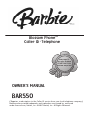 1
1
-
 2
2
-
 3
3
-
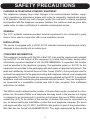 4
4
-
 5
5
-
 6
6
-
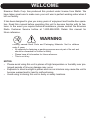 7
7
-
 8
8
-
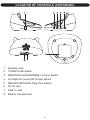 9
9
-
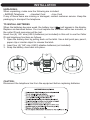 10
10
-
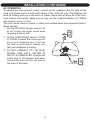 11
11
-
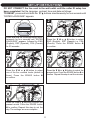 12
12
-
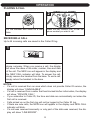 13
13
-
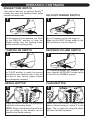 14
14
-
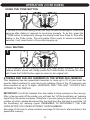 15
15
-
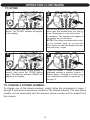 16
16
-
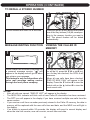 17
17
-
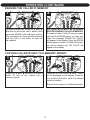 18
18
-
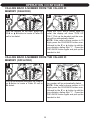 19
19
-
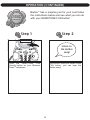 20
20
-
 21
21
-
 22
22
-
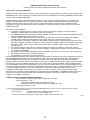 23
23
-
 24
24
Barbie Blossom Phone BAR550 Owner's manual
- Category
- Answering machines
- Type
- Owner's manual
- This manual is also suitable for
Ask a question and I''ll find the answer in the document
Finding information in a document is now easier with AI
Related papers
Other documents
-
Jensen KT2012 User manual
-
Crosley Radio CR55 - 302 Wall Phone User manual
-
Emerson EWR10D4 User manual
-
Emerson EWR20V4 User manual
-
Emerson GP755 Owner's manual
-
Lenoxx Lenoxx Sound PH-559 Operating Instructions Manual
-
Lenoxx Lenoxx Sound PH-549 User manual
-
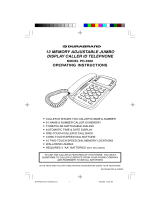 Lenoxx Electronics PH-5560 User manual
Lenoxx Electronics PH-5560 User manual
-
 Lenoxx Electronics Telephone PH559 User manual
Lenoxx Electronics Telephone PH559 User manual
-
Lenoxx IB-PH5595 User manual