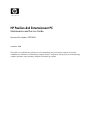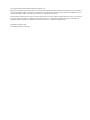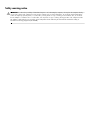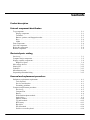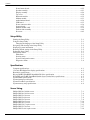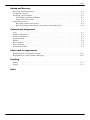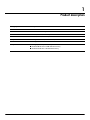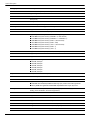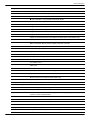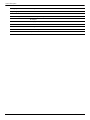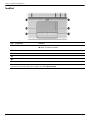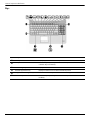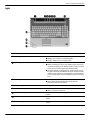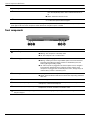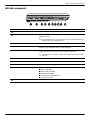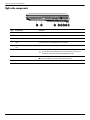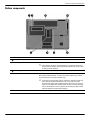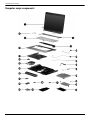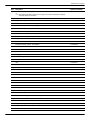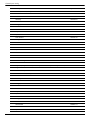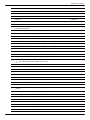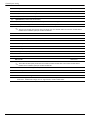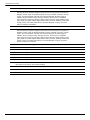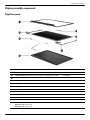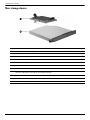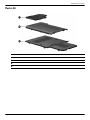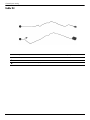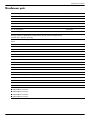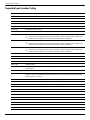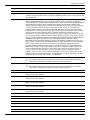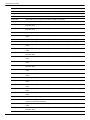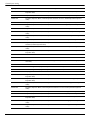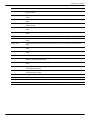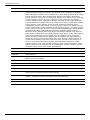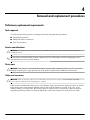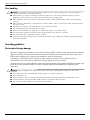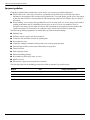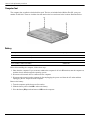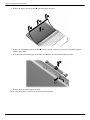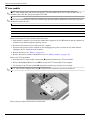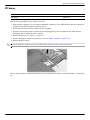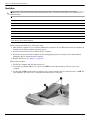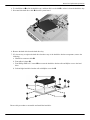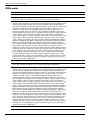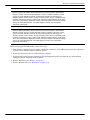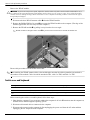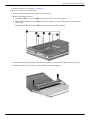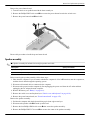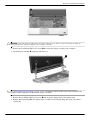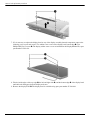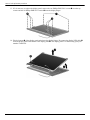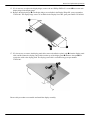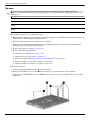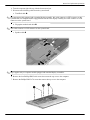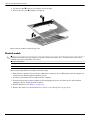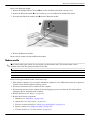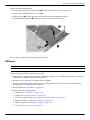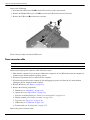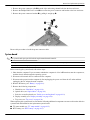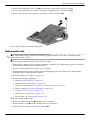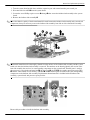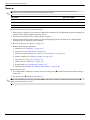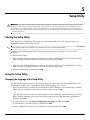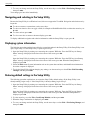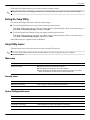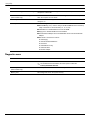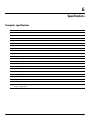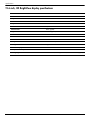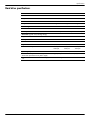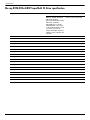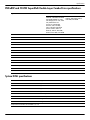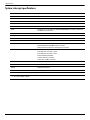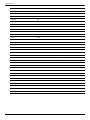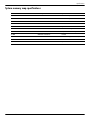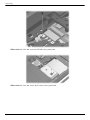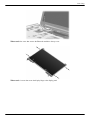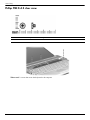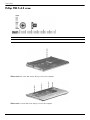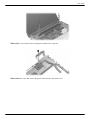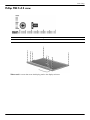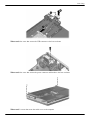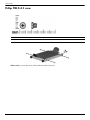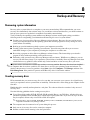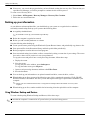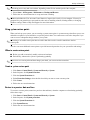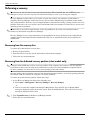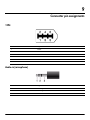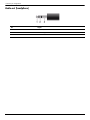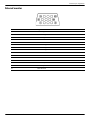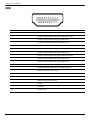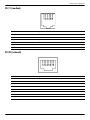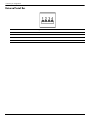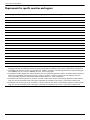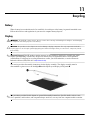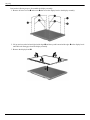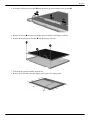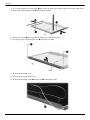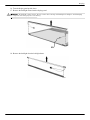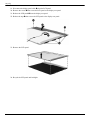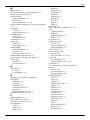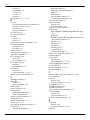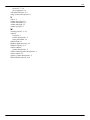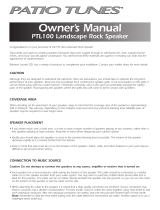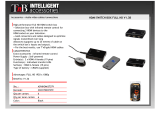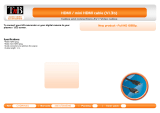HP Pavilion dv6 Entertainment PC
Maintenance and Service Guide
Document Part Number: 575976-001
September 2009
This guide is a troubleshooting reference used for maintaining and servicing the computer. It provides
comprehensive information on identifying computer features, components, and spare parts; troubleshooting
computer problems; and performing computer disassembly procedures.

© Copyright 2009 Hewlett-Packard Development Company, L.P.
Bluetooth is a trademark owned by its proprietor and used by Hewlett-Packard Company under license. Intel and Core are trademarks or
registered trademarks of Intel Corporation or its subsidiaries in the United States and other countries. Microsoft and Windows are U.S.
registered trademarks of Microsoft Corporation. SD Logo is a trademark of its proprietor.
The information contained herein is subject to change without notice. The only warranties for HP products and services are set forth in
the express warranty statements accompanying such products and services. Nothing herein should be construed as constituting an
additional warranty. HP shall not be liable for technical or editorial errors or omissions contained herein.
First Edition: September 2009
Document Part Number: 575976-001

Safety warning notice
Å
WARNING: To reduce the possibility of heat-related injuries or of overheating the computer, do not place the computer directly
on your lap or obstruct the computer air vents. Use the computer only on a hard, flat surface. Do not allow another hard surface,
such as an adjoining optional printer, or a soft surface, such as pillows or rugs or clothing, to block airflow. Also, do not allow
the AC adapter to contact the skin or a soft surface, such as pillows or rugs or clothing, during operation. The computer and the
AC adapter comply with the user-accessible surface temperature limits defined by the International Standard for Safety of
Information Technology Equipment (IEC 60950).

Maintenance and Service Guide 1
Contents
Product description
External component identification
Top components. . . . . . . . . . . . . . . . . . . . . . . . . . . . . . . . . . . . . . . . . . . . . . . . . . . . . . . . . . . . . . . . . . . . . . 2–1
Display components . . . . . . . . . . . . . . . . . . . . . . . . . . . . . . . . . . . . . . . . . . . . . . . . . . . . . . . . . . . . . . . 2–1
TouchPad . . . . . . . . . . . . . . . . . . . . . . . . . . . . . . . . . . . . . . . . . . . . . . . . . . . . . . . . . . . . . . . . . . . . . . . 2–2
Buttons, speakers, and fingerprint reader . . . . . . . . . . . . . . . . . . . . . . . . . . . . . . . . . . . . . . . . . . . . . . . 2–3
Keys . . . . . . . . . . . . . . . . . . . . . . . . . . . . . . . . . . . . . . . . . . . . . . . . . . . . . . . . . . . . . . . . . . . . . . . . . . . 2–4
Lights . . . . . . . . . . . . . . . . . . . . . . . . . . . . . . . . . . . . . . . . . . . . . . . . . . . . . . . . . . . . . . . . . . . . . . . . . . 2–5
Front components. . . . . . . . . . . . . . . . . . . . . . . . . . . . . . . . . . . . . . . . . . . . . . . . . . . . . . . . . . . . . . . . . . . . . 2–6
Left-side components . . . . . . . . . . . . . . . . . . . . . . . . . . . . . . . . . . . . . . . . . . . . . . . . . . . . . . . . . . . . . . . . . . 2–7
Right-side components. . . . . . . . . . . . . . . . . . . . . . . . . . . . . . . . . . . . . . . . . . . . . . . . . . . . . . . . . . . . . . . . . 2–8
Bottom components . . . . . . . . . . . . . . . . . . . . . . . . . . . . . . . . . . . . . . . . . . . . . . . . . . . . . . . . . . . . . . . . . . . 2–9
Illustrated parts catalog
Service tag . . . . . . . . . . . . . . . . . . . . . . . . . . . . . . . . . . . . . . . . . . . . . . . . . . . . . . . . . . . . . . . . . . . . . . . . . . 3–1
Computer major components . . . . . . . . . . . . . . . . . . . . . . . . . . . . . . . . . . . . . . . . . . . . . . . . . . . . . . . . . . . . 3–2
Display assembly components . . . . . . . . . . . . . . . . . . . . . . . . . . . . . . . . . . . . . . . . . . . . . . . . . . . . . . . . . . . 3–9
BrightView panel . . . . . . . . . . . . . . . . . . . . . . . . . . . . . . . . . . . . . . . . . . . . . . . . . . . . . . . . . . . . . . . . . 3–9
Mass storage devices . . . . . . . . . . . . . . . . . . . . . . . . . . . . . . . . . . . . . . . . . . . . . . . . . . . . . . . . . . . . . . . . . 3–11
Plastics Kit . . . . . . . . . . . . . . . . . . . . . . . . . . . . . . . . . . . . . . . . . . . . . . . . . . . . . . . . . . . . . . . . . . . . . . . . 3–12
Cable Kit . . . . . . . . . . . . . . . . . . . . . . . . . . . . . . . . . . . . . . . . . . . . . . . . . . . . . . . . . . . . . . . . . . . . . . . . . . 3–13
Miscellaneous parts . . . . . . . . . . . . . . . . . . . . . . . . . . . . . . . . . . . . . . . . . . . . . . . . . . . . . . . . . . . . . . . . . . 3–14
Sequential part number listing . . . . . . . . . . . . . . . . . . . . . . . . . . . . . . . . . . . . . . . . . . . . . . . . . . . . . . . . . . 3–15
Removal and replacement procedures
Preliminary replacement requirements . . . . . . . . . . . . . . . . . . . . . . . . . . . . . . . . . . . . . . . . . . . . . . . . . . . . 4–1
Tools required . . . . . . . . . . . . . . . . . . . . . . . . . . . . . . . . . . . . . . . . . . . . . . . . . . . . . . . . . . . . . . . . . . . 4–1
Service considerations . . . . . . . . . . . . . . . . . . . . . . . . . . . . . . . . . . . . . . . . . . . . . . . . . . . . . . . . . . . . . 4–1
Grounding guidelines . . . . . . . . . . . . . . . . . . . . . . . . . . . . . . . . . . . . . . . . . . . . . . . . . . . . . . . . . . . . . . 4–2
Component replacement procedures . . . . . . . . . . . . . . . . . . . . . . . . . . . . . . . . . . . . . . . . . . . . . . . . . . . . . . 4–5
Service tag . . . . . . . . . . . . . . . . . . . . . . . . . . . . . . . . . . . . . . . . . . . . . . . . . . . . . . . . . . . . . . . . . . . . . . 4–5
Computer feet . . . . . . . . . . . . . . . . . . . . . . . . . . . . . . . . . . . . . . . . . . . . . . . . . . . . . . . . . . . . . . . . . . . . 4–6
Battery. . . . . . . . . . . . . . . . . . . . . . . . . . . . . . . . . . . . . . . . . . . . . . . . . . . . . . . . . . . . . . . . . . . . . . . . . . 4–6
Webcam/microphone module . . . . . . . . . . . . . . . . . . . . . . . . . . . . . . . . . . . . . . . . . . . . . . . . . . . . . . . . 4–7
Optical drive . . . . . . . . . . . . . . . . . . . . . . . . . . . . . . . . . . . . . . . . . . . . . . . . . . . . . . . . . . . . . . . . . . . . . 4–9
Memory module . . . . . . . . . . . . . . . . . . . . . . . . . . . . . . . . . . . . . . . . . . . . . . . . . . . . . . . . . . . . . . . . . 4–10
TV tuner module . . . . . . . . . . . . . . . . . . . . . . . . . . . . . . . . . . . . . . . . . . . . . . . . . . . . . . . . . . . . . . . . . 4–12
RTC battery. . . . . . . . . . . . . . . . . . . . . . . . . . . . . . . . . . . . . . . . . . . . . . . . . . . . . . . . . . . . . . . . . . . . . 4–13
Hard drive . . . . . . . . . . . . . . . . . . . . . . . . . . . . . . . . . . . . . . . . . . . . . . . . . . . . . . . . . . . . . . . . . . . . . . 4–14
WLAN module . . . . . . . . . . . . . . . . . . . . . . . . . . . . . . . . . . . . . . . . . . . . . . . . . . . . . . . . . . . . . . . . . . 4–16
Switch cover and keyboard . . . . . . . . . . . . . . . . . . . . . . . . . . . . . . . . . . . . . . . . . . . . . . . . . . . . . . . . . 4–18

2 Maintenance and Service Guide
Contents
Power button board . . . . . . . . . . . . . . . . . . . . . . . . . . . . . . . . . . . . . . . . . . . . . . . . . . . . . . . . . . . . . . . 4–22
Speaker assembly . . . . . . . . . . . . . . . . . . . . . . . . . . . . . . . . . . . . . . . . . . . . . . . . . . . . . . . . . . . . . . . . 4–23
Display assembly . . . . . . . . . . . . . . . . . . . . . . . . . . . . . . . . . . . . . . . . . . . . . . . . . . . . . . . . . . . . . . . . 4–24
Top cover . . . . . . . . . . . . . . . . . . . . . . . . . . . . . . . . . . . . . . . . . . . . . . . . . . . . . . . . . . . . . . . . . . . . . . 4–30
Bluetooth module . . . . . . . . . . . . . . . . . . . . . . . . . . . . . . . . . . . . . . . . . . . . . . . . . . . . . . . . . . . . . . . . 4–32
Modem module . . . . . . . . . . . . . . . . . . . . . . . . . . . . . . . . . . . . . . . . . . . . . . . . . . . . . . . . . . . . . . . . . . 4–33
Audio/infrared board. . . . . . . . . . . . . . . . . . . . . . . . . . . . . . . . . . . . . . . . . . . . . . . . . . . . . . . . . . . . . . 4–34
USB board. . . . . . . . . . . . . . . . . . . . . . . . . . . . . . . . . . . . . . . . . . . . . . . . . . . . . . . . . . . . . . . . . . . . . . 4–35
Power connector cable . . . . . . . . . . . . . . . . . . . . . . . . . . . . . . . . . . . . . . . . . . . . . . . . . . . . . . . . . . . . 4–36
System board. . . . . . . . . . . . . . . . . . . . . . . . . . . . . . . . . . . . . . . . . . . . . . . . . . . . . . . . . . . . . . . . . . . . 4–37
Modem module cable . . . . . . . . . . . . . . . . . . . . . . . . . . . . . . . . . . . . . . . . . . . . . . . . . . . . . . . . . . . . . 4–39
Fan/heat sink assembly . . . . . . . . . . . . . . . . . . . . . . . . . . . . . . . . . . . . . . . . . . . . . . . . . . . . . . . . . . . . 4–40
Processor . . . . . . . . . . . . . . . . . . . . . . . . . . . . . . . . . . . . . . . . . . . . . . . . . . . . . . . . . . . . . . . . . . . . . . . 4–42
Setup Utility
Starting the Setup Utility . . . . . . . . . . . . . . . . . . . . . . . . . . . . . . . . . . . . . . . . . . . . . . . . . . . . . . . . . . . . . . . 5–1
Using the Setup Utility. . . . . . . . . . . . . . . . . . . . . . . . . . . . . . . . . . . . . . . . . . . . . . . . . . . . . . . . . . . . . . . . . 5–1
Changing the language of the Setup Utility . . . . . . . . . . . . . . . . . . . . . . . . . . . . . . . . . . . . . . . . . . . . . 5–1
Navigating and selecting in the Setup Utility . . . . . . . . . . . . . . . . . . . . . . . . . . . . . . . . . . . . . . . . . . . . . . . 5–2
Displaying system information . . . . . . . . . . . . . . . . . . . . . . . . . . . . . . . . . . . . . . . . . . . . . . . . . . . . . . . . . . 5–2
Restoring default settings in the Setup Utility . . . . . . . . . . . . . . . . . . . . . . . . . . . . . . . . . . . . . . . . . . . . . . 5–2
Exiting the Setup Utility . . . . . . . . . . . . . . . . . . . . . . . . . . . . . . . . . . . . . . . . . . . . . . . . . . . . . . . . . . . . . . . 5–3
Setup Utility menus . . . . . . . . . . . . . . . . . . . . . . . . . . . . . . . . . . . . . . . . . . . . . . . . . . . . . . . . . . . . . . . . . . . 5–3
Main menu . . . . . . . . . . . . . . . . . . . . . . . . . . . . . . . . . . . . . . . . . . . . . . . . . . . . . . . . . . . . . . . . . . . . . . 5–3
Security menu . . . . . . . . . . . . . . . . . . . . . . . . . . . . . . . . . . . . . . . . . . . . . . . . . . . . . . . . . . . . . . . . . . . . 5–3
System Configuration menu . . . . . . . . . . . . . . . . . . . . . . . . . . . . . . . . . . . . . . . . . . . . . . . . . . . . . . . . . 5–3
Diagnostics menu . . . . . . . . . . . . . . . . . . . . . . . . . . . . . . . . . . . . . . . . . . . . . . . . . . . . . . . . . . . . . . . . . 5–4
Specifications
Computer specifications. . . . . . . . . . . . . . . . . . . . . . . . . . . . . . . . . . . . . . . . . . . . . . . . . . . . . . . . . . . . . . . . 6–1
15.6-inch, HD BrightView display specifications . . . . . . . . . . . . . . . . . . . . . . . . . . . . . . . . . . . . . . . . . . . . 6–2
Hard drive specifications . . . . . . . . . . . . . . . . . . . . . . . . . . . . . . . . . . . . . . . . . . . . . . . . . . . . . . . . . . . . . . . 6–3
Blu-ray ROM DVD±R/RW SuperMulti DL Drive specification . . . . . . . . . . . . . . . . . . . . . . . . . . . . . . . . 6–4
DVD±RW and CD-RW SuperMulti Double-Layer Combo Drive specifications. . . . . . . . . . . . . . . . . . . . 6–5
System DMA specifications. . . . . . . . . . . . . . . . . . . . . . . . . . . . . . . . . . . . . . . . . . . . . . . . . . . . . . . . . . . . . 6–5
System interrupt specifications . . . . . . . . . . . . . . . . . . . . . . . . . . . . . . . . . . . . . . . . . . . . . . . . . . . . . . . . . . 6–6
System I/O address specifications . . . . . . . . . . . . . . . . . . . . . . . . . . . . . . . . . . . . . . . . . . . . . . . . . . . . . . . . 6–7
System memory map specifications. . . . . . . . . . . . . . . . . . . . . . . . . . . . . . . . . . . . . . . . . . . . . . . . . . . . . . . 6–9
Screw listing
Phillips PM2.0×3.0 black screw . . . . . . . . . . . . . . . . . . . . . . . . . . . . . . . . . . . . . . . . . . . . . . . . . . . . . . . . . 7–1
Phillips PM2.0×3.0 silver screw . . . . . . . . . . . . . . . . . . . . . . . . . . . . . . . . . . . . . . . . . . . . . . . . . . . . . . . . . 7–4
Phillips PM2.5×3.0 screw . . . . . . . . . . . . . . . . . . . . . . . . . . . . . . . . . . . . . . . . . . . . . . . . . . . . . . . . . . . . . . 7–5
Phillips PM2.5×4.0 screw . . . . . . . . . . . . . . . . . . . . . . . . . . . . . . . . . . . . . . . . . . . . . . . . . . . . . . . . . . . . . . 7–6
Phillips PM2.5×5.0 screw . . . . . . . . . . . . . . . . . . . . . . . . . . . . . . . . . . . . . . . . . . . . . . . . . . . . . . . . . . . . . . 7–9
Phillips PM2.5×6.5 screw . . . . . . . . . . . . . . . . . . . . . . . . . . . . . . . . . . . . . . . . . . . . . . . . . . . . . . . . . . . . . 7–10
Phillips PM3.0×3.5 screw . . . . . . . . . . . . . . . . . . . . . . . . . . . . . . . . . . . . . . . . . . . . . . . . . . . . . . . . . . . . . 7–14
Phillips PM2.5x5.5 captive screw . . . . . . . . . . . . . . . . . . . . . . . . . . . . . . . . . . . . . . . . . . . . . . . . . . . . . . . 7–15
Phillips PM2.5×7.0 screw . . . . . . . . . . . . . . . . . . . . . . . . . . . . . . . . . . . . . . . . . . . . . . . . . . . . . . . . . . . . . 7–17
Phillips PM2.5×14.0 captive screw . . . . . . . . . . . . . . . . . . . . . . . . . . . . . . . . . . . . . . . . . . . . . . . . . . . . . . 7–18

Contents
Maintenance and Service Guide 3
Backup and Recovery
Recovering system information . . . . . . . . . . . . . . . . . . . . . . . . . . . . . . . . . . . . . . . . . . . . . . . . . . . . . . . . . . 8–1
Creating recovery discs . . . . . . . . . . . . . . . . . . . . . . . . . . . . . . . . . . . . . . . . . . . . . . . . . . . . . . . . . . . . . . . . 8–1
Backing up your information . . . . . . . . . . . . . . . . . . . . . . . . . . . . . . . . . . . . . . . . . . . . . . . . . . . . . . . . . . . . 8–2
Using Windows Backup and Restore . . . . . . . . . . . . . . . . . . . . . . . . . . . . . . . . . . . . . . . . . . . . . . . . . . 8–2
Using system restore points . . . . . . . . . . . . . . . . . . . . . . . . . . . . . . . . . . . . . . . . . . . . . . . . . . . . . . . . . 8–3
Performing a recovery . . . . . . . . . . . . . . . . . . . . . . . . . . . . . . . . . . . . . . . . . . . . . . . . . . . . . . . . . . . . . . . . . 8–4
Recovering from the recovery discs . . . . . . . . . . . . . . . . . . . . . . . . . . . . . . . . . . . . . . . . . . . . . . . . . . . 8–4
Recovering from the dedicated recovery partition (select models only) . . . . . . . . . . . . . . . . . . . . . . . 8–4
Connector pin assignments
1394 . . . . . . . . . . . . . . . . . . . . . . . . . . . . . . . . . . . . . . . . . . . . . . . . . . . . . . . . . . . . . . . . . . . . . . . . . . . . . . . 9–1
Audio-in (microphone). . . . . . . . . . . . . . . . . . . . . . . . . . . . . . . . . . . . . . . . . . . . . . . . . . . . . . . . . . . . . . . . . 9–1
Audio-out (headphone) . . . . . . . . . . . . . . . . . . . . . . . . . . . . . . . . . . . . . . . . . . . . . . . . . . . . . . . . . . . . . . . . 9–2
External monitor. . . . . . . . . . . . . . . . . . . . . . . . . . . . . . . . . . . . . . . . . . . . . . . . . . . . . . . . . . . . . . . . . . . . . . 9–3
HDMI . . . . . . . . . . . . . . . . . . . . . . . . . . . . . . . . . . . . . . . . . . . . . . . . . . . . . . . . . . . . . . . . . . . . . . . . . . . . . . 9–4
RJ-11 (modem). . . . . . . . . . . . . . . . . . . . . . . . . . . . . . . . . . . . . . . . . . . . . . . . . . . . . . . . . . . . . . . . . . . . . . . 9–5
RJ-45 (network) . . . . . . . . . . . . . . . . . . . . . . . . . . . . . . . . . . . . . . . . . . . . . . . . . . . . . . . . . . . . . . . . . . . . . . 9–5
Universal Serial Bus. . . . . . . . . . . . . . . . . . . . . . . . . . . . . . . . . . . . . . . . . . . . . . . . . . . . . . . . . . . . . . . . . . . 9–6
Power cord set requirements
Requirements for all countries and regions . . . . . . . . . . . . . . . . . . . . . . . . . . . . . . . . . . . . . . . . . . . . . . . . 10–1
Requirements for specific countries and regions . . . . . . . . . . . . . . . . . . . . . . . . . . . . . . . . . . . . . . . . . . . . 10–2
Recycling
Battery . . . . . . . . . . . . . . . . . . . . . . . . . . . . . . . . . . . . . . . . . . . . . . . . . . . . . . . . . . . . . . . . . . . . . . . . . . . . 11–1
Display . . . . . . . . . . . . . . . . . . . . . . . . . . . . . . . . . . . . . . . . . . . . . . . . . . . . . . . . . . . . . . . . . . . . . . . . . . . 11–1
Index

Maintenance and Service GuideMaintenance and Service Guide 1–1
1
Product description
Category Description
Product Name HP Pavilion dv6 Entertainment PC
Processors Intel® CoreT™ i7 mobile processor:
i7-820-QM, 1.73 GHz, SC turbo up to 3.06 GHz
i7-720-QM, 1.6 GHz, SC turbo up to 2.8 GHz
Chipset Northbridge: Intel PM55 (Discrete models)
Southbridge: Intel ICH9M
Graphics Discrete graphics subsystem memory:
■ nVidia N10M-GE with 512-MB dedicated memory
■ nVidia N10P-GE with 1-GB dedicated memory

1–2 Maintenance and Service Guide
Product description
Panels 15.6-inch, WXGA panel (1366 × 768)
Typical brightness 220 nits
Webcam Low profile VGA camera
Fixed (no tilt)
Activity LED
640 × 480 by 24 frames per second
Memory 2 customer-accessible/upgradable memory module slots
Supports dual-channel memory
PC3, 1066 MHz front side bus (FSB), DDR3
Supports up to 8 GB of system RAM in the following configurations:
■ 8192-MB total system memory (4096 MB × 2, dual-channel)
■ 6144-MB total system memory (2048 MB × 1 + 4096 MB × 1)
■ 4096-MB total system memory (2048 × 2, dual-channel)
■ 3072-MB total system memory (2048 × 1024)
■ 2048-MB total system memory (1024 × 2, dual-channel)
■ 2048-MB total system memory (2048 × 1)
■ 1024-MB total system memory (1024 × 1)
Hard drives Supports all Serial ATA (SATA) 9.5-mm, 6.35-cm (2.50-inch) hard drives
Supports up to 2 hard drives
Support for HP ProtectSmart Hard Drive Protection
Supports the following drives:
■ 500-GB, 7200-rpm
■ 500-GB, 5400-rpm
■ 320-GB, 7200-rpm
■ 320-GB, 5400-rpm
■ 250-GB, 7200-rpm
■ 250-GB, 5400-rpm
Optical drives Fixed (removal of 1 screw required)
12.7-mm tray load
Serial ATA
Supports the following drives:
■ DVD±RW and CD-RW SuperMulti Double-Layer (DL) Combo Drive with LightScribe
■ Blu-ray ROM with LightScribe DVD±R/RW SuperMulti Double-Layer (DL) Drive
Microphone 2 omnidirectional microphones, dual-array with appropriate software (supports beam
forming, echo cancellation, and noise suppression)
Audio HD Audio (IDT)
Supports Microsoft® Premium Requirements
Modem 56K V.92 data/fax modem
Supports all worldwide certification requirements
Ethernet Integrated 10/100/1000 network interface card (NIC) (Discrete models)
Wireless Integrated wireless local area network (WLAN) by way of wireless module:
2 wireless antennas built into display assembly
Category Description

Product description
Maintenance and Service Guide 1–3
Support for the following WLAN formats:
■ Broadcom 4322 802.11 a/b/g/n WLAN
■ Broadcom 4312 802.11b/g WLAN
■ Intel 512AN 802.11 a/b/g Half-Mini Card (HMC) WLAN
■ Intel 512AN 802.11 a/g/n Half-Mini Card (HMC) WLAN
TV Tuner Integrated NTSC/ATSC/QAM hybrid TV tuner module with F-PAL jack (select models only)
Integrated worldwide analog DVB-T TV tuner module with PAL jack (select models only)
Integrated worldwide analog DVB-T TV tuner module with F-PAL jack (select models only)
Integrated DVB-T TV tuner module with PAL jack (select models only)
Integrated DVB-T/ANG TV tuner module
Support for TV tuner antennas for both DVB-T and NTSC/ATSC (select models only)
External media card One ExpressCard 54 slot
Digital Media Slot supports Secure Digital (SD) Memory Card, MultiMediaCard (MMC),
Memory Stick (MS), Memory Stick Pro (MSP), xD Picture Card (XD)
Ports VGA, 15-pin supporting 1920 x 1200 resolution at 60Hz
VGA, 15-pin supporting 1600 x 1200 resolution at 75Hz
High-Definition Multimedia Interface (HDMI) v1.3b supporting 1080p with HDCP key
eSATA port combo with fourth USB port
Microphone stereo input (audio-in)
Two stereo headphone jacks (audio-out)
Four USB 2.0 ports
IEEE 1394a
RJ-11 (modem)
RJ-45 (Ethernet, includes link and activity lights)
Consumer infrared
MCX connector for TV antennas (select models only)
2-pin AC power for 90-W AC adapter
Docking Expansion port 3 supports the HP Notebook Expansion Base and HP Notebook QuickDock
Keyboard/pointing devices 16-inch full-size keyboard with numeric keypad
TouchPad supports 2-way scrolling
Taps enabled as default
Power requirements 90-W AC adapter with localized cable plug support (2-wire plug with ground pin, supports
2-pin DC connector) (UMA models)
3-cell 4.4-Ah 47-Wh Li-ion battery
6-cell 2.55-Ah 55-Wh Li-ion battery
6-cell 2.20-Ah 47-Wh Li-ion battery
12-cell 2.20-Ah 95-Wh Li-ion battery
Security Kensington Security Lock
Fingerprint reader with Digital Persona software support
Category Description

1–4 Maintenance and Service Guide
Product description
Operating system Preinstalled:
Windows 7
Serviceability End-user replaceable parts:
AC adapter
Battery (system)
Hard drive
Memory module
MiniCard components
Optical drive
Category Description

Maintenance and Service Guide 2–1
2
External component identification
Top components
Display components
Item Component Description
1
Internal microphones (2) Record sound.
2
Webcam light On: The webcam is in use.
3
Webcam Records audio and video and captures still photographs.

2–2 Maintenance and Service Guide
External component identification
TouchPad
Item Component Function
1
TouchPad light ■ White: TouchPad is enabled.
■ Amber: TouchPad is disabled.
2
TouchPad* Moves the pointer and selects or activates items on the screen.
3
Left TouchPad button* Functions like the left button on an external mouse.
4
TouchPad on/off button Enables/disables the TouchPad.
5
TouchPad scroll zone Scrolls up or down.
6
Right TouchPad button* Functions like the right button on an external mouse.
*This table describes factory settings. To view or change device preferences, select Start > Devices and Printers. Then,
right-click the device representing your computer, and select Mouse settings.

External component identification
Maintenance and Service Guide 2–3
Buttons, speakers, and fingerprint reader
.
Item Component Description
1
Speakers (2) Produce sound
2
Power button* ■ When the computer is off, press the button to turn on the computer.
■ When the computer is on, press the button briefly to initiate Sleep.
■ When the computer is in the Sleep state, press the button briefly to exit
Sleep.
■ When the computer is in Hibernation, press the button briefly to exit
Hibernation.
If the computer has stopped responding and Windows® shutdown
procedures are ineffective, press and hold the power button for at least 5
seconds to turn off the computer.
To learn more about power settings, Select Start > Control Panel > System
and Security > Power Options.
3
Volume mute button Mutes and restores speaker sound.
4
Volume scroll zone Adjusts speaker volume. Slide your finger to the left to decrease volume and
to the right to increase volume. You can also tap the minus (-) sign on the
scroll zone to decrease volume, or tap the plus (+) sign on the scroll zone to
increase volume.
5
Wireless button Turns the wireless feature on or off, but does not establish a wireless
connection.
✎
You must set up or access a wireless network to establish a wireless
connection.
6
Fingerprint reader (select models
only)
Allows a fingerprint logon to Windows, instead of a password
logon.
✎
This table describes factory settings. For information about changing factory settings, refer to the user guides located in
Help and Support.

2–4 Maintenance and Service Guide
External component identification
Keys
Item Component Function
1
esc key Displays system information when pressed in combination with the fn key.
2
fn key Executes frequently used system functions when pressed in combination with
a function key or the esc key.
3
Windows logo key Displays the Windows Start menu.
4
Windows applications key Displays a shortcut menu for items beneath the pointer.
5
Integrated numeric keypad keys Can be used like the keys on an external numeric keypad.
6
Function keys Execute frequently used system functions when pressed in combination with
the fn key.

External component identification
Maintenance and Service Guide 2–5
Lights
Item Component Description
1
Power lights (2)* ■ On: The computer is on.
■ Blinking: The computer is in the Sleep state.
■ Off: The computer is off or in Hibernation.
2
Battery light (beside power connector) ■ On: A battery is charging.
■ Blinking: A battery that is the only available power source has
reached a low battery level. When the battery reaches a critical
battery level, the battery light begins blinking rapidly.
■ Off: If the computer is plugged into an external power source:
the light is turned off when all batteries in the computer are fully
charged. If the computer is not plugged into an external power
source, the light stays off until the battery reaches a low battery
level.
3
Drive light ■ Blinking: The hard drive or optical drive is being accessed.
■ Amber: HP ProtectSmart Hard Drive Protection has
temporarily parked the hard drive.
4
Caps lock light On: Caps lock is on.
5
Volume mute light ■ White: Computer sound is on.
■ Amber: Computer sound is off.
6
Volume down light On: The volume scroll zone is being used to decrease speaker
volume.
7
Volume scroll zone On: The volume scroll zone is being used to increase speaker
volume.
8
Volume up light On: The volume scroll zone is being used to increase speaker
volume.

2–6 Maintenance and Service Guide
External component identification
Front components
9
Wireless ■ Blue: An integrated wireless device, such as a wireless local
area network (WLAN) device and/or a Bluetooth® device, is
on.
■ Amber: All wireless devices are off.
-
Num Lock The integrated numeric keypad is enabled, or num lock is enabled
on a connected optional numeric keypad.
*The 2 power lights display the same information. The light on the power button is visible only when the computer is open. The
power light on the front of the computer is visible whether the computer is open or closed.
Item Component Description
Item Component Description
1
Power light ■ On: The computer is on.
■ Blinking: The computer is in the Sleep state.
■ Off: The computer is off or in Hibernation.
2
Battery light ■ On: A battery is charging.
■ Blinking: A battery that is the only available power source has reached a
low battery level. When the battery reaches a critical battery level, the
battery light begins blinking rapidly.
■ Off: If the computer is plugged into an external power source, the light is
turned off when all batteries in the computer are fully charged. If the
computer is not plugged into an external power source, the light stays off
until the battery reaches a low battery level.
3
Drive light ■ Blinking: The hard drive or optical drive is being accessed.
■ Amber: HP ProtectSmart Hard Drive Protection has temporarily parked the
hard drive.
4
Consumer infrared lens Receives a signal from the remote control.
5
Audio-in (microphone) jack Connects an optional computer headset microphone, stereo array
microphone, or monaural microphone.
6
Audio-out (headphone) jacks (2) Produce sound when connected to optional powered stereo speakers,
headphones, ear buds, a headset, or television audio.
✎
This table describes factory settings. For information about changing factory settings, refer to the user guides located in
Help and Support.

External component identification
Maintenance and Service Guide 2–7
Left-side components
Item Component Function
1
External monitor port Connects an external VGA monitor or projector.
2
Expansion port 3 Connects the computer to an optional docking device or an optional
expansion product.
✎
The computer has only one expansion port. The term expansion port 3
describes the type of expansion port.
3
RJ-45 (network) jack Connects a network cable.
4
HDMI port (select models only) Connects an optional video or audio device, such as a high-definition
television or any compatible digital or audio component.
5
eSATA/USB port (select models only) Connects an optional high-performance eSATA component, such as an
eSATA external hard drive, or connects an optional USB device.
✎
Depending on your computer model, the computer may include a USB
port only.
6
USB port Connects an optional USB device.
7
1394 port (select models only) Connects an optional IEEE 1394 or 1394a device, such as a camcorder.
8
Digital Media Slot activity light On: A digital card is being accessed.
9
Digital Media Slot Supports the following optional digital card formats:
■ Memory Stick (MS)
■ Memory Stick Pro (MSP)
■ MultiMedia Card (MMC)
■ Secure Digital (SD) Memory Card
■ xD-Picture Card (XD)
-
ExpressCard slot Supports optional ExpressCard/54 cards.

2–8 Maintenance and Service Guide
External component identification
Right-side components
Item Component Function
1
Optical drive Reads optical discs and, on select models, also writes to optical discs.
2
Optical drive light Blinking: The optical drive is being accessed.
3
USB ports (2) Connect optional USB devices.
4
TV antenna/cable jack (select models
only)
Connects a TV antenna, a digital cable device, or a satellite device that
receives standard or high-definition TV broadcasts.
5
RJ-11 (modem) jack (select models
only)
Connects a modem cable.
6
Security cable slot Attaches an optional security cable to the computer.
✎
The security cable is designed to act as a deterrent, but it may not
prevent the computer from being mishandled or stolen.
7
AC adapter light ■ On: The computer is connected to external power.
■ Off: The computer is not connected to external power.
8
Power connector Connects an AC adapter.

External component identification
Maintenance and Service Guide 2–9
Bottom components
Item Component Function
1
Hard drive bay Holds the hard drive.
2
Vents (7) Enable airflow to cool internal components.
✎
The computer fan starts up automatically to cool internal components
and prevent overheating. It is normal for the internal fan to cycle on and
off during routine operation.
3
Battery bay Holds the battery.
4
Memory module compartment Contains the memory module.
Also holds the WLAN module, TV tuner card (select models only), and the
Intel Turbo Memory card (select models only).
Ä
To prevent an unresponsive system, replace the wireless module only
with a wireless module authorized for use in the computer by the
governmental agency that regulates wireless devices in your country or
region. If you replave the module and then receive a warning message,
remove the module to restore computer functionality, and then contact
technical support through Hep and Support.
5
Battery release latch Releases the battery from the battery bay.

Maintenance and Service Guide 3–1
3
Illustrated parts catalog
Service tag
When ordering parts or requesting information, provide the computer serial number and model number located on
the service tag.
Component Description
1 Product name This is the product name affixed to the front of the computer.
2 Serial number (s/n) This is an alphanumeric identifier that is unique to each product.
3 Part number/ product number (p/n) This number provides specific information about the product’s hardware
components. The part number helps a service technician to determine what
components and parts are needed.
4 Model description This is the alphanumeric identifier used to locate documents, drivers, and support
for the computer.
5 Warranty period This number describes the duration of the warranty period for the computer.
Page is loading ...
Page is loading ...
Page is loading ...
Page is loading ...
Page is loading ...
Page is loading ...
Page is loading ...
Page is loading ...
Page is loading ...
Page is loading ...
Page is loading ...
Page is loading ...
Page is loading ...
Page is loading ...
Page is loading ...
Page is loading ...
Page is loading ...
Page is loading ...
Page is loading ...
Page is loading ...
Page is loading ...
Page is loading ...
Page is loading ...
Page is loading ...
Page is loading ...
Page is loading ...
Page is loading ...
Page is loading ...
Page is loading ...
Page is loading ...
Page is loading ...
Page is loading ...
Page is loading ...
Page is loading ...
Page is loading ...
Page is loading ...
Page is loading ...
Page is loading ...
Page is loading ...
Page is loading ...
Page is loading ...
Page is loading ...
Page is loading ...
Page is loading ...
Page is loading ...
Page is loading ...
Page is loading ...
Page is loading ...
Page is loading ...
Page is loading ...
Page is loading ...
Page is loading ...
Page is loading ...
Page is loading ...
Page is loading ...
Page is loading ...
Page is loading ...
Page is loading ...
Page is loading ...
Page is loading ...
Page is loading ...
Page is loading ...
Page is loading ...
Page is loading ...
Page is loading ...
Page is loading ...
Page is loading ...
Page is loading ...
Page is loading ...
Page is loading ...
Page is loading ...
Page is loading ...
Page is loading ...
Page is loading ...
Page is loading ...
Page is loading ...
Page is loading ...
Page is loading ...
Page is loading ...
Page is loading ...
Page is loading ...
Page is loading ...
Page is loading ...
Page is loading ...
Page is loading ...
Page is loading ...
Page is loading ...
Page is loading ...
Page is loading ...
Page is loading ...
Page is loading ...
Page is loading ...
Page is loading ...
Page is loading ...
Page is loading ...
Page is loading ...
Page is loading ...
Page is loading ...
Page is loading ...
Page is loading ...
Page is loading ...
Page is loading ...
Page is loading ...
Page is loading ...
Page is loading ...
Page is loading ...
Page is loading ...
Page is loading ...
Page is loading ...
Page is loading ...
Page is loading ...
Page is loading ...
Page is loading ...
Page is loading ...
Page is loading ...
Page is loading ...
Page is loading ...
-
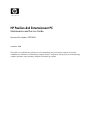 1
1
-
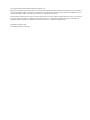 2
2
-
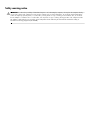 3
3
-
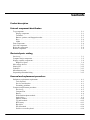 4
4
-
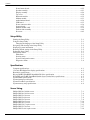 5
5
-
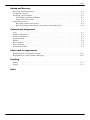 6
6
-
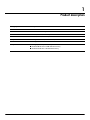 7
7
-
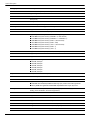 8
8
-
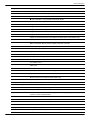 9
9
-
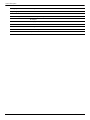 10
10
-
 11
11
-
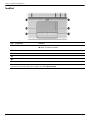 12
12
-
 13
13
-
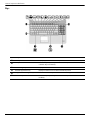 14
14
-
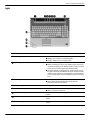 15
15
-
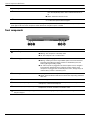 16
16
-
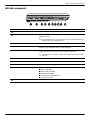 17
17
-
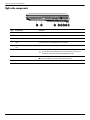 18
18
-
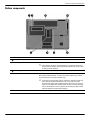 19
19
-
 20
20
-
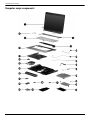 21
21
-
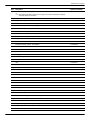 22
22
-
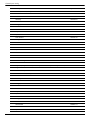 23
23
-
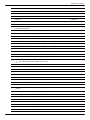 24
24
-
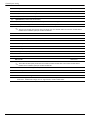 25
25
-
 26
26
-
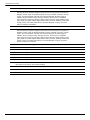 27
27
-
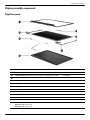 28
28
-
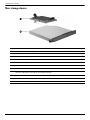 29
29
-
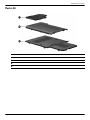 30
30
-
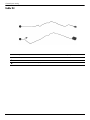 31
31
-
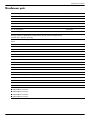 32
32
-
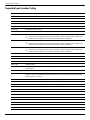 33
33
-
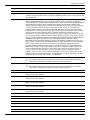 34
34
-
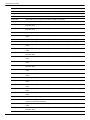 35
35
-
 36
36
-
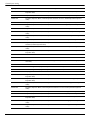 37
37
-
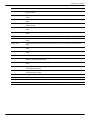 38
38
-
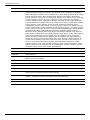 39
39
-
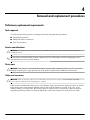 40
40
-
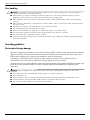 41
41
-
 42
42
-
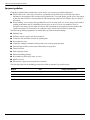 43
43
-
 44
44
-
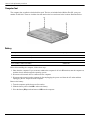 45
45
-
 46
46
-
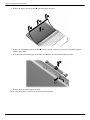 47
47
-
 48
48
-
 49
49
-
 50
50
-
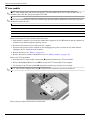 51
51
-
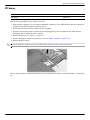 52
52
-
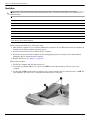 53
53
-
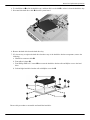 54
54
-
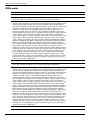 55
55
-
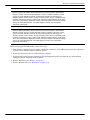 56
56
-
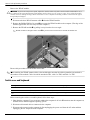 57
57
-
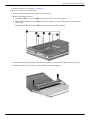 58
58
-
 59
59
-
 60
60
-
 61
61
-
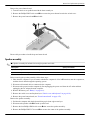 62
62
-
 63
63
-
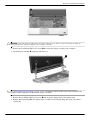 64
64
-
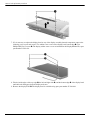 65
65
-
 66
66
-
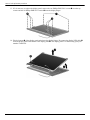 67
67
-
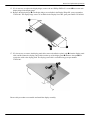 68
68
-
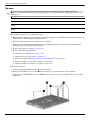 69
69
-
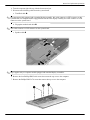 70
70
-
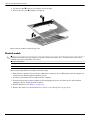 71
71
-
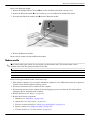 72
72
-
 73
73
-
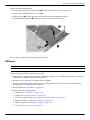 74
74
-
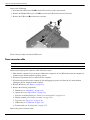 75
75
-
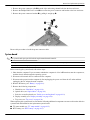 76
76
-
 77
77
-
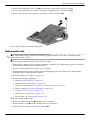 78
78
-
 79
79
-
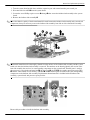 80
80
-
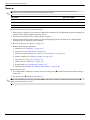 81
81
-
 82
82
-
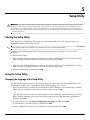 83
83
-
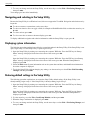 84
84
-
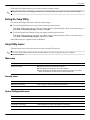 85
85
-
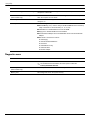 86
86
-
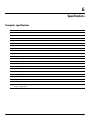 87
87
-
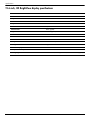 88
88
-
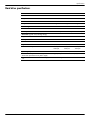 89
89
-
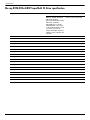 90
90
-
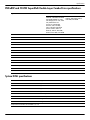 91
91
-
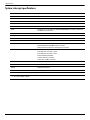 92
92
-
 93
93
-
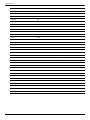 94
94
-
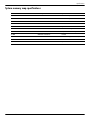 95
95
-
 96
96
-
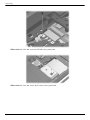 97
97
-
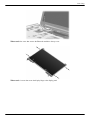 98
98
-
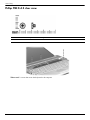 99
99
-
 100
100
-
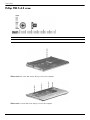 101
101
-
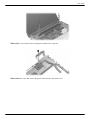 102
102
-
 103
103
-
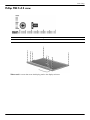 104
104
-
 105
105
-
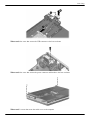 106
106
-
 107
107
-
 108
108
-
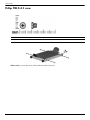 109
109
-
 110
110
-
 111
111
-
 112
112
-
 113
113
-
 114
114
-
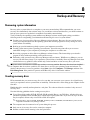 115
115
-
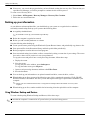 116
116
-
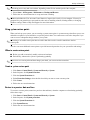 117
117
-
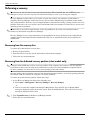 118
118
-
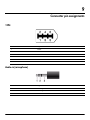 119
119
-
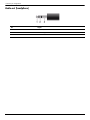 120
120
-
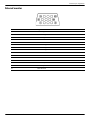 121
121
-
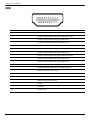 122
122
-
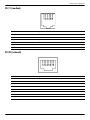 123
123
-
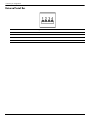 124
124
-
 125
125
-
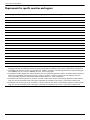 126
126
-
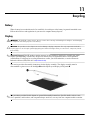 127
127
-
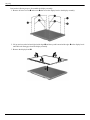 128
128
-
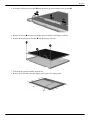 129
129
-
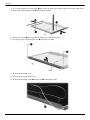 130
130
-
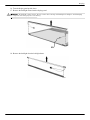 131
131
-
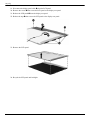 132
132
-
 133
133
-
 134
134
-
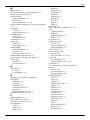 135
135
-
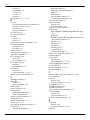 136
136
-
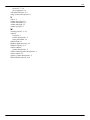 137
137
Ask a question and I''ll find the answer in the document
Finding information in a document is now easier with AI
Related papers
-
HP dv6-1310eh Product information
-
Sony dv6-1125eo User manual
-
HP DV6 User manual
-
HP 4320t User manual
-
HP Mini 1000 User manual
-
HP Mini 100e Education Edition User guide
-
RAM 12000V User manual
-
HP HDX X18-1180US Premium Notebook PC User manual
-
Compaq Presario CQ41-200 - Notebook PC User manual
-
HP DV4 User manual
Other documents
-
Compaq Presario CQ20 Maintenance And Service Manual
-
Kramer Electronics C-GM/GF-100 Datasheet
-
Compaq Compaq Presario,Presario 903 Product information
-
Lenovo H415 Important information
-
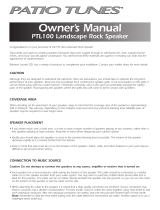 Bahama Sounds Patio Tunes PTL100 Owner's manual
Bahama Sounds Patio Tunes PTL100 Owner's manual
-
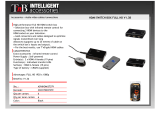 T'nB ADVIHDMI37379 Datasheet
T'nB ADVIHDMI37379 Datasheet
-
Panasonic DMC-ZS50K Product information
-
Humax 91-00697 User manual
-
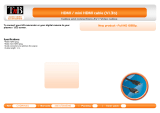 T'nB CHDMINI01 Datasheet
T'nB CHDMINI01 Datasheet
-
Humax H3 Espresso User manual