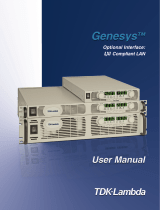Page is loading ...

Installation Guide
Agilent Technologies
E8257D/67D PSG Signal Generators
This guide applies to the following signal generator models:
E8257D PSG Analog Signal Generator
E8267D PSG Vector Signal Generator
Due to our continuing efforts to improve our products through firmware and hardware revisions, signal
generator design and operation may vary from descriptions in this guide. We recommend that you use the
latest revision of this guide to ensure you have up-to-date product information. Compare the print date of this
guide (see bottom of page) with the latest revision, which can be downloaded from the following website:
http://www.agilent.com/find/psg
Manufacturing Part Number: E8251-90352
Printed in USA
January 2005
© Copyright 2004, 2005 Agilent Technologies, Inc.

ii
Notice
The material in this document is provided “as is,” and is subject to change without notice in future editions.
Further, to the maximum extent permitted by applicable law, Agilent disclaims all warranties, either express
or implied with regard to this manual and to any of the Agilent products to which it pertains, including but
not limited to the implied warranties of merchantability and fitness for a particular purpose. Agilent shall not
be liable for errors or for incidental or consequential damages in connection with the furnishing, use, or
performance of this document or any of the Agilent products to which it pertains. Should Agilent have a
written contract with the User and should any of the contract terms conflict with these terms, the contract
terms shall control.
Questions or Comments about our Documentation?
We welcome any questions or comments you may have about our documentation. Please send us an E-mail

Contents
iii
1. Safety Information. . . . . . . . . . . . . . . . . . . . . . . . . . . . . . . . . . . . . . . . . . . . . . . . . . . . . . . . . . . . . . . 1
Instrument Markings. . . . . . . . . . . . . . . . . . . . . . . . . . . . . . . . . . . . . . . . . . . . . . . . . . . . . . . . . . . . . . .1
Warnings, Cautions, and Notes. . . . . . . . . . . . . . . . . . . . . . . . . . . . . . . . . . . . . . . . . . . . . . . . . . . . . . .2
General Safety Considerations . . . . . . . . . . . . . . . . . . . . . . . . . . . . . . . . . . . . . . . . . . . . . . . . . . . . . . .2
2. Getting Started . . . . . . . . . . . . . . . . . . . . . . . . . . . . . . . . . . . . . . . . . . . . . . . . . . . . . . . . . . . . . . . . . 3
Checking the Shipment. . . . . . . . . . . . . . . . . . . . . . . . . . . . . . . . . . . . . . . . . . . . . . . . . . . . . . . . . . . . .4
Meeting Electrical and Environmental Requirements . . . . . . . . . . . . . . . . . . . . . . . . . . . . . . . . . . . . .5
Environment . . . . . . . . . . . . . . . . . . . . . . . . . . . . . . . . . . . . . . . . . . . . . . . . . . . . . . . . . . . . . . . . . . .5
Ventilation . . . . . . . . . . . . . . . . . . . . . . . . . . . . . . . . . . . . . . . . . . . . . . . . . . . . . . . . . . . . . . . . . . . . .5
Line Settings . . . . . . . . . . . . . . . . . . . . . . . . . . . . . . . . . . . . . . . . . . . . . . . . . . . . . . . . . . . . . . . . . . .6
Connecting the AC Power Cord . . . . . . . . . . . . . . . . . . . . . . . . . . . . . . . . . . . . . . . . . . . . . . . . . . . .6
AC Power Cord Localization . . . . . . . . . . . . . . . . . . . . . . . . . . . . . . . . . . . . . . . . . . . . . . . . . . . . . .7
Configuring the Display . . . . . . . . . . . . . . . . . . . . . . . . . . . . . . . . . . . . . . . . . . . . . . . . . . . . . . . . . . . .8
Contrast and Brightness . . . . . . . . . . . . . . . . . . . . . . . . . . . . . . . . . . . . . . . . . . . . . . . . . . . . . . . . . .8
Inverse Video. . . . . . . . . . . . . . . . . . . . . . . . . . . . . . . . . . . . . . . . . . . . . . . . . . . . . . . . . . . . . . . . . . .8
Screen Saver . . . . . . . . . . . . . . . . . . . . . . . . . . . . . . . . . . . . . . . . . . . . . . . . . . . . . . . . . . . . . . . . . . .8
Updating the Display During Remote Operation . . . . . . . . . . . . . . . . . . . . . . . . . . . . . . . . . . . . . . .9
Configuring for Remote Control. . . . . . . . . . . . . . . . . . . . . . . . . . . . . . . . . . . . . . . . . . . . . . . . . . . . .10
GPIB Interface Configuration. . . . . . . . . . . . . . . . . . . . . . . . . . . . . . . . . . . . . . . . . . . . . . . . . . . . .10
LAN Interface Configuration . . . . . . . . . . . . . . . . . . . . . . . . . . . . . . . . . . . . . . . . . . . . . . . . . . . . .10
RS-232 Interface Configuration . . . . . . . . . . . . . . . . . . . . . . . . . . . . . . . . . . . . . . . . . . . . . . . . . . .12
Ordering Accessories . . . . . . . . . . . . . . . . . . . . . . . . . . . . . . . . . . . . . . . . . . . . . . . . . . . . . . . . . . . . .13
Front Handles and Rack Mount Flanges. . . . . . . . . . . . . . . . . . . . . . . . . . . . . . . . . . . . . . . . . . . . .13
E8257D/67D PSG Documentation . . . . . . . . . . . . . . . . . . . . . . . . . . . . . . . . . . . . . . . . . . . . . . . . .13
Proper Usage and Cleaning. . . . . . . . . . . . . . . . . . . . . . . . . . . . . . . . . . . . . . . . . . . . . . . . . . . . . . . . .15
Cleaning Suggestions . . . . . . . . . . . . . . . . . . . . . . . . . . . . . . . . . . . . . . . . . . . . . . . . . . . . . . . . . . .15
Contacting Agilent Sales and Service Offices . . . . . . . . . . . . . . . . . . . . . . . . . . . . . . . . . . . . . . . . . .16
Returning a Signal Generator to Agilent Technologies . . . . . . . . . . . . . . . . . . . . . . . . . . . . . . . . . . .17
3. Operation Verification. . . . . . . . . . . . . . . . . . . . . . . . . . . . . . . . . . . . . . . . . . . . . . . . . . . . . . . . . . . .19
Performing a Self-Test . . . . . . . . . . . . . . . . . . . . . . . . . . . . . . . . . . . . . . . . . . . . . . . . . . . . . . . . . . . .20
Self-Test Failure . . . . . . . . . . . . . . . . . . . . . . . . . . . . . . . . . . . . . . . . . . . . . . . . . . . . . . . . . . . . . . .21
Checking the Maximum Leveled Power . . . . . . . . . . . . . . . . . . . . . . . . . . . . . . . . . . . . . . . . . . . . . .22
Maximum Leveled Power Check Failure . . . . . . . . . . . . . . . . . . . . . . . . . . . . . . . . . . . . . . . . . . . .22
Checking the Output Power . . . . . . . . . . . . . . . . . . . . . . . . . . . . . . . . . . . . . . . . . . . . . . . . . . . . . . . .25
Problems with Output Power . . . . . . . . . . . . . . . . . . . . . . . . . . . . . . . . . . . . . . . . . . . . . . . . . . . . .32

Contents
iv
4. Regulatory Information . . . . . . . . . . . . . . . . . . . . . . . . . . . . . . . . . . . . . . . . . . . . . . . . . . . . . . . . . . 33
Statement of Compliance . . . . . . . . . . . . . . . . . . . . . . . . . . . . . . . . . . . . . . . . . . . . . . . . . . . . . . . . . . 34
Assistance. . . . . . . . . . . . . . . . . . . . . . . . . . . . . . . . . . . . . . . . . . . . . . . . . . . . . . . . . . . . . . . . . . . . . . 34
Certification . . . . . . . . . . . . . . . . . . . . . . . . . . . . . . . . . . . . . . . . . . . . . . . . . . . . . . . . . . . . . . . . . . . .34
Compliance with German Noise Requirements. . . . . . . . . . . . . . . . . . . . . . . . . . . . . . . . . . . . . . . . . 34
Compliance with Canadian EMC Requirements . . . . . . . . . . . . . . . . . . . . . . . . . . . . . . . . . . . . . . . . 35

1
1 Safety Information
Instrument Markings
The following markings are used on the signal generator. Familiarize yourself with each marking and its
meaning before operating the signal generator.
The instruction manual symbol. The product is marked with this symbol when it is necessary for
the user to refer to the instructions in the manual.
The CE mark is a registered trademark of the European Community. If this symbol is
accompanied by a year, it is the year when the design was proven.
The CSA mark is a registered trademark of the Canadian Standards Association.
The C-Tick Mark is a trademark registered to the Australian Spectrum Management Agency.
This indicates compliance with all Australian EMC regulatory information.
This symbol is used to mark the on position of the power line switch.
This symbol is used to mark the standby position of the power line switch.
This symbol indicates that the input power required is ac.
This is a symbol of an Industrial Scientific and Medical Group 1 Class A product. (CISPER 11,
Clause 4)

2 Chapter 1
Safety Information
Warnings, Cautions, and Notes
Warnings, Cautions, and Notes
The following safety notations are used throughout this manual. Familiarize yourself with each notation and
its meaning before operating the signal generator.
WARNING Warning denotes a hazard. It calls attention to a condition or situation that could
result in personal injury or loss of life. Do not proceed beyond a warning until the
indicated conditions or situations are fully understood.
CAUTION Caution calls attention to a possible condition or situation that could result in the loss of a
user’s work, damage, or destruction of the signal generator. Do not proceed beyond a
caution until the indicated conditions are fully understood.
NOTE Note calls the user’s attention to an important point, or special information, within the text.
It provides operational information or additional instructions of which the user should be
aware.
General Safety Considerations
WARNING Personal injury may result if the signal generator covers are removed. There are no
operator serviceable parts inside. To avoid electrical shock, refer servicing to qualified
personnel.

3
2 Getting Started

4 Chapter 2
Getting Started
Checking the Shipment
Checking the Shipment
1. Inspect the shipping container for damage.
Signs of damage may include a dented or torn shipping container or cushioning material that shows signs
of unusual stress or compacting.
2. Carefully remove the contents from the shipping container and verify that your order is complete.
The following items are shipped standard with each signal generator:
• installation guide
• documentation CD-ROM
CD-ROM contents are also available in hard copy format. Refer to
“E8257D/67D PSG Documentation” on page 13 for more information.
• three-prong ac power cord specific to geographic location
3. Verify that any options ordered are included with the shipment by checking the packing literature
included with the shipment.
NOTE The serial number label on the signal generator only lists the hardware/firmware options.
The packing literature verifies all items shipped.
Front handles and rack mounting hardware are also available for your signal generator. Refer to “Front
Handles and Rack Mount Flanges” on page 13 for more information.
4. Adapters shipped by Option are shown in the following table.
Table 2-1 Adapters Shipped by Option
Option Description Quantity Part Number
520 Connector Assembly 3.5mm F-F 1 5065–5311
520 1ED Adapter 3.5mm Type N (male) 1 1250–1744
532
540
544
550
Adapter – COAX STR F 2.4mm 1 1250–2187
Adapter 2.4mm (Female–Female) 1 33311–82005
567 Adapter 1.85mm (Female–Female) 1 85058–60114

Chapter 2 5
Getting Started
Meeting Electrical and Environmental Requirements
Meeting Electrical and Environmental Requirements
Environment
The signal generator is designed for use in the following environmental conditions:
• indoor use
• < 15,000 feet (4,572 meters) altitude
•0 to 55° C temperature, unless otherwise specified
• 80% relative humidity (maximum) for temperatures up to 31° C, decreasing linearly to 50% relative
humidity at 40° C
CAUTION This product is designed for use in INSTALLATION CATEGORY II and POLLUTION
DEGREE 2, per IEC 61010 and 664, respectively.
Ventilation
Ventilation holes are located on the left side of the signal generator cover and the rear of the signal generator
chassis. Do not allow these holes to be obstructed, as they allow air flow through the signal generator.
When installing the signal generator in a cabinet, the convection into and out of the signal generator must
not be restricted. The ambient temperature outside the cabinet must be less than the maximum operating
temperature of the signal generator by 4° C for every 100 watts dissipated within the cabinet.
CAUTION Damage to the signal generator may result when the total power dissipated in the cabinet is
greater than 800 watts. When this condition exists, forced convection must be applied.

6 Chapter 2
Getting Started
Meeting Electrical and Environmental Requirements
Line Settings
The signal generator has an autoranging line voltage input. The available ac power source must meet the
following conditions:
Voltage: 100/115 volts nominal (90-132 volts)
230/240 volts nominal (198-254 volts)
Frequency: for 100/115 volts: 50/60/400 Hz nominal
for 230/240 volts: 50/60 Hz nominal
Power: E8257D PSG analog models: 300 watts maximum
E8267D PSG vector models: 600 watts maximum
CAUTION Damage to the signal generator may result if the supply voltage is not within the specified
range.
Connecting the AC Power Cord
This is a Safety Class 1 Product provided with a protective earth ground incorporated into the power cord.
The front panel switch is only a standby switch; it is not a line switch. The AC power cord is the
disconnecting device that disconnects the signal generator mains circuits from the mains supply.
Alternatively, an external switch or circuit breaker, readily identifiable and easily reached by the operator,
may also be used as a disconnecting device.
Disconnecting power to an instrument with a high stability timebase may require a longer warm-up period
before it meets specifications. Perform the following steps when connecting the ac power cord:
WARNING Personal injury may occur if there is any interruption of the protective conductor
inside or outside of the signal generator. Intentional interruption is prohibited.
CAUTION Damage to the signal generator may result without adequate earth grounding. Always use
the three-prong AC power cord supplied with the signal generator. See, “AC Power Cord
Localization” on page 7 for a list of available power cords.
1. Ensure that the power cord is not damaged.
2. Install the signal generator so that one of the following items is readily identifiable and easily reached by
the operator: AC power cord, alternative switch, or circuit breaker.
3. Insert the mains plug into a socket outlet provided with a protective earth grounding.

Chapter 2 7
Getting Started
Meeting Electrical and Environmental Requirements
AC Power Cord Localization
The ac power cord included with the signal generator is appropriate to its geographic location. However, you
can order additional ac power cords for use in different areas.
The following table lists the available ac power cords, illustrates plug configurations, and identifies the
geographic area in which each cord is appropriate.

8 Chapter 2
Getting Started
Configuring the Display
Configuring the Display
You can adjust the LCD display using features such as contrast, brightness, screen saver mode, and the
screen saver delay. You can also toggle features such as inverse video, display updating in remote mode, and
the screen saver on or off.
Contrast and Brightness
Press to decrease the display contrast.
Pressing the decrease contrast hardkey and holding it down causes the display background to gradually
darken in comparison to the text on the display. The minimum contrast setting is not a completely black
display. Some contrast between the background and the text will still be visible.
Press to increase the display contrast.
Pressing the increase contrast hardkey and holding it down causes the display background to gradually
brighten in comparison to the text on the display. If the background does not appear to change, it is probably
set to the maximum contrast.
Press
Utility > Display > Brightness.
This allows you to change the display’s brightness.
Brightness can be adjusted using the arrow keys, numeric keypad, or front panel knob. The brightness value
is set to 50 (maximum brightness) at the factory. The minimum brightness value is 1.
Inverse Video
Press
Utility > Display > Inverse Video Off On.
This toggles between inverse video mode and normal display mode.
The normal display mode for the signal generator is dark text on a light background. Inverse video mode is
light text on a dark background. Inverse video is a persistent state; it is not affected by a signal generator
preset or power cycle.
Screen Saver
Press
Utility > Display > Screen Saver Off On.
This toggles the operating mode of the screen saver.
You can increase the life expectancy of the signal generator’s display light by activating the screen saver.
Leaving the display lit for long periods of time or turning the display on and off frequently decreases the life
of the bulb. With the screen saver on, the display light is turned off after a defined period of time with no

Chapter 2 9
Getting Started
Configuring the Display
input to the front panel. The display light turns on again when any front panel key is pressed or when a
remote command is sent. The screen saver is set to off at the factory.
Press
Utility > Display > Screen Saver Mode.
This toggles the screen saver mode between light-only mode and light-and-text mode.
Adjust the screen saver mode to turn the light on, off, or to turn both the light and text on and off. Setting the
mode to light-only mode turns the display light off, leaving the text visible at a low intensity. If the display
remains unchanged for long periods of time, set the mode to light and text to prevent the text from burning
the display. This mode turns the display light and the text off.
Press
Utility > Display > Screen Saver Delay.
This adjusts the amount of elapsed time before the screen saver is activated.
The screen saver delay is set to 1 hour at the factory. The current screen saver delay is displayed in the
softkey label and also in the active entry area. To change the delay, enter a new value using the numeric
keypad and then press
Enter, or rotate the front panel knob. The acceptable range of delay values is 1 through
12 hours in 1 hour increments.
The screen saver settings are persistent states; they are not affected by a signal generator preset or power
cycle.
Updating the Display During Remote Operation
Press
Utility > Display > Update in Remote Off On.
This toggles the display-update-in-remote mode on or off.
When toggled on, commands executed via the remote control bus will update the signal generator display
accordingly. When toggled off, commands executed via the remote control bus will not update the signal
generator’s display. Update-in-remote mode is set to off at the factory.

10 Chapter 2
Getting Started
Configuring for Remote Control
Configuring for Remote Control
GPIB Interface Configuration
1. Press Utility > GPIB/RS-232 LAN > GPIB Address.
2. Use the numeric keypad to set the desired address and press
Enter.
The arrow keys or the front panel knob can be used to set the desired address.
The signal generator’s GPIB address is set to 19 at the factory. The acceptable range of addresses is 0
through 30. The GPIB address is a persistent state; it is not affected by a signal generator preset or by a
power cycle.
LAN Interface Configuration
Use one of the following procedures to assign a hostname and IP address to the signal generator. The
hostname and IP address are persistent states; they are not affected by an instrument preset or a power cycle.
NOTE Verify that the signal generator is connected to the LAN using a 10BASE-T LAN cable.
Manual Configuration
1. Press Utility > GPIB/RS-232 LAN > LAN Setup
.
2. Press Hostname.
NOTE Hostname field will only be available when the DHCP is off (Manual mode).
3. Use the labeled text softkeys and/or numeric keypad to enter the desired hostname.
To erase the current hostname, press
Editing Keys > Clear Text.
4. Press
Enter.
5. Set
LAN Config Manual DHCP to Manual.

Chapter 2 11
Getting Started
Configuring for Remote Control
6. Press IP Address and enter a desired address.
Use the left and right arrow keys to move the cursor. Use the up and down arrow keys, front panel knob,
or numeric keypad to enter an IP address. To erase the current IP address, press the
Clear Text softkey.
NOTE To remotely access the signal generator from a different LAN subnet, you must also enter
the subnet mask and default gateway. See your system administrator to obtain the
appropriate values.
7. Press the
Proceed With Reconfiguration softkey and then the Confirm Change (Instrument will Reboot) softkey.
This action assigns a hostname and IP address (as well as a gateway and subnet mask, if these have been
configured) to the signal generator. The hostname, IP address, gateway and subnet mask are not affected
by an instrument preset or by a power cycle.
DHCP Configuration
1. Press
Utility > GPIB/RS-232 LAN > LAN Setup.
NOTE If the DHCP server uses dynamic DNS to link the hostname with the assigned IP address,
the hostname may be used in place of the IP address. Otherwise, the hostname is not usable
and you may skip steps 2 through 4.
2. Press
Hostname.
NOTE Hostname field will only be available when the DHCP is off (Manual mode).
3. Use the labeled text softkeys and/or numeric keypad to enter the desired hostname.
To erase the current hostname, press
Editing Keys > Clear Text.
4. Press
Enter.
5. Set
LAN Config Manual DHCP to DHCP.
6. Press the
Proceed With Reconfiguration softkey and then the Confirm Change (Instrument will Reboot) softkey.
This action configures the signal generator as a DHCP client. In DHCP mode, the signal generator will
request a new IP address from the DHCP server upon rebooting. You can return to the LAN Setup menu
after rebooting to determine the assigned IP address.

12 Chapter 2
Getting Started
Configuring for Remote Control
RS-232 Interface Configuration
1. Press Utility > GPIB/RS-232 LAN > RS-232 Setup.
2. Press
RS-232 Baud Rate.
3. Press the desired baud rate softkey.
4. Press
RS-232 Echo Off On.
This toggles the state of the SCPI echoing on the RS-232 connection. Set as desired.
5. Press
Reset RS-232.
This deletes the data from the RS-232 buffer, discarding any unprocessed SCPI input received over
RS-232.
These RS-232 parameters are persistent states; these states are not affected by an instrument preset or power
cycle.

Chapter 2 13
Getting Started
Ordering Accessories
Ordering Accessories
The following accessories can be ordered when a signal generator is purchased, or at any time afterward. To
order accessories, refer to “Contacting Agilent Sales and Service Offices” on page 16.
Front Handles and Rack Mount Flanges
Handles can be purchased and attached to the front of the signal generator. These handles can also be
purchased with a rack mount kit to facilitate rack installation. Hardware can be ordered as a kit to support
either preference. Table 2-2 lists the part numbers for these kits.
E8257D/67D PSG Documentation
Table 2-3 lists the part numbers and descriptions for documentation available in hardcopy and CD-ROM
format.
Table 2-2 Front Handle and Rack Mount Flange Kits
Description Part Number
Rack Mount Kit without Handles (Option 1CM) 5063-9215
Front Handle Kit (Option 1CN) 5063-9228
Rack Mount Kit with Handles (Option 1CP) 5063-9222
Table 2-3 Available E8257D/67D PSG Documentation
Document Type Description Part Number
Documentation Set
(Option ABA)
• set includes all items listed in this table, with the exception of the
Installation Guide, the Service Guide, and the documentation
CD-ROM
E8251-90350
Documentation
CD-ROM
(Option CD1)
• PDF files of the E8257D/67D PSG documentation set, including
the Installation Guide and the Service Guide
• programming examples
• error messages
E8251-90351
Installation Guide
• installation instructions and requirements
• operation verification procedure
• safety and regulatory information
E8251-90352

14 Chapter 2
Getting Started
Ordering Accessories
E8257D Data Sheet
• available options
• warranted specifications and typical performance
5989-0698EN
E8267D Data Sheet
• available options
• warranted specifications and typical performance
5989-0697EN
User’s Guide
• description of features and functions
• signal generator operation tutorials
• optimization procedures
• concept information
• basic troubleshooting
E8251-90353
Key Reference
• softkey and hardkey descriptions
E4400-90354
Programming Guide
• remote operation procedures
• programming examples
• downloading and using files
E8251-90355
SCPI Command
Reference
• SCPI command descriptions
• command compatibility tables
E4400-90356
Service Guide
(Option OBW)
• troubleshooting procedures
• assembly replacement procedures
• parts information
E8251-90359
Table 2-3 Available E8257D/67D PSG Documentation
Document Type Description Part Number

Chapter 2 15
Getting Started
Proper Usage and Cleaning
Proper Usage and Cleaning
The signal generator cover protects against physical contact with internal assemblies that contain hazardous
voltages, but does not protect against the entrance of water. To avoid damage and personal injury, ensure that
liquid substances are positioned away from your signal generator.
WARNING Personal injury may result if the signal generator is not used as specified. Unspecified
use impairs the protection provided by the equipment. The signal generator must be
used with all means for protection intact.
Cleaning Suggestions
To ensure good connections, the connectors on the front and rear panels of the signal generator need to be
cleaned regularly.
To prevent dust build-up that could potentially obstruct ventilation, clean the signal generator cover
periodically. Use a dry cloth, or one slightly dampened with water, to clean the external case parts.
WARNING To prevent electrical shock, disconnect the Agilent PSG E8257D/67D Signal Generator
from mains before cleaning. Use a dry cloth or one slightly dampened with water to
clean the external case parts. Do not attempt to clean internally.

16 Chapter 2
Getting Started
Contacting Agilent Sales and Service Offices
Contacting Agilent Sales and Service Offices
Assistance with test and measurements needs and information on finding a local Agilent office are available
on the Internet at:
http://www.agilent.com/find/assist
You can also purchase E8257D/67D PSG accessories or documentation items on the Internet at:
http://www.agilent.com/find/psg
If you do not have access to the Internet, please contact your field engineer.
NOTE In any correspondence or telephone conversation, refer to the signal generator by its model
number and full serial number. With this information, the Agilent representative can
determine whether your unit is still within its warranty period.
/