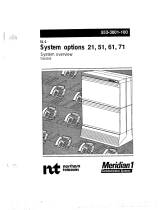Page is loading ...

Nortel Page 1 of 8
Product Bulletin
Bulletin Number: P-2006-0027-Global-Rev1
Date: 13 February 2006
Firmware Maintenance Release 0604D9F and 0625C1B for
Phase II IP Phones (2001, 2002 & 2004) and IP Phone 1140E
Respectively
R
EVISION HISTORY
Date Revision # Summary of Changes
3-Feb-06 Original bulletin This is the original publication
13-Feb-06 Rev1 MPLR21148 patch information
Introduction
Nortel* is pleased to announce the general availability of a maintenance release of firmware
version 0604D9F for the Phase II IP Phone 2001, Phase II IP Phone 2002, Phase II IP and
Phone 2004. Nortel is also pleased to announce the general availability of a maintenance
release of firmware version 0625C1B for the IP Phone 1140E. These maintenance releases
provide both enhancements for greater functionality as well as deliver general quality
improvements.
Nortel recommends an upgrade to these maintenance releases of firmware for all applicable
IP Phones and Call Servers at the earliest convenience. This maintenance release is being
provided as a no charge update to all customers.

Nortel Page 2 of 8
Enhancements
Disable PC port on the Phase II IP Phone 2001/2002/2004
In support of certain corporate security policy requests that there be no open Ethernet ports
on their networks, the 0604D9F maintenance release now allows the PC port on the Phase
II phones to be disabled. The default, consistent with existing operation, is that the PC port
is enabled. This functionality already exists on the IP Phone 1140E.
To configure the PC Port settings on a Phase II IP Phone 2001/2002/2004:
1. Reset the phone by disconnecting and re-connecting power.
2. When the Nortel logo appears, press each of the four soft keys in sequence.
3. If no other configuration changes are required, press OK repeatedly until the “PC
Port? 1-ON 0-0FF” option appears.
4. Press 1 to enable the PC Port or 0 to disable the PC Port.
5. Select OK to confirm the change.
6. Restart the IP Phone.
When the IP Phone is restarted, the firmware sets the PC Port status accordingly.
Use Cached IP Address (Phase II IP Phone 2001/2002/2004 only)
In support of requests to allow a phone, which has been configured to use DHCP, to remain
in service in the event of a DHCP server failure (or loss of connection to the DHCP server)
the 0604D9F maintenance release now allow the phone to use a cached IP address. The
use of a cached IP address, however, is not compliant to the DHCP specification. The
default setting is compliant with the DHCP specification resulting in service denial until
connection to the DHCP server can be re-established. Only if Cached IP is enabled will the
phone be more resilient in the event of broken communication to the DHCP server
To configure a Phase II IP Phone 2001/2002/2004 to use Cached IP Address:
1. Reset the phone by disconnecting and re-connecting power.
2. When the Nortel logo appears, press each of the four soft keys in sequence.
3. If no other configuration changes are required, press OK repeatedly until the
“Cached IP? 0-NO 1-YES” option appears.
4. Press 0 (default) to not cache the IP address, or press 1 to cache the IP address.
5. Select OK to confirm the change.
6. Restart the IP Phone.
When the IP Phone is restarted, the firmware sets the Cached IP status accordingly.

Nortel Page 3 of 8
Increase Default Ringer Volume (IP Phone 2001/2002/2004)
In the 0604D9F maintenance release, the default ringer volume on the Phase II has been
raised to 2 bars from 1 bar. The IP Phone 1140E default ringer volume is already set to 2
bars.
Interworking with Citrix Application Gateway release 5.3.3 improvements (IP Phone
2001/2002/2004/1140E)
The 0604D9F and 0625C1B maintenance releases provide enhancements to the
interworking with Citrix Application Gateway release 5.3.3. For more information on the
capabilities introduced with Citrix Application Gateway 5.3.3 refer to Sales and Marketing
Bulletin SM-2005-0300-GLOBAL
.
Information on the Citrix Application Gateway is also available on the Nortel Select Product
external and channel web pages at www.nortel.com/citrix-pic
and on Citrix’s corporate web
site at: http://citrix.com/English/ps2/products/feature.asp?contentID=21017
Local control enabling headsets feature Bluetooth* wireless technology (IP Phone
1140E only)
In addition to the TFTP-based option which was available with initial introduction of the IP
Phone 1140E, the 0625C1B maintenance releases adds the capability to locally control
whether or not wireless headsets featuring Bluetooth technology can be enabled.
To configure Bluetooth wireless technology on an IP Phone 1140E:
1. Double-press the Services key.
2. Press 3 on the dialpad to access the Network Configuration menu or use the
Up/Down navigation keys to scroll and highlight the Network Configuration option.
3. Use the Right navigation key to navigate to the Enable Bluetooth combo box. The
current setting is displayed.
4. Press Enter to start the edit mode.
5. Use the Up/Down navigation keys to scroll to and highlight the desired mode.
• Auto – (default) Bluetooth wireless technology setting is received through TFTP
configuration
• Yes – Bluetooth wireless technology is enabled on the IP Phone 1140E
• No – Bluetooth wireless technology is disabled on the IP Phone 1140E
6. Press Enter to select the mode and to close the list.
7. Press the Apply&Reset soft key to save the change and to restart the phone. The
new mode takes affect when the IP Phone 1140E restarts.
For information on using a wireless headset featuring Bluetooth technology with the IP
Phone 1140E, refer to the IP Phone 1140E User Guide.

Nortel Page 4 of 8
Quality Improvements
These maintenance releases resolves the issues previously identified in:
• PAA-2005-0371-Global
• PAA-2005-0324-Global
• Technical Bulletin 2005006028
• Technical Bulletin 2005006300
Outstanding Known Issue
Although the 0604D9F firmware release greatly improves the overall quality of the Phase II
IP Phone 2001, 2002 and 2004, this firmware release still includes an outstanding known
issue:
Issue – In an environment where an SRG or Branch Office solution is deployed and the
Phase II IP Phones are configured with Citrix XAS support, intermittently the Phase II IP
Phones, after a reboot, will not complete registration with the SRG/Branch Office and the
Main Office. The probability of a failed connection is random. Because of the random nature
of the failure, one or more phone manual resets should bypass the issue. In the event that
one experiences a high occurrence of this issue, the workaround is to take the Citrix XAS
off-line, reset the phone(s), and then bring the Citrix XAS back on-line after the phone(s)
reboots. A fix for this issue has been identified and is under development and will be made
available as soon as possible.

Nortel Page 5 of 8
IP Phone Compatibility
This maintenance release is compatible with the following IP Phones:
PEC Description Firmware file
NTDU90AA16 IP Phone 2001 (Ethergray) with Icon keycaps 0604D9F.bin
NTDU90BA16 IP Phone 2001 (Ethergray) with English Text label
keycaps
0604D9F.bin
NTDU90AA70 IP Phone 2001 (Charcoal) with Icon keycaps
0604D9F.bin
NTDU90BA70 IP Phone 2001 (Charcoal) with English Text label
keycaps
0604D9F.bin
NTDU90AB70 IP Phone 2001 (Charcoal with Bezel) with Icon
keycaps
0604D9F.bin
NTDU90BB70 IP Phone 2001 (Charcoal with Bezel) with English
Text label keycaps
0604D9F.bin
NTDU91AA16 IP Phone 2002 (Ethergray) with Icon keycaps
0604D9F.bin
NTDU91BA16 IP Phone 2002 (Ethergray) with English Text label
keycaps
0604D9F.bin
NTDU91AA70 IP Phone 2002 (Charcoal) with Icon keycaps
0604D9F.bin
NTDU91BA70 IP Phone 2002 (Charcoal) with English Text label
keycaps
0604D9F.bin
NTDU91AB70 IP Phone 2002 (Charcoal with Bezel) with Icon
keycaps
0604D9F.bin
NTDU91BB70 IP Phone 2002 (Charcoal with Bezel) with English
Text label keycaps
0604D9F.bin
NTDU92AA16 IP Phone 2004 (Ethergray) with Icon keycaps
0604D9F.bin
NTDU92BA16 IP Phone 2004 (Ethergray) with English Text label
keycaps
0604D9F.bin
NTDU92AA70 IP Phone 2004 (Charcoal) with Icon keycaps
0604D9F.bin
NTDU92BA70 IP Phone 2004 (Charcoal) with English Text label
keycaps
0604D9F.bin
NTDU92AB70 IP Phone 2004 (Charcoal with Bezel) with Icon
keycaps
0604D9F.bin
NTDU92BB70 IP Phone 2004 (Charcoal with Bezel) with English
Text label keycaps
0604D9F.bin
NTYS05AA IP Phone 1140E Graphite with Icon Keycaps 0625C1B.bin
NTYS05BA IP Phone 1140E Graphite with English keycaps 0625C1B.bin
IP Phone 2004 (NTEX00), Phase 1 IP Phone 2002 (NTDU76), and Phase 1 IP Phone 2004
(NTDU82) cannot load these maintenance releases.

Nortel Page 6 of 8
Call Server Compatibility and Requirements
This maintenance release is compatible with the following Nortel Call Servers:
Call Server Notes / Advisements
CS 1000 4.5
- X21 4.50W
- IP Line 4.50.75 or later
- SS 4.50.75 or later
Nortel recommends an upgrade to these maintenance releases at
the earliest opportunity.
The Communication Server 1000 Currency File has been modified
to include these maintenance releases. For details on using
Element Manager to download the maintenance releases and
upgrade the IP Phones, refer to NTP 553-3001-365.
CS 1000 4.0
- X21 4.00T
- IP Line 4.00.31 or later
- SS 4.00.31 or later
Nortel recommends an upgrade to these maintenance releases at
the earliest opportunity.
Succession
Enterprise 3.0
- X21 3.00
- IP Line 3.10.81 or later
- SS 2.10.81 or later
Nortel recommends an upgrade to these maintenance releases at
the earliest opportunity.
Meridian 1 25.40B Nortel recommends an upgrade to the 0604D9F maintenance
release on the Phase II IP Phone 2002 and Phase II IP Phone 2004
at the earliest opportunity.
The Phase II IP Phone 2001 and IP Phone 1140E are not supported
on this platform.
SRG 200/400 1.0
(BCM 3.7 based)
Nortel recommends an upgrade to the 0604D9F maintenance
release at the earliest opportunity.
A patch is required on the SRG 1.0 system to upgrade the Phase II
IP Phone firmware to 0604D9F. The patch is available at the
www.nortel.com/support
web site in the SRG 1.0 section.
Firmware release 0604D9F includes a known issue with the SRG
where the Phase II IP Phones are configured with Citrix XAS
support. See Outstanding Know Issue section above for more
details.
The IP Phone 1140E is not yet supported on this platform.

Nortel Page 7 of 8
SRG 50 1.0 Nortel recommends an upgrade to the 0604D9F maintenance
release at the earliest opportunity.
If the “Main” is Communication Server 1000 release 4.5, no patch is
necessary to upgrade the Phase II IP Phone firmware to 0604D9F.
But if the “Main” is Communication Server 1000 release 3.0 or 4.0, a
patch is required on the “Main” to allow the SRG50 to upgrade the
Phase II IP Phone firmware to 0604D9F. The patch is MPLR21148
and is available on the Meridian PEP library.
Firmware release 0604D9F includes a known issue with the SRG 50
where the Phase II IP Phones are configured with Citrix XAS
support. See Outstanding Know Issue section above for more
details.
The IP Phone 1140E is not yet supported on this platform.
Firmware Download Instructions
To download the file from the Nortel web site, follow these instructions:
Note: You will need to log in to complete the steps below.
1. Access the www.nortel.com/support web site.
2. Select “A-Z” from the “Find Products” section.
3. Select “I” in the Products A-Z section.
4. For IP Phone 2001/2002/2004 firmware, scroll to “IP Phone 2001” and select
“Software”. Select the “IP Phone 2001/2002/2004 version D9F Firmware (Phase 2
sets only)” link and download the file.
5. For IP Phone 1140E firmware, after step 3 scroll to “IP Phone 1140E” and select
“Software”. Select the “IP Phone 1140E Firmware Release 0625C1B” link and
download the file.
6. Refer to the applicable NTP for instructions on loading the firmware on the IP
Phones.
For Communication Server 1000 release 4.5, the Currency File has been modified to include
these maintenance releases. For details on using Element Manager to download the
maintenance releases and upgrade the IP Phones, refer to NTP 553-3001-365
*Nortel, the Nortel logo and the Globemark are trademarks of Nortel.
*The Bluetooth word mark and logos are owned by the Bluetooth SIG, Inc. and any use of
such marks by Nortel is under license.

Nortel Page 8 of 8
Nortel is a recognized leader in delivering communications capabilities that enhance the
human experience, ignite and power global commerce, and secure and protect the world’s
most critical information. Serving both service provider and enterprise customers, Nortel
delivers innovative technology solutions encompassing end-to-end broadband, Voice over
IP, multimedia services and applications, and wireless broadband designed to help people
solve the world’s greatest challenges. Nortel does business in more than 150 countries. For
more information, visit Nortel on the Web at www.nortel.com
.
/