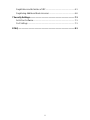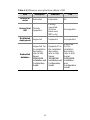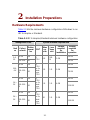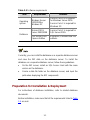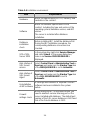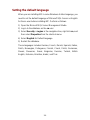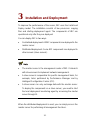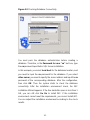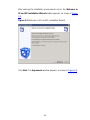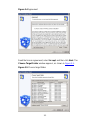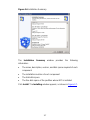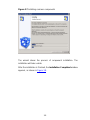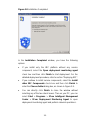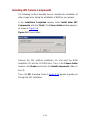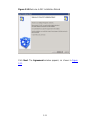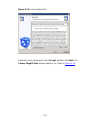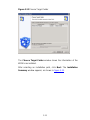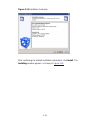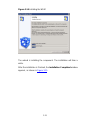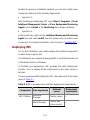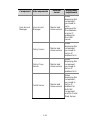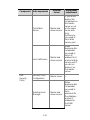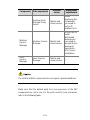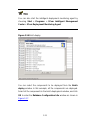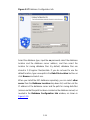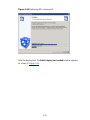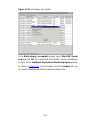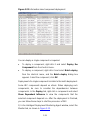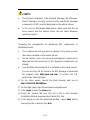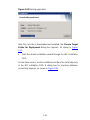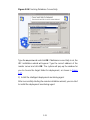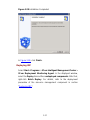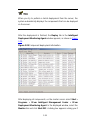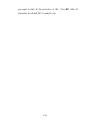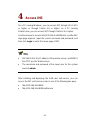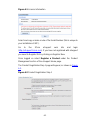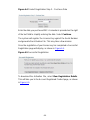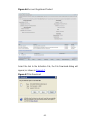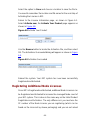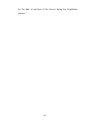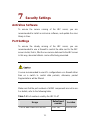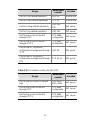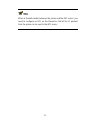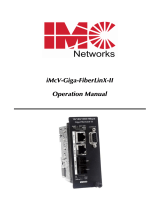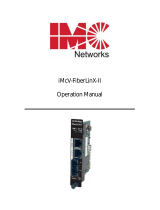3com IMC ENTERPRISE PLATFORM - Installation guide
- Category
- Database software
- Type
- Installation guide
This manual is also suitable for
3com IMC ENTERPRISE PLATFORM - Intelligent Management Center (iMC) is a centralized network management system platform designed for network operators to monitor and manage their networks efficiently. iMC offers a comprehensive suite of features, including:
-
Network monitoring: iMC provides real-time monitoring of network devices, including routers, switches, servers, and firewalls. It monitors key performance indicators (KPIs) such as availability, performance, and utilization, and generates alerts when thresholds are exceeded.
-
Fault management: iMC helps identify and resolve network faults quickly and efficiently. It provides a centralized view of all network alarms and events, and offers tools for troubleshooting and root cause analysis.
3com IMC ENTERPRISE PLATFORM - Intelligent Management Center (iMC) is a centralized network management system platform designed for network operators to monitor and manage their networks efficiently. iMC offers a comprehensive suite of features, including:
-
Network monitoring: iMC provides real-time monitoring of network devices, including routers, switches, servers, and firewalls. It monitors key performance indicators (KPIs) such as availability, performance, and utilization, and generates alerts when thresholds are exceeded.
-
Fault management: iMC helps identify and resolve network faults quickly and efficiently. It provides a centralized view of all network alarms and events, and offers tools for troubleshooting and root cause analysis.




















-
 1
1
-
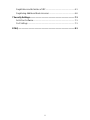 2
2
-
 3
3
-
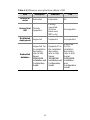 4
4
-
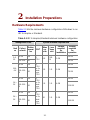 5
5
-
 6
6
-
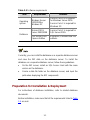 7
7
-
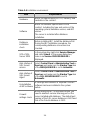 8
8
-
 9
9
-
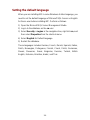 10
10
-
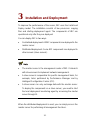 11
11
-
 12
12
-
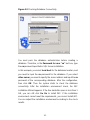 13
13
-
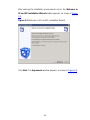 14
14
-
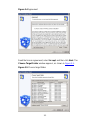 15
15
-
 16
16
-
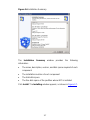 17
17
-
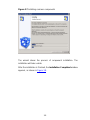 18
18
-
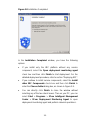 19
19
-
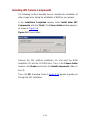 20
20
-
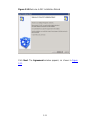 21
21
-
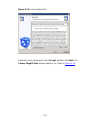 22
22
-
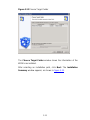 23
23
-
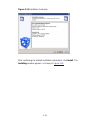 24
24
-
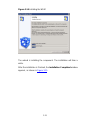 25
25
-
 26
26
-
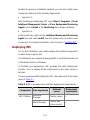 27
27
-
 28
28
-
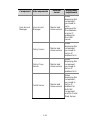 29
29
-
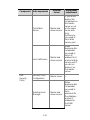 30
30
-
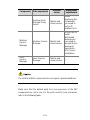 31
31
-
 32
32
-
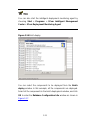 33
33
-
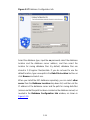 34
34
-
 35
35
-
 36
36
-
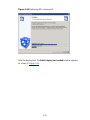 37
37
-
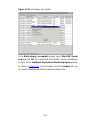 38
38
-
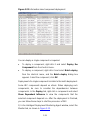 39
39
-
 40
40
-
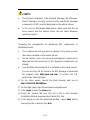 41
41
-
 42
42
-
 43
43
-
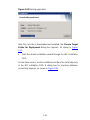 44
44
-
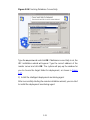 45
45
-
 46
46
-
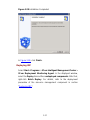 47
47
-
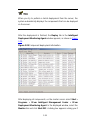 48
48
-
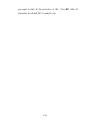 49
49
-
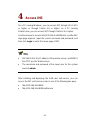 50
50
-
 51
51
-
 52
52
-
 53
53
-
 54
54
-
 55
55
-
 56
56
-
 57
57
-
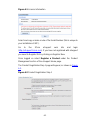 58
58
-
 59
59
-
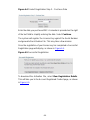 60
60
-
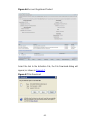 61
61
-
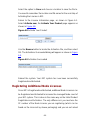 62
62
-
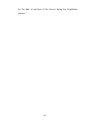 63
63
-
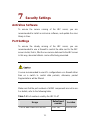 64
64
-
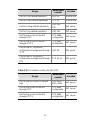 65
65
-
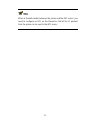 66
66
-
 67
67
-
 68
68
3com IMC ENTERPRISE PLATFORM - Installation guide
- Category
- Database software
- Type
- Installation guide
- This manual is also suitable for
3com IMC ENTERPRISE PLATFORM - Intelligent Management Center (iMC) is a centralized network management system platform designed for network operators to monitor and manage their networks efficiently. iMC offers a comprehensive suite of features, including:
-
Network monitoring: iMC provides real-time monitoring of network devices, including routers, switches, servers, and firewalls. It monitors key performance indicators (KPIs) such as availability, performance, and utilization, and generates alerts when thresholds are exceeded.
-
Fault management: iMC helps identify and resolve network faults quickly and efficiently. It provides a centralized view of all network alarms and events, and offers tools for troubleshooting and root cause analysis.
Ask a question and I''ll find the answer in the document
Finding information in a document is now easier with AI
Related papers
Other documents
-
Aruba Intelligent Management Center SQL Server 2014 Installation guide
-
HP Firewall Series User manual
-
H3C MSR3610-I iMC EAD Deployment Manual
-
Hewlett Packard Enterprise JG747AAE Datasheet
-
Ericsson LBI-39169 User manual
-
CTC Union 1000MS User manual
-
Hewlett Packard Enterprise JG639A Datasheet
-
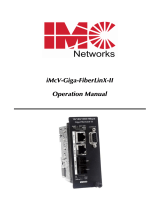 IMC Networks iMcV-Giga-FiberLinX-II User manual
IMC Networks iMcV-Giga-FiberLinX-II User manual
-
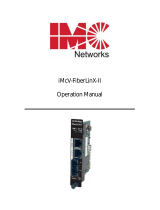 IMC Networks iMcV-FiberLinX-II Operating instructions
IMC Networks iMcV-FiberLinX-II Operating instructions
-
Ericsson LBI-39224 User manual