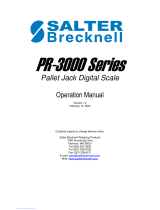Page is loading ...

1

2
TABLE OF CONTENTS
Specifications-------------------------------------------------------------------------3
Owners Information------------------------------------------------------------------4
Parts Description----------------------------------------------------------------------5
Unpacking your Scale----------------------------------------------------------------5
Equipment Needed for Installation-------------------------------------------------6
Installation: Scale Section---------------------------------------------------------6-7
Installation: CSW-20AT-LFT Meter---------------------------------------------8-9
Meter connections -------------------------------------------------------------------10
1.0 Operation -------------------------------------------------------------------------11
1.1 Key Functions --------------------------------------------------------11-12
1.2 Error Messages -----------------------------------------------------------12
2.0 Scale Procedure ------------------------------------------------------------------13
2.1 Software Navigation Flowchart ------------------------------------13-14
2.2 Scale Menu Definitions ---------------------------------------------15-17
3.0 Calibration Procedure -----------------------------------------------------------18
3.1 Calibration Menu Definitions ------------------------------------------18
3.2 Calibration ----------------------------------------------------------------19
3.3 Linearity Correction -----------------------------------------------------19
3.4 Quick Calibration --------------------------------------------------------20
3.5 Quick Calibration Linearity correction -------------------------------20
4.0 Communications Setup ----------------------------------------------------------21
4.1 Communications Menu Definitions -------------------------------21-24
Table 4.1 Numeric Character Codes ----------------------------------24
Figure 4.1a Sample Header Footer worksheet -----------------------25
Figure 4.1b Blank Header Footer worksheet -------------------------26
Figure 4.1c & 4.1d Sample Tickets -----------------------------------27
5.0 Testing Procedure ----------------------------------------------------------------28
5.1 Testing Menu Definitions ---------------------------------------------28
6.0 Troubleshooting -------------------------------------------------------------29-30
7.0 Warranty --------------------------------------------------------------------------31
8.0 Assistance ------------------------------------------------------------------------31

3
SPECIFICATIONS
Model DL-CSW-20AT-LFT Electronic Lift Truck Scale:
Accuracy: .01% of applied load.
Operating Temperature: 14 to 140 deg. F (-10 to 60 deg. C)
Overload: 500% of Rated Capacity.
Capacity: 5,000 Pounds.
Meter: CSW-20AT-LFT with:
- .56 inch led display
- RS-232 Port for peripheral device
- Mounting hardware
- Operator friendly
Warranty: Twelve (12) month warranty against defect in
workmanship and/or materials

4
topNew Text
OWNERS INFORMATION
Junction Box Top Flexure Rod
Load Cell Bottom Flexure Rod
Meter Serial Number: Scale Section Serial Number:
#1 Load Cell Serial Number: #2 Load Cell Serial Number:
Scale Capacity and Graduation
Capacity: X Graduation: lbs

5
PARTS DESCRIPTION
SCALE SECTION
The Scale section attaches to the lift truck carriage and you will install your
existing forks to the front of it. The scale section detects the weight of the load.
The weight of the load is then sent to the CSW-20AT-LFT Meter through the signal
cable.
CSW-20AT-LFT METER
The CSW-20AT-LFT Meter converts the weight from the scale section into
an accurate digital weight and displays it. Additionally, the CSW-20AT-LFT
sends data/information to peripheral devices. Mounting hardware is also
provided for the CSW-20AT-LFT so that it may be mounted to your fork truck
in either the dash mount or overhead mount.
UNPACKING YOUR SCALE
Your CAMBRIDGE lift truck scale is shipped on a pallet. A lift truck scale system
includes the following components:
1) One scale section to attach to the forklift carriage with bottom cleats.
2) One signal cable (coil).
3) One power cable.
4) One electronic meter (CSW-20AT-LFT) with mounting hardware.
5) One cable protection guard - attached to the scale section.
6) Ten 5 1/2 inch wire ties.
7) Ten 21 inch wire ties.
Upon receipt of your scale system, please inspect to make sure the above parts
are present in your shipment.

6
EQUIPMENT NEEDED FOR INSTALLATION
Prior to installing your lift truck scale, gather all equipment (listed below)
needed to complete the installation;
- 1/2-inch hex allen wrench for removing and reinstalling the bottom cleats
- 1-1/2 inch open end wrench for adjusting the carriage adjustment bolts and
tightening the nuts of the carriage adjustment bolts
- Cutting pliers for cutting the wire ties
- Adjustable wrench (10-inch) for installing the cable protection guard
- 5/16-inch hex allen wrench for removing and installing fork stops
- 4-inch grinder
INSTALLATION: SCALE SECTION
NOTE: The scale section is shipped with the Carriage Adjustment Bolts Backed
out. You must adjust the carriage adjustment bolts. Improper installation
of the scale section causes most weighing problems. When installing the
the scale section keep the following in mind.
1) Scale section must touch the carriage at four points.
2) Scale section must be as parallel as possible to the carriage.
3) Scale section must not rock, swing, or slide in any direction.
INSTALLATION:
1) Remove forks from your existing truck. Remove brackrest if required
2) Make sure the carriage face is not to rough; if it is, use the grinder over
any uneven areas.
3) Remove the bottom cleats from the scale section using the 1/2 inch
hex allen wrench.
4) Remove the cable protection guard and bolt. Install the lifting eye provided.
This allows you to lift the complete scale for installation.

7
INSTALLATION: SCALE SECTION-Continued
5) Attach the scale section to the existing carriage. The top cleats of the scale
will hold it to the carriage.
6) Make sure the top cleats are seated solid on the top of the carriage. The
center stop pin should also be seated solid in the center notch of the carriage.
7) Raise the carriage and adjust the carriage adjustment bolts so that both
bolts touch the plate of the carriage and daylight can be seen between
the scale section and the carriage face. (lock down the bolts with locking
nuts, 1 1/2-inch). Make sure the bolts are tight.
8) Install the bottom cleats provided with your system. Make sure they are
tight. There must be daylight showing on the back and bottom of the
cleats. No part of the cleat should touch the bottom of the carriage. If
this happens, repeatability will be affected. Corrective action would be
to install washers between the cleat and scale back plate to provide a
clearance gap.
9) Remove the fork stops and attach the forks to the front of the scale.
10) Reinstall the fork stops.
11) Remove the lifting eye and reinstall the cable protection guard and bolt.
The scale section installation is now complete.

8
INSTALLATION: CSW-20AT-LFT METER
1) The meter should be mounted where it is convenient for the operator. This
may be on the inside roof of the cab or on the dash.
Use the bracket provided with your system. Remove the knobs, place
bracket into position, insert screws to hold indicator bracket and tighten.
If mounting overhead, attach the indicator bracket using the 2 mounting
plates provided. Place the first plate on top of the roof, in position. Then
use the bolts provided to go through the indicator bracket and the second
plate. Mount this assembly through the cab roof and into the plate on top.
Install the lock washers and nuts.
2) Attach the CSW-20AT-LFT Meter to the bracket by replacing the
knobs and tightening to meter. (one knob per side)
3) Before installing the power cable be sure the power switch, on the rear
of the meter, is in the OFF position. Route the power cable from the
meter up and under the inside of the driver's cage and down the side
closest to the battery using the shortest route possible. Connect directly
to the battery. On electric trucks, attach power connection to the battery
disconnect or to the first terminal point. Position the power cable to
protect it from being cut or pinched then secure with wire ties provided.
4) Install the signal cable by attaching the 9-pin male connector of the cable
to the CSW-20AT-LFT meter. The port is found on the rear of the meter
labeled SIGNAL.
5) Secure the cable close to the meter with a wire tie to provide a strain relief.
Note: Take special care in routing the signal cable. Damage after
installation is a common problem.
6) Lay the signal cable along the route you have chosen between the meter
and the scale section. The best route we have found to keep cuts to a
minimum is through the center of the mast. However, if you have a 3-stage
mast, run the cable along the side of the mast.

9
INSTALLATION: CSW-20AT-LFT METER
Continued
1) Secure the signal cable at the scale section end and at the top of
the mast with wire ties provided.
2) Fully extend the mast to all positions to confirm the cable will
not be stretched too tight. Check to make sure the cable will not
be pinched or caught in any mechanical parts of the mast as it is
being used.
3) Secure the cable with the wire ties provided in several locations.
4) Attach cable to summing box in the scale section. Make sure
this is a tight connection.
You are now ready to turn on the CSW-20AT-LFT indicator and begin
operation.

10
METER CONNECTIONS
First make sure the On/Off switch on the rear of the meter is in the off position.
Connect the ring terminals DIRECTLY to the forklift battery. Next, connect
the other end to the power connector on the rear of the indicator.
On/OFF
Switch
Power
Connection
COM1 COM2 SIGNAL
Pin # Description Pin # Description Pin # Description
1 ------ Shield 1 ------ Shield 1 ------ +EXC
2 ------ RXD 2 ------ RXD 2 ------ -SIG
3 ------ TXD 3 ------ TXD 5 ------ Shield
4 ------ +5V 4 ------ +5V 6 ------ -EXC
5 ------ SGND 5 ------ SGND 7 ------ +SIG

11
1.0 OPERATION
1.1 Key Functions:
Numeric Keys (0-9, .) Used to enter numeric values and choices.
ZERO Brings the scale to a zero balance reading. If the ZERO key
is pressed and held for 5 seconds the calibration zero value
will be displayed.
GRS/NET Toggles the display between gross weight and net weight.
This key is also used to enter setup & calibration mode.
To enter press and hold this key until the Parameter (P xxx)
event counter is displayed, then release. Immediately after
CodE is displayed, enter in sequence (within 5 seconds) TARE,
lb/kg, GRS/NET, and PRINT/ENTER. The display will
indicate ScAlE.
Note: P xxx and C xxx are event counters that will
increment each time one or more changes are made
to the Scale or Calibration Parameters.
TARE Enter tare weights by applying a load to the scale, then
press the tare key. A tare weight may also be entered by
using the numeric keys to enter a value, then press TARE.
Note: If Ntep or Angle is enabled the tare can only be
keyed in when the displayed weight is in the zero band.
If Non-Ntep is enabled the Tare can be entered anytime.
To view the current tare value, press and hold the TARE key for 3
second. Clearing a tare can be completed by entering a 0 and then
pressing the TARE key or by pressing the ZERO key.
Lb/kg Toggles the display between pounds and kilograms.
PIECE COUNTING When adding piece weight, use the numeric keypad to enter the
weight value (with a decimal place) then press Piece/count. When
adding the number of pieces, use the numeric keypad to enter a
whole number (with no decimal place) then press the Piece/Count
key. Pressing the Piece/Count key will toggle between pieces and
the average piece weight display.
PIECE COUNTING Press GRS/NET to switch to weighing mode and PIECE/COUNT
key to view the piece count. Enter 0 and press PIECE/COUNT to
clear the piece weight.
TOTAL With a weight on the scale press the TOTAL key to total the weight.
Enter 0 and press the TOTAL key to display the current total. When
TOTAL is pressed while the displayed weight is in the zero band,
the current total will be displayed, printed and cleared.

12
1.1 Key Functions Continued:
ID When the ID key is pressed, the last 6 digits of an ID number will be
displayed. To clear an ID number press ID then while the current ID
number is displayed press ZERO. To enter a new ID number, press
the ID key and enter a value up to 20 digits then press
PRINT/ENTER. If a barcode scan is received on COM2 (02h, up to
20 ASCII characters, 0dh, 0ah) the alphanumeric value will be
stored in the ID. The ID No. will be cleared after the total is cleared
or ZERO is pressed. ID No. will be printed just under the time and
date. If the ID No. is “0” this line will not be printed.
SET/POINT Press the SET/POINT key then the up arrow, to set the upper limit.
(Optional) Set hi will be displayed then “0” will be displayed. Using the
numeric keypad, enter the desired value and press the
PRINT/ENTER key. Press the SET/POINT key then the up arrow,
to set the lower limit. Set Lo will be displayed then “0” will be
displayed. Using the numeric keypad, enter the desired value and
press the PRINT/ENTER key. If “0” is entered for the upper or
lower limit, the Setpoint option will be disabled.
1.2 Error Messages:
ScnEg When the weight is more than 10 divisions negative from the zero
calibration point.
OLD The scale is in an overload condition.
BAtLo Will flash when the battery voltage falls to 10.8VDC and will be
displayed constantly when the voltage falls to 10.2VDC.
Err d More than 5000 scale divisions have been selected in S1 Ntep or S1
Angle mode. More than 20,000 scale divisions have been selected in
S1 No Mode.
------ Displayed when an entry was not accepted.

13
2.0 SCALE PROCEDURE:
2.1 Software Navigation Flowchart:
SCALE
TEST
RS-232
END
CALIBRATION
S1
Ntep
(0) = Ntep
1 = N0
2 = Angle
C1
Zero & clear
Show Raw
Counts then
“0”
R1
Com 1 Baud
0 -7
(3)
T1
Version
Software
Version
S2
Capacity
1 to
950,000
(5000)
C2
Zero
Show Raw
Counts then
“0”
R2
Com1 Format
T2
Display
0 – 3
(0)
Illuminate
Segments
1,2,5,/Dec
(1)
C3
Span Point
Show
actual
weight
S3
Count by
R3
Com1 Type
0 – 4
(0)
T3
Keys
Display
key row &
column
S4
Overload
105% of
Capacity
Entered
C4
Span Point
Linearity
point
R4
Receiver
0 – 2
(0)
T4
A to D
A to D
Raw
Counts
S5
Zero Limit
0 = 1.9%
1 = 100%
(100%)
C5
Span Point
Linearity
Point
R5
Print Format
Edit
Headers &
Footers
T5
Com1 Serial
Jumper
Rx, Tx
loop back
0= Fastest
7= Slowest
(3)
C6
Span Point
Linearity
point
R6
Com 2 Baud
0 – 7
(3)
T6
Setup Data
Data sent
on Printer
Port
S6
Filter
S7
Motion Band
1 to 99
Divisions
(2)
C7
Span Point
Linearity
point
R7
Com2 Format
T7
Default
Tare = exit
Print = Default
0 – 3
(0)
S8
Motion Delay
0 to 99
Updates
(4)
End
R8
Com2 Type
T8
Com2 Serial
Jumper
Rx, Tx
loop back
0 – 4
(0)
(0) = norm.
1 = blank
2 = dashes
R9
Time & Date
End
Edit
Time &
Date
S9
Motion DSP
End

14
2.1 Software Navigation Flowchart:
During setup you will be required to enter choices and numeric values. Enter
these values using the numeric keys on the keypad. Next navigate the flowchart
by using the keys described below.
ZERO -------------- Key is used to move up.
GRS/NET --------- Key is used to move down.
lb/kg ---------------- Key is used to move right.
TARE -------------- Key is used to move left.
PRINT/ENTER --- Key is used to enter data.
S10
Zero Band
1 to 99
Divisions
(2)
0 to 99
Updates
(4)
S11
Zero Delay
S12
Zero
Tracking
0 = .5 Div.
(1) = 1 Div.
2 = 3 Div.
Ntep,
no,angle
(Ntep)
S13
Tracking
Delay
S14
lb/kg
(0) = lb/kg
1 = lb only
2 = kg only
S15
Scale ID
1 – 99 ID’s
(1)
0 – 15 where
15 is brightest
(15)
S16
Brightness
S17
Sleep Mode
0 – 30 min.
(0)
0 – 9 Deg.
(6)
S18
Angle Limit
S19
Disable Keys
All enabled, Pcs Dis.,
Total Dis., Set Point Dis.
(all Keys Enabled)
End

15
2.2 Scale Menu Definitions:
Enter Calibration / Setup mode by pressing and holding the GRS/NET key until parameter (Pxxx)
event counter is displayed, then release. Immediately after CodE is displayed, enter in sequence (within 5
sec.) TARE, lb/kg, GRS/NET, and PRINT/ENTER. ScAlE will be displayed. Press the down arrow key
to enter the scale menu. Press the right arrow key to enter each sub menu.
-P xxx, C xxx are event counters that will increment each time one or more changes are made
to the Scale or Calibration Parameters.
S1 Ntep 0 Non-Ntep mode 20,000 maximum division limit and no scale negative
tests.
1 NTEP mode (Default)
2 Angle mode. Press the right arrow key to enter. Use the numeric
keypad to enter the desired selection (0,1, or 2), then press the
PRINT/ENTER key to save and exit. S1 will be displayed.
S2 Capacity 1 to 950,000 pounds. 5000 (Default) Press the right arrow key to enter. Use
the numeric keypad to enter the desired capacity then press the
PRINT/ENTER key to save and exit. S2 will be displayed.
S3 Count By .001, .01, .1, 1, .002, .02, .2, 2, .005, .05, .5, 5. 1(default) Use the up and
down arrow keys to choose the count by. Use the left and right arrow keys to
choose the decimal place, then press the PRINT/ENTER key to save and
exit. S3 will be displayed.
S4 Overload (105%) of the scale capacity. Press the right arrow key to enter. Use the
numeric keypad to enter the desired safe overload then press the
PRINT/ENTER key to save and exit. S4 will be displayed.
S5 Zero Limit 0 1.9%
1 100% (Default) Press the right arrow key to enter. Use the numeric
keypad to enter the desired selection (0 or 1), then press the
PRINT/ENTER key to save and exit. S5 will be displayed.
S6 Filter 0 to 7, Where 0 is the fastest response and least filtering and 7 is the slowest
response or most filtering. 3 (Default) Press the right arrow key to enter. Use
the numeric keypad to enter the value, then Press the PRINT/ENTER key to
save and exit. S6 will be displayed.
S7 Motion Band 1 to 99 divisions. The weight display must be stable within the selected
number of divisions for the motion indicator to be turned off. 2 (Default)
Press the right arrow key to enter. Use the numeric keypad to enter the value,
then press the PRINT/ENTER key to and exit. S7 will be displayed.

16
2.2 Scale Menu Definitions Continued:
S8 Motion Delay 0 to 99 updates. The weight display must be within the motion band for the
selected number of updates in order to turn off the motion indicator. 4
(Default) Press the right arrow key to enter. Use the numeric keypad enter
the value, then press the PRINT/ENTER key to save and exit. S7 will be
displayed.
S9 Motion 0 Normal (Default)
Display 1 Blank
2 Dashes
Press the right arrow key to enter. Use the numeric keypad to enter the
desired selection (0, 1, or 2), then press the PRINT/ENTER key to save and
exit. S9 will be displayed.
S10 Zero Band 1 to 99 divisions. The weight display must return to zero within the selected
number of divisions to be considered zero. 2 (Default) Press the right arrow
key to enter. Use the numeric keypad to enter the value, then press the
PRINT/ENTER key to save and exit. S10 will be displayed.
S11 Zero Delay 0 to 99 updates. The weight display must be within the zero band for the
selected number of updates to be considered zero. 4 (Default) Press the right
arrow key to enter. Use the numeric keypad to enter the value, then press the
PRINT/ENTER key to save and exit. S11 will be displayed.
S12 Zero 0 0.5 divisions.
Tracking 1 1 division. (Default)
2 3 division
Press the right arrow key to enter. Use the numeric keypad to enter the
desired selection (0, 1, or 2), then press the PRINT/ENTER key to save and
exit. S12 will be displayed.
S13 Tracking 0 to 99 updates. The amount of time that the display within the
Delay allowed graduations before it will automatically be zeroed. 0 (Default) Press
the right arrow key to enter. Use the numeric keypad to enter the value, then
press the PRINT/ENTER key to save and exit. S13 will be displayed.
S14 lb/kg 0 lb/kg (Default)
1 lb only
2 kg only
Press the right arrow key to enter. Use the keypad to enter the selection (0, 1,
or 2), then press the PRINT/ENTER key to save and exit. S14 will be
displayed.

17
2.2 Scale Menu Definitions Continued:
S15 Scale ID 1 to 99 Scale ID used in RF link output. 1 (Default) Press the right arrow
key, and use the keypad to enter a value, then press the PRINT/ENTER key.
S15 will be displayed.
S16 Brightness 0 to 15. Adjusts the LED display intensity where 15 is the brightest. 15
(Default) Press the right arrow key to enter. Use the up and down arrow keys
to increase or decrease the brightness, then press the PRINT/ENTER key to
save and exit. S16 will be displayed.
S17 Sleep Mode 0 to 30 minutes. The display will turn off after the set time elapses with no
scale activity. 0 (Default). Press the right arrow key to enter. Use the numeric
keypad to enter the value, then press the PRINT/ENTER key to save and
exit. S17 will be displayed.
S18 Angle Limit 0 to 9 Degrees. 6 (Default). Press the right arrow key and use the keypad to
enter a value, then press the PRINT/ENTER. S18 will be displayed.
S19 Disable 0 All keys enabled (Default)
Keys 1 Pieces disabled
2 Total disabled
3 Setpoint entry disabled (setpoint will still function).
4 Pieces, Total and Setpoint disabled.
5 All keys but ZERO and PRINT/ENTER will be disabled. Press the right
arrow key and use the keypad to enter a selection (0, 1, 2, 3,4, or 5 ), then
press the PRINT/ENTER key to save and exit. S19 will be displayed.

18
3.0 CALIBRATION PROCEDURE:
3.1 Calibration Menu Definitions:
C1 Zero All Raw counts, (Pitch and Roll if in angle mode) will be
displayed. When ZERO is pressed an analog zero is done
and all calibration span points will be cleared.
If the indicator is in angle mode the pitch and roll offsets
will also be zeroed.
C2 Zero Zeroed raw counts, (Pitch and Roll if in angle mode) will be
displayed. When ZERO is pressed an analog zero is done
and all calibration span points will NOT be cleared.
If the indicator is in angle mode the pitch and roll offsets
will be zeroed.
C3 Span Point The last calibration weight will be displayed then the actual
weight on the scale will be displayed.
If you do not wish to change the span point, press the TARE
key to exit without making any changes.
If the displayed weight does not match the known test
weight, use the numeric keypad to enter the correct weight.
Press the PRINT/ENTER key to save and exit. The display
will return to C3.
C4-C7 Span Points C4 to C7 are for linearity correction. They can be used in
order and in any quantity or not at all if no correction is
necessary.
C4 to C7 may be entered at any time without affecting the
original calibration points.
The last calibration weight will be displayed then the actual
weight on the scale will be displayed. If no calibration
weight has been entered at this span point “notset” will be
displayed then the actual weight on the scale is displayed.
If the displayed weight does not match the known test
weight, follow the steps described for C3 Span Point on
adjusting the weight and entering the value.

19
3.2 Calibration:
Press and hold the GRS/NET key, as described previously in section 2.2. ScAlE
will be displayed. Press the lb/kg key to move right until CalIb is displayed. Press the
GRS/NET key to move down, C1 will be displayed. Press the lb/kg key to move right,
The raw counts will be displayed. With no weight on the scale and the scale level, press
the ZERO key, “0” will be displayed. Press the PRINT/ENTER key to save the
entry. “0” is now entered and the display will return to C1.
Note: With the scale completely level use C1 or C2 to zero the angles. There is
no need to use both C1 and C2.
Press the GRS/NET key to move down until C3 is displayed. Press the lb/kg
key to enter. The last calibrated weight will flash then the current weight on the scale
is displayed. Place a known test weight on the scale, with the scale level. Using the
numeric keypad, enter the actual weight and press the PRINT/ENTER key to save and
exit. The display will return to C3.
3.3 Linearity Correction:
If linearity correction is needed, Press the GRS/NET key (from the calibration
menu) to move down until C4 is displayed. Press the lb/kg key to move right, the last
calibrated weight will flash or “notset” will flash if this point has not been previously set.
Next the current weight on the scale will be displayed. Place a different known test weight
(not the same test weight that was used for C3) on the scale. Using the numeric keypad,
enter the actual weight and press the PRINT/ENTER key to save and exit. The display
will return to C4. Repeat these steps for C5, C6 and C7.
Linearity correction points (C4-C7) can be used in any order and in any quantity or
not at all if no correction is necessary. After calibration is complete you may return to
these correction points and make changes to its value without affecting any of the original
calibration points.

20
3.4 Quick Calibration:
I. With no weight on the scale.
A. Enter Setup / Calibration mode as described previously in the beginning
of section 2.2. “Scale” will be displayed.
B. Press the lb/kg key. “CALibr” will be displayed.
C. Press the GRS/NET key until “C2” is displayed.
D. Press the lb/kg key to enter C2. The zero calibration number will be
displayed.
E. Press the ZERO key. “0” will be displayed.
F. Press the PRINT/ENTER key to enter the new zero calibration. “C2” will
be displayed.
G. Press the GRS/NET key. “C3” will be displayed.
H. Press the lb/kg key to enter C3. The last span weight will flash, then the
current weight on the scale will be displayed.
II. Place a known weight, as close to the capacity as possible, on the scale.
A. Using the numeric keypad enter the correct value for the known weight.
B. Press the PRINT/ENTER key to enter the new calibration. “C3” will be
displayed.
C. Press the TARE key. “End?” will be displayed.
D. Press the PRINT/ENTER key to exit Setup / Calibration mode.
3.5 Quick Calibration Linearity Correction:
I. With no weight on the scale.
A. Enter Setup / Calibration mode as described previously in the beginning
of section 2.2. “Scale” will be displayed.
B. Press the lb/kg key. “CALibr” will be displayed.
C. Press the GRS/NET key until C4 is displayed.
D. Press the lb/kg key to enter C4. “nOtset” or the last calibrated weight will
flash, then the current weight on the scale will be displayed.
II. Place a known weight on the scale.
A. Using the numeric keypad enter the correct value for the known weight.
B. Press the PRINT/ENTER key to enter the new calibrated linearity
correction point. “C3” will be displayed.
C. Press the TARE key. “End?” will be displayed
D. Press the PRINT/ENTER key to exit Setup / Calibration mode.
If additional linearity correction points are desired, follow the steps above for C5, C6,
and/or C7.
/