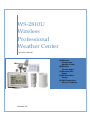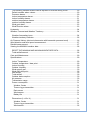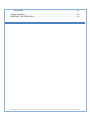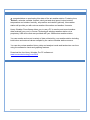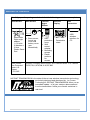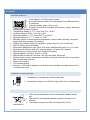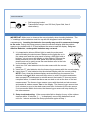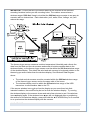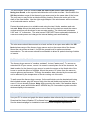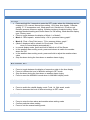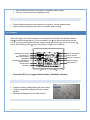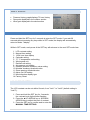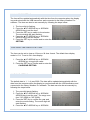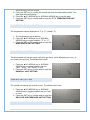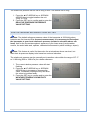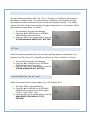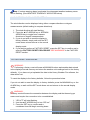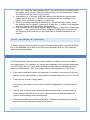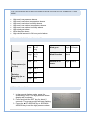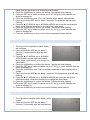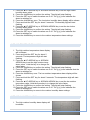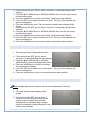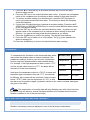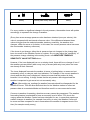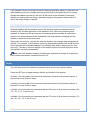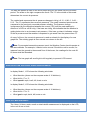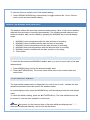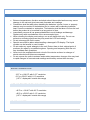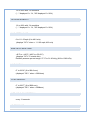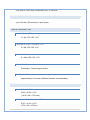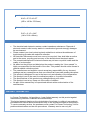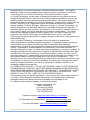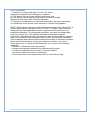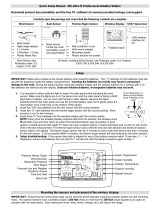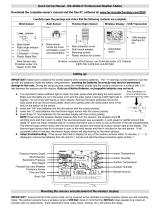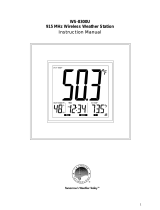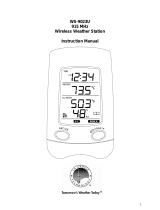La Crosse Technology WS-2810U User manual
- Category
- Weather stations
- Type
- User manual
This manual is also suitable for

ȱ
WSȬ2810Uȱ
Wirelessȱ
Professionalȱ
WeatherȱCenterȱ
OperationsȱManualȱ
Revision: 29
(A) Wireless
Professional
Weather Center
(B) Wireless
Thermo-Hygro
(C) Wireless Rain
Gauge
(D) Wireless Wind
Sensor
(E) USB Transceiver
with P.C. Software

Page| 2
TABLE OF CONTENTS
TABLE OF CONTENTS .................................................................................................. 2
INTRODUCTION............................................................................................................. 5
Inventory of Contents ...................................................................................................... 6
Features: ......................................................................................................................... 7
Wireles display............................................................................................................. 7
Thermo-hygro Sensor .................................................................................................. 7
Wind Sensor ................................................................................................................ 7
Rain Sensor ................................................................................................................. 8
Setting up: ....................................................................................................................... 8
Mounting the sensors and placement of the wireless display:......................................... 8
Wind sensor ................................................................................................................. 9
Rain sensor................................................................................................................ 10
Thermo-Hygro Sensor................................................................................................ 10
Heavy Weather PC Software ..................................................................................... 10
Function keys: ............................................................................................................... 11
SET key ..................................................................................................................... 11
ŸUP ARROW key .................................................................................................... 11
źDOWN ARROW key.............................................................................................. 11
ALARM key ................................................................................................................ 11
MIN/MAX key ............................................................................................................. 12
LCD Screen................................................................................................................... 12
Mode 1 display:.......................................................................................................... 12
Mode 2 Display: ......................................................................................................... 13
MANUAL settings:......................................................................................................... 13
LCD contrast setting................................................................................................... 13
Manual Time setting:.................................................................................................. 14
12/24 hour time display setting: ................................................................................. 14
Calendar setting:........................................................................................................ 14
°F/°C TEMPERATURE UNIT SETTING .................................................................... 15
Wind speed UNIT SETTING ...................................................................................... 15
Rainfall unit SETTING................................................................................................ 15
RELATIVE AIR PRESSURE UNIT SETTING ............................................................ 15
Relative pressure reference value setting .................................................................. 16
Weather tendency sensitivity level setting.................................................................. 17
Storm Warning threshold value setting ...................................................................... 17
Storm Alarm on/ off setting......................................................................................... 17
WIND DIRECTION DISPLAY TYPE setting............................................................... 18
Factory Reset Procedure ........................................................................................... 18
To exit the manual setting mode ................................................................................ 19
WEATHER ALARM OPERATIONS............................................................................... 19

Page| 3
The following Weather Alarms can be adjusted in ALARM setting mode:.................. 20
Default weather alarm values:.................................................................................... 20
Pressure alarms......................................................................................................... 20
indoor temperature alarms ......................................................................................... 21
indoor humidity alarms ............................................................................................... 21
outdoor temperature alarms....................................................................................... 22
outdoor humidity alarms............................................................................................. 22
Wind gust alarm ......................................................................................................... 23
Wind Direction alarm.................................................................................................. 23
Hysteresis ..................................................................................................................... 24
Weather Forecast and Weather Tendency.................................................................... 24
Weather forecasting icons:......................................................................................... 24
Weather tendency indicator ....................................................................................... 26
Air Pressure History (electronic barometer with barometric pressure trend) ................. 26
Wind direction and wind speed measurement............................................................... 27
Rainfall measurement ................................................................................................... 27
Viewing the MIN/MAX weather data.............................................................................. 28
RESET THE MINIMUM AND MAXIMUM WEATHER DATA...................................... 28
Total rainfall amount................................................................................................... 28
Care and Maintenance:................................................................................................. 29
Specifications: ............................................................................................................... 29
Indoor Temperature ................................................................................................... 29
Outdoor temperature / dew point ............................................................................... 29
Indoor Humidity.......................................................................................................... 29
Outdoor Humidity ....................................................................................................... 30
Wind speed/ gust ....................................................................................................... 30
Wind chill/ dew point .................................................................................................. 30
24h rainfall ................................................................................................................. 30
Total rainfall ............................................................................................................... 30
Outdoor data reception .............................................................................................. 30
Air pressure................................................................................................................ 30
Transmission range ................................................................................................... 31
Power consumption.................................................................................................... 31
Weather Center ...................................................................................................... 31
Thermo-hygro transmitter ....................................................................................... 31
Rain sensor ............................................................................................................ 31
Wind sensor............................................................................................................ 31
Battery life............................................................................................................... 31
Dimensions (L x W x H) ............................................................................................. 31
Weather Center ...................................................................................................... 31
Thermo-hygro transmitter ....................................................................................... 31
Wind sensor............................................................................................................ 32

Page| 4
Rain sensor ............................................................................................................ 32
Liability Disclaimer......................................................................................................... 32
WARRANTY INFORMATION........................................................................................ 32

Page| 5
INTRODUCTION
ongratulations on purchasing this state-of-the-art weather station. Featuring time,
date, calendar, weather forecast, wind gust and wind speed, indoor/outdoor
temperature and outdoor humidity, air pressure and rainfall (optional), this weather
station will provide you with various weather information and weather forecasts.
Heavy Weather Pro software allows you to use a PC to monitor and record weather
data received from your La Crosse Technology® wireless weather station via a
proprietary USB device that was provided with your 2800 series weather station.
You can monitor and record a variety of data collected by your weather station including
both indoor and external values sampled by the various weather station sensors.
You can also review weather history data, and analyze trends and tendencies over time
using the software's charts and graphing features.
Download the free Heavy Weather Pro PC software at:
www.lacrossetechnology.com/2810
C

Page| 6
INVENTORY OF CONTENTS
Carefully open the package and check that the following contents are complete:
Wind Sensor Rain Sensor Thermo-
Hygro
Sensor
Wireless
Display
USB
Transceiver
x Mast holder
x Right angle
adaptor
x 1 x U-bolts
x 2 Washers +
2 Nuts
x Plastic Reset
Rod
x Base sensor,
funnel top
cover and
battery cover
(pre-
assembled)
x Rain
protection
cover
x Wall
mount
adapter
x Mounting
screws
x Plastic
anchors
for
screws
x Detachable
stand
x USB
wireless
interface for
PC
Wind Sensor
also Protected
under U.S.
Patent:
6,761,065
All items, including Wind Sensor, are Protected under U.S. Patents:
5,978,738; 6,076,044; & 6,597,990
INSTANT TRANSMISSION is the state-of-the-art new wireless transmission technology,
exclusively designed and developed by La Crosse
Technology®. INSTANT TRANSMISSION offers you an
immediate update of all your outdoor data measured
from the transmitters: follow your climatic variations in
real-time!

Page| 7
FEATURES:
WIRELES DISPLAY
x Time display in 12/24 hour time format
x Automatic time and date (PC time) update from USB transceiver
if connected
x Calendar display (date, month, year)
x Weather forecast with 3 weather icons (sunny, cloudy, and rainy)
with weather tendency indicator
x Temperature display in °F/°C: from-39.8°F to 139.8°F
x Humidity display in RH%: from 1% to 99%
x Dew point display in °F/°C: from-39.8°F to 139.8°F
x Wind chill display in °F / °C: down to -39.8°F
x MIN/MAX values of indoor/outdoor temperature, indoor/outdoor humidity, dew point
display with time and date of recording
x Relative air pressure reading in inHg/hPa: preset range 27.10 to 31.90 inHg
x 24h/72h history graph selectable
x Wind speed displayed in mph, km/h, m/s, knots, and Beaufort scale: 0 to 111.8 mph
x Wind speed & direction with LCD compass display (16 steps/ 22.5 degree)
x MAX records for wind gust with time & date of recording
x Rainfall display in inch/mm: from 0” to 393.6”
x Rainfall data for total rain, last hour, last 24h, last week, last month
x Weather alarm modes: temperature, humidity, wind gust, wind direction, air pressure,
24h rain and storm warning
x Buzzer on/off select
x LCD contrast setting
x Storage of 1750 sets of weather records with user selectable recording interval from
1 minute to 24 hours
THERMO-HYGRO SENSOR
x Transmission of temperature and humidity data
x Transmission range: over 200 feet (Open field, free of obstructions)
WIND SENSOR
x 100% solar-powered with built-in rechargeable alkaline power
cell
x High-efficient solar panels maintain operation throughout all
seasons
x Transmission range: over 200 feet (Open field, free of
obstructions)

Page| 8
RAIN SENSOR
x Self-emptying bucket
x Transmission range: over 200 feet (Open field, free of
obstructions)
SETTING UP:
IMPORTANT: Make sure to observe the correct polarity when inserting batteries. The
"+" markings on the batteries must line up with the diagrams inside the battery
compartments. Inserting the batteries incorrectly may result in permanent damage
to the units. During the setup process, place the wireless display and the outdoor
sensors on a surface with 3-10 feet between the sensors and the display. Only use
Alkaline Batteries, rechargeable batteries may not work.
1. It is important to allow sufficient light to reach the solar panel
while activating the wind sensor. Make sure the lights are on in
the setup room and the solar panel is facing a 60W light bulb or
brighter - do not cover with hands or other objects. Remove the
black protective foil on the solar panel and use the provided
plastic reset rod to gently press the reset button once in the hole
on the bottom of the sensor.
2. Insert two "AA" size batteries into the rain sensor with the correct
polarity.
3. Insert two "C" size batteries into the thermo-hygro sensor with the correct polarity.
4. Insert three "C" size batteries into the wireless display with the correct polarity.
NOTE: Every time the wireless display receives data from the sensors, the
wireless icons
will blink once and then return to solid if the last transmission
was successful. A wind speed or rainfall amount that reads "0" does not mean
reception failure, it means that there was no wind or rain at the time of the last
measurement. The thermo-hygro sensor syncs with the wind and rain sensors
and sends all outdoor sensor data to the display. The thermo-hygro sensor tries
for 4 minutes to sync to the wind sensor and then 4 minutes for the rain sensor.
If not successful within 4 minutes, the thermo-hygro sensor will stop looking for
the other sensors.
5. Setup troubleshooting: If the sensor data fails to display for any of the outdoor
sensors within 10 minutes, (“- - -“ is displayed), remove the batteries from all
units for 1 minute and start the Setup procedure again at Step 1.
MOUNTING THE SENSORS AND PLACEMENT OF THE WIRELESS DISPLAY:

Page| 9
IMPORTANT: Ensure that all of the sensor data can be received at the intended
mounting locations before you drill mounting holes. The outdoor sensors have a
wireless range of 200 feet. Keep in mind that the 200 foot range equates to an open air
scenario with no obstructions. Each obstruction (roof, walls, floors, ceilings, etc.) will
reduce the range.
The thermo-hygro sensor measures outdoor temperature & humidity and collects the
data from the wind and the rain sensors and sends all outdoor weather data to the
wireless display, so the thermo-hygro sensor must be within the 200 foot wireless range
of the wireless display. This allows the wind and rain sensors to be placed relative to the
thermo-hygro sensor rather than the wireless display. See Wireless Data Diagram
above.
x The wind and rain sensors must be mounted within the 200 foot wireless range
of the thermo-hygro sensor and on the same side of the house.
x The wireless display must be within the 80 foot wireless range of the USB
transceiver to send weather data to the PC.
If the sensor wireless icons
drop from the display as you move them into their
intended locations, the sensors may be too far from the wireless display. Try moving
the wireless display or the sensors closer and wait a few minutes to see if the wireless
icons
display again. If the wireless icons are still not displayed after re-positioning
the sensors or the wireless display, press and hold the ŸUP ARROW key for 2 seconds
to re-synchronize the wireless display with the sensors.
WIND SENSOR

Page| 10
The wind sensor must be installed with the front of the sensor (the solar panel)
facing true South, or the reported wind direction will not be accurate. Mount within the
200 foot wireless range of the thermo-hygro sensor and on the same side of the house.
The roof may or may not be an ideal mounting location. Secure the main unit to the
shaft of the mast holder. Use the right-angle adaptor if the wind sensor will be mounted
on a horizontal mast or surface.
Fasten the wind sensor to a suitable mast using the two U-bolts, washers and nuts
included. Note: Mount the wind sensor onto a mast so the wind can reach the sensor
unobstructed from all directions for an accurate reading. The ideal mast is between
0.62" and 1.3” in diameter. The wind sensor DOES NOT have replaceable batteries, it
consumes solar power and charges the internal battery pack automatically.
RAIN SENSOR
The rain sensor should be mounted on a level surface in an open area within the 200
foot wireless range of the thermo-hygro sensor and on the same side of the house.
Mount the rain sensor at least 1 foot off the ground level for optimum wireless
transmission. The rain sensor should be accessible to allow for period cleaning of debris
or insects.
THERMO-HYGRO SENSOR
The thermo-hygro sensor is "weather resistant", but not "water proof". To ensure an
extended life of your sensor, mount it in a semi-covered place out of the elements. An
ideal location for the thermo-hygro sensor is under the eaves on the North side of the
house to avoid the effects of sunlight. Mount the sensor 18" down from the eaves to
ensure optimum performance. This way the weather data collected by the sensor will
not be affected by the temperature of the air coming out of the attic.
To wall mount the thermo-hygro sensor, fix the wall holder onto the desired wall using
the included screws, plug the sensor firmly into the wall holder and replace the rain
cover if it is not already in place. Note: After mounting the units, if the weather data is
not received, press and hold the ŸUP ARROW key for 2 seconds to synchronize the
wireless display to the sensors.
HEAVY WEATHER PC SOFTWARE
Use your PC to store and graph the latest weather data collected by the weather station.
Download the Heavy Weather PC software from www.lacrossetechnology.com/2810
.
See the download page for installation instructions and computer requirements.

Page| 11
FUNCTION KEYS:
SET KEY
x Press and hold for 3 seconds to enter the SET mode, where the following can be
changed: LCD contrast, Manual time setting, 12/24 hour time display, Calendar
setting, ºF/ ºC temperature unit, Wind speed unit, Rainfall unit, Pressure unit,
Relative pressure reference setting, Weather tendency threshold setting, Storm
warning threshold setting and Storm Alarm On/ Off setting, Wind direction display
type, Factory reset
x Press to toggle between the display of Mode 1 or Mode 2:
x Mode 1: "Wind speed + outdoor temp + 24 hr. pressure history graph"
x Mode 2: "Gust + Dew Point temp + 72 hr. pressure history graph "
x (Mode 2 displayed will be shown for 30 seconds. Then it will
return to normal display automatically.)
x In normal display mode, press and hold to switch on/ off the Buzzer
x In the weather alarm setting mode, press and release to switch the weather
alarm On/ Off
x In the weather alarm setting mode, press and hold to adjust the weather alarm
value
x Stop the alarm during the time alarm or weather alarm ringing
ŸUP ARROW KEY
x Press to toggle between the display of seconds or date in the time display
x Press to increase the level of different settings in SET mode
x Stop the alarm during the time alarm or weather alarm ringing
x Press to reset the MIN/MAX record when in MIN/MAX display mode
źDOWN ARROW KEY
x Press to switch the rainfall display mode: Total, 1h, 24h, week, month
x Press to decrease the level of different settings in SET mode
ALARM KEY
x Press to enter the time alarm and weather alarm setting mode
x Confirm particular alarm setting
x Press to exit the manual setting mode

Page| 12
x Stop the alarm during the time alarm or weather alarm ringing
x Press to exit max/ min record display mode
MIN/MAX KEY
x Press to display minimum and maximum records of various weather data
x Stop the alarm during the time alarm or weather alarm ringing
LCD SCREEN
When the signal from the transmitter is successfully received by the Weather Station,
the
icon will be switched on. (If not successful, the icon will not be shown on the
LCD). User can see whether the last reception was successful (
icon is on) or not (
icon is off). Blinking of the
icon shows that a reception is in process.
O
u
td
o
o
r
Tem
p
e
r
a
t
u
r
e
O
u
td
o
o
r
H
u
midit
y
R
a
i
n
f
a
ll
A
m
o
u
n
t
I
n
d
o
o
r
Tem
p
e
r
a
t
u
r
e
I
n
d
o
o
r
H
u
midit
y
Wi
n
dDi
r
ect
o
n
Wi
n
d
S
p
eed
Fo r e cast I co n an d We at h er
Tendency Arrows
Wi
n
d
C
h
ill
Ti me and Dat e
P
r
ess
u
r
e
H
ist
o
r
y
G
r
a
p
h
B
a
r
o
met
r
ic
P
r
ess
u
r
e
x Press the SET key to toggle between Mode 1 and Mode 2 display:
MODE 1 DISPLAY:
x Pressure history graph displays 24 hour history
x Outdoor temperature displayed in the outdoor
section
x Wind speed displayed in the wind section

Page| 13
MODE 2 DISPLAY:
x Pressure history graph displays 72 hour history
x Dew point displayed in the outdoor section
x Wind gust displayed in the wind section
MANUAL SETTINGS:
Press and hold the SET key for 3 seconds to enter the SET mode. If you wait 30
seconds without pressing any keys while in SET mode, the display will automatically
return to Mode 1 display.
While in SET mode, each press of the SET key will advance to the next SET mode item.
1. LCD contrast setting
2. Manual time setting
3. 12/24 hour time display
4. Calendar setting
5. °F/ °C temperature unit setting
6. Wind speed unit
7. Rainfall unit setting
8. Air pressure unit setting
9. Relative pressure reference value setting
10. Weather tendency threshold value
11. Storm warning threshold value
12. Alarm On/ Off setting
13. Wind direction display type
14. Factory Reset
LCD CONTRAST SETTING
The LCD contrast can be set within 8 levels, from "Lcd 1" to "Lcd 8" (default setting is
"Lcd 5"):
1. Press and hold the SET key for 3 seconds,
the contrast level digit will start flashing.
2. Press the ŸUP ARROW key or źDOWN
ARROW key to adjust the level of contrast.
3. Press the SET key to confirm and to enter the
MANUAL TIME SETTING.

Page| 14
MANUAL TIME SETTING:
The time will be updated automatically with the time from the computer when the display
is synchronized with the USB transceiver and connected to the Heavy Weather Pro
software. The time can also be set manually by following the steps below.
1. The hour digit is flashing.
2. Press the ŸUP ARROW key or źDOWN
ARROW key to set the hour.
3. Press the SET key to switch to the minutes.
The minute digit will start flashing.
4. Press the ŸUP ARROW key or źDOWN
ARROW key to set the minute.
5. Press the SET key to confirm and to enter the 12/24 HOUR TIME DISPLAY
SETTING.
12/24 HOUR TIME DISPLAY SETTING:
The time can be set to view as 12-hour or 24-hour format. The default time-display
mode is 12-h. To set to 24-h time display:
1. Press the ŸUP ARROW key or źDOWN
ARROW key to toggle the value.
2. Press the SET key to confirm and to enter the
CALENDAR SETTING.
CALENDAR SETTING:
The default date is 1. 1. of year 2009. The date will be updated automatically with the
date from the computer when the display is synchronized with the USB transceiver and
connected to the Heavy Weather Pro software. The date can also be set manually by
following the steps below.
1. The year digit starts flashing.
2. Press the ŸUP ARROW key or źDOWN
ARROW key to set the year. The range runs
from "00" (2000) to "99" (2099).
3. Press the SET key to confirm the year and
enter the month setting. The month digit will
start flashing.
4. Press the ŸUP ARROW key or źDOWN

Page| 15
ARROW key to set the month.
5. Press the SET key to confirm the month and enter the date setting mode. The
date digit will start flashing.
6. Press the ŸUP ARROW key or źDOWN ARROW key to set the date.
7. Press the SET key to confirm and to enter the °F/°C TEMPERATURE UNIT
SETTING.
°F/°C TEMPERATURE UNIT SETTING
The temperature can be displayed in °F or °C. (default °F)
1. The temperature unit is flashing
2. Press the ŸUP ARROW key or źDOWN
ARROW key to toggle between “°F” or “°C”.
3. Press the SET key to confirm and to enter the
WIND SPEED UNIT SETTING.
WIND SPEED UNIT SETTING
The wind speed unit can be set as mph (mile per hour), km/h (kilometer per hour), or
m/s (meter per second). The default unit is mph.
1. Press the ŸUP ARROW key or źDOWN
ARROW key to toggle between the unit
“mph”, “km/h”, "bft", "knots" or “m/s”
2. Press the SET key to confirm and to enter the
RAINFALL UNIT SETTING.
RAINFALL UNIT SETTING
The rainfall unit can be set as inch or mm. The default unit is inch.
1. Press the ŸUP ARROW key or źDOWN
ARROW key to toggle between the unit “inch”
or “mm”
2. Press the SET key to confirm and to enter the
RELATIVE AIR PRESSURE UNIT SETTING
RELATIVE AIR PRESSURE UNIT SETTING

Page| 16
The relative air pressure can be set as inHg or hPa. The default unit is inHg.
1. Press the ŸUP ARROW key or źDOWN
ARROW key to toggle between the unit
“inHg" or “hPa”
2. Press the SET key to confirm and to enter the
RELATIVE PRESSURE REFERENCE
VALUE SETTING.
RELATIVE PRESSURE REFERENCE VALUE SETTING
Note: The default reference pressure-value of the barometer is 29.91inHg when
batteries are first inserted. For an exact measurement, it is necessary to first adjust
the barometer to your local relative air pressure (related to elevation above sea
level). Ask for the current atmospheric pressure of your home area (Local weather
service, the world wide web, optician, calibrated instruments in public buildings, airport).
Note: This feature is useful for those who live at elevations above sea level, but
want their air pressure display to be based on sea level elevation.
The relative air pressure can be manually set to another value within the range of 27.17
to 31.90 inHg (920 to 1080 hPa) for a better reference.
1. The current relative pressure value will start
flashing
2. Press the ŸUP ARROW key or źDOWN
ARROW key to increase or decrease the
value. Continually holding the key will allow
the value to increase faster.
3. Press the SET key to confirm and to enter the
WEATHER TENDENCY SENSITIVITY
VALUE SETTING.

Page| 17
WEATHER TENDENCY SENSITIVITY LEVEL SETTING
Set the switching sensitivity value, .06, .09, or .12 inHg (2,3 or4 hPa) for the change in
the display of weather icons. This represents the "sensitivity" of the weather forecast
(the smaller the value selected, the more sensitive the weather forecast). The default
value is 0.09 inHg. Select lower numbers for high humidity areas, i.e. Oceanside. Select
high numbers for arid areas, i.e. desert.
1. The sensitivity value will start flashing
2. Press the ŸUP ARROW key or źDOWN
ARROW key to select the value.
3. Press the SET key to confirm and to enter the
STORM WARNING SENSITIVITY SETTING.
STORM WARNING THRESHOLD VALUE
SETTING
Define a switching sensitivity value for the Storm warning display at a decrease of air
pressure from .09 inHg to .27 inHg(3hPa to 9hPa) over 6 hours. (Default 0.15 inHg).
1. The sensitivity value will start flashing.
2. Press the ŸUP ARROW key or źDOWN
ARROW key to select the value.
3. Press the SET key to confirm and to enter the
STORM ALARM ON/OFF SETTING.
STORM ALARM ON/ OFF SETTING
Switch the acoustic Storm warning alarm On or Off (Default OFF).
1. The digit "AOFF" will start flashing.
2. Press the ŸUP ARROW key or źDOWN
ARROW key to switch On or Off the alarm.
("AOFF" = Off; "AON" = On)
3. Press the SET key to confirm and to enter the
WIND DIRECTION DISPLAY TYPE
SETTING.

Page| 18
Note: If a storm warning alarm is activated, the downward weather tendency arrow
will be flashing. (See WEATHER TENDENCY INDICATOR below)
WIND DIRECTION DISPLAY TYPE SETTING
The wind direction can be displayed using either compass directions or degree
measurements (default setting is compass directions).
1. The wind direction will start flashing.
2. Press the ŸUP ARROW key or źDOWN
ARROW key to toggle from compass
directions to degree measurements.
3. If you do not wish to reset the display to
factory defaults, simply wait until the SET
mode times out and returns to the normal
display mode.
4. If you wish to perform a FACTORY RESET, press the SET key to confirm and to
enter the FACTORY RESET PROCEDURE. SEE WARNINGS in the FACTORY
RESET section.
FACTORY RESET PROCEDURE
WARNING:
Performing a factory reset will erase all MIN/MAX values and weather data stored
in the display's internal memory and return the weather units settings back to the factory
defaults. If you have not yet uploaded the data to the Heavy Weather Pro software, the
data will be lost.
To reset the display to the factory defaults, follow the procedure below.
If you do not wish to reset the display to factory defaults, press the MIN/MAX key or the
ALARM key, or wait until the SET mode times out and returns to the normal display
mode.
WARNING:
A factory reset will erase the connection between the display and the thermo-hygro
sensor and require the connection to be re-established.
1. "rES oFF" will start flashing.
2. Use the ŸUP ARROW key to turn "rES on".
3. Press the SET key to confirm and a
countdown timer will begin counting down

Page| 19
from "127" When the timer displays "dOnE", you must remove the batteries from
the display for 10 minutes. While the batteries are out of the display, also remove
the batteries from the thermo-hygro sensor.
4. After waiting for 10 minutes, insert the batteries into the thermo-hygro sensor,
making sure to align the "+" symbol on the batteries with the markings on the
battery cover and inside the battery compartment.
5. Within 2 minutes of inserting the batteries into the thermo-hygro sensor, insert
the batteries into the display, making sure to align the "+" symbol on the batteries
with the markings inside the battery compartment.
6. Wait 5 minutes for the outdoor weather data to display. If any of the outdoor data
displays "--" after waiting for 5 minutes, follow the "Setting Up" Procedure near
the beginning of this manual or in the Quick Set Up Manual included with the
product.
TO EXIT THE MANUAL SETTING MODE
To exit the manual setting anytime during the manual setting modes, press the ALARM
key or the MIN/MAX key or wait for the 30 second automatic time out. The mode will
return to the normal display.
WEATHER ALARM OPERATIONS
The Weather alarms can be set when certain weather conditions are met according to
your requirements. For example, you can set the thresholds for the outdoor temperature
to +104°F (high) and 14°F (low), while enabling the high alarm and disabling the low
alarm (i.e. temperatures <14°F won’t trigger alarm, but temperatures >+104°F will).
x If the value meets the condition for high alarm or low alarm, the buzzer will ring for 2
minutes and the value will blink, along with the corresponding icon ("HI AL"/ "LO AL").
x Press any key to stop a ringing alarm.
x The high and low alarms can be switched On/Off independently, according to your
needs.
x If at any time during the alarm setting process you would like to exit alarm setting
mode, press the MIN/MAX key or wait for about 30 seconds and the display will
return to normal display mode automatically.
x Press the ALARM key to enter ALARM mode. Subsequent presses of the ALARM
key will advance to the next weather alarm section.

Page| 20
THE FOLLOWING WEATHER ALARMS CAN BE ADJUSTED IN ALARM SETTING
MODE:
x High and Low pressure alarms
x High and Low indoor temperature alarms
x High and Low indoor humidity alarms
x High and Low outdoor temperature alarms
x High and Low outdoor humidity alarms
x High wind gust alarm
x Wind direction alarm
x High rainfall amount in 24 hour period alarm
DEFAULT WEATHER ALARM VALUES:
Low
28.35
inHg
Wind gust High 62.0mph
Pressure
High
30.71
inHg
Wind Direction North
Low
32qF
Rainfall in 24
hours
High 1.96 in
Temperature (In
or Out)
High
104qF
Low 45%
Relative
Humidity (In or
Out)
High 70%
PRESSURE ALARMS
1. In the normal display mode, press the
ALARM key once. The high pressure alarm
display will be shown.
2. Press and hold the SET key for about 2
seconds. The pressure digit will start flashing.
3. Press the ŸUP ARROW key or źDOWN
ARROW key to set the high pressure alarm
Page is loading ...
Page is loading ...
Page is loading ...
Page is loading ...
Page is loading ...
Page is loading ...
Page is loading ...
Page is loading ...
Page is loading ...
Page is loading ...
Page is loading ...
Page is loading ...
Page is loading ...
Page is loading ...
-
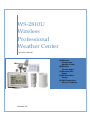 1
1
-
 2
2
-
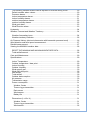 3
3
-
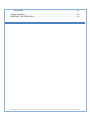 4
4
-
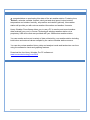 5
5
-
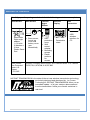 6
6
-
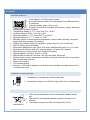 7
7
-
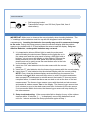 8
8
-
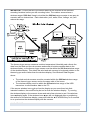 9
9
-
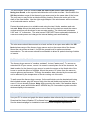 10
10
-
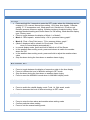 11
11
-
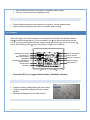 12
12
-
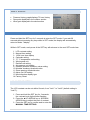 13
13
-
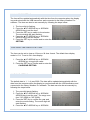 14
14
-
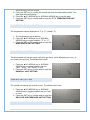 15
15
-
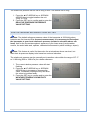 16
16
-
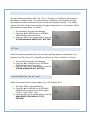 17
17
-
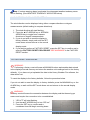 18
18
-
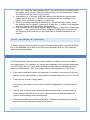 19
19
-
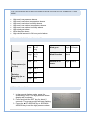 20
20
-
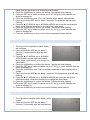 21
21
-
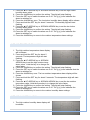 22
22
-
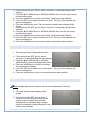 23
23
-
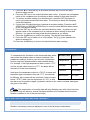 24
24
-
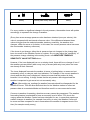 25
25
-
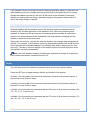 26
26
-
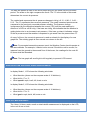 27
27
-
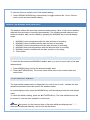 28
28
-
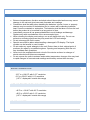 29
29
-
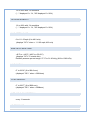 30
30
-
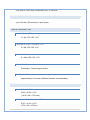 31
31
-
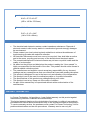 32
32
-
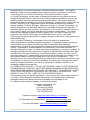 33
33
-
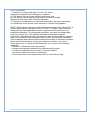 34
34
La Crosse Technology WS-2810U User manual
- Category
- Weather stations
- Type
- User manual
- This manual is also suitable for
Ask a question and I''ll find the answer in the document
Finding information in a document is now easier with AI
Related papers
-
La Crosse WS-2812U-IT User manual
-
La Crosse WS-2810U-IT User manual
-
La Crosse WS-2810U-IT User manual
-
 La Crosse Technology WS1700 Owner's manual
La Crosse Technology WS1700 Owner's manual
-
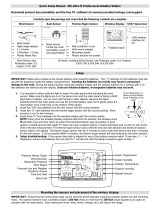 La Crosse Technology WS-2812-IT Quick Setup Manual
La Crosse Technology WS-2812-IT Quick Setup Manual
-
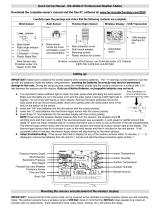 La Crosse Technology WS-2812-IT Quick Setup Manual
La Crosse Technology WS-2812-IT Quick Setup Manual
-
La Crosse WS-2812-IT Quick start guide
-
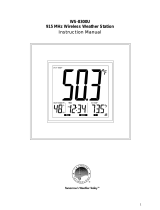 La Crosse Technology WS-8300U User manual
La Crosse Technology WS-8300U User manual
-
La Crosse WS-9023U User manual
-
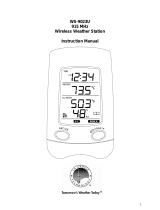 La Crosse Technology WS-9023U User manual
La Crosse Technology WS-9023U User manual
Other documents
-
Skmei 8061, 8062 Watch Owner's manual
-
 PyleMeters PMA85 Owner's manual
PyleMeters PMA85 Owner's manual
-
Jaycar Electronics XC0349 User manual
-
Skmei 0805 Watch Owner's manual
-
TFA 35.1078.10.IT User manual
-
TFA 35.1070.IT Owner's manual
-
DigiTech XC0348 Operating instructions
-
Techno line WS 2350 Owner's manual
-
Techno line WS-9274-IT Owner's manual
-
Conrad Square Plus Owner's manual