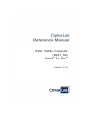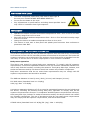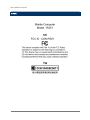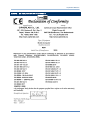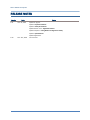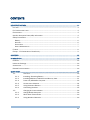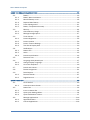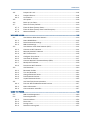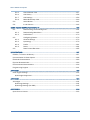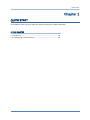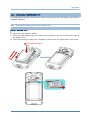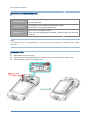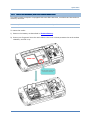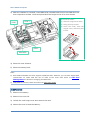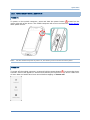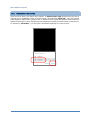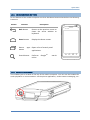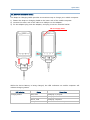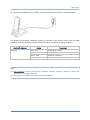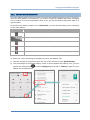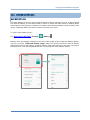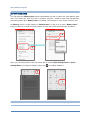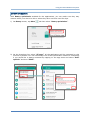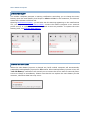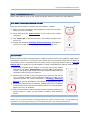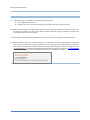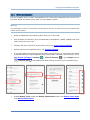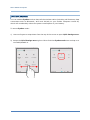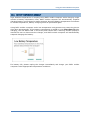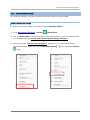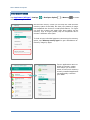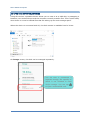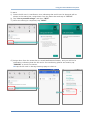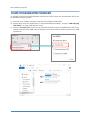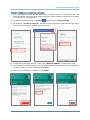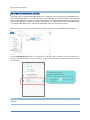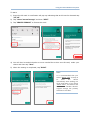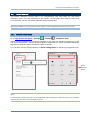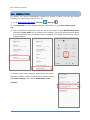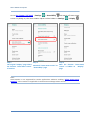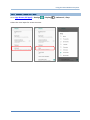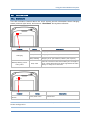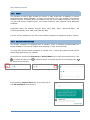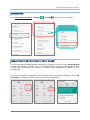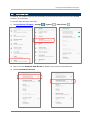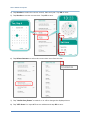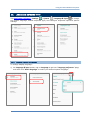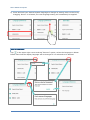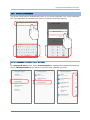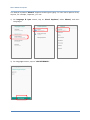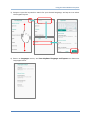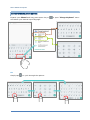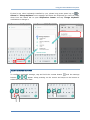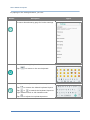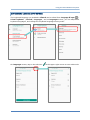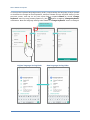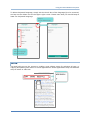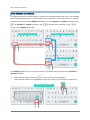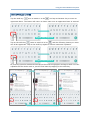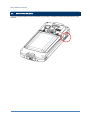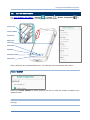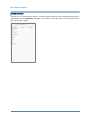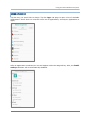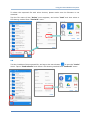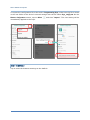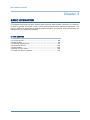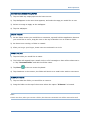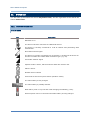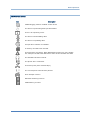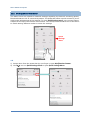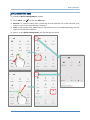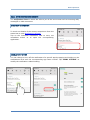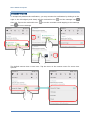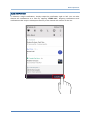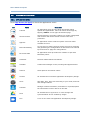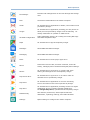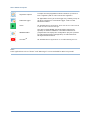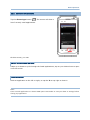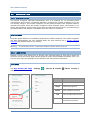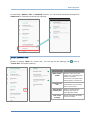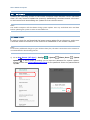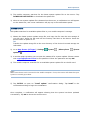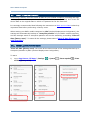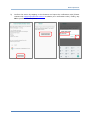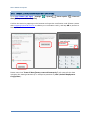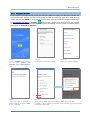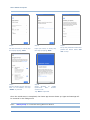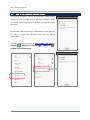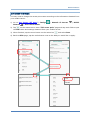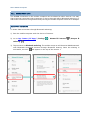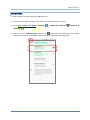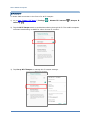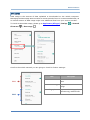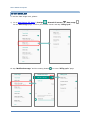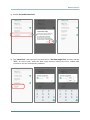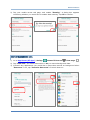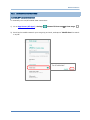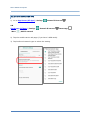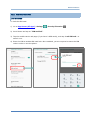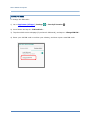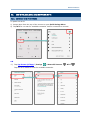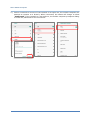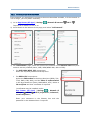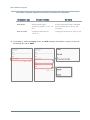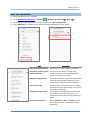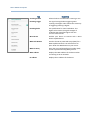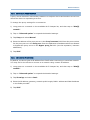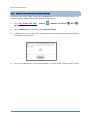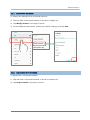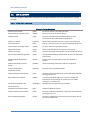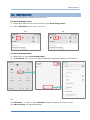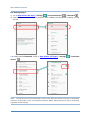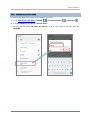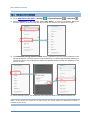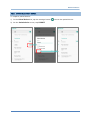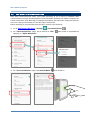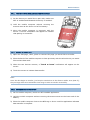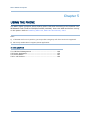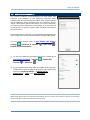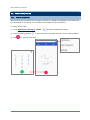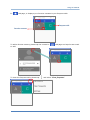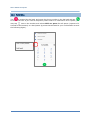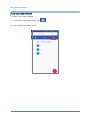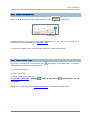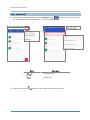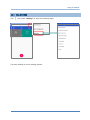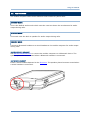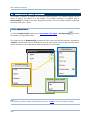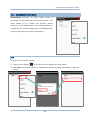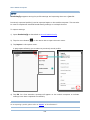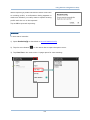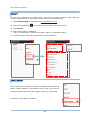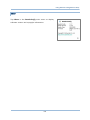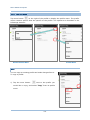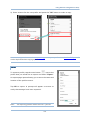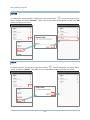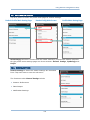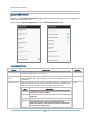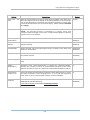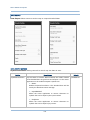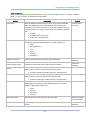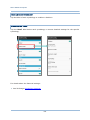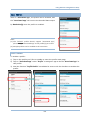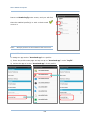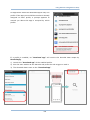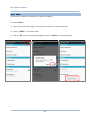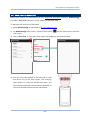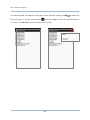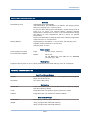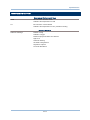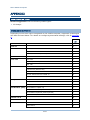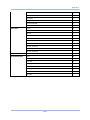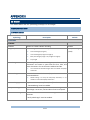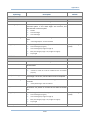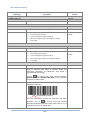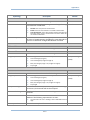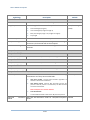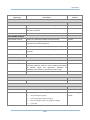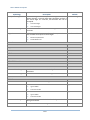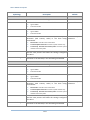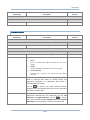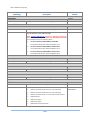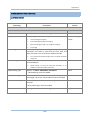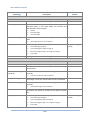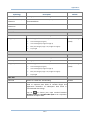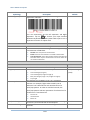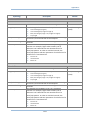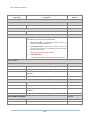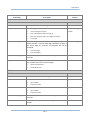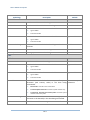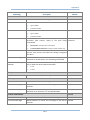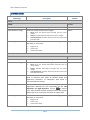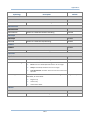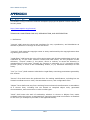CipherLab RS51 Reference guide
- Category
- Handheld mobile computers
- Type
- Reference guide

RS51 Mobile Computer
(RS51_HS)
Android
TM
8.1, Oreo
TM
Version 1.01

- 2 -
RS51 Mobile Computer
Copyright © 2019 CIPHERLAB CO., LTD.
All rights reserved
The software contains proprietary information of its owner; it is provided under a license
agreement containing restrictions on use and disclosure and is also protected by copyright
law. Reverse engineering of the software is prohibited.
Due to continued product development, this information may change without notice. The
information and intellectual property contained herein is confidential between the owner
and the client and remains the exclusive property of the owner. If having any problems in
the documentation, please report them to us in writing. The owner does not warrant that
this document is error-free.
No part of this publication may be reproduced, stored in a retrieval system, or transmitted
in any form or by any means, electronic, mechanical, photocopying, recording or otherwise
without the prior written permission of the owner.
For product consultancy and technical support, please contact the local sales representative.
Also, visit our website for more information.
All brand, logo, product and service, and trademark names are the property of their
registered owners.
Google, Android, Google Play, Google Drive, YouTube and other marks are trademarks of
Google LLC; Oreo is a trademark of Mondelez International, Inc. group.
The Android robot is reproduced or modified from work created and shared by Google and
used according to terms described in the Creative Commons 3.0 Attribution License.The
editorial use of these names is for identification as well as to the benefit of the owners, with
no intention of infringement.
CIPHERLAB logo is a registered trademark of CIPHERLAB CO., LTD.. All other brands,
products and services, and trademark names are the property of their registered owners.
The editorial use of these names is for identification as well as to the benefit of the owners,
with no intention of infringement.
CIPHERLAB CO., LTD.
Website: http://www.CipherLab.com

- 3 -
Important Notices
IMPORTANT NOTICES
FOR USA
Tested to Comply with FCC Standards
FOR HOME OR OFFICE USE
FCC ID: Q3N-RS51
This equipment has been tested and found to comply with the limits for a Class B digital
device, pursuant to Part 15 of the FCC Rules. These limits are designed to provide
reasonable protection against harmful interference in a residential installation. This
equipment generates, uses and can radiate radio frequency energy and, if not installed and
used in accordance with the instructions, may cause harmful interference to radio
communication. However, there is no guarantee that interference will not occur in a
particular installation. If this equipment does cause harmful interference to radio or
television reception, which can be determined by turning the equipment off and on, the user
is encouraged to try to correct the interference by one or more of the following measures:
Reorient or relocate the receiving antenna.
Increase the separation between the equipment and receiver.
Connect the equipment into an outlet on a circuit different from that to which the
receiver is connected.
Consult the dealer or an experienced radio/TV technician for help.
This device complies with Part 15 of the FCC Rules. Operation is subject to the following two
conditions: (1) This device may not cause harmful interference, and (2) this device must
accept any interference received, including interference that may cause undesired
operation.
FCC Caution:
Any changes or modifications not expressly approved by the party responsible for
compliance could void the user's authority to operate this equipment.
This transmitter must not be co-located or operating in conjunction with any other antenna
or transmitter.
Find the certificate information from:
Setup → About Phone → Regulatory information

- 4 -
RS51 Mobile Computer
FOR PRODUCT WITH LASER
This laser component emits FDA / IEC Class 2 laser light at
the exit port. Do NOT STARE INTO BEAM DIRECTLY.
Do not aim the beam at the eyes.
Any adjustments or performance excluding those specified herein
may result in hazardous laser light exposure.
ENVIRONMENT
Operate the mobile computer at ambient temperatures from -20°C to 50°C and with
humidity range from 10% to 90%.
Store the device at ambient temperatures from -30°C to 70°C and with humidity range
from 5% to 85%.
Charge the device at ambient temperatures from 0°C to 40°C.
This device is built with a dust-proof and splash-proof structure that conforms to
protection class IP67.
SPECIFIC ABSORPTION RATE (SAR) INFORMATION
The product complies with the FCC portable RF exposure limit set forth for an uncontrolled
environment and are safe for intended operation as described in this manual. The further RF
exposure reduction can be achieved if the products can be kept as far as possible from the
user body or set the device to lower output power if such function is available.
Body-worn Operation
This device was tested for typical body-worn operations. To comply with RF exposure
requirements, a minimum separation distance of 10 mm must be maintained between the
user’s body and the handset, including the antenna. Third-party belt-clips, holsters, and
similar accessories used by this device should not contain any metallic components.
Body-worn accessories that do not meet these requirements may not comply with RF
exposure requirements and should be avoided.
The SAR test distance is Head (0 mm), Body (10 mm) and Hotspot (10 mm).
FCC SAR Value (Standard limit is 1.6 W/Kg)
USA (1g): Max. 1.52 W/Kg
A minimum separation distance of 0.5 cm must be maintained between the user’s body and
the device, including the antenna during body-worn operation to comply with the RF
exposure requirements in Europe. To compliance with RF Exposure requirements in Europe,
third-party belt-clips, holsters or similar accessories used by this device should not contain
any metallic components. The use of accessories that do not satisfy these requirements
may not comply with RF exposure requirements, and should be avoided.
CE SAR Value (Standard limit is 2 W/Kg) EU (10g): Max. 1.48 W/Kg

- 5 -
Important Notices
SAFETY PRECAUTIONS
Warning statement:
A pleine puissance, l’écoute prolongée du baladeur peut endommager l’oreille de
l’utilisateur.
To prevent possible hearing damage, do not listen at high volume levels for long
periods.
For people’s safety
Do not listen at high volume levels for long periods to prevent possible hearing
damage.
Do not operate this device while walking, cycling or car driving.
For the equipment
Do not use any batteries or charging devices which are not originally sold or
manufactured by CIPHERLAB CO., LTD.
Do not replace the battery with an incorrect type, to avoid the risk of heat generation,
fire, or explosion.
Do not disassemble, incinerate or short circuit the battery.
Do not touch the contact pins of the battery pack.
Do not expose the mobile computer or battery to any flammable sources.
Do not expose the mobile computer to extreme temperatures or soak it in water.
Do not use any pointed or sharp objects against the screen surface.
Do not use the styluses which are not supplied or approved by CIPHERLAB CO., LTD.,
to prevent possible scratches to the touch screen.
Water residue on the touch screen may cause abnormal behaviors or the fall of its
sensitivity levels.
On the surface of the terminal and the barcode reading window, the fog or water drops
caused by low temperatures may influence barcode reading.
Do not use bleaches or cleaners to clean the device. Use a clean, wet cloth instead.

- 6 -
RS51 Mobile Computer
BATTERY
Risk of explosion if battery is replaced by an incorrect type. Dispose of used batteries
according to the instructions.
The main battery may not be charged to full for shipment. Charge the main battery to
full before using the mobile computer for the first time.
Main battery: The main battery powers the mobile computer to work. It takes
approximately 4 hours to charge an empty main battery to full. For the first time
charging the main battery, please charge it for at least 8 to 12 hours.The charging LED
above the screen will light up in red while charging and will turn green when charging
is complete.
When the main battery is removed, RTC retention will be maintained for at least 30
minutes.
Backup battery: The backup battery is mounted on the main board. Its role is to
temporarily keep the mobile computer in suspension when the main battery is drained
out so data in DRAM will be retained. The backup battery takes approximately 4 hours
to charge to full by the main battery or power adapter.
The allowed battery charging ambient temperature is between 0°C to 40°C.It is
recommended to charge the battery at room temperature (18°C to 25°C) for optimal
performance.
Battery charging stops when ambient temperature drops below 0°C or exceeds 40°C.
In order to prevent system from shutting down after the battery is drained out, keep a
fresh battery for replacement at all times, or connect the mobile computer to an
external power.
If there are drippings or dust on the device or battery pack, wipe them away with a soft
clean cloth before battery replacement.
Turn off the power before battery replacement.
If you want to put away the mobile computer for a period of time, remove the battery
pack from the mobile computer’s battery compartment. Store the mobile computer
and battery pack separately.
Recycle batteries in a proper way for the green-environment issue.
SCANNER
Scan a 1D barcode
1) Open ReaderConfig and tap Scan Test on the menu bar.
2) Aim the scanning window at the barcode to read. Move the device, having the barcode
located in the center of the scanning area.
3) Press any of the two side triggers. The scanning light beams to read the printed barcodes.
The buzzer beeps after scanning. The scanning light goes off once the data is decoded,
or when the decode timeout period has passed.
Scan a 2D barcode
1) Open ReaderConfig and tap Scan Test on the menu bar.
2) Aim the scanning window at the barcode to read. Move the device, having the barcode
located in the center of the scanning area.
3) Press any of the two side triggers. The scanning light beams to read the printed barcodes.
The buzzer beeps after scanning. The scanning light goes off once the data is decoded,
or when the decode timeout period has passed. USA and Canada e-label

- 7 -
Important Notices
CONNECTION
Via Bluetooth or WLAN
Connection may fail when the mobile computer is around other wireless machines or
power cables as the radio frequencies of those may cause interferences.
If communication fails, move the devices much closer to each other, and try to
communicate again
After turning on, Bluetooth power is sustained even when the mobile computer is
suspended. However, if the power mode is switched to Airplane Mode, Bluetooth power
will be turned off regardless of the settings.
To a charging cradle
Do not insert the mobile computer to a charging cradle if water or drippings are staying
on the device.
The LED indicator on a charging cradle shows the status of battery charging only; the
status of terminal charging is shown on the device itself.
Not Charging could be the result of battery damage, battery’s failure to touch the
connector or AC plug coming off.
Charging error could be due to high battery temperature.
CARE & MAINTENANCE
This mobile computer is intended for industrial use. The mobile computer is rated IP67,
however, damage may be done to the mobile computer if it is exposed to extreme
temperatures or soaked in water.
When the body of the mobile computer gets dirty, use a clean, wet cloth to wipe off
dust and debris. DO NOT use bleaches or cleaners.
Use a clean, non-abrasive, lint-free cloth to wipe dust off the LCD touch screen. DO
NOT use any pointed or sharp objects against the surface. Always keep the LCD dry.
If you want to put away the mobile computer for a period of time, download the
collected data to a host computer, and then remove the battery pack from the mobile
computer’s battery compartment. Store the mobile computer and battery pack
separately.
If you encounter malfunction on the mobile computer, write down the specific scenario
and consult your local sales representative.

- 8 -
RS51 Mobile Computer
E-LABEL

- 9 -
Important Notices
EUROPE – EU DECLARATION OF CONFORMITY

- 10 -
RS51 Mobile Computer
RELEASE NOTES
Version
Date
Notes
1.01
June 21, 2019
Update all figures.
Update “Important Notices”
Update “Safety Precautions”
Update Section 3.3.1 “Application Menu”
Update Chapter 6 “Using Reader Configuration Utility”
Update “Specifications”
Update Appendix II
1.00
Nov. 30
th
, 2018
Initial release

11
IMPORTANT NOTICES..................................................................................................................... - 3 -
For USA .......................................................................................................................................... - 3 -
For Product with Laser .................................................................................................................. - 4 -
Environment .................................................................................................................................. - 4 -
Specific Absorption Rate (SAR) information ................................................................................ - 4 -
Safety Precautions ........................................................................................................................ - 5 -
Battery ....................................................................................................................................... - 6 -
Scanner ..................................................................................................................................... - 6 -
Connection ................................................................................................................................ - 7 -
Care & Maintenance ................................................................................................................ - 7 -
E-Label ........................................................................................................................................... - 8 -
Europe – EU Declaration of Conformity ....................................................................................... - 9 -
CONTENTS ...................................................................................................................................... 11
INTRODUCTION ............................................................................................................................... 15
Features ........................................................................................................................................... 16
Inside the Package .......................................................................................................................... 16
Accessories ...................................................................................................................................... 16
Related Documentation .................................................................................................................. 16
QUICK START .................................................................................................................................. 17
1.1. Overview ................................................................................................................. 18
1.1.1. Installing/ Removing Battery ................................................................................ 19
1.1.2. Installing SIM Card, SAM Card and Memory Card ............................................... 21
1.1.3. Power On/Off Mobile Computer ........................................................................... 23
1.1.4. Homescreen Selection .......................................................................................... 24
1.1.5. Using Hardware Buttons ....................................................................................... 25
1.1.6. Connecting Headset .............................................................................................. 25
1.2. Charging & Communication .................................................................................. 26
1.2.1. Charge Mobile Computer ...................................................................................... 26
1.2.2. Wired Data Transmission ...................................................................................... 30
1.2.3 Using Wireless Networks ....................................................................................... 30
CONTENTS

12
RS51 Mobile Computer
USING THE RS51 MOBILE COMPUTER ........................................................................................... 31
2.1. Battery .................................................................................................................... 32
2.1.1. Battery Status Indicators....................................................................................... 33
2.1.2. Monitor Battery Level ............................................................................................ 35
2.1.3. Replace Main Battery ............................................................................................ 39
2.1.4. Power Management .............................................................................................. 41
2.1.5. Battery Temperature Anomaly .............................................................................. 43
2.2. Memory .................................................................................................................. 44
2.2.1. Check Memory Usage ............................................................................................ 45
2.2.2. Manage Storage Space ......................................................................................... 47
2.3. Touch Screen ......................................................................................................... 55
2.3.1. Screen Brightness ................................................................................................. 55
2.3.2. Screen rotation ...................................................................................................... 56
2.3.3. Screen Timeout Settings ....................................................................................... 59
2.3.4. Text Size & Display Size ........................................................................................ 60
2.4. Notifications ........................................................................................................... 61
2.4.1. Status LED ............................................................................................................. 61
2.4.2. Audio ....................................................................................................................... 62
2.4.3. Sounds and Vibration ............................................................................................ 62
2.5. Date and Time ....................................................................................................... 65
2.6. Language & Keyboard Input ................................................................................. 67
2.6.1. Change Display Language ..................................................................................... 67
2.6.2. On-screen Keyboard .............................................................................................. 69
2.7. Sound and Volume ................................................................................................ 80
2.8. Button Assignment ................................................................................................ 81
2.9. Data Capture .......................................................................................................... 87
2.9.1. Barcode Reader ..................................................................................................... 87
2.9.2. Digital Camera ....................................................................................................... 87
BASIC OPERATION .......................................................................................................................... 88
3.1. Home Screen ......................................................................................................... 89
3.1.1. Customize Home Screen ....................................................................................... 89
3.2. Status Bar .............................................................................................................. 92
3.2.1. Icons on Status Bar ............................................................................................... 92
3.2.2. Open Quick Settings Menu ................................................................................... 94
3.2.3. Open Notifications Drawer .................................................................................... 97
3.3. Manage Applications ........................................................................................... 100
3.3.1. Application Menu ................................................................................................. 100
3.3.2. Current Applications ............................................................................................ 103

13
CONTENTS
3.4. Suspend & Lock ................................................................................................... 104
3.4.1. Suspend Device ................................................................................................... 104
3.4.2. Lock Device .......................................................................................................... 104
3.5. OS Update ............................................................................................................ 106
3.6. Back up Your Data ............................................................................................... 108
3.7. Reset to Factory Default...................................................................................... 110
3.7.1. Erase All Data (Factory Reset) ............................................................................ 110
3.7.2. Erase All Data (Factory Reset with Enterprise) .................................................. 112
3.7.3. Welcome Wizard .................................................................................................. 113
WIRELESS RADIOS ........................................................................................................................ 115
4.1. Use Wireless Wide Area Network ....................................................................... 116
4.1.1. Share WWAN Data ............................................................................................... 118
4.1.2. Data Connection Settings ................................................................................... 127
4.1.3. SIM Card Settings ................................................................................................ 129
4.2. Use Wireless Local Area Network (Wi-Fi) ........................................................... 131
4.2.1. Connect to Wi-Fi Network .................................................................................... 131
4.2.2. Manually Add Wi-Fi Network ............................................................................... 133
4.2.3. Wi-Fi Preferences ................................................................................................. 135
4.2.4. Configure Proxy Server ........................................................................................ 137
4.2.5. Use Static IP Address .......................................................................................... 137
4.2.6. Connect With Wi-Fi Protected Setup (WPS) ....................................................... 138
4.2.7. Modify Wi-Fi Network ........................................................................................... 139
4.2.8. Disconnect Wi-Fi Network ................................................................................... 139
4.3. Use Bluetooth ...................................................................................................... 140
4.3.1. Bluetooth Profiles ................................................................................................ 140
4.3.2. Turn On Bluetooth ............................................................................................... 141
4.3.3. Change Bluetooth Name ..................................................................................... 143
4.3.4. Pair Bluetooth Devices ........................................................................................ 144
4.3.5. Unpair Bluetooth Device ..................................................................................... 145
4.4. Use Near Field Communications ........................................................................ 146
4.4.1. Pair with NFC Enabled Bluetooth Devices ......................................................... 147
4.4.2. Share Information ................................................................................................ 147
4.4.3. Communication with NFC .................................................................................... 147
USING THE PHONE........................................................................................................................ 148
5.1. SIM Card Management ....................................................................................... 149
5.2. Phone Application ................................................................................................ 152
5.2.1. Phone Interface ................................................................................................... 152
5.2.2. Place Call .............................................................................................................. 154
5.2.3. During A Call......................................................................................................... 155
5.2.4. Receive Incoming Call ......................................................................................... 157

14
RS51 Mobile Computer
5.2.5. Check Missed Calls ............................................................................................. 157
5.2.6. Call History ........................................................................................................... 158
5.2.7. Call Settings ......................................................................................................... 159
5.2.8. Make Multi-Party Calls......................................................................................... 160
5.3. Audio Modes ........................................................................................................ 161
5.4. In-call Volume ...................................................................................................... 162
USING READER CONFIGURATION UTILITY .................................................................................... 163
6.1. ReaderConfig Profile Managment ...................................................................... 164
6.1.1. ReaderConfig Main Menu ................................................................................... 165
6.1.2. Profile Menu ......................................................................................................... 170
6.2. Configuring Reader .............................................................................................. 173
6.2.1. General Settings .................................................................................................. 173
6.2.2. Symbology ............................................................................................................ 179
6.2.3. Profile ................................................................................................................... 181
6.2.4. Reset .................................................................................................................... 184
6.3. Read Printed Barcodes ....................................................................................... 185
SPECIFICATIONS ........................................................................................................................... 187
Platform, Processor & Memory..................................................................................................... 187
Communication & Data Capture .................................................................................................. 188
Electrical Characteristics .............................................................................................................. 189
Physical Characteristics ................................................................................................................ 189
Environmental Characteristics ..................................................................................................... 190
Programming Support ................................................................................................................... 191
APPENDIX I .................................................................................................................................... 192
Scan Engine Settings .................................................................................................................... 192
Symbologies Supported ........................................................................................................... 192
APPENDIX II ................................................................................................................................... 194
2D Imager ...................................................................................................................................... 194
Symbology Settings .................................................................................................................. 194
Symbology Settings (for SM2) ................................................................................................. 205
APPENDIX III .................................................................................................................................. 216
Open Source License .................................................................................................................... 216

15
Introduction
INTRODUCTION
The RS51 mobile computer, powered by Android 8.1 Oreo, is light-weight, easy to use,
providing powerful and handy tools for the purpose of delivering flexibility in customization.
Specifically designed to work as an industrial PDA, it provides rich options of data collection,
voice and data communication, long-lasting working hours, and so on. Its large color
capacitive display guarantees ease in reading in all lighting conditions. Integrated with
Bluetooth Class II, v4.1 and v2.1+EDR, 802.11 b/g/n and 802.11 a/ac/n technologies, the
mobile computer also includes a GSM/GPRS/EDGE/WCDMA/HSPA/HSPA+/LTE CAT 6
module to gain greater speeds and optimal mobility. In particular, an integrated GPS
receiver is made available for use with third-party location-based applications.
This manual serves to guide you through how to install, configure, and operate the mobile
computer. The Care & Maintenance section is specifically crucial for those who are in charge
of taking care of the mobile computer.
We recommend you to keep one copy of the manual at hand for quick reference or
maintenance purposes. To avoid any improper disposal or operation, please read the
manual thoroughly before use.

16
RS51 Mobile Computer
FEATURES
Built tough to survive drop test and sealed against moisture/dust to industrial standard
IP67.
Android 8.1 Oreo operating system with a powerful Cortex 1.3 GHz Quad-Core
processor
16GB eMMC flash memory to store OS and software programs
2GB LPDDR3 SDRAM to store and run programs, as well as store program data
One expansion slot for microSDHC card up to 32GB and microSDXC card up to 64GB.
Built-in 8.0 Megapixel rear camera with white LED for flash and auto focus.
One side trigger for scanning
Total wireless solution — connectivity includes Bluetooth Class II, v4.1 and v2.1+EDR
(2402~2480 MHz: 3.3dBm), 802.11 b/g/n and 802.11 a/ac/n networking,
GSM/GPRS/EDGE/WCDMA/HSPA/HSPA+/LTE CAT6.
A 4.7” color transmissive display with 720x1280 pixels to deliver excellent visibility in
all lighting conditions
Configurable feedback indicators including speaker and vibrator
Built-in scan engine setting tool Reader Configuration which serves out-of-the-box
keyboard wedge functionality
Accessories and peripherals include Snap-on Charging Cable and Charging Cradle
(both are capable of USB Charging and Data Transfer)
INSIDE THE PACKAGE
The following items are included in the kit package. Save the box and packaging material for
future use in case you need to store or ship the mobile computer.
RS51 Mobile Computer
Rechargeable Li-ion battery pack
Hand Strap
Micro USB Charging and Data Transfer Cable
Snap-on Charging Cable
AC Power Adaptor
Quick Start Guide
ACCESSORIES
Handbelt
Charging cradle
RELATED DOCUMENTATION
Log in to GoBetween to access related documentation about the RS51 mobile computer
from the CipherLab Central Service (CCS) platform. Download the GoBetween desktop or
mobile device application, or launch the GoBetween Lite web application from the following
site: http://ccs.cipherlab.com/.

18
RS51 Mobile Computer
1.1. OVERVIEW
No.
Description
No.
Description
1
Phone Receiver
2
Power Button
3
Side Trigger Key
4
Charging & Commnuication Port
5
Microphone
6
Touch Screen
7
Status LEDs
8
Light Sensor & Proximity Sensor
9
Rear Microphone
10
Loudspeaker
11
Volume Keys
12
Battery Latch
13
Hand Strap Hole
14
NFC Detection Area
15
Battery (with Cover)
16
CameraFlash
17
Camera Lens
18
Headset Jack
19
Scan Window

19
Quick Start
1.1.1. INSTALLING/ REMOVING BATTERY
For shipping and storage purposes, the mobile computer and the main battery are saved in
separate packages.
Note: Any improper handling may reduce the battery life.
INSTALL MAIN BATTERY
To install the main battery, please:
1) Insert the main battery with the contact pins facing the lower end. Fix the lower edge of
the battery first.
2) Then push down the upper end. The battery latch will fit into place with a click sound.
Lock
Unlock
○
2 Press down the upper
end

20
RS51 Mobile Computer
IMPORTANT CHARGING INFORMATION
Power Adaptor
Input: AC 100-240V, 50-60Hz; output: 5V/2A
CipherLab approved
Battery Pack
3.8V 4000mAh/3.75V 5300mAh (Standard/Extended)
rechargeable Li-ion CipherLab proprietary
Charging time
Approx. 4 hours via adapter at 25°C
For the first time charging the main battery, please charge it for at least 8
to 12 hours.
Note:
For initial use, insert a charged battery, and then press the Power key to power on the mobile
computer.
REMOVE BATTERY
1) Shut down this device first.
2) Slide the key latch rightwards; the battery will be unlocked with a click sound.
3) Lift the battery up from its upper end.
○
1 Unlock
○
2
Lift up from
the upper end
Page is loading ...
Page is loading ...
Page is loading ...
Page is loading ...
Page is loading ...
Page is loading ...
Page is loading ...
Page is loading ...
Page is loading ...
Page is loading ...
Page is loading ...
Page is loading ...
Page is loading ...
Page is loading ...
Page is loading ...
Page is loading ...
Page is loading ...
Page is loading ...
Page is loading ...
Page is loading ...
Page is loading ...
Page is loading ...
Page is loading ...
Page is loading ...
Page is loading ...
Page is loading ...
Page is loading ...
Page is loading ...
Page is loading ...
Page is loading ...
Page is loading ...
Page is loading ...
Page is loading ...
Page is loading ...
Page is loading ...
Page is loading ...
Page is loading ...
Page is loading ...
Page is loading ...
Page is loading ...
Page is loading ...
Page is loading ...
Page is loading ...
Page is loading ...
Page is loading ...
Page is loading ...
Page is loading ...
Page is loading ...
Page is loading ...
Page is loading ...
Page is loading ...
Page is loading ...
Page is loading ...
Page is loading ...
Page is loading ...
Page is loading ...
Page is loading ...
Page is loading ...
Page is loading ...
Page is loading ...
Page is loading ...
Page is loading ...
Page is loading ...
Page is loading ...
Page is loading ...
Page is loading ...
Page is loading ...
Page is loading ...
Page is loading ...
Page is loading ...
Page is loading ...
Page is loading ...
Page is loading ...
Page is loading ...
Page is loading ...
Page is loading ...
Page is loading ...
Page is loading ...
Page is loading ...
Page is loading ...
Page is loading ...
Page is loading ...
Page is loading ...
Page is loading ...
Page is loading ...
Page is loading ...
Page is loading ...
Page is loading ...
Page is loading ...
Page is loading ...
Page is loading ...
Page is loading ...
Page is loading ...
Page is loading ...
Page is loading ...
Page is loading ...
Page is loading ...
Page is loading ...
Page is loading ...
Page is loading ...
Page is loading ...
Page is loading ...
Page is loading ...
Page is loading ...
Page is loading ...
Page is loading ...
Page is loading ...
Page is loading ...
Page is loading ...
Page is loading ...
Page is loading ...
Page is loading ...
Page is loading ...
Page is loading ...
Page is loading ...
Page is loading ...
Page is loading ...
Page is loading ...
Page is loading ...
Page is loading ...
Page is loading ...
Page is loading ...
Page is loading ...
Page is loading ...
Page is loading ...
Page is loading ...
Page is loading ...
Page is loading ...
Page is loading ...
Page is loading ...
Page is loading ...
Page is loading ...
Page is loading ...
Page is loading ...
Page is loading ...
Page is loading ...
Page is loading ...
Page is loading ...
Page is loading ...
Page is loading ...
Page is loading ...
Page is loading ...
Page is loading ...
Page is loading ...
Page is loading ...
Page is loading ...
Page is loading ...
Page is loading ...
Page is loading ...
Page is loading ...
Page is loading ...
Page is loading ...
Page is loading ...
Page is loading ...
Page is loading ...
Page is loading ...
Page is loading ...
Page is loading ...
Page is loading ...
Page is loading ...
Page is loading ...
Page is loading ...
Page is loading ...
Page is loading ...
Page is loading ...
Page is loading ...
Page is loading ...
Page is loading ...
Page is loading ...
Page is loading ...
Page is loading ...
Page is loading ...
Page is loading ...
Page is loading ...
Page is loading ...
Page is loading ...
Page is loading ...
Page is loading ...
Page is loading ...
Page is loading ...
Page is loading ...
Page is loading ...
Page is loading ...
Page is loading ...
Page is loading ...
Page is loading ...
Page is loading ...
Page is loading ...
Page is loading ...
Page is loading ...
Page is loading ...
Page is loading ...
Page is loading ...
Page is loading ...
Page is loading ...
Page is loading ...
Page is loading ...
Page is loading ...
Page is loading ...
-
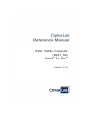 1
1
-
 2
2
-
 3
3
-
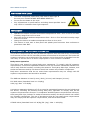 4
4
-
 5
5
-
 6
6
-
 7
7
-
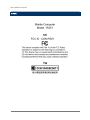 8
8
-
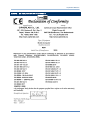 9
9
-
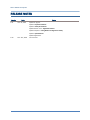 10
10
-
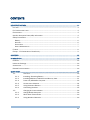 11
11
-
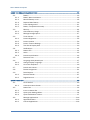 12
12
-
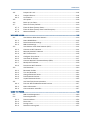 13
13
-
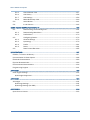 14
14
-
 15
15
-
 16
16
-
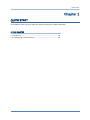 17
17
-
 18
18
-
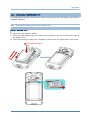 19
19
-
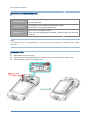 20
20
-
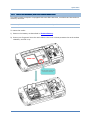 21
21
-
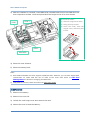 22
22
-
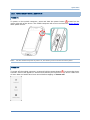 23
23
-
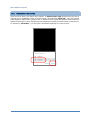 24
24
-
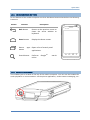 25
25
-
 26
26
-
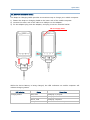 27
27
-
 28
28
-
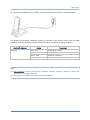 29
29
-
 30
30
-
 31
31
-
 32
32
-
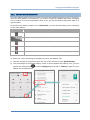 33
33
-
 34
34
-
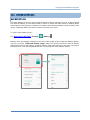 35
35
-
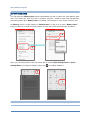 36
36
-
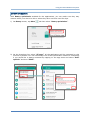 37
37
-
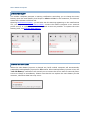 38
38
-
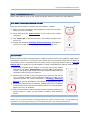 39
39
-
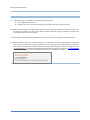 40
40
-
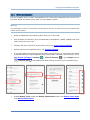 41
41
-
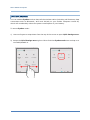 42
42
-
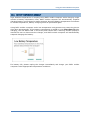 43
43
-
 44
44
-
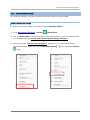 45
45
-
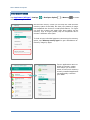 46
46
-
 47
47
-
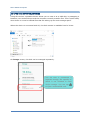 48
48
-
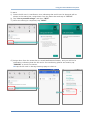 49
49
-
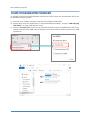 50
50
-
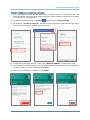 51
51
-
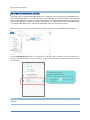 52
52
-
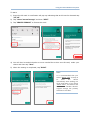 53
53
-
 54
54
-
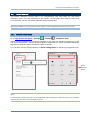 55
55
-
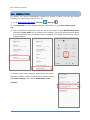 56
56
-
 57
57
-
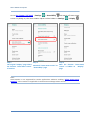 58
58
-
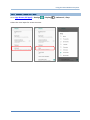 59
59
-
 60
60
-
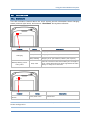 61
61
-
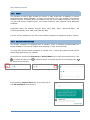 62
62
-
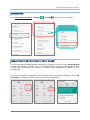 63
63
-
 64
64
-
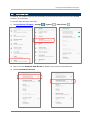 65
65
-
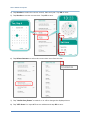 66
66
-
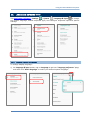 67
67
-
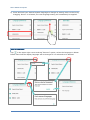 68
68
-
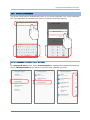 69
69
-
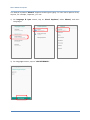 70
70
-
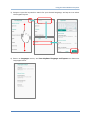 71
71
-
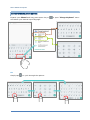 72
72
-
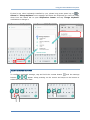 73
73
-
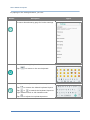 74
74
-
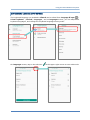 75
75
-
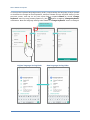 76
76
-
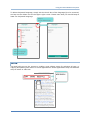 77
77
-
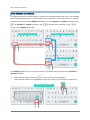 78
78
-
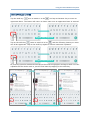 79
79
-
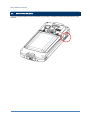 80
80
-
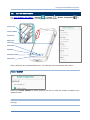 81
81
-
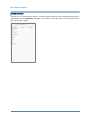 82
82
-
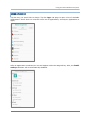 83
83
-
 84
84
-
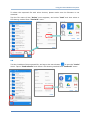 85
85
-
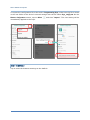 86
86
-
 87
87
-
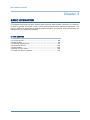 88
88
-
 89
89
-
 90
90
-
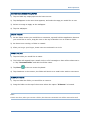 91
91
-
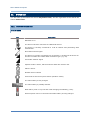 92
92
-
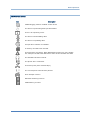 93
93
-
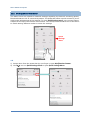 94
94
-
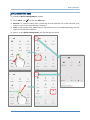 95
95
-
 96
96
-
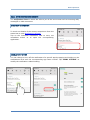 97
97
-
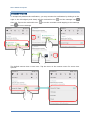 98
98
-
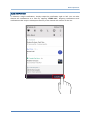 99
99
-
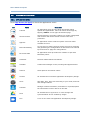 100
100
-
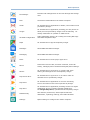 101
101
-
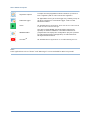 102
102
-
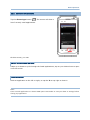 103
103
-
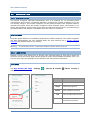 104
104
-
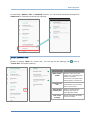 105
105
-
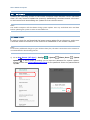 106
106
-
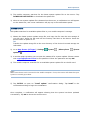 107
107
-
 108
108
-
 109
109
-
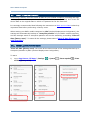 110
110
-
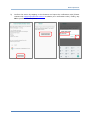 111
111
-
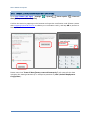 112
112
-
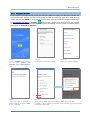 113
113
-
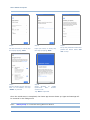 114
114
-
 115
115
-
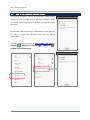 116
116
-
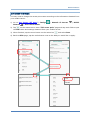 117
117
-
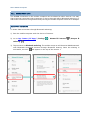 118
118
-
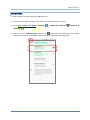 119
119
-
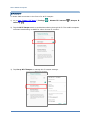 120
120
-
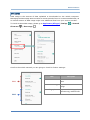 121
121
-
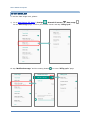 122
122
-
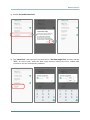 123
123
-
 124
124
-
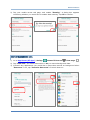 125
125
-
 126
126
-
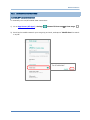 127
127
-
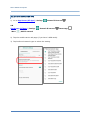 128
128
-
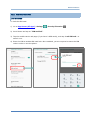 129
129
-
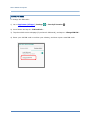 130
130
-
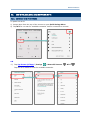 131
131
-
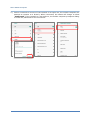 132
132
-
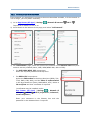 133
133
-
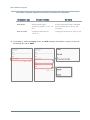 134
134
-
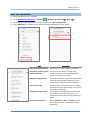 135
135
-
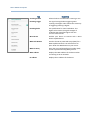 136
136
-
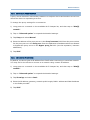 137
137
-
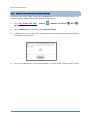 138
138
-
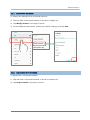 139
139
-
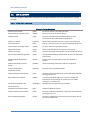 140
140
-
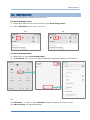 141
141
-
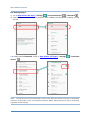 142
142
-
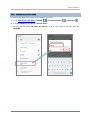 143
143
-
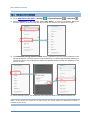 144
144
-
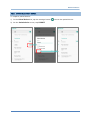 145
145
-
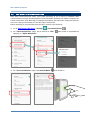 146
146
-
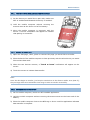 147
147
-
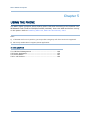 148
148
-
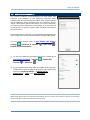 149
149
-
 150
150
-
 151
151
-
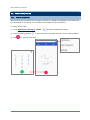 152
152
-
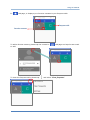 153
153
-
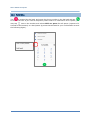 154
154
-
 155
155
-
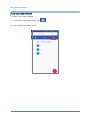 156
156
-
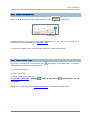 157
157
-
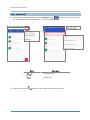 158
158
-
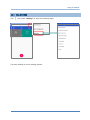 159
159
-
 160
160
-
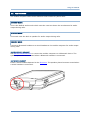 161
161
-
 162
162
-
 163
163
-
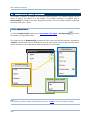 164
164
-
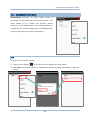 165
165
-
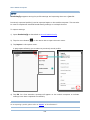 166
166
-
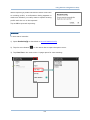 167
167
-
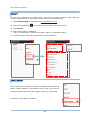 168
168
-
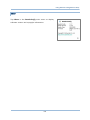 169
169
-
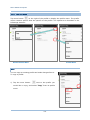 170
170
-
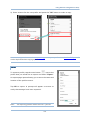 171
171
-
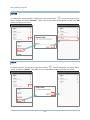 172
172
-
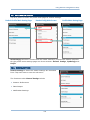 173
173
-
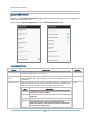 174
174
-
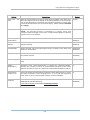 175
175
-
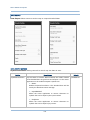 176
176
-
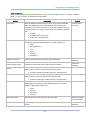 177
177
-
 178
178
-
 179
179
-
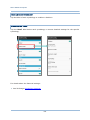 180
180
-
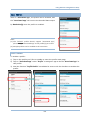 181
181
-
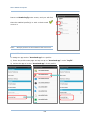 182
182
-
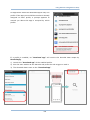 183
183
-
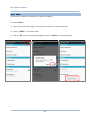 184
184
-
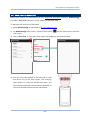 185
185
-
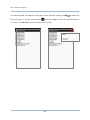 186
186
-
 187
187
-
 188
188
-
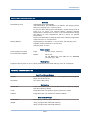 189
189
-
 190
190
-
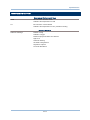 191
191
-
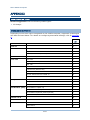 192
192
-
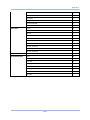 193
193
-
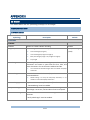 194
194
-
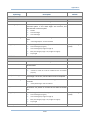 195
195
-
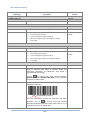 196
196
-
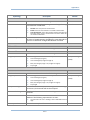 197
197
-
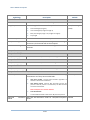 198
198
-
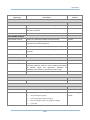 199
199
-
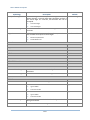 200
200
-
 201
201
-
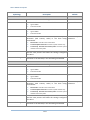 202
202
-
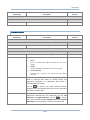 203
203
-
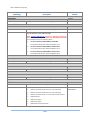 204
204
-
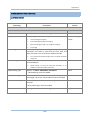 205
205
-
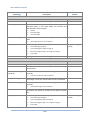 206
206
-
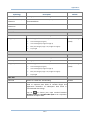 207
207
-
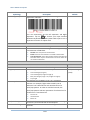 208
208
-
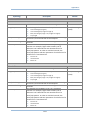 209
209
-
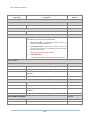 210
210
-
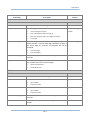 211
211
-
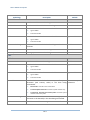 212
212
-
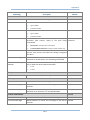 213
213
-
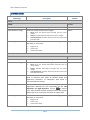 214
214
-
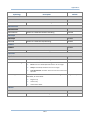 215
215
-
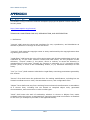 216
216
-
 217
217
-
 218
218
-
 219
219
CipherLab RS51 Reference guide
- Category
- Handheld mobile computers
- Type
- Reference guide
Ask a question and I''ll find the answer in the document
Finding information in a document is now easier with AI
Related papers
Other documents
-
i-mobile IQ X Pro User manual
-
Motorola Symbol LS3578-ER Programming Manual
-
 POPTEL V9 Hard reset manual
POPTEL V9 Hard reset manual
-
WE E1 Hard reset manual
-
Explay Light Hard reset manual
-
Huawei hg8145v5 Installation guide
-
Phonix PBTT9+S Datasheet
-
Lenco BH-100 BLUE Datasheet
-
LAUNCH Launch053 Installation guide
-
 Geyes 608 User manual
Geyes 608 User manual